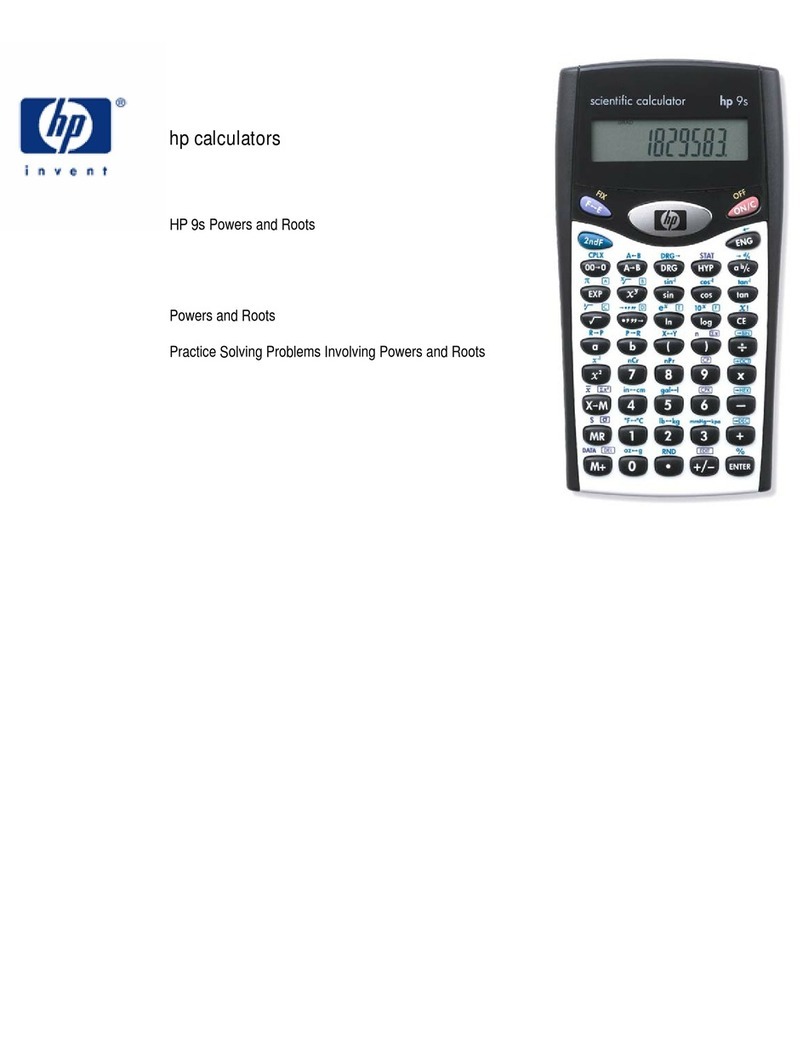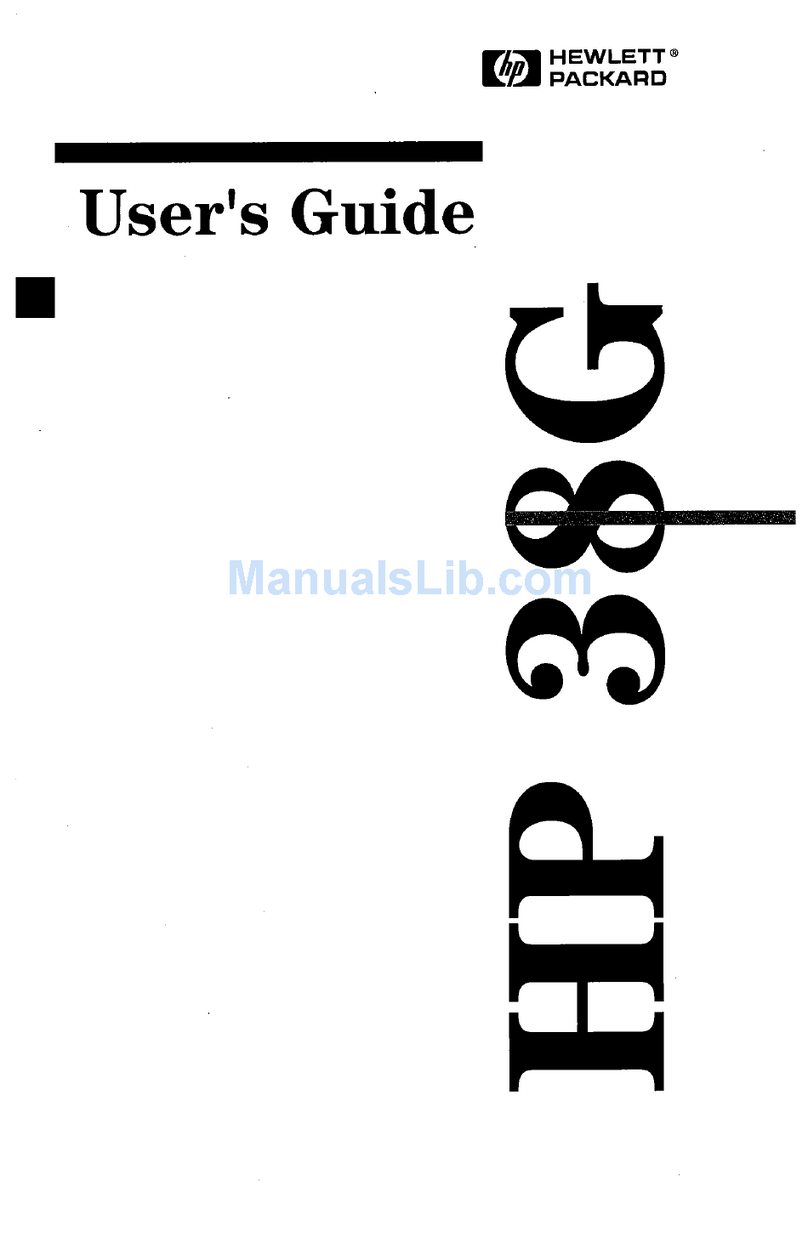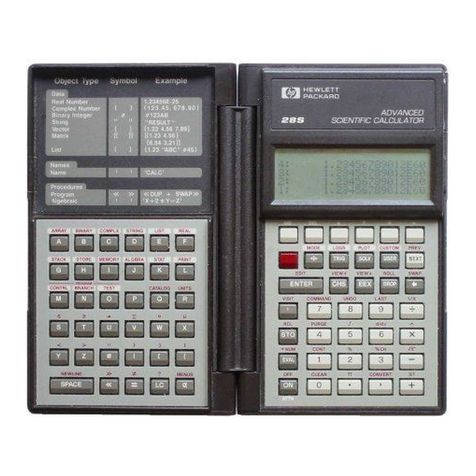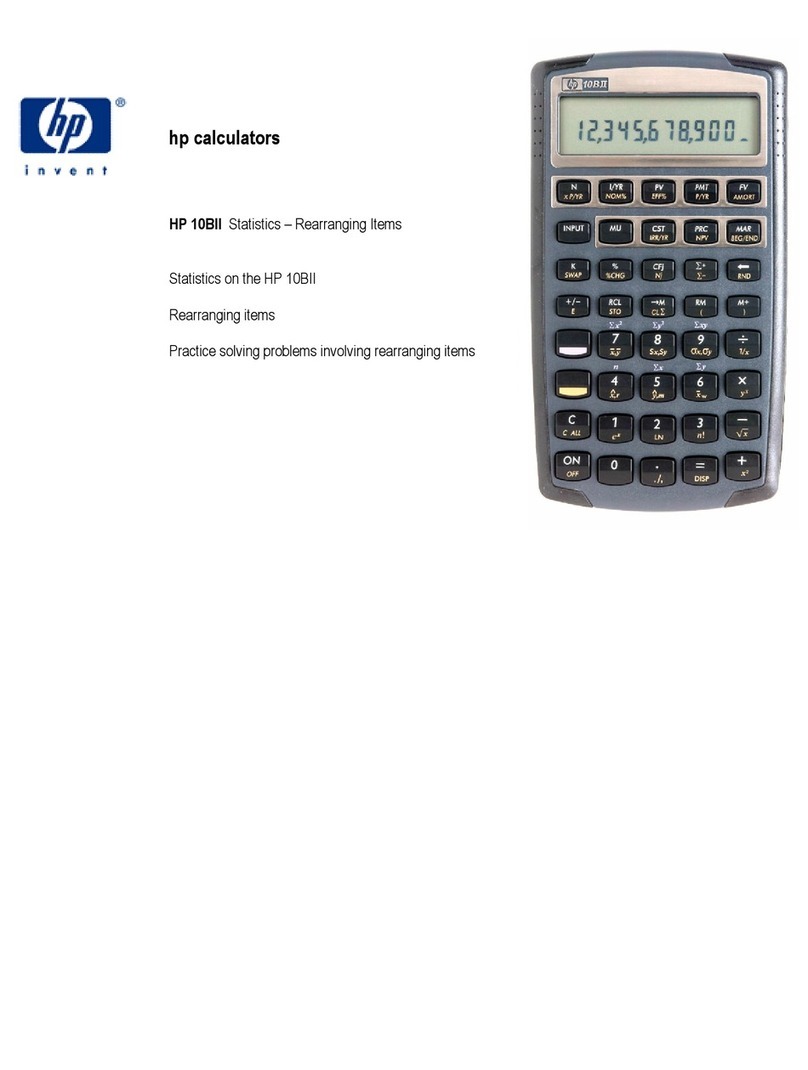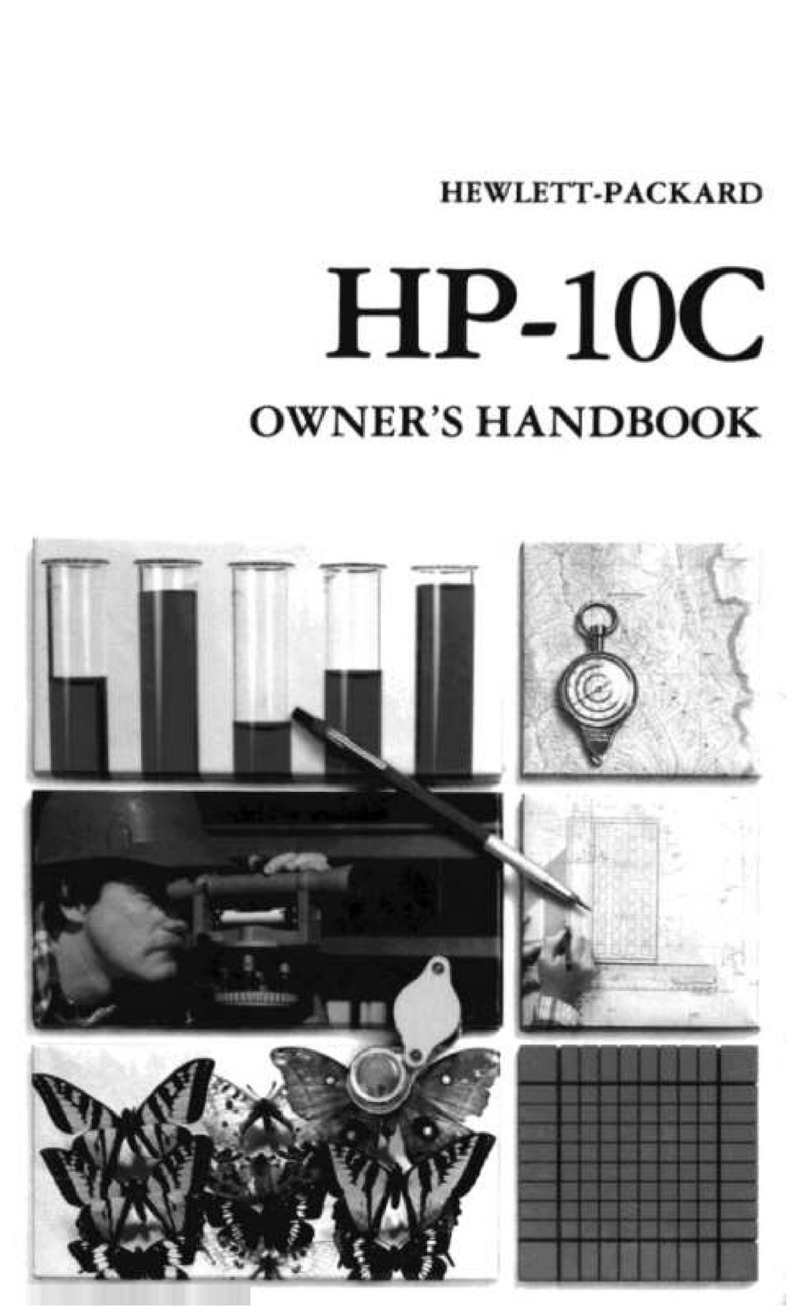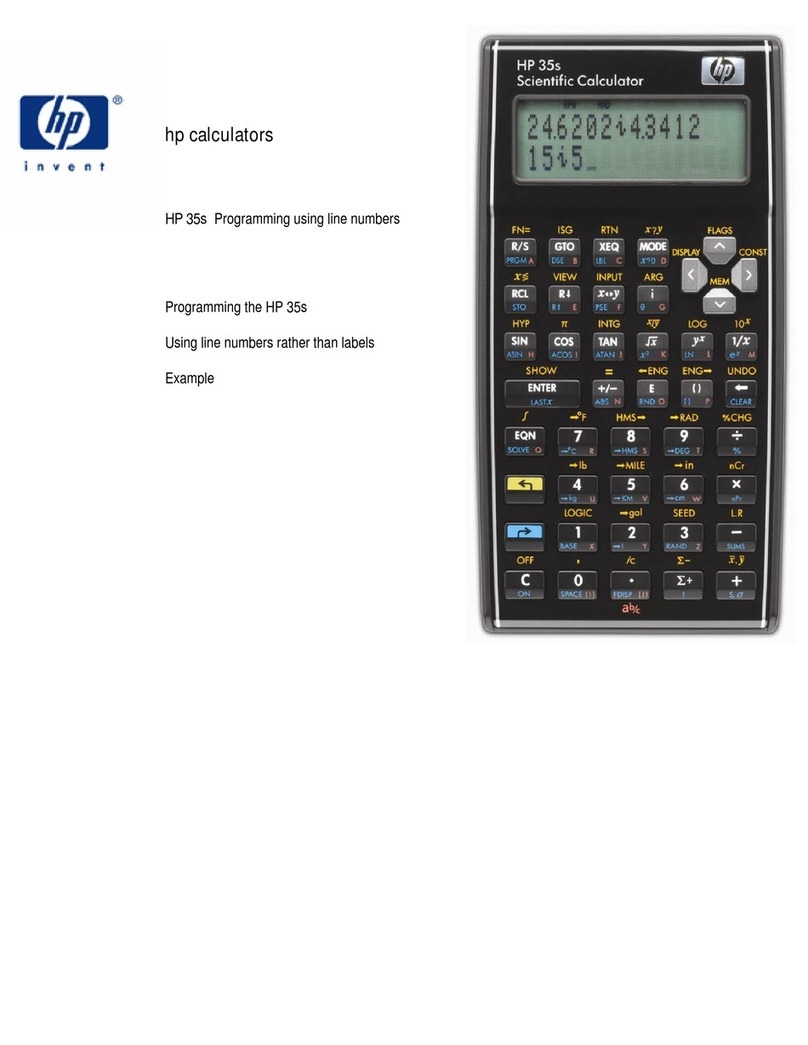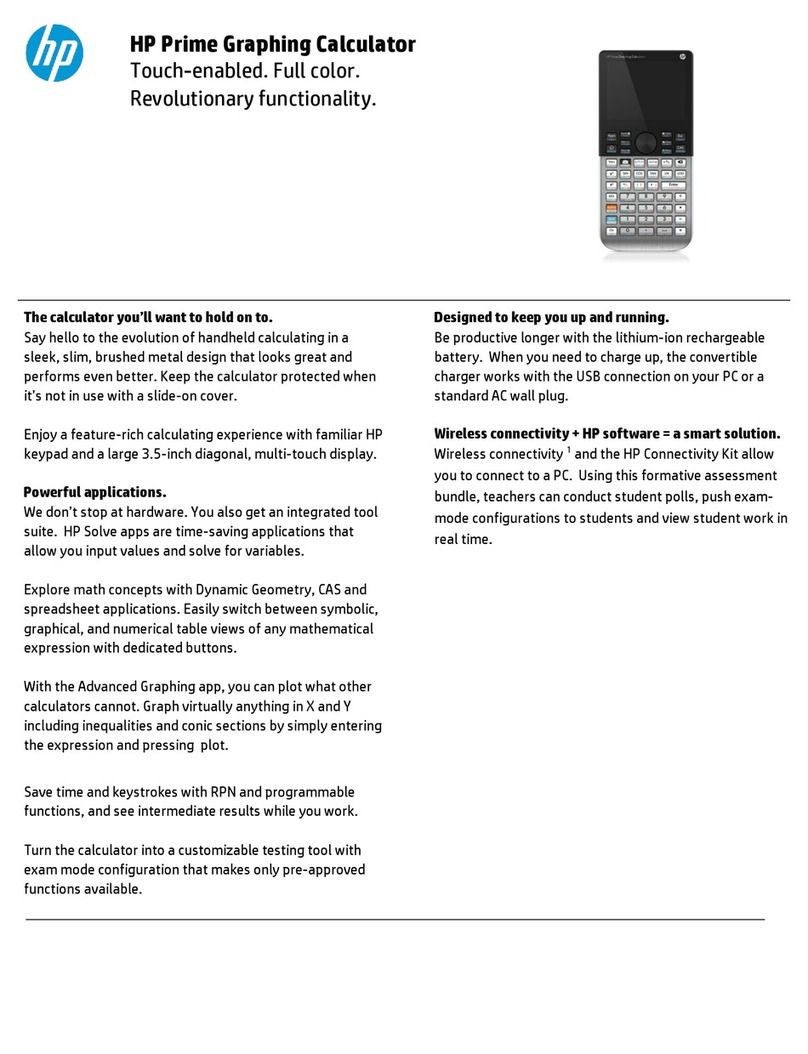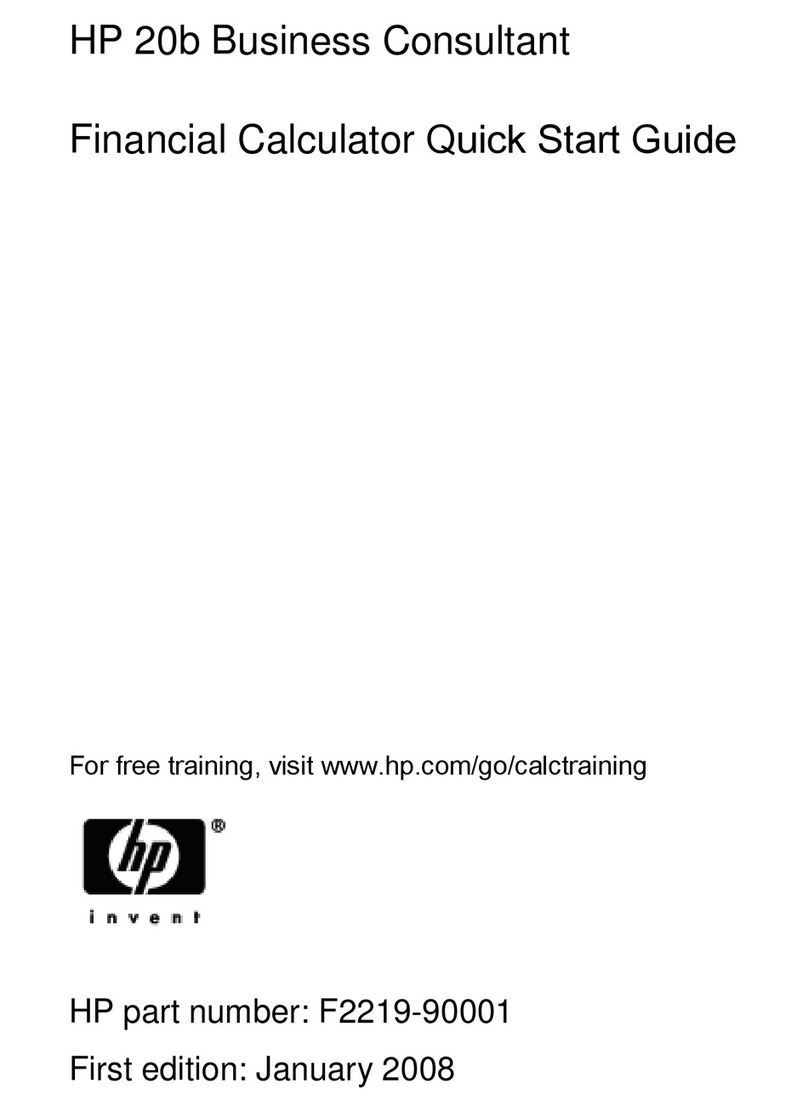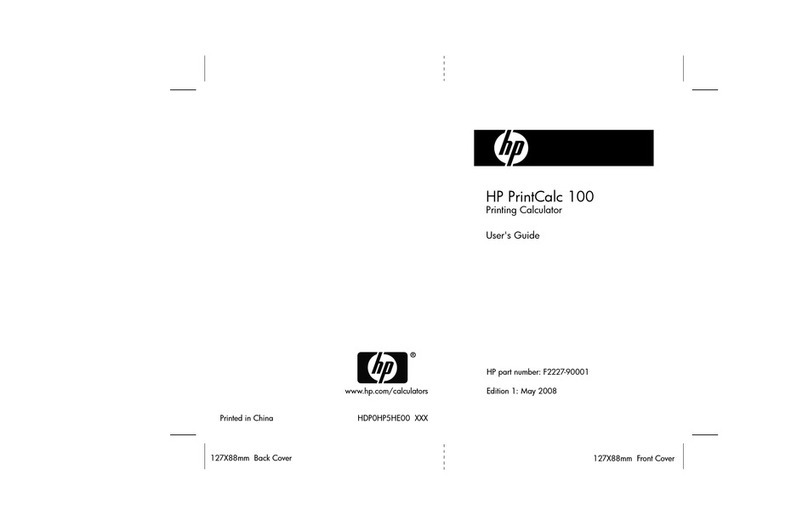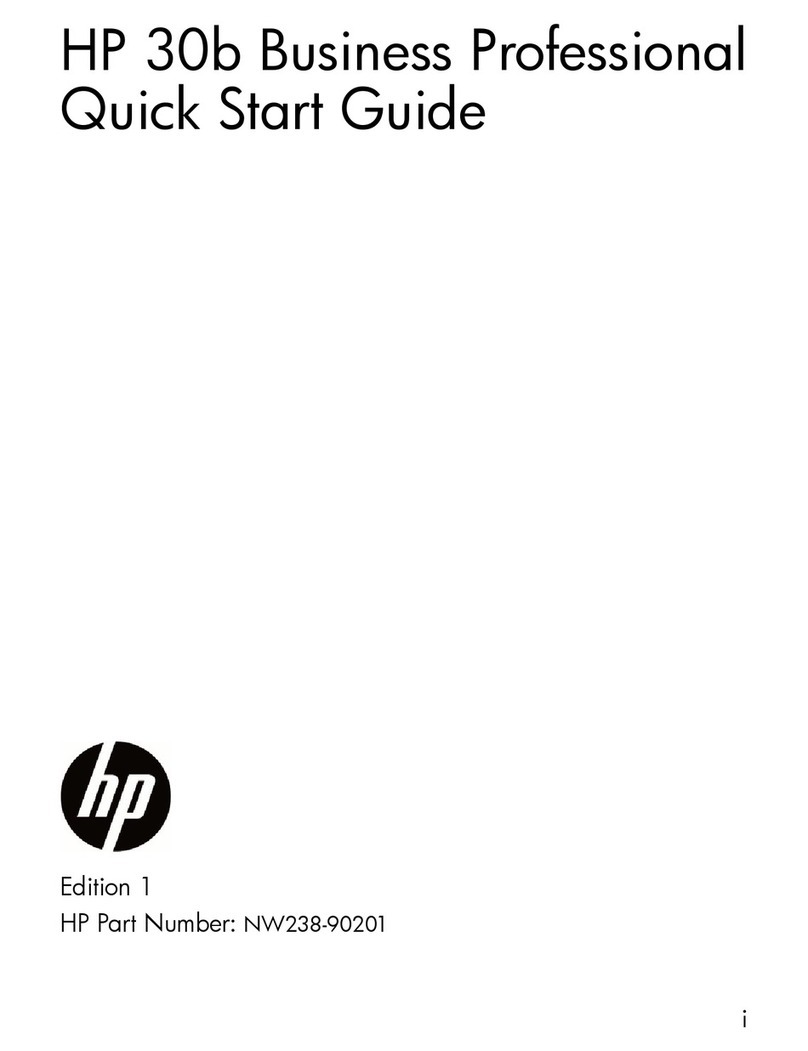i
i
Table of Contents
HP 39gs Graphing Calculator ............................................................................................................................. ii
Keyboard Map Legend ...................................................................................................................................... iii
Legal Notices.................................................................................................................................................... iv
Introduction .......................................................................................................................................................1
The Home View .................................................................................................................................................1
Modes ..............................................................................................................................................................2
Entering and Editing Expressions..........................................................................................................................2
Menu Keys ........................................................................................................................................................2
Deleting and Clearing.........................................................................................................................................3
Last Answer .......................................................................................................................................................4
Storing Values in Variables..................................................................................................................................4
HELPWITH.........................................................................................................................................................4
Menu Keys, Choose Boxes, Input Fields and Check Boxes.......................................................................................5
The Function Aplet..............................................................................................................................................6
Aplets .............................................................................................................................................................14
The Function Aplet............................................................................................................................................15
The Solve Aplet................................................................................................................................................18
The Sequence Aplet..........................................................................................................................................21
The Statistics Aplet............................................................................................................................................24
The Inference Aplet...........................................................................................................................................28
The Parametric Aplet.........................................................................................................................................30
The Polar Aplet ................................................................................................................................................33
The StreamSmart Aplet......................................................................................................................................35
Solvers............................................................................................................................................................39
The Finance Aplet ............................................................................................................................................39
The Linear Solver Aplet .....................................................................................................................................43
The Triangle Solver Aplet ..................................................................................................................................45