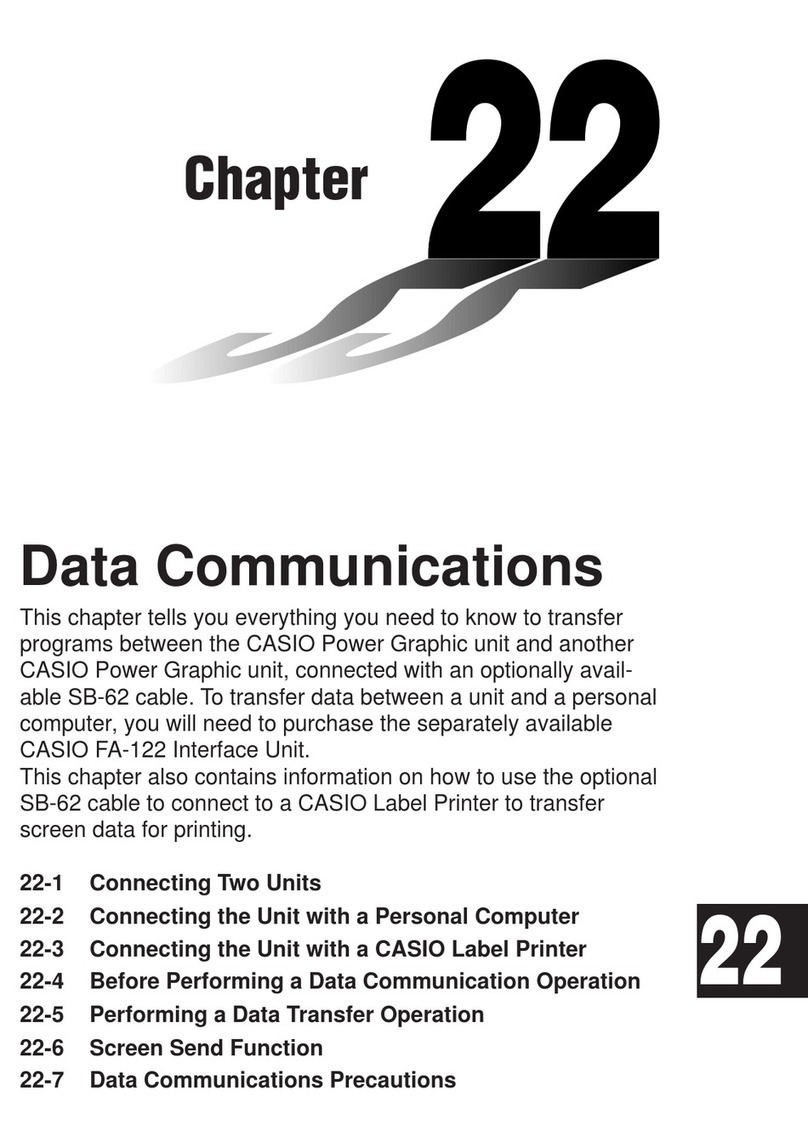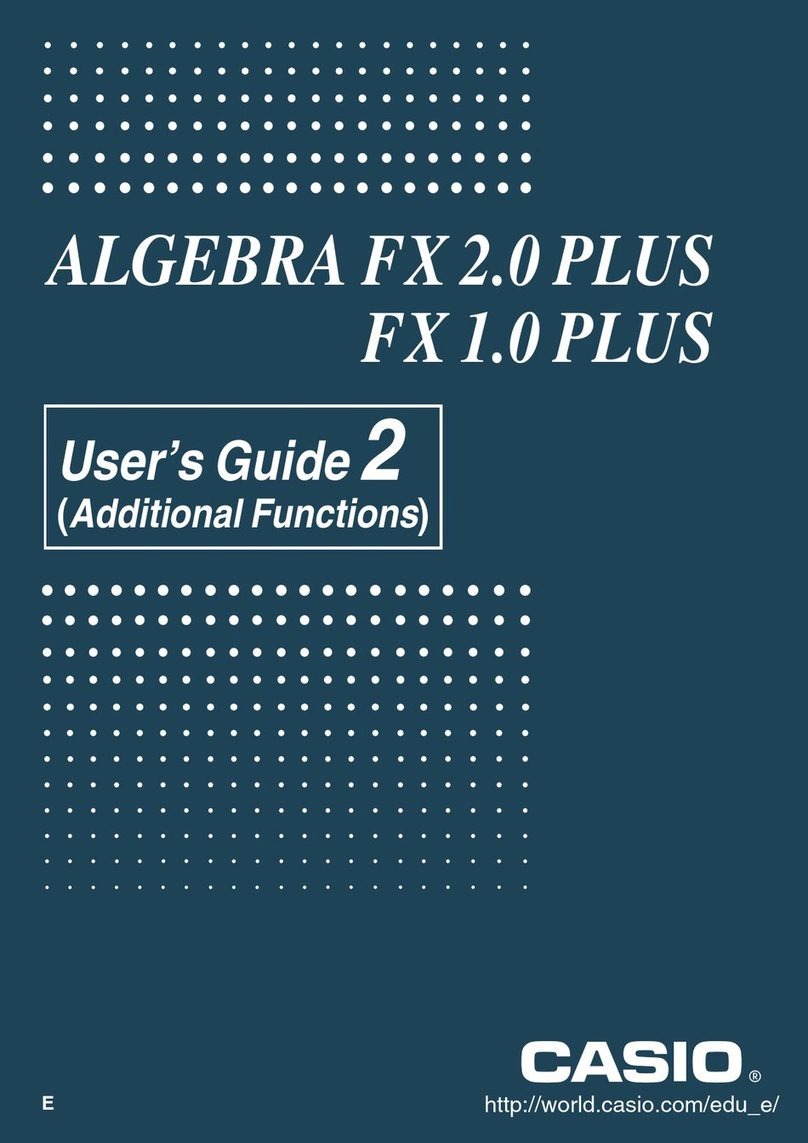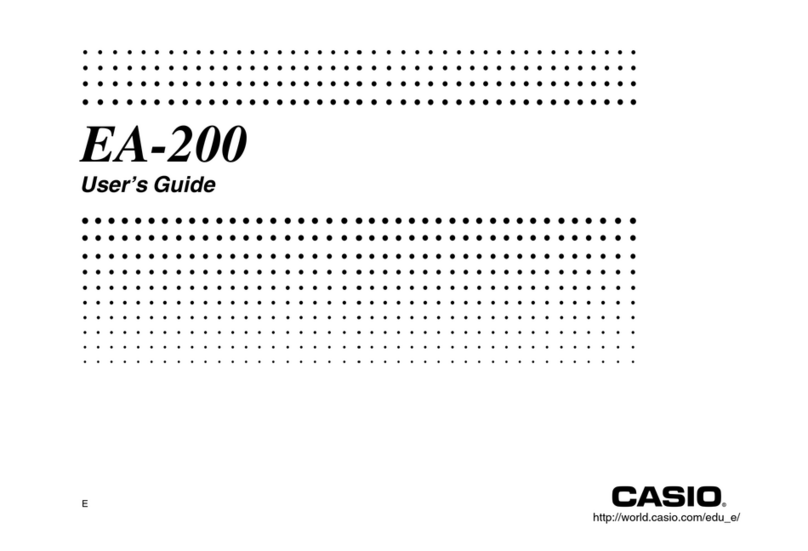Casio FX-9700GH Troubleshooting guide
Other Casio Calculator manuals
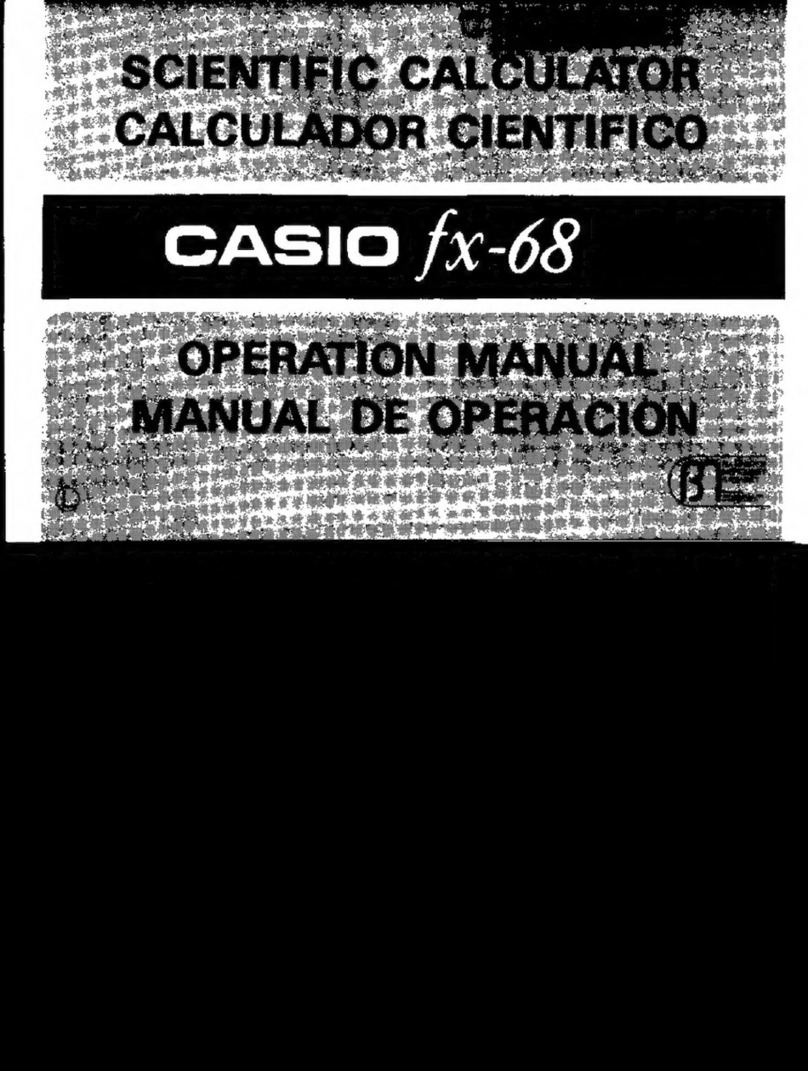
Casio
Casio fx-68 User manual
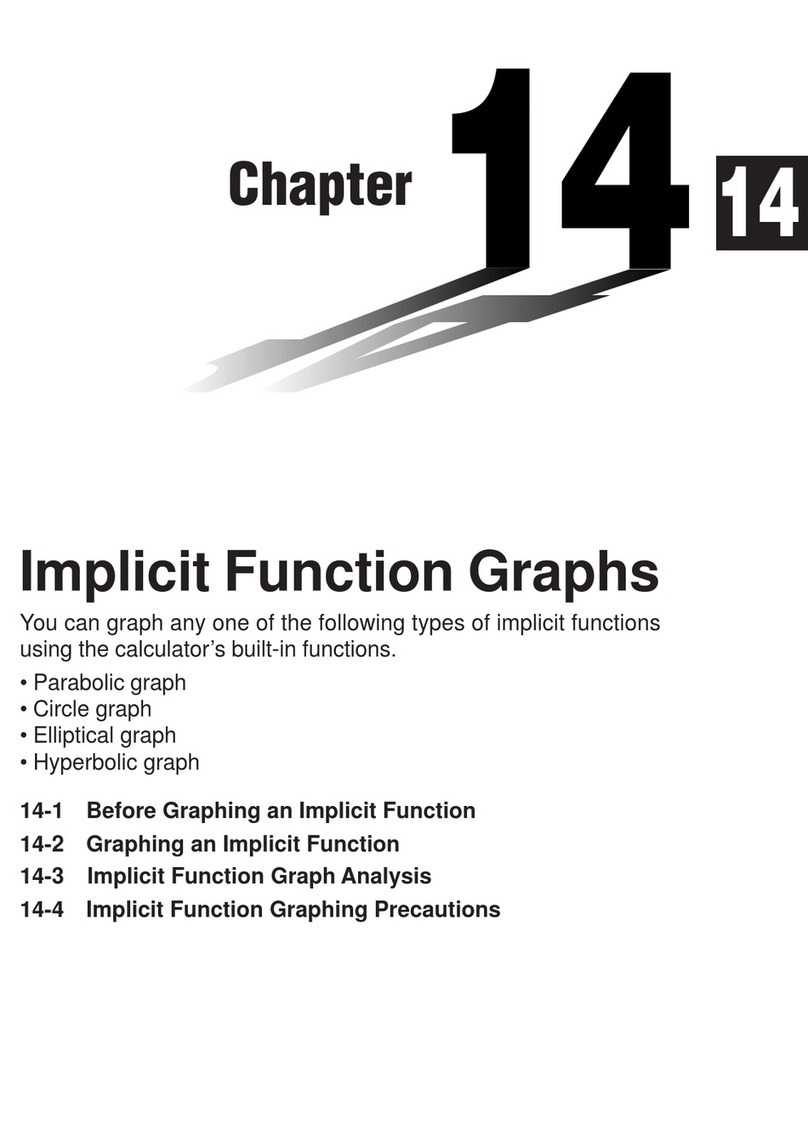
Casio
Casio FX-9750G User manual
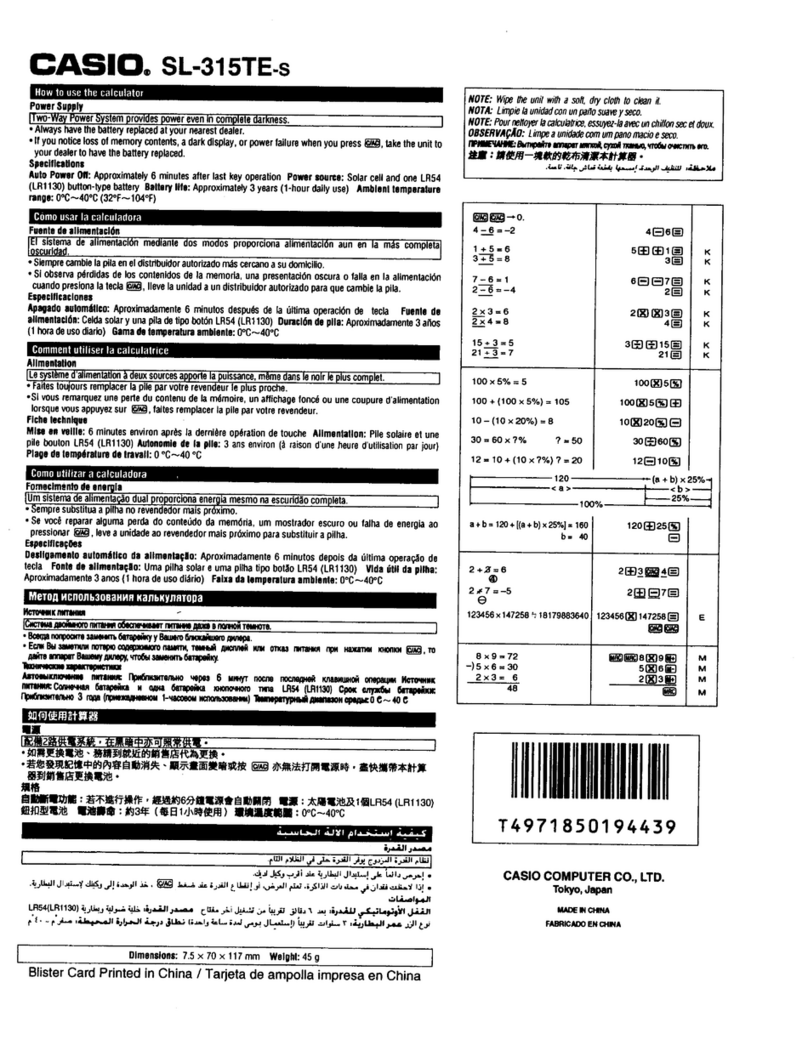
Casio
Casio SL-315TE User manual

Casio
Casio fx-7400G User manual
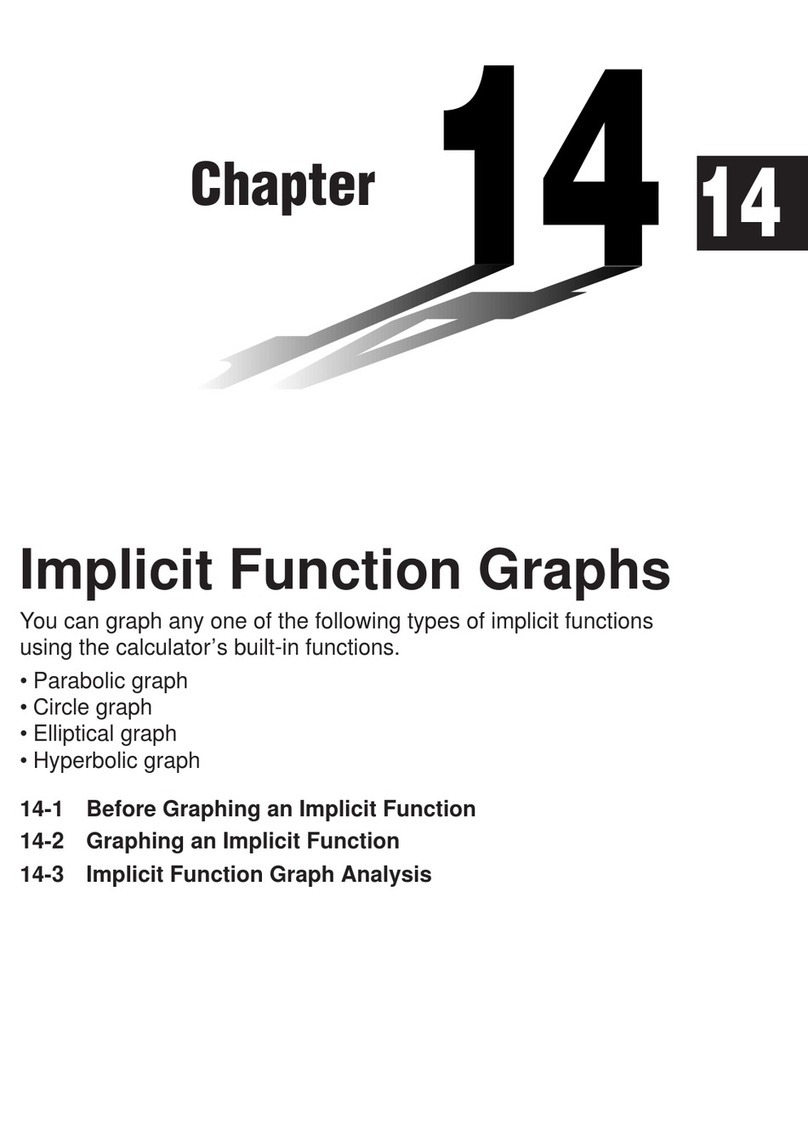
Casio
Casio CFX-9970G User manual

Casio
Casio FX-82LB User manual

Casio
Casio FX-9700GE User manual
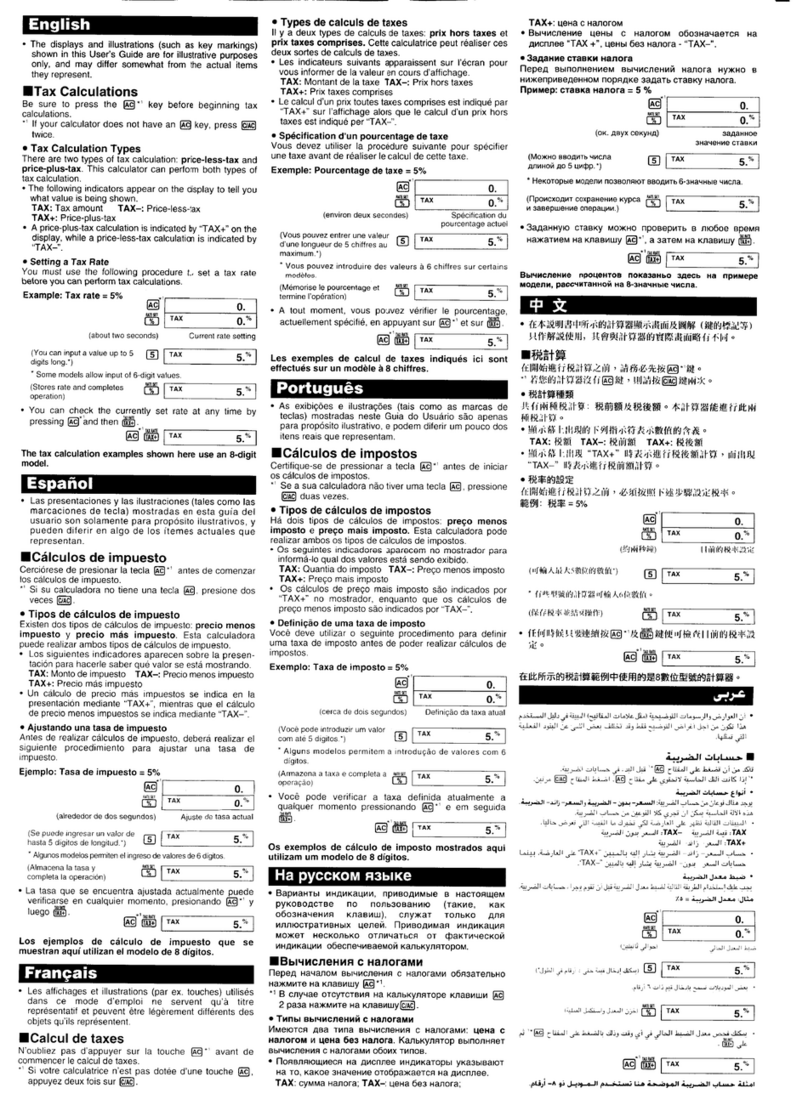
Casio
Casio MS8-T Instruction and safety manual

Casio
Casio DR-320ER User manual

Casio
Casio CFX-9850G PLUS User manual

Casio
Casio DE-12E User manual
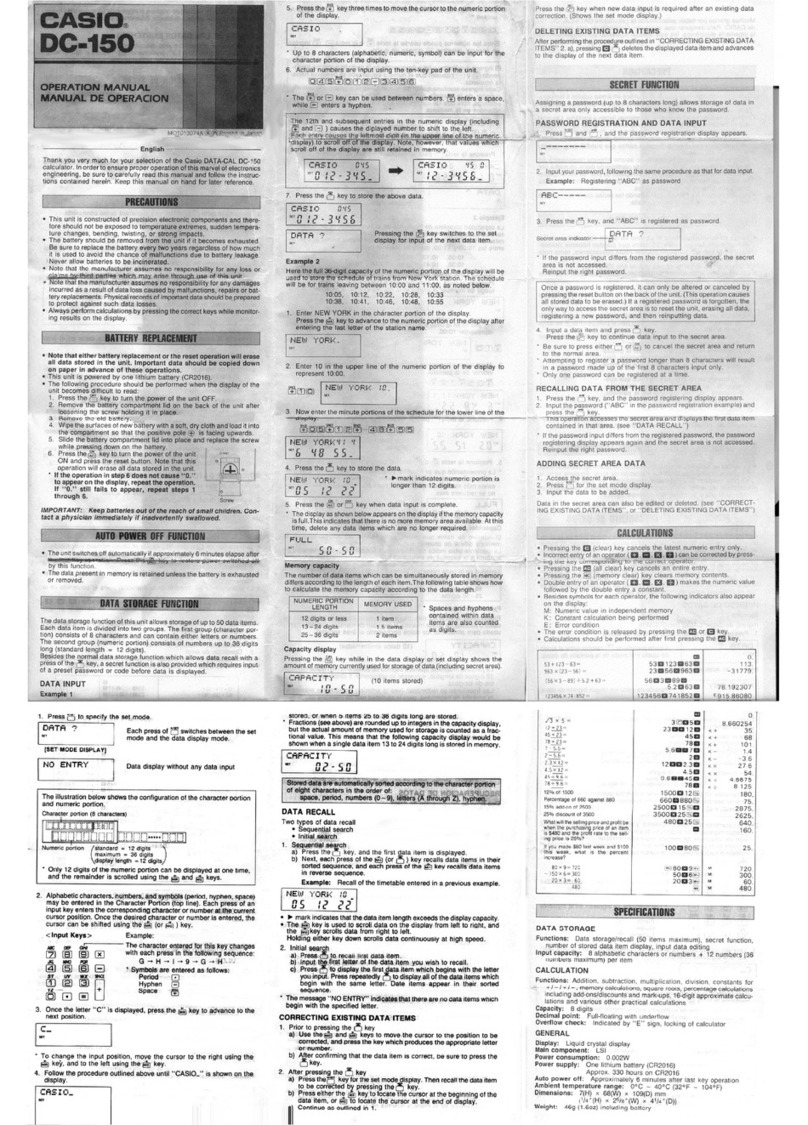
Casio
Casio DATA-CAL DC-150 User manual

Casio
Casio HR-8TEC User manual
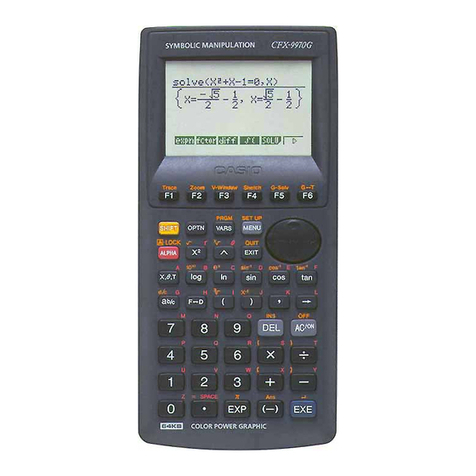
Casio
Casio CFX-9970G User manual

Casio
Casio OH-9860 User manual

Casio
Casio ms-310m User manual

Casio
Casio MS-20UC User manual

Casio
Casio FR-2650T User manual
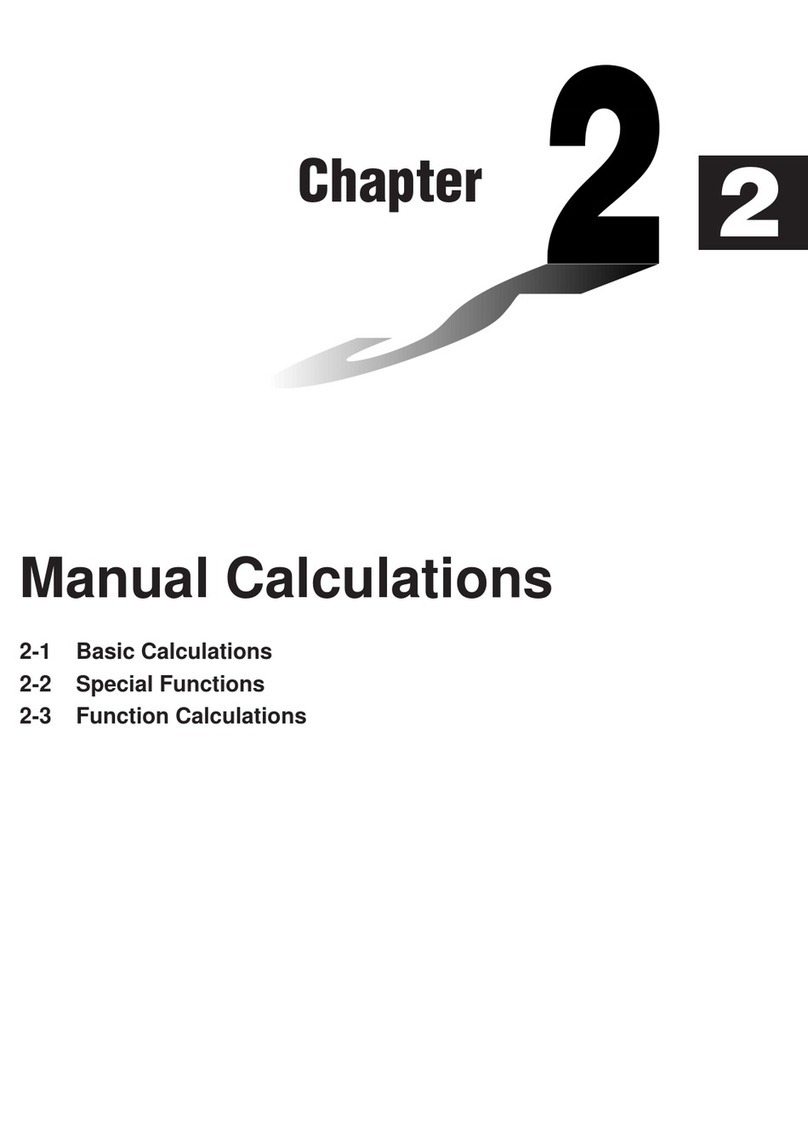
Casio
Casio CFX-9970G User manual
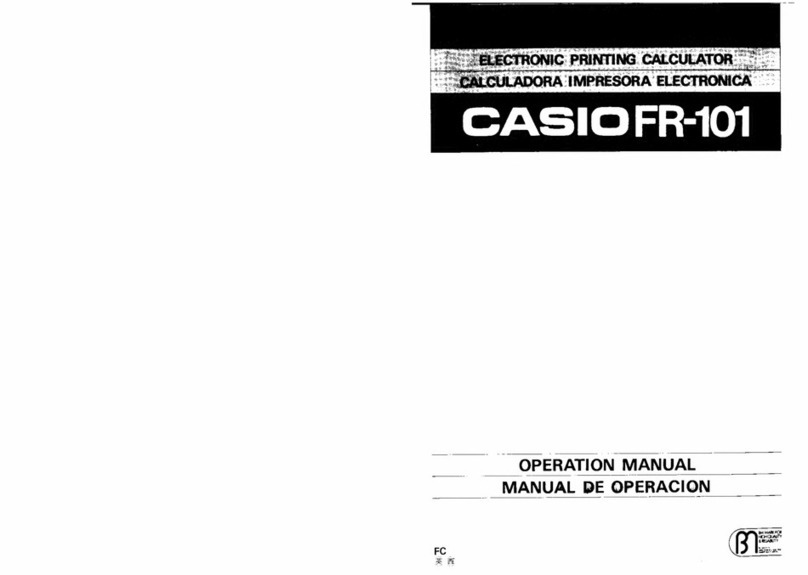
Casio
Casio FR-101 User manual
Popular Calculator manuals by other brands

Texas Instruments
Texas Instruments BA II Plus user guide

Kompernass
Kompernass KH 2283 instruction manual

Helwett Packard
Helwett Packard 9100A Operating and programming manual

Calculated Industries
Calculated Industries 3423 user guide

Calculated Industries
Calculated Industries Qualifier Plus IIcx user guide

HP
HP 35s Instruction guide