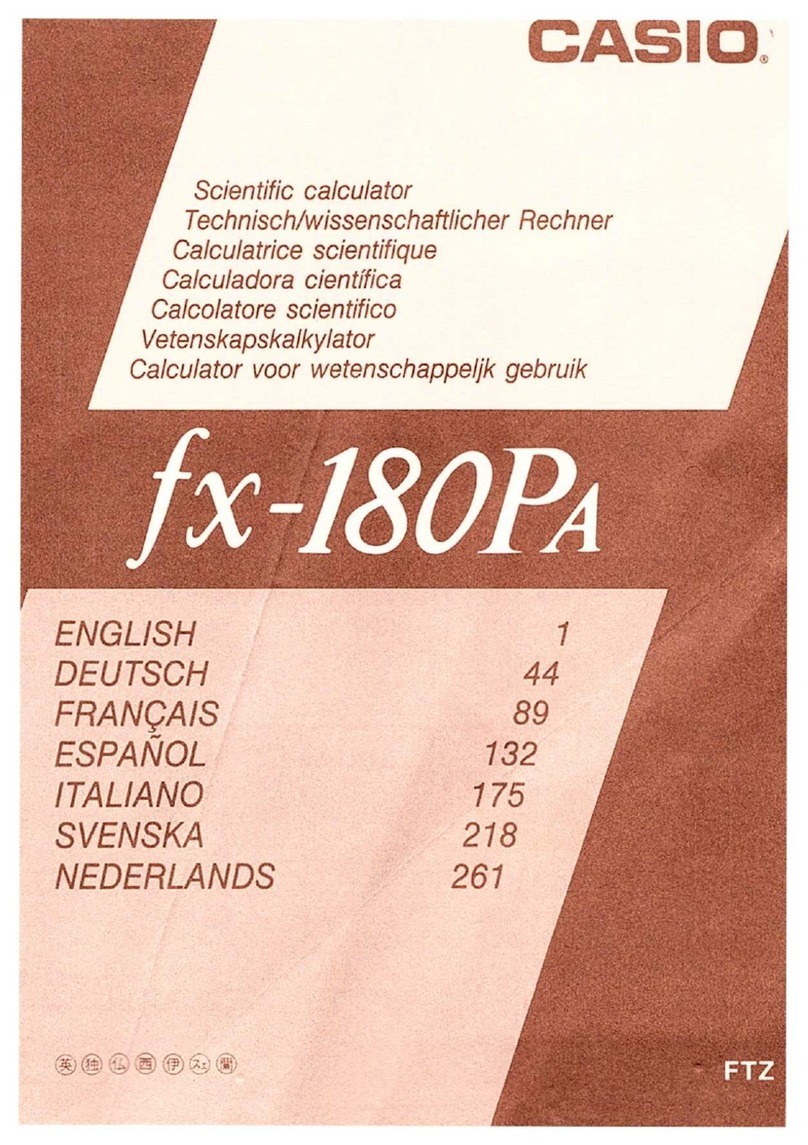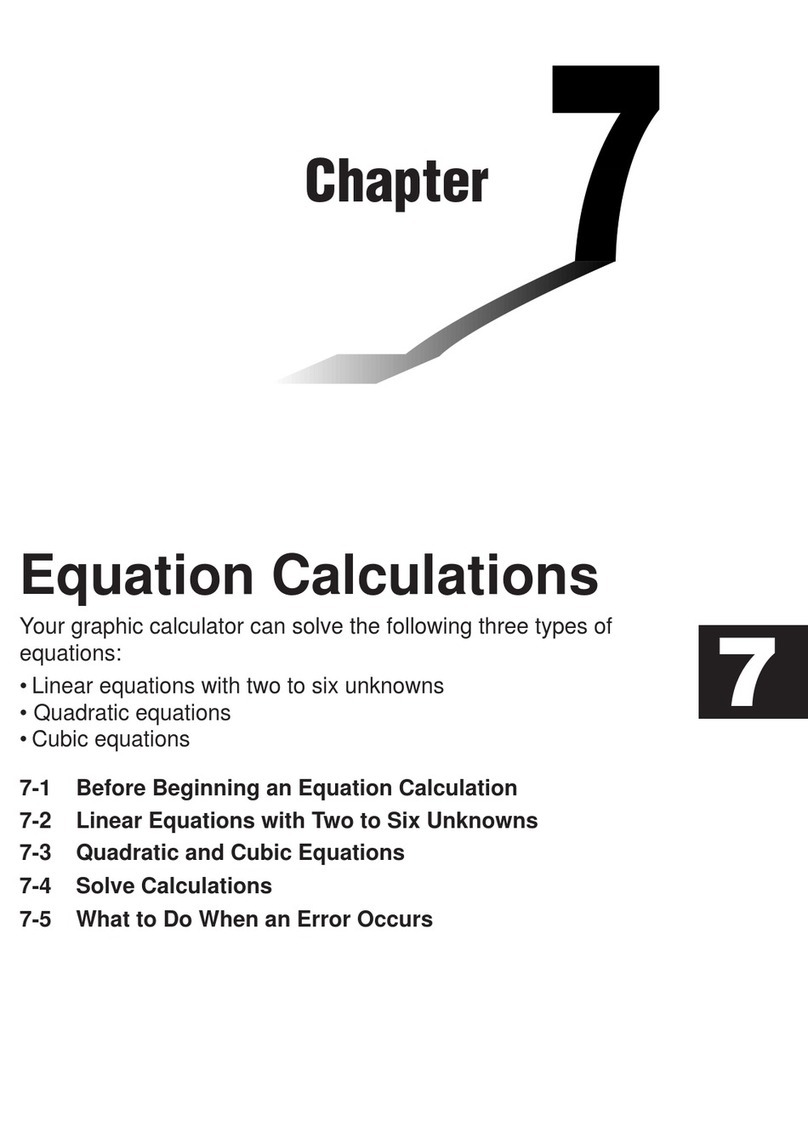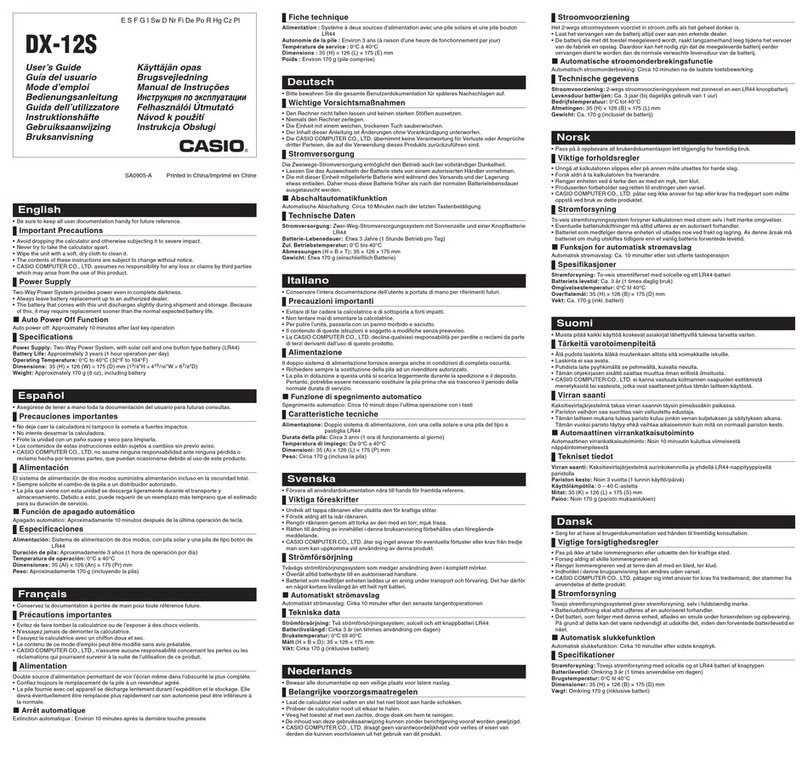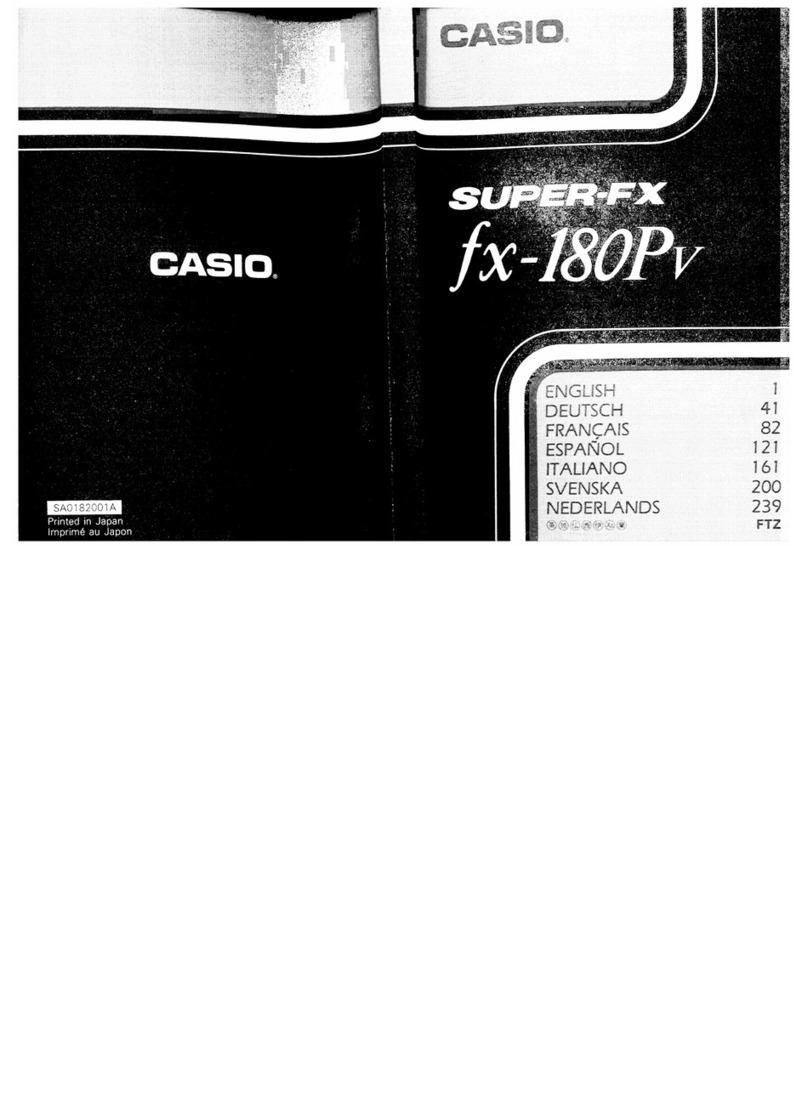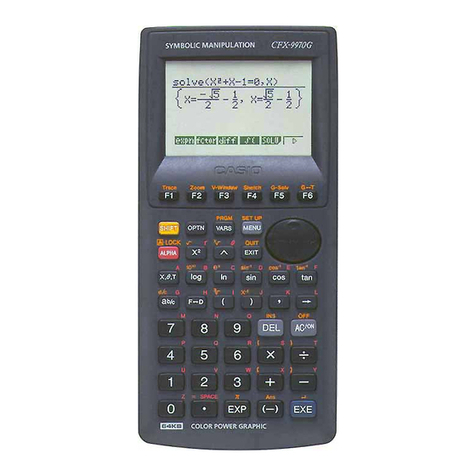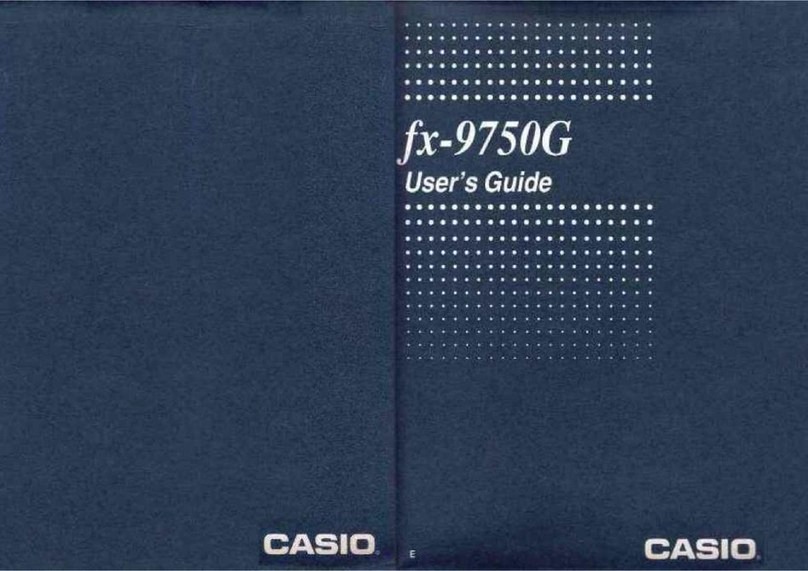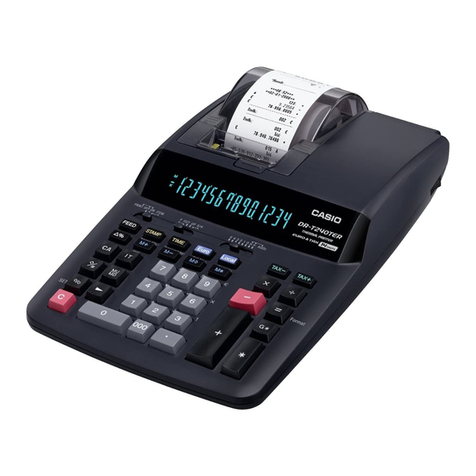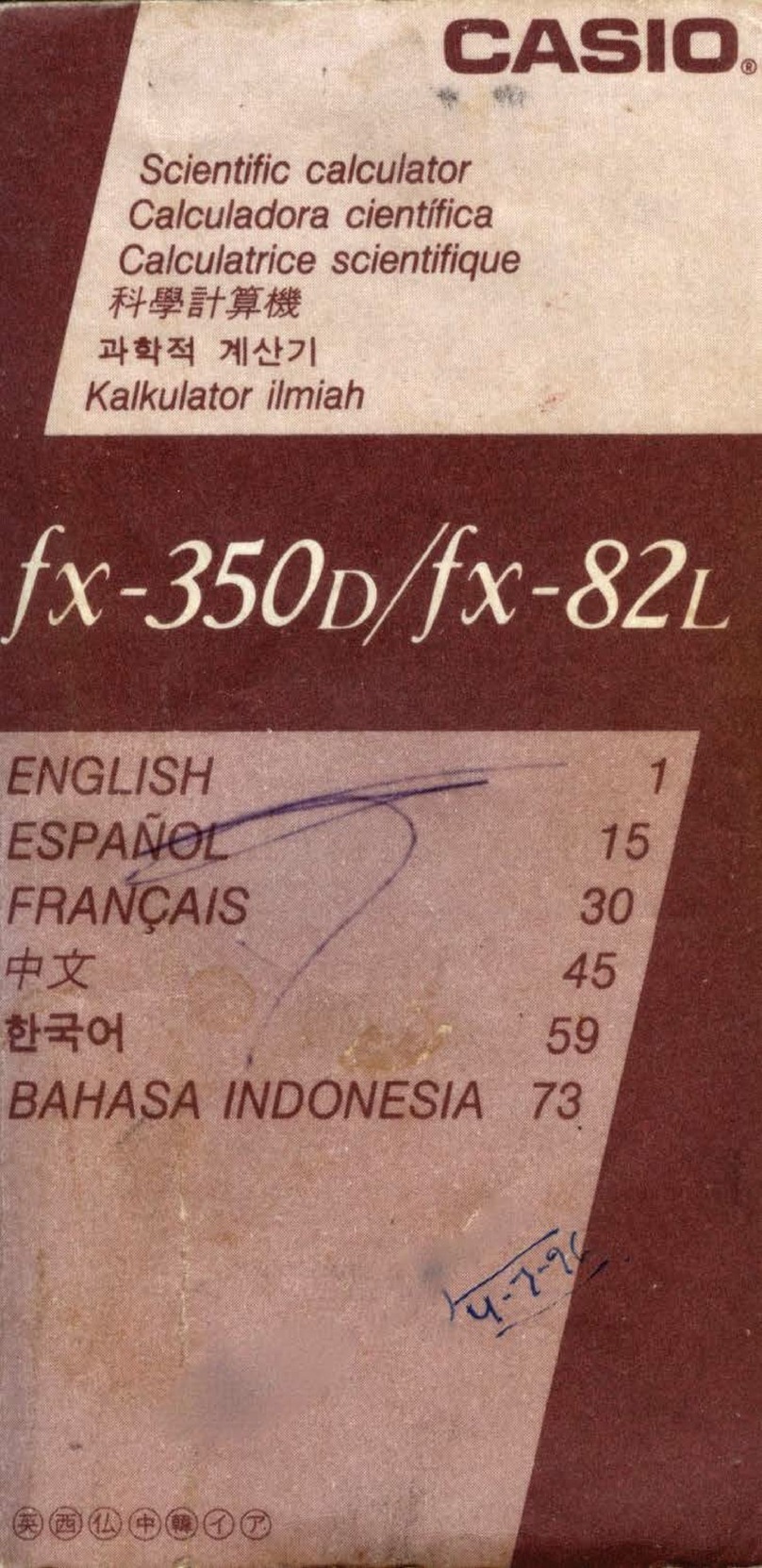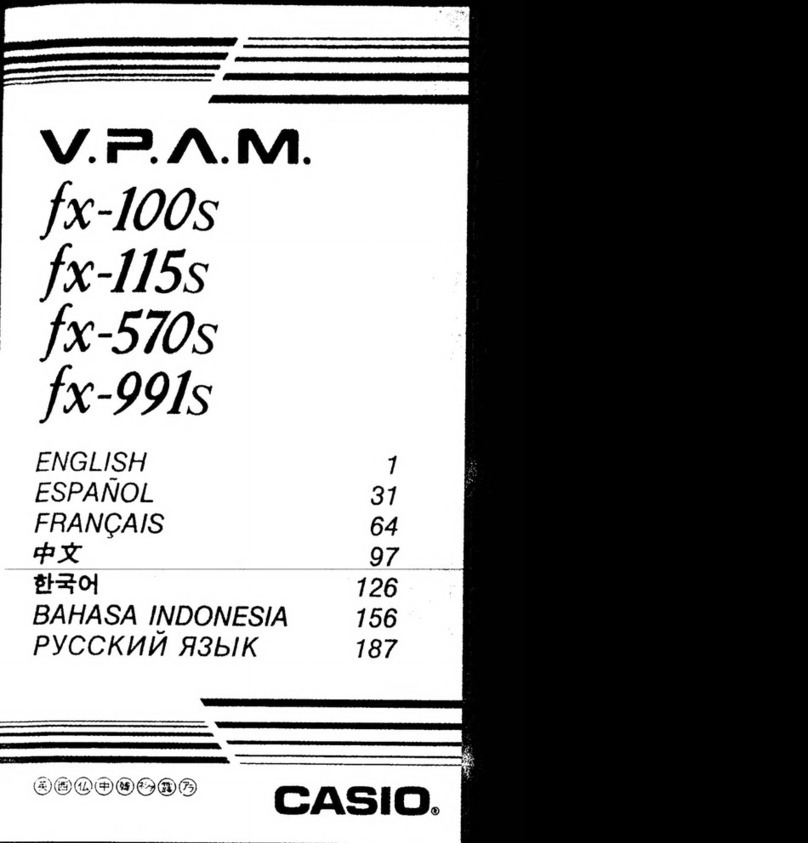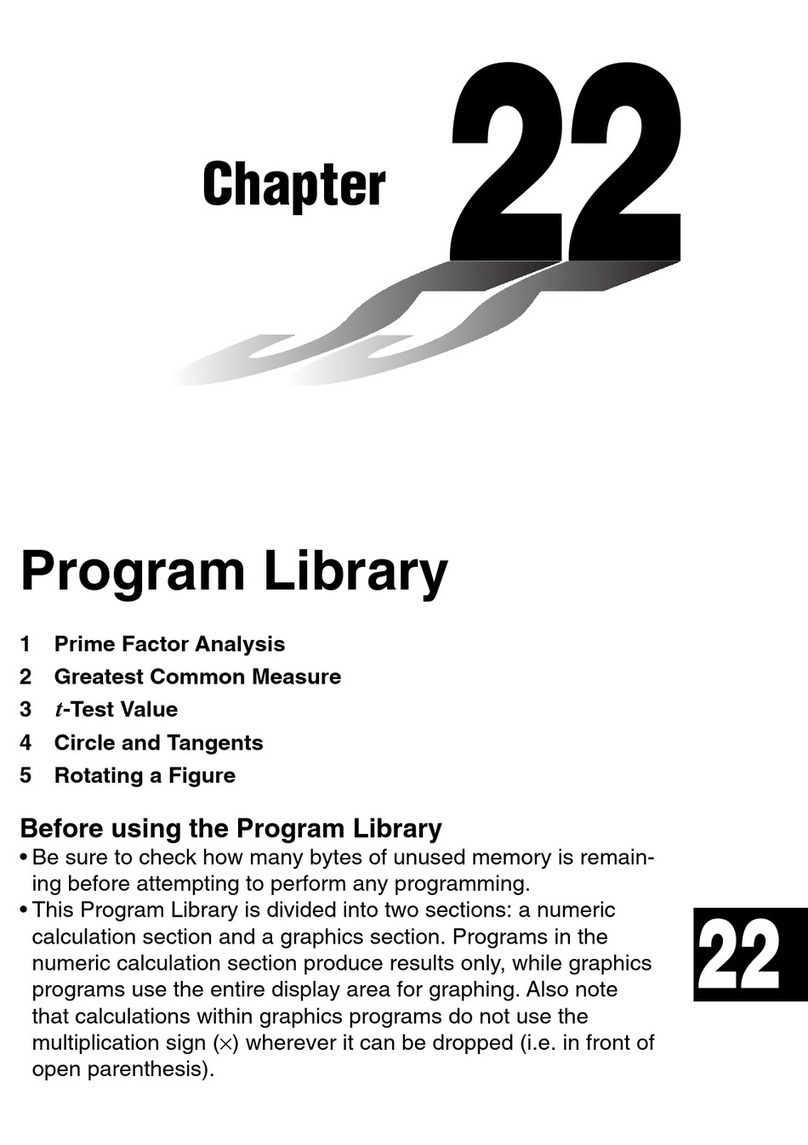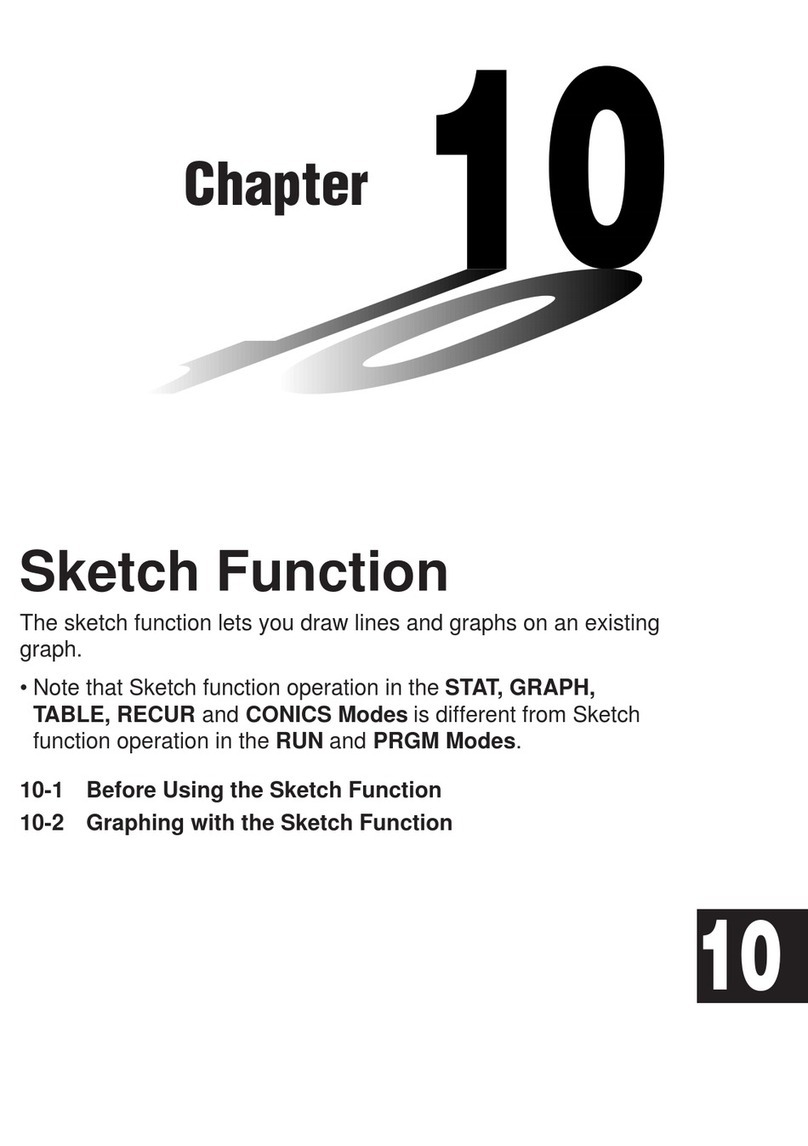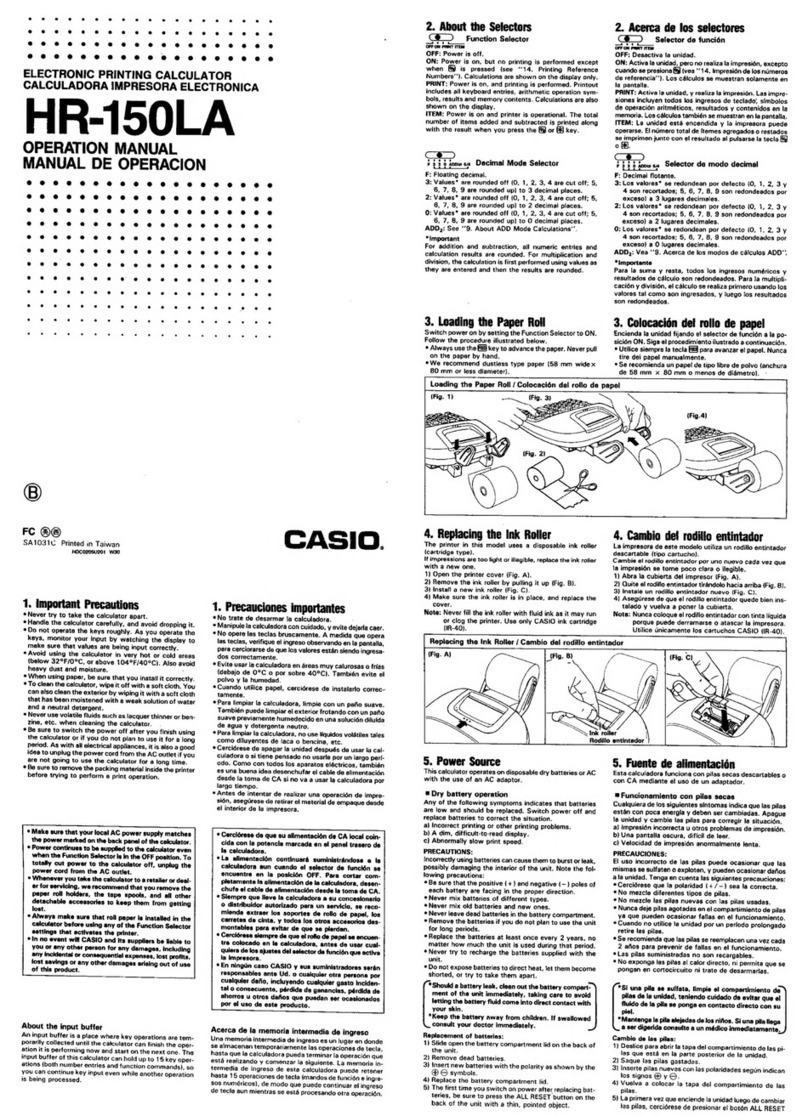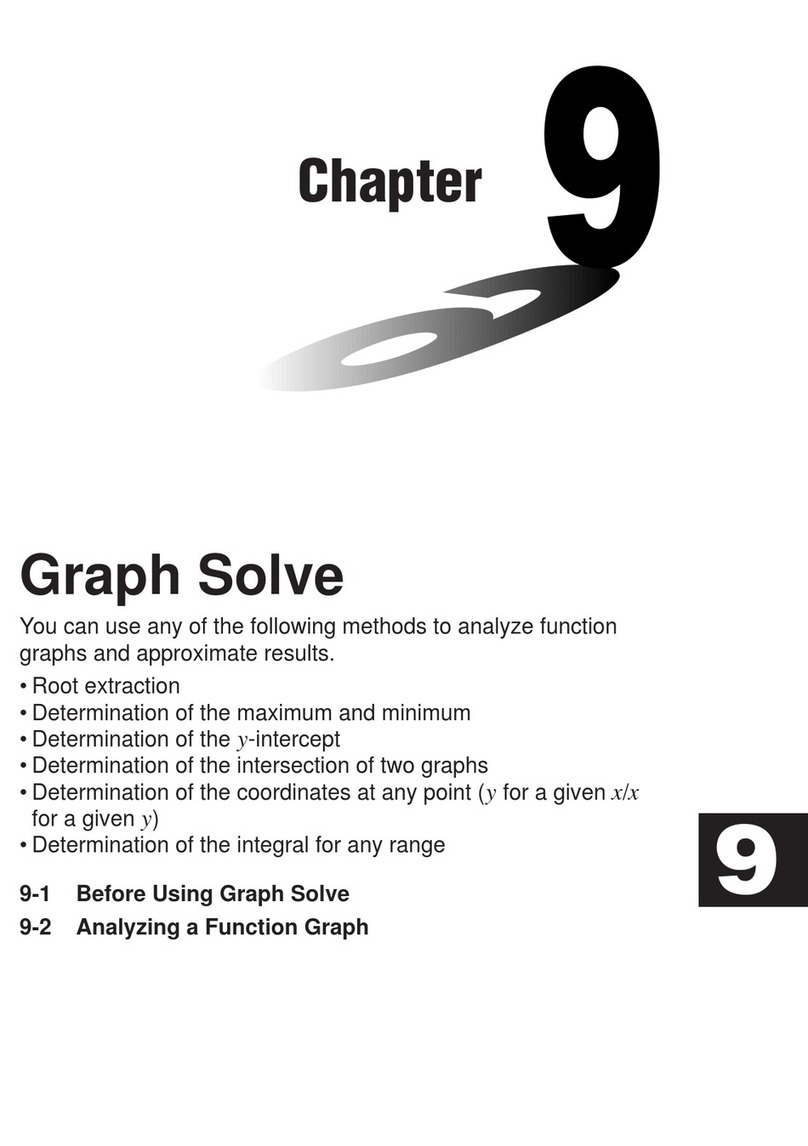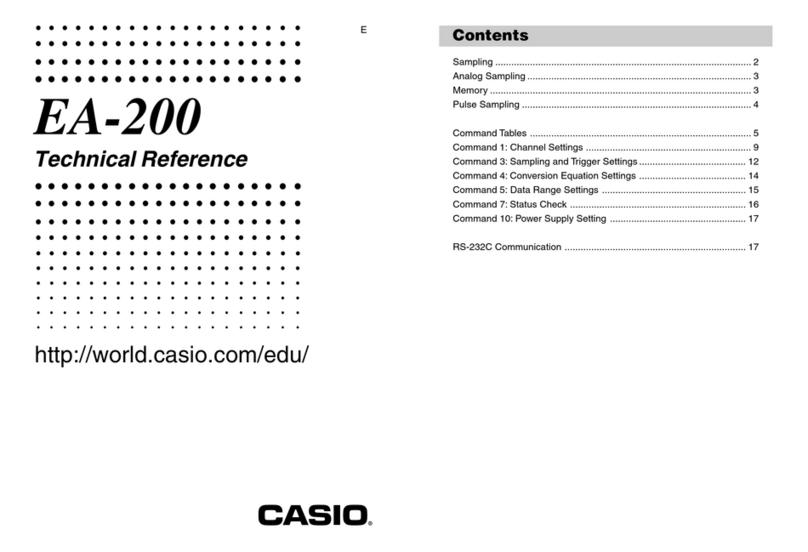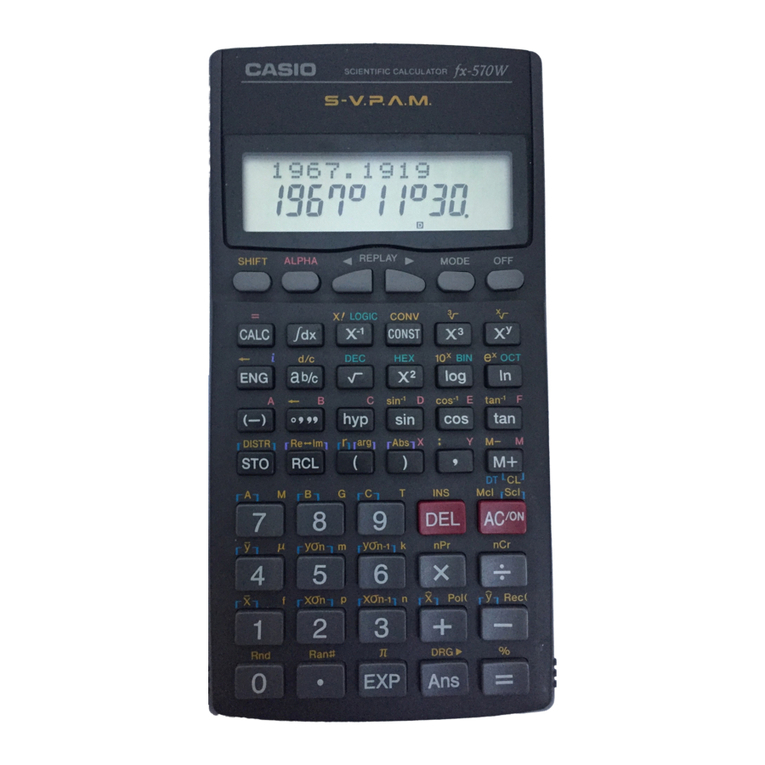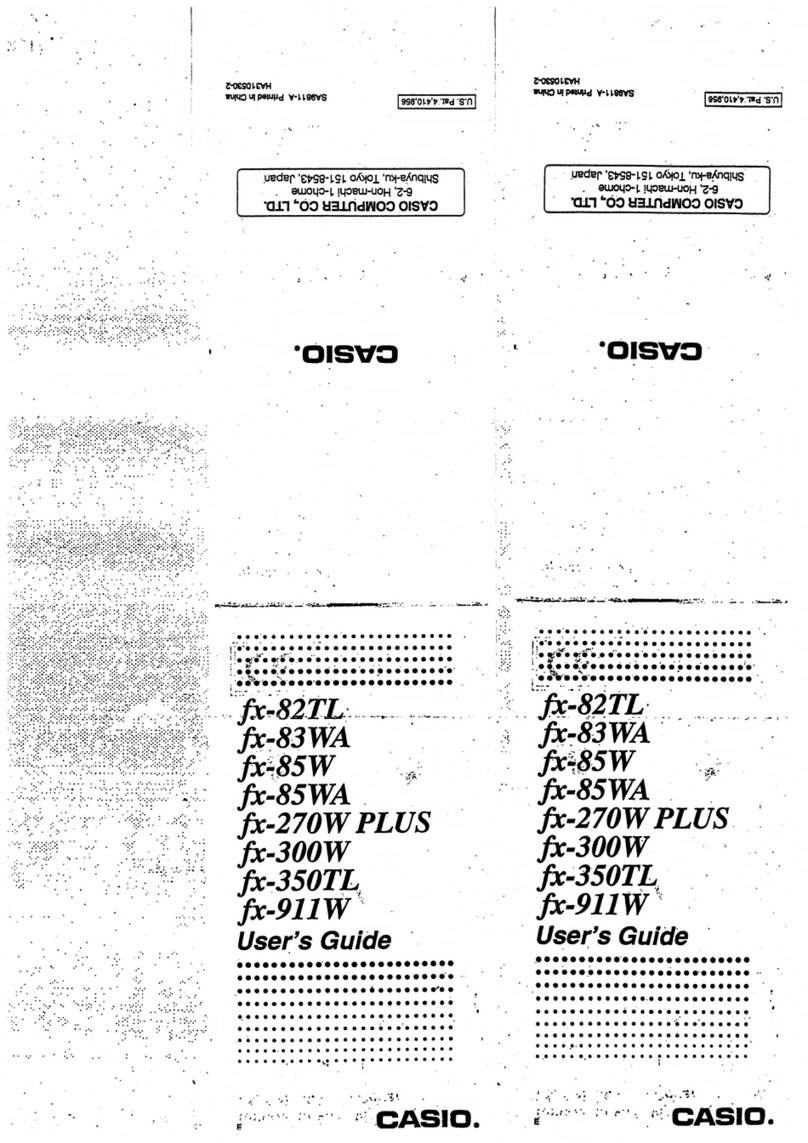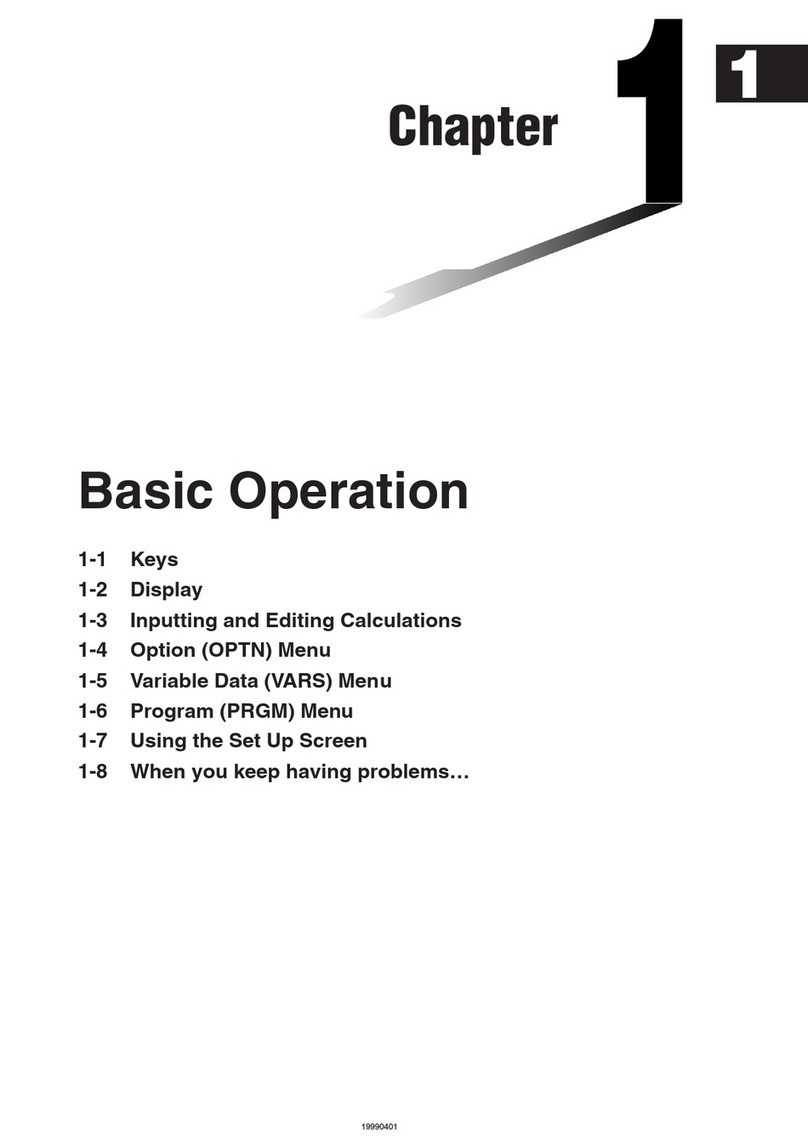fx-9860GII Quick Start Guide
2
Icon Menu Name Description
RUN-MATRIX This icon menu is used for general computations, including absolute value, logs of any base,
summation, derivatives, integrals, and matricies.
STATISTICS This icon menu is used to perform single-variable (standard deviation) and paired variable
(regression) statistical calculations, to perform tests, to analyze data and to draw statistical graphs.
eACTIVITY eActivity allows for the input of text, math expressions, and other data in a notebook-like interface.
Use this mode when you want to store text, formulas, or built-in application data in a file.
SPREADSHEET This icon menu is used for creating spreadsheets.
GRAPH This icon menu is used to quickly draw, store and calculate information of functions. Can graph polar,
parametric, x=, and inequality graphs on the same screen.
DYNAMIC
GRAPH
This icon menu is used to draw multiple versions of a graph by changing certain values in the func-
tion.
TABLE This icon menu is used to store functions, to generate a numeric table of different solutions as
the values assigned to variables in a function change, and to draw graphs.
RECURSION This icon menu is used to store recursive formulas, to generate a numeric table of different
solutions as the values assigned to the variables in a function change, and to draw graphs.
CONICS This icon menu is used to graph parabolas, circles, ellipses, and hyperbolas. You can input a
rectangular or polar coordinate function or a parametric function for graphing.
EQUATION This icon menu is used to solve linear equations with two through six unknowns, and higher-order
equations from 2nd to 6th degree.
PROGRAM This icon menu is used to store programs in the program area and to run programs.
TIME VALUE
OF MONEY
This icon menu is used to perform financial calculations and to create cash flow and other
types of graphs.
DATA
ANALYZER
LINK
This icon menu is used to control the optionally available EA-200 Data Analyzer. For information about
this icon menu, download the E-CON2 manual from http://edu.casio.com.
LINK This icon menu is used to transfer memory contents or back-up data to another unit or PC.
MEMORY This icon menu is used to manage data stored in memory.
SYSTEM This icon menu is used to initialize memory, adjust contrast, reset memory, and to manage other
system settings.
GEOMETRY This icon menu is used to draw, analyze and animate geometric objects.
The following explains the meaning of each icon on the fx-9860GII icon menu