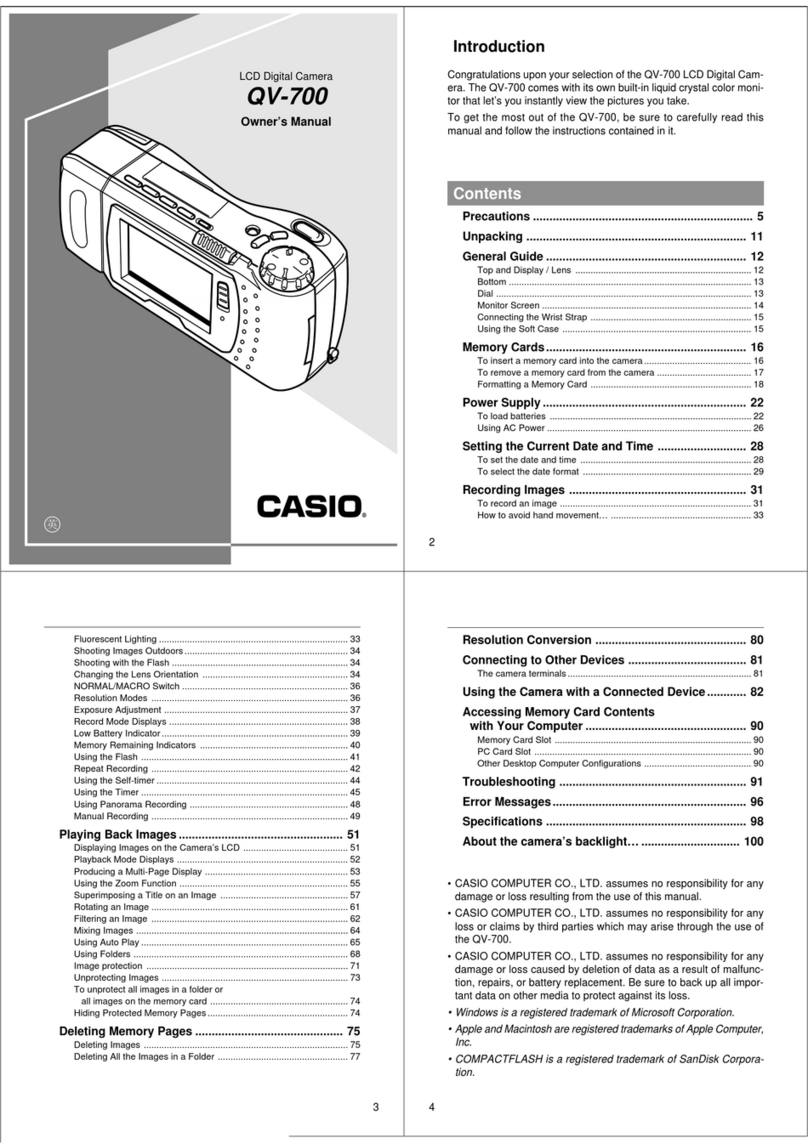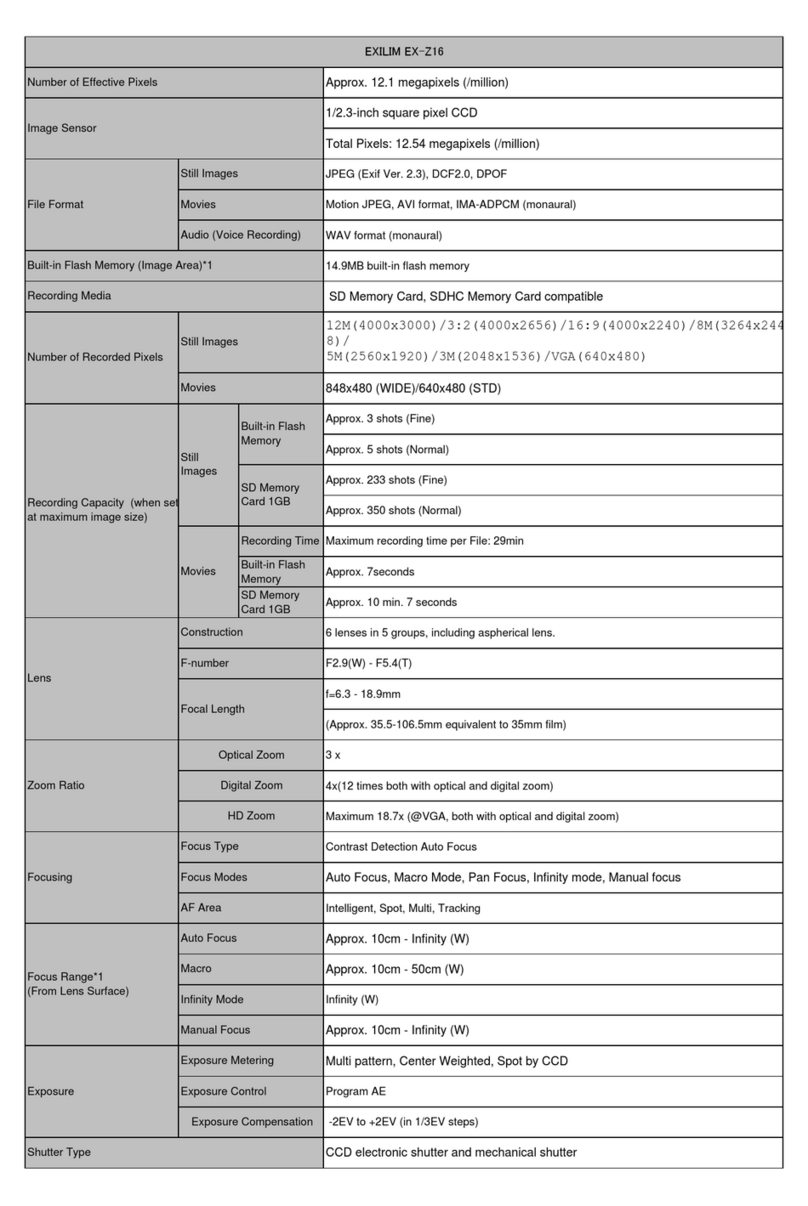Casio EX-FC150 - EXILIM Digital Camera User manual
Other Casio Digital Camera manuals
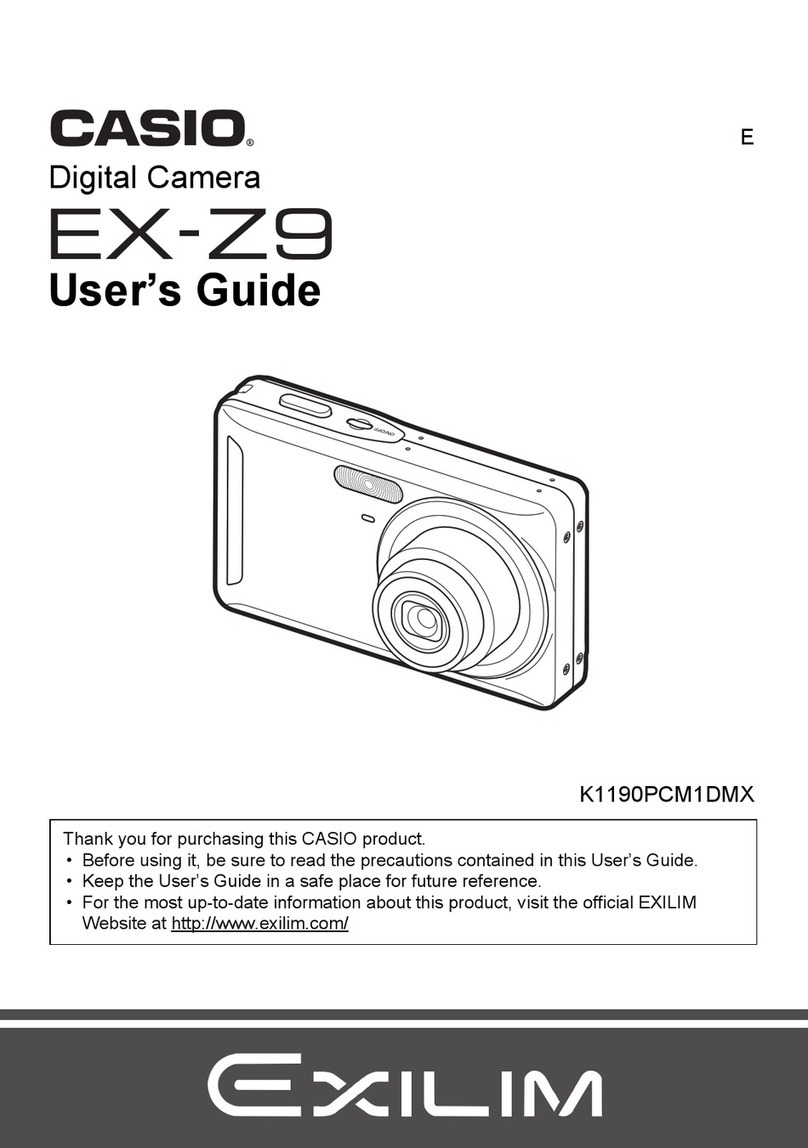
Casio
Casio EXILIM K1190PCM1DMX User manual

Casio
Casio Exilim EX-S880 User manual
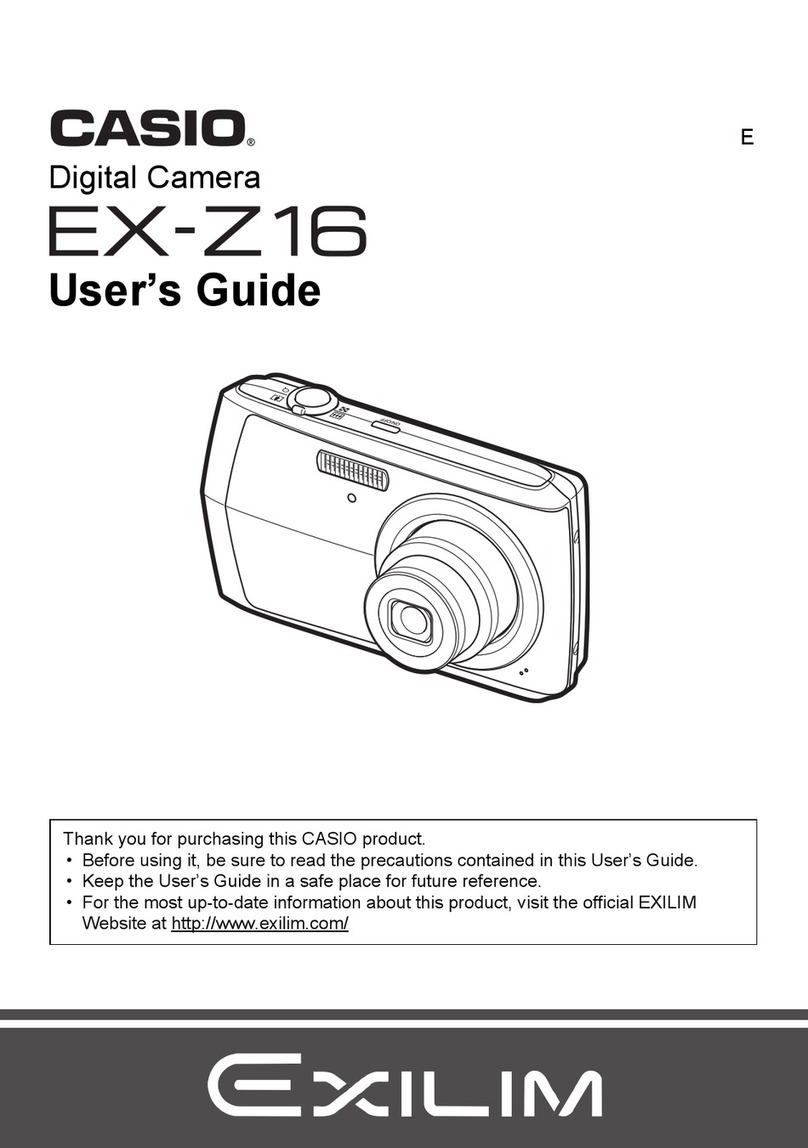
Casio
Casio EXILIM EX-Z16 User manual

Casio
Casio Exilim EX-Z18 User manual

Casio
Casio EX-FR10 User manual
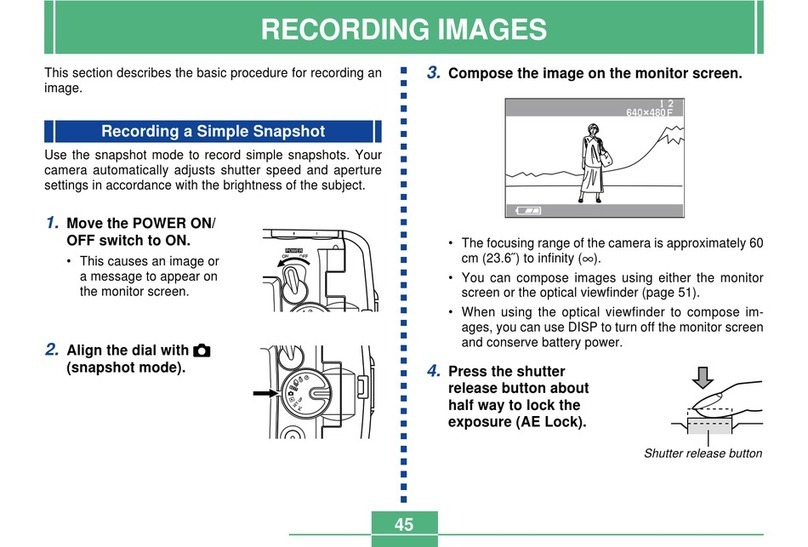
Casio
Casio GV-20 User manual
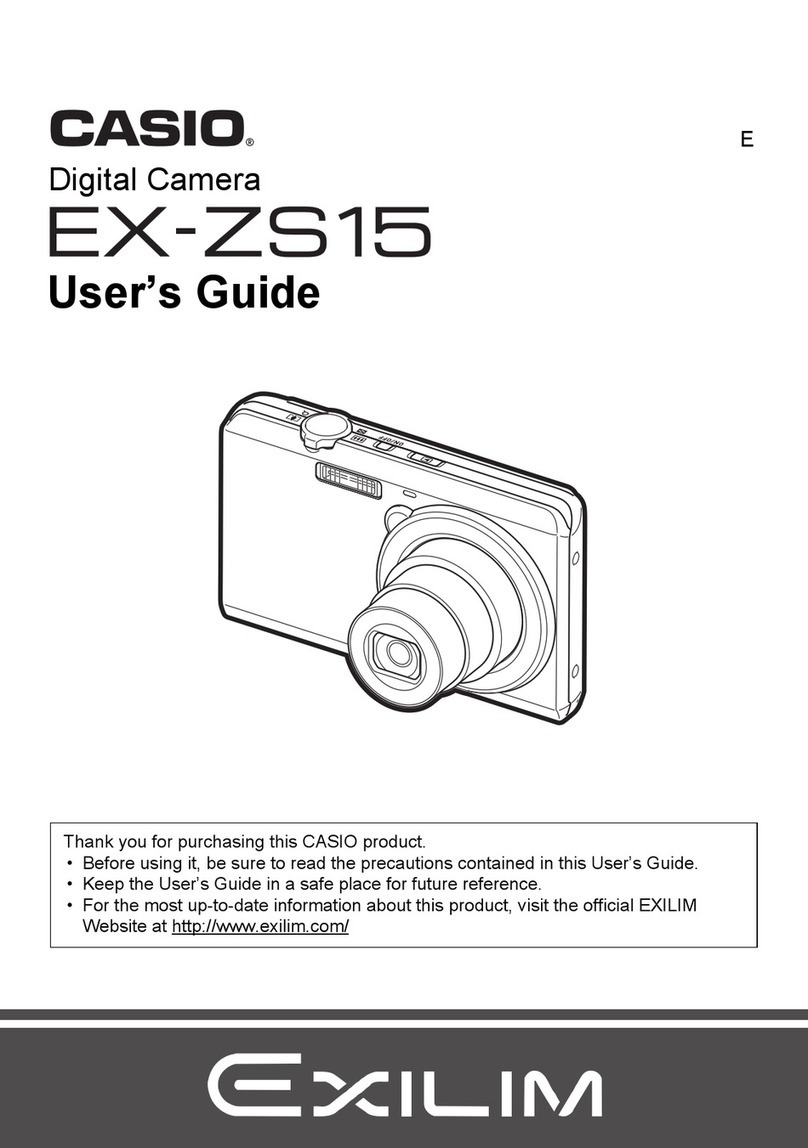
Casio
Casio Exilim EX-ZS15 User manual
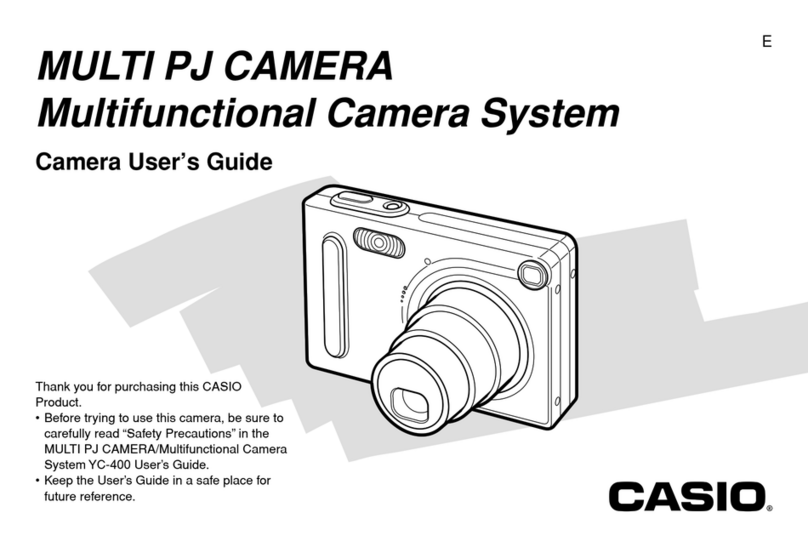
Casio
Casio E MULTI PJ CAMERA Multifunctional Camera... User manual
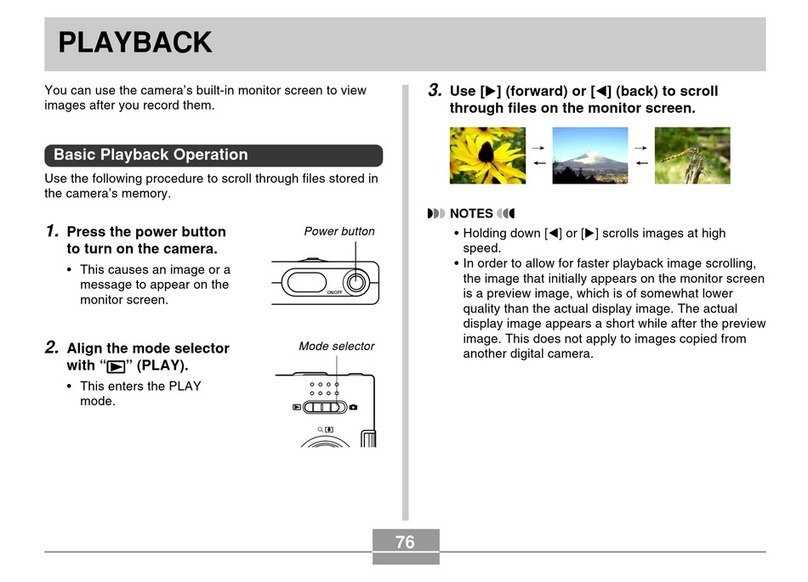
Casio
Casio EX-M20U - 2 User manual
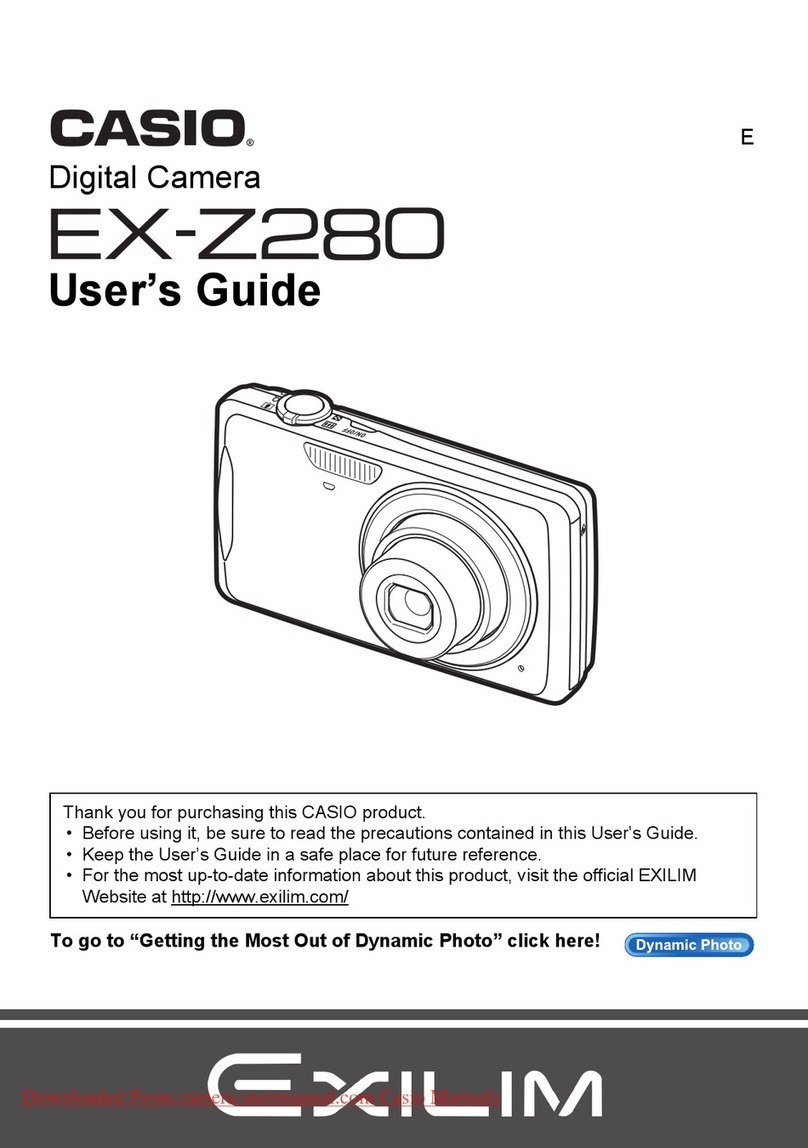
Casio
Casio ExilimEX-Z280 User manual
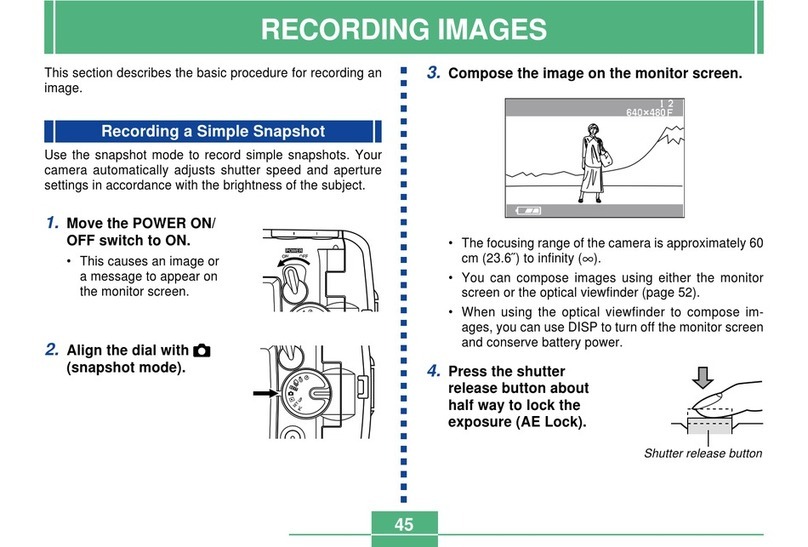
Casio
Casio GV-10 User manual

Casio
Casio Exilim EX-TR750 User manual

Casio
Casio Exilim EX-S500 User manual
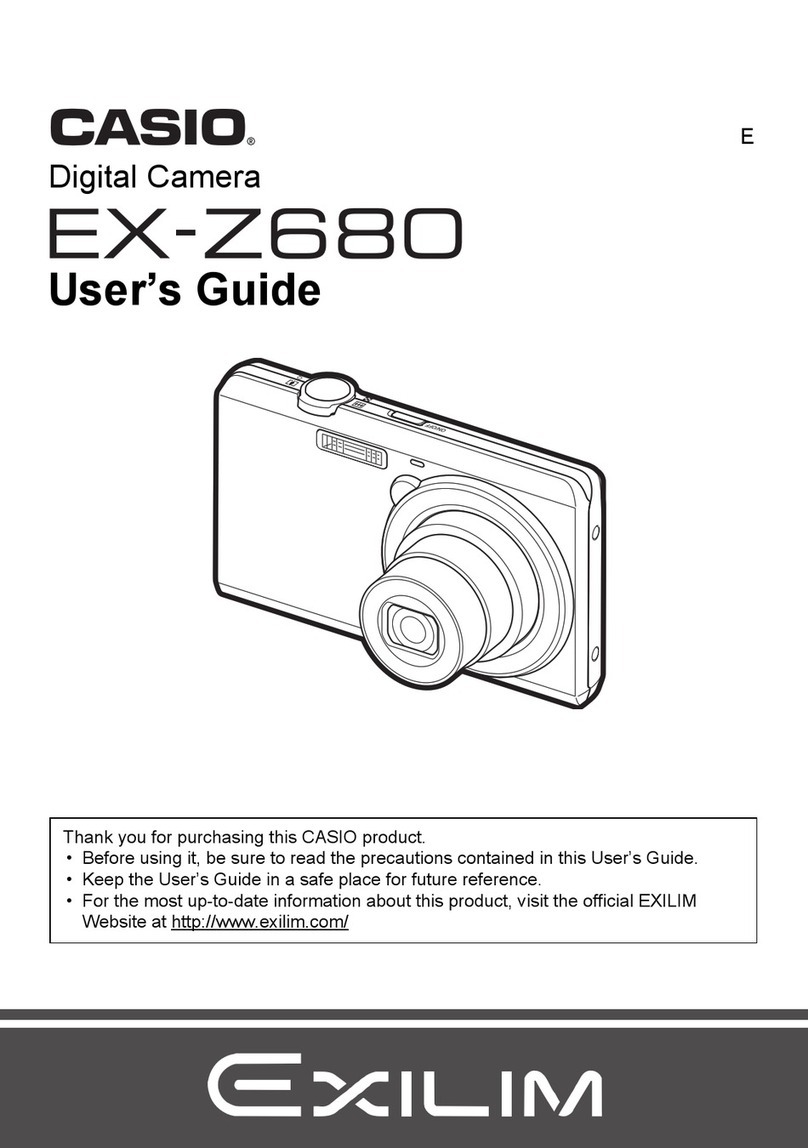
Casio
Casio EXILIM EX-Z680 User manual
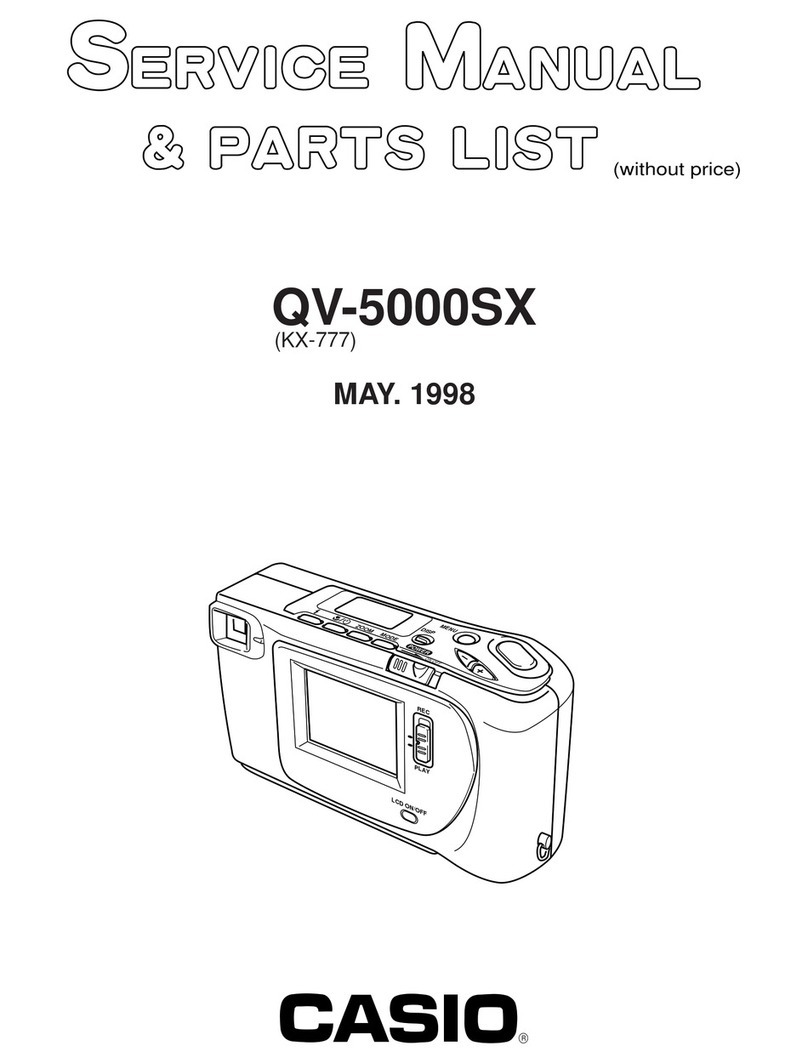
Casio
Casio QV-5000SX Troubleshooting guide

Casio
Casio QV-70 User manual

Casio
Casio Exilim EX-Z30 User manual
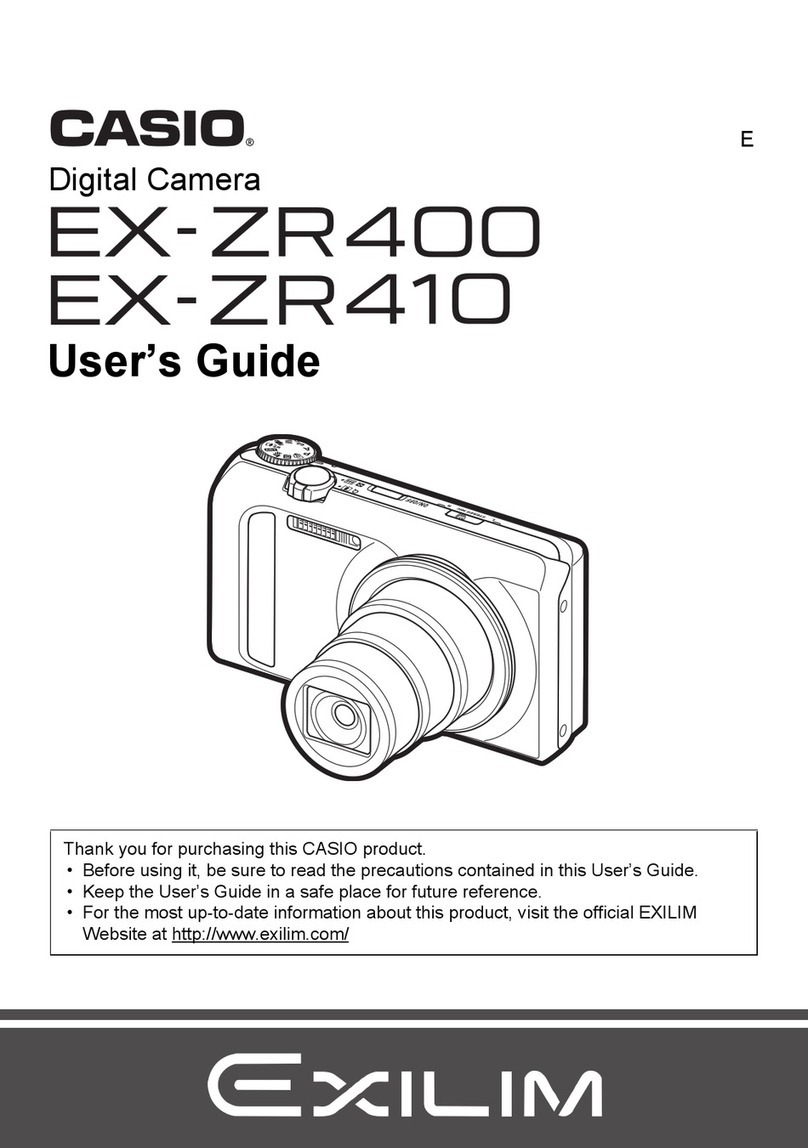
Casio
Casio EXILIM EX-ZR400 User manual
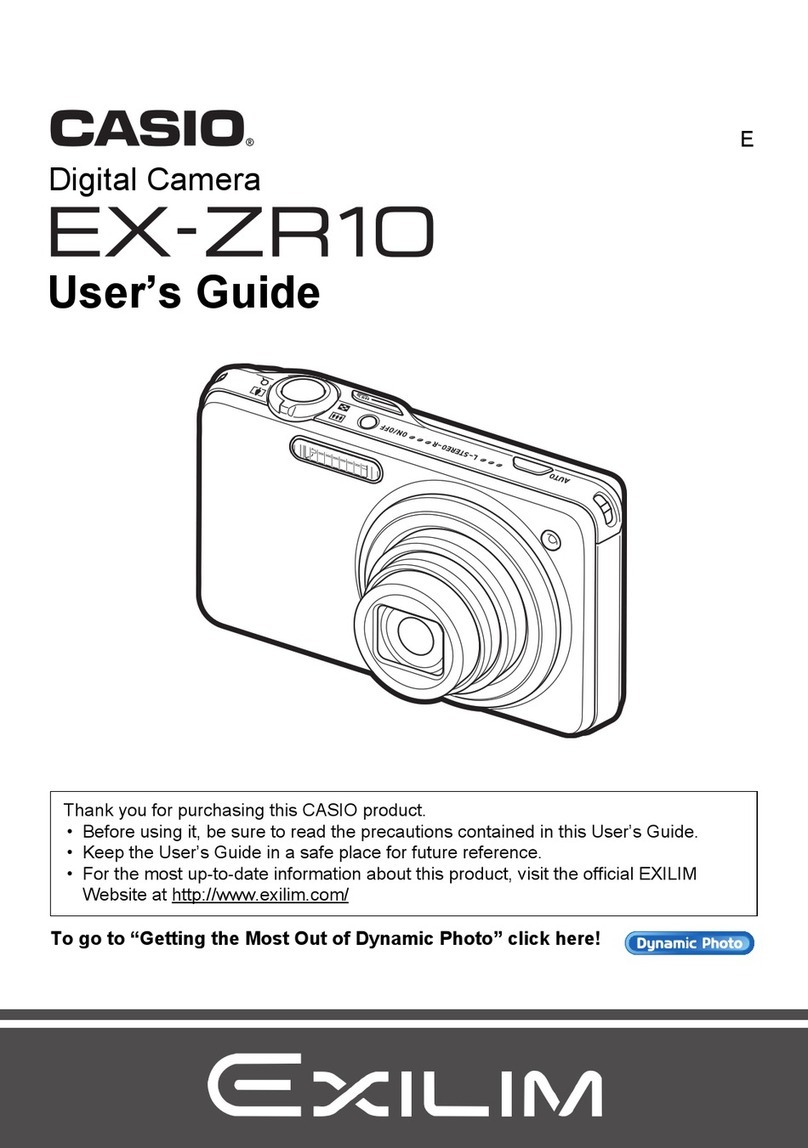
Casio
Casio Exilim EX-ZR10 User manual
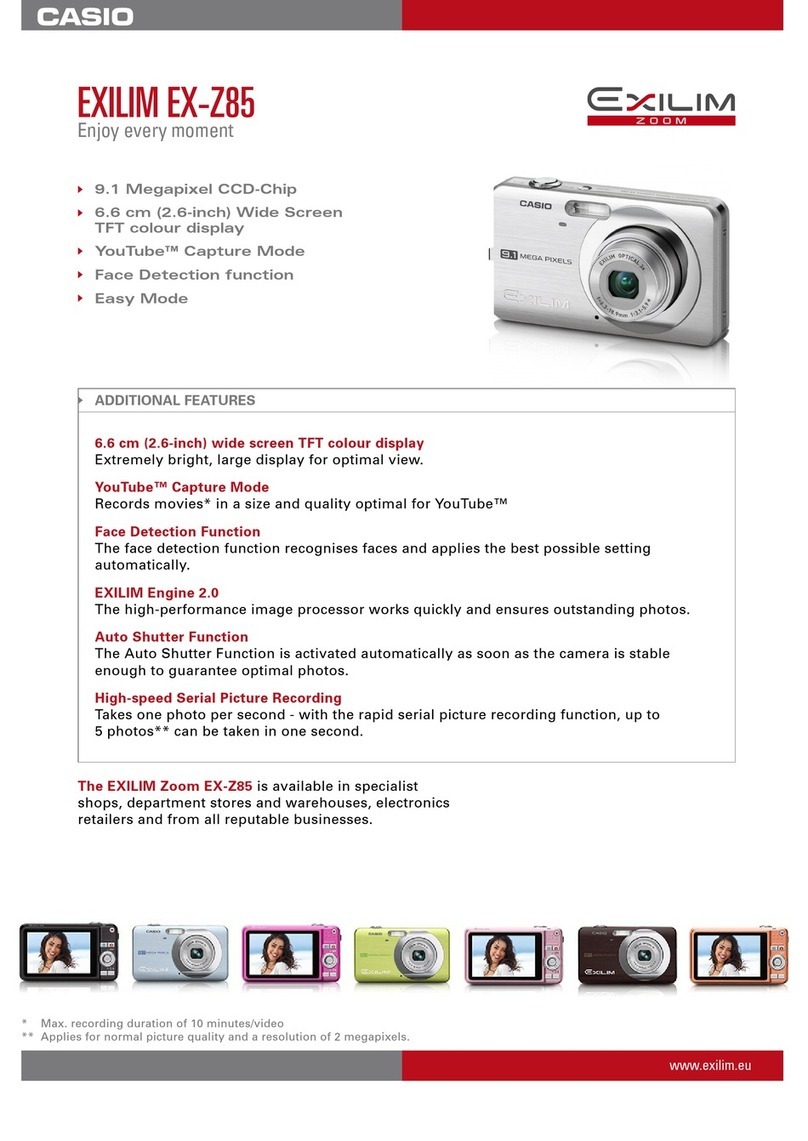
Casio
Casio EXZ85BN Owner's manual