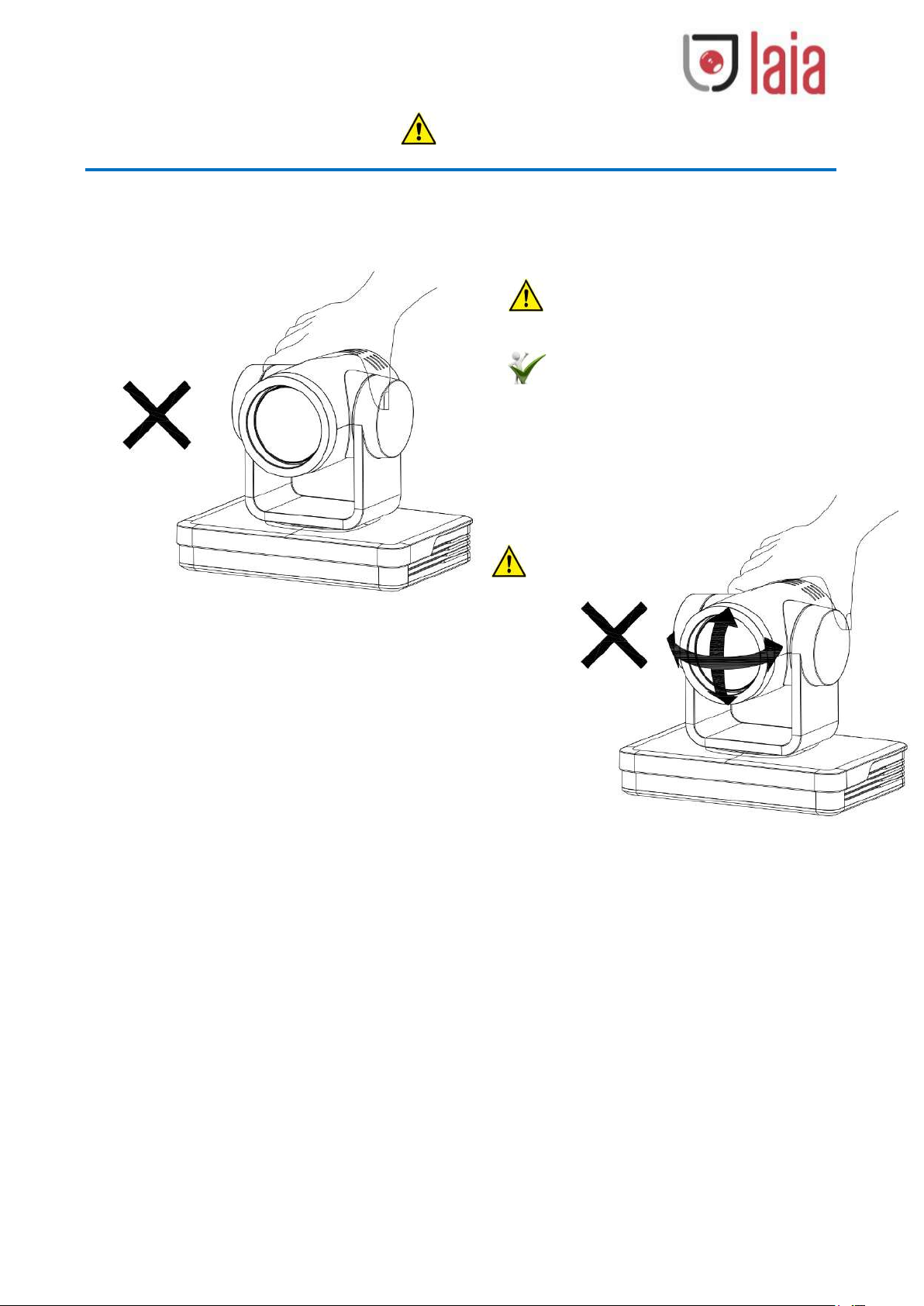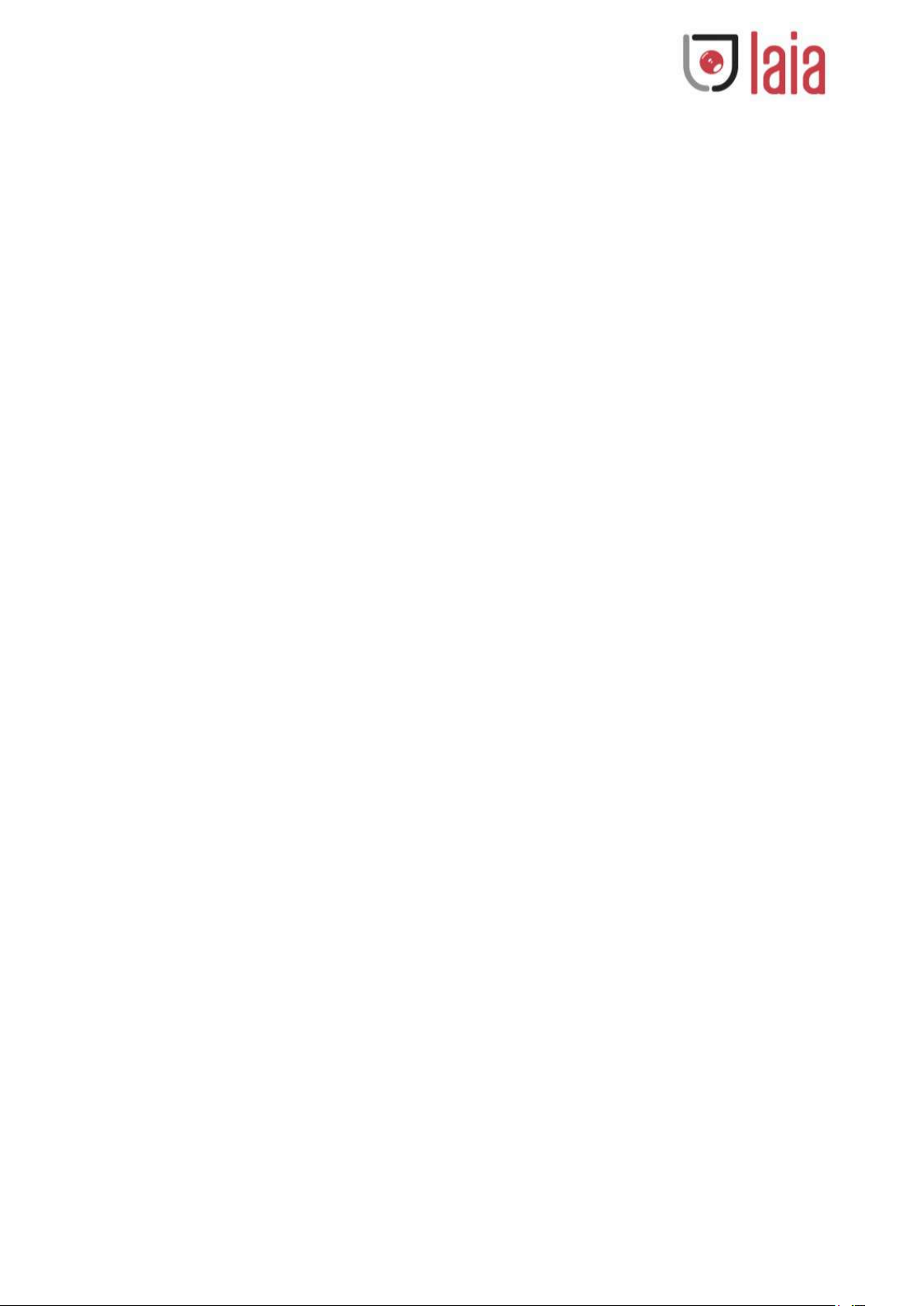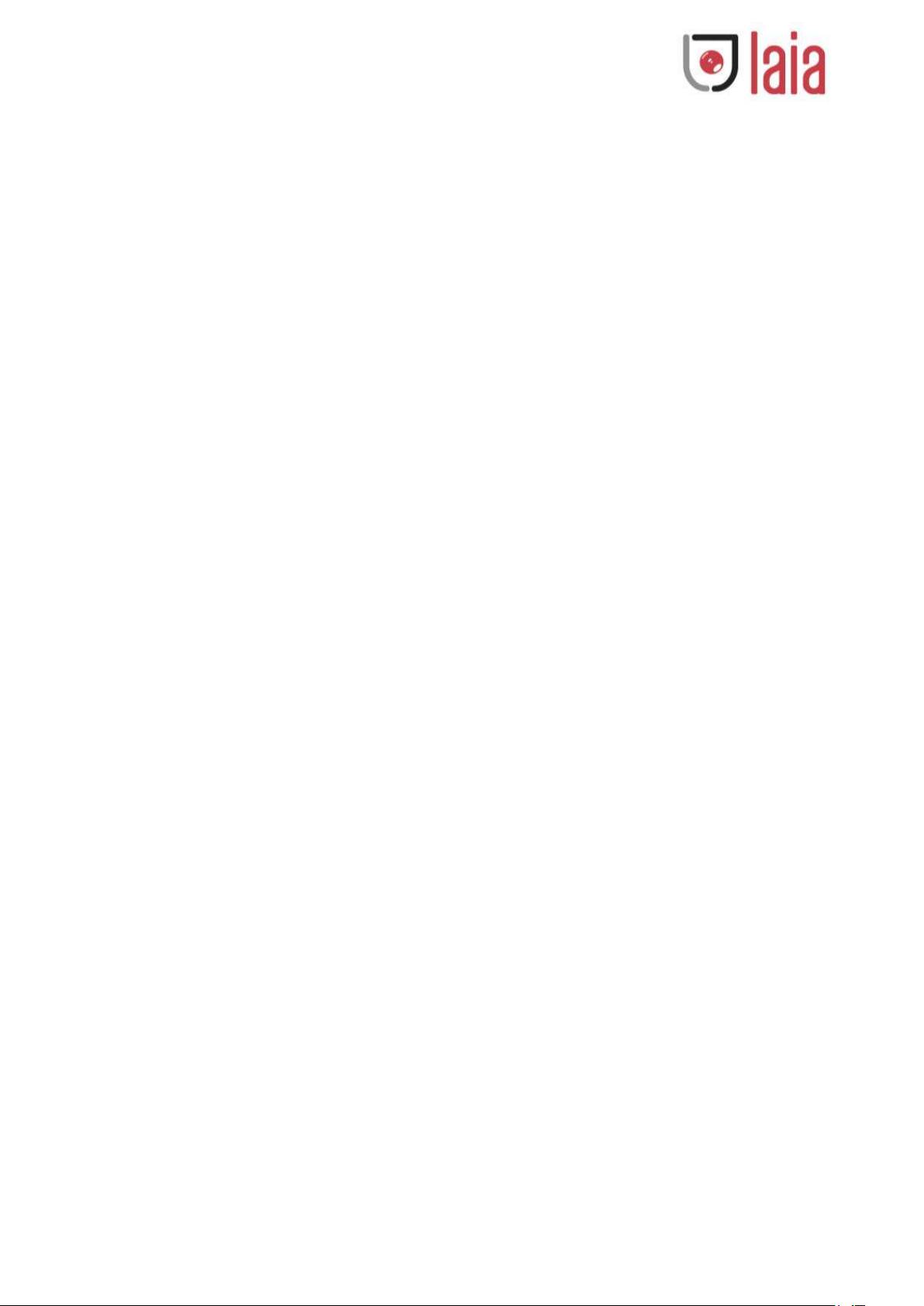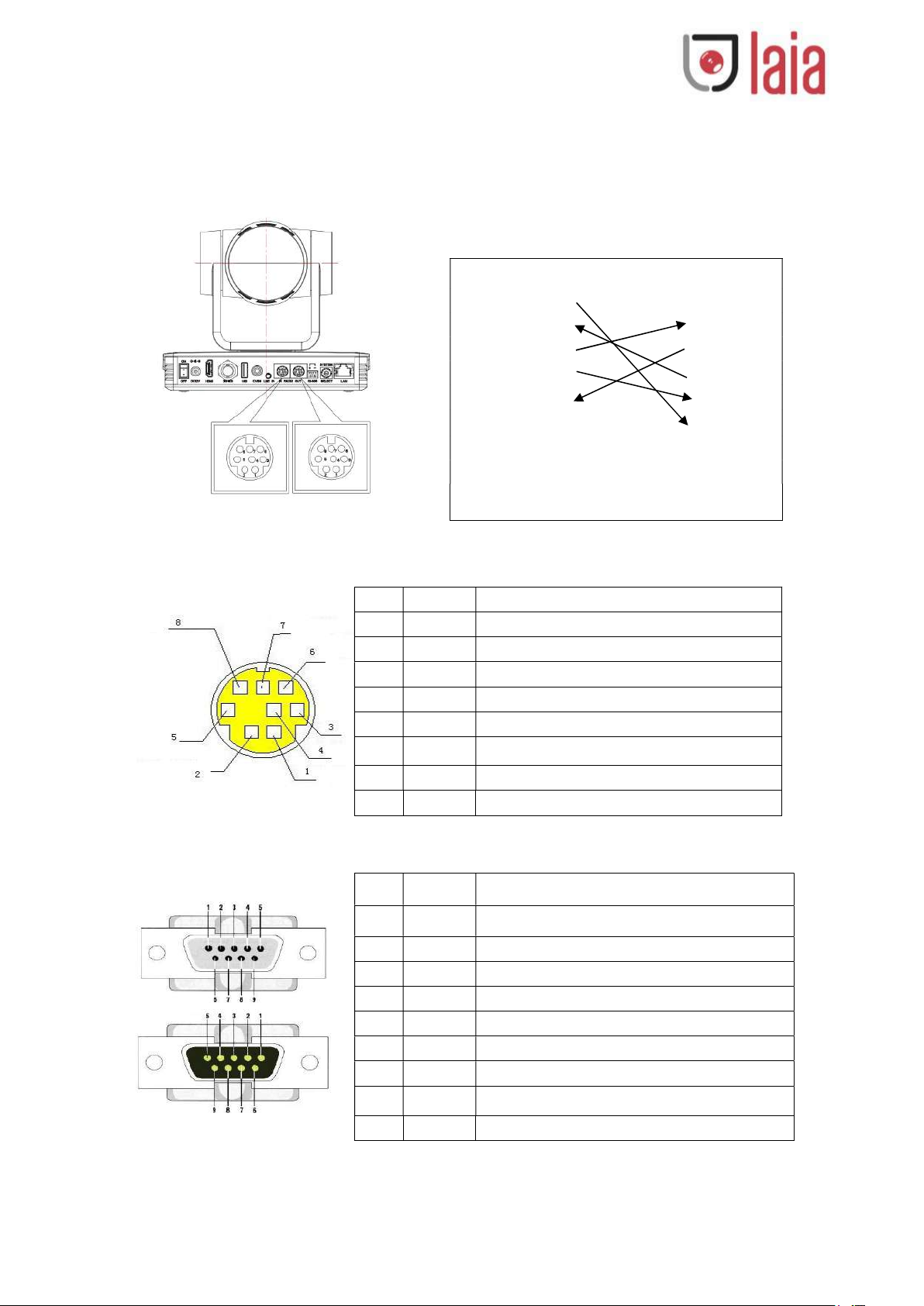Copyright © 2020 Laia · www.laiatech.com All rights reserved
Content
1. FAST INSTALLATION ............................................................................................................................................. - 4 -
1.1 PRODUCT INTRODUCTION .................................................................................................................................... - 4 -
2. PRODUCT OVERVIEW .......................................................................................................................................... - 5 -
2.1 DIMENSION ...................................................................................................................................................... - 5 -
2.2 ACCESSORY ....................................................................................................................................................... - 5 -
2.3 RS-232 INTERFACE ............................................................................................................................................ - 6 -
2.4 MAIN FEATURES ................................................................................................................................................ - 7 -
2.5 TECHNICAL SPECIFICATION ................................................................................................................................... - 8 -
3. REMOTE CONTROLLER ...................................................................................................................................... - 10 -
3.1 CODING OF WIRELESS REMOTE CONTROLLER ........................................................................................................ - 10 -
3.2 KEYS INSTRUCTION ........................................................................................................................................... - 11 -
3.3 MENU INTRODUCTION ...................................................................................................................................... - 13 -
4. NETWORK CONNECTION .................................................................................................................................. - 15 -
4.1. NETWORK CONNECTION .................................................................................................................................. - 15 -
4.2 INTERNET EXPLORER LOG IN .............................................................................................................................. - 17 -
5. SERIAL COMMUNICATION CONTROL ................................................................................................................ - 18 -
5.1 VISCA PROTOCOL LIST ...................................................................................................................................... - 18 -
5.1.1 Camera return command ..................................................................................................................... - 18 -
5.1.2 Camera control command ................................................................................................................... - 18 -
5.1.3 Inquiry command ................................................................................................................................. - 21 -
5.2 PELCO-D PROTOCOL COMMAND LIST ................................................................................................................... - 23 -
5.3 PELCO-P PROTOCOL COMMAND LIST ................................................................................................................... - 24 -
6. MAINTENANCE AND TROUBLESHOOTING ........................................................................................................ - 25 -
6.1. PRODUCT MAINTENANCE ................................................................................................................................. - 25 -
6.2 TROUBLESHOOTING .......................................................................................................................................... - 25 -
COPYRIGHT ........................................................................................................................................................... - 26 -