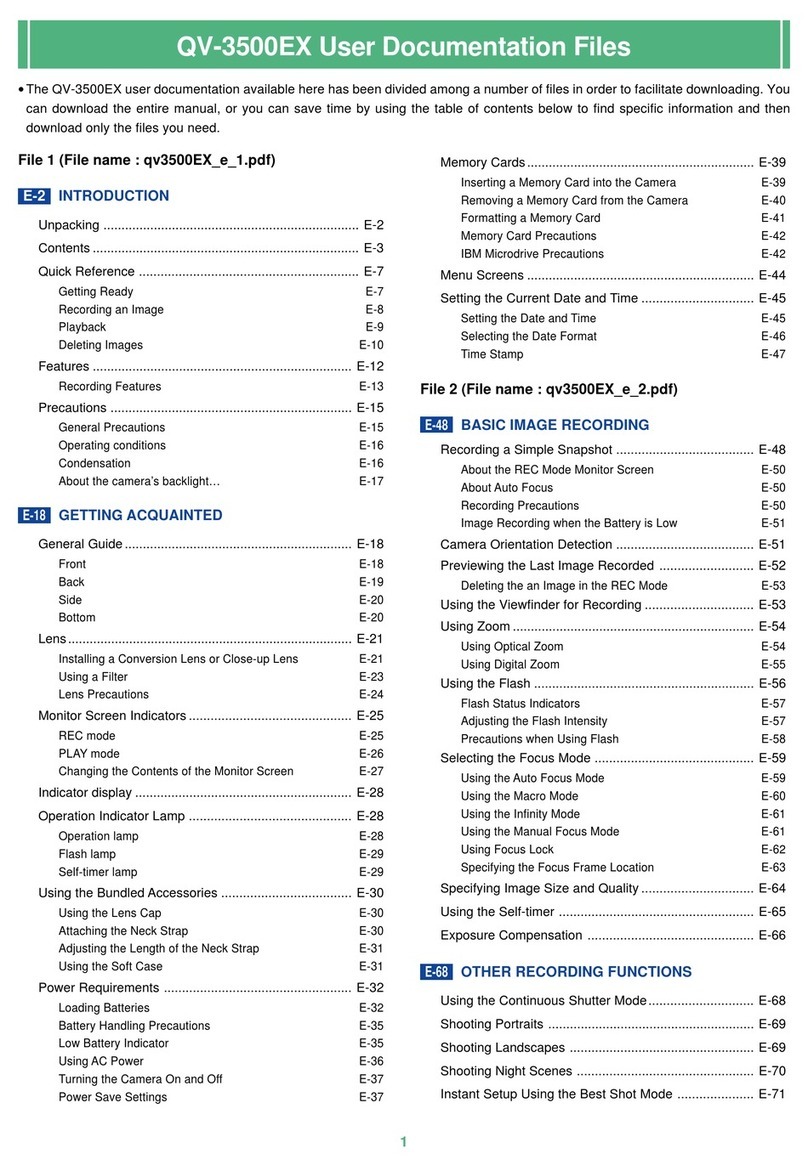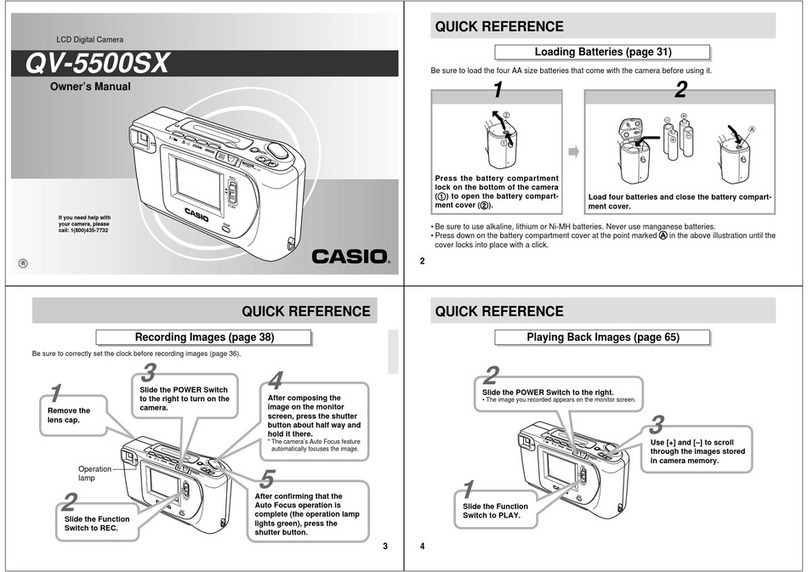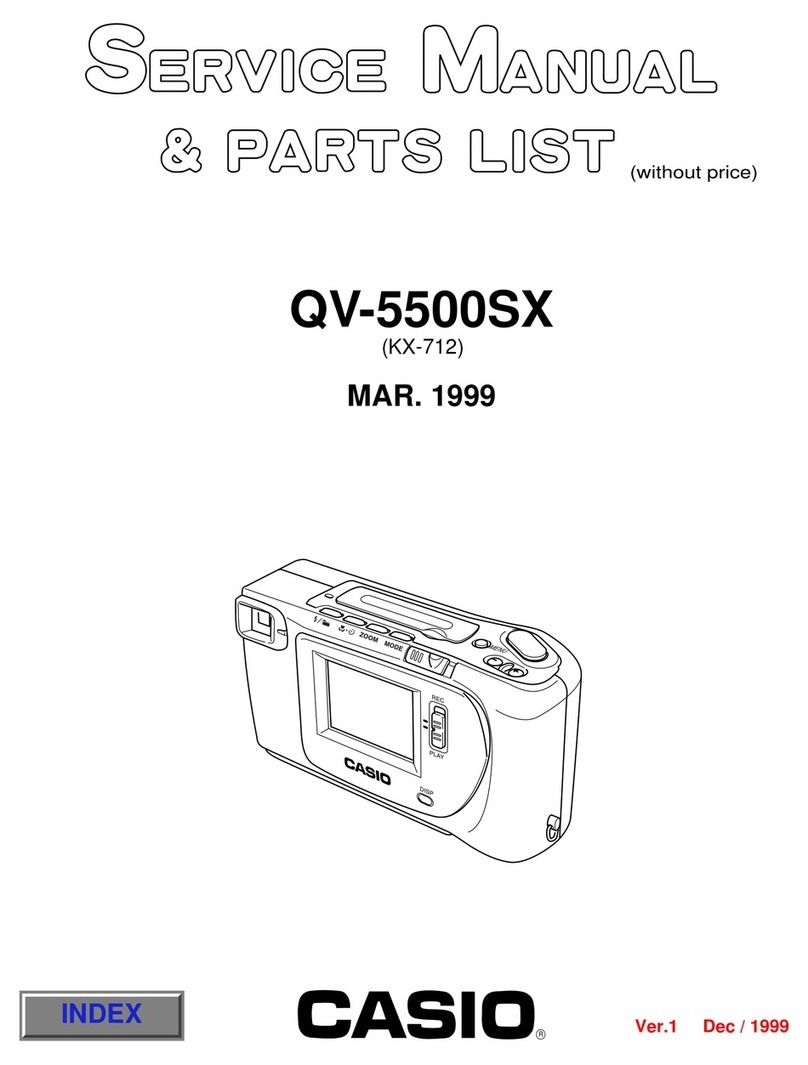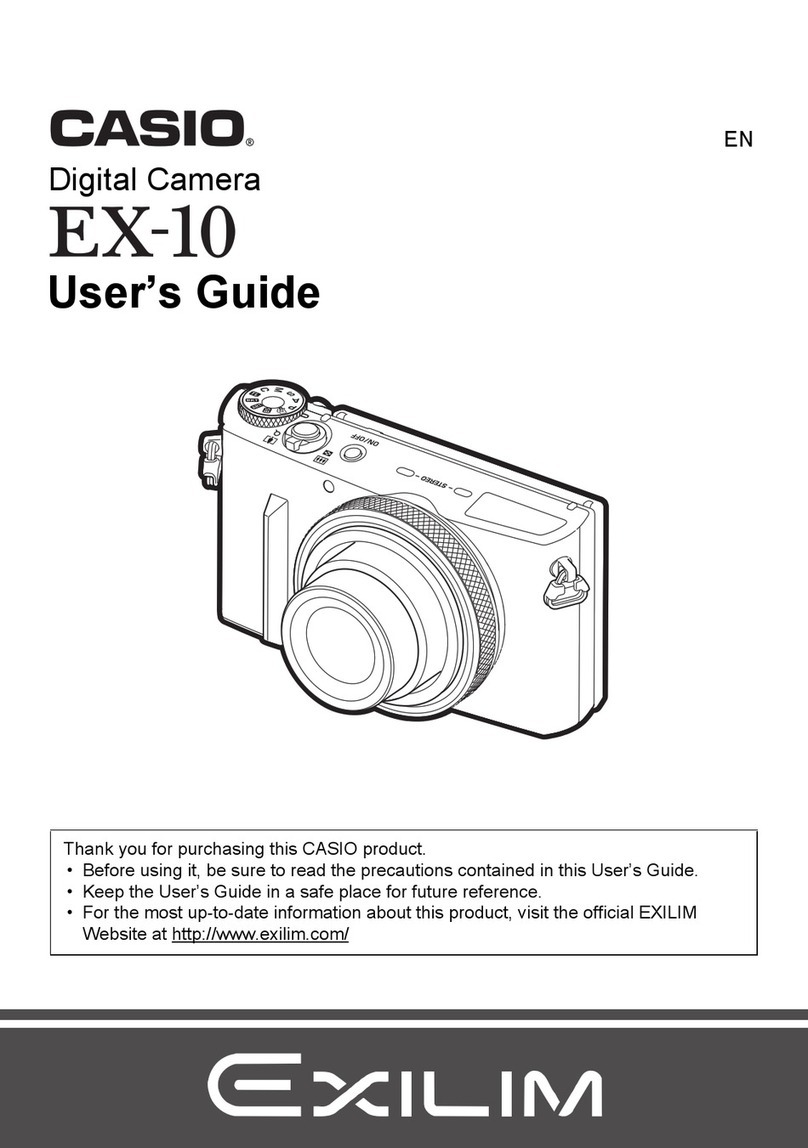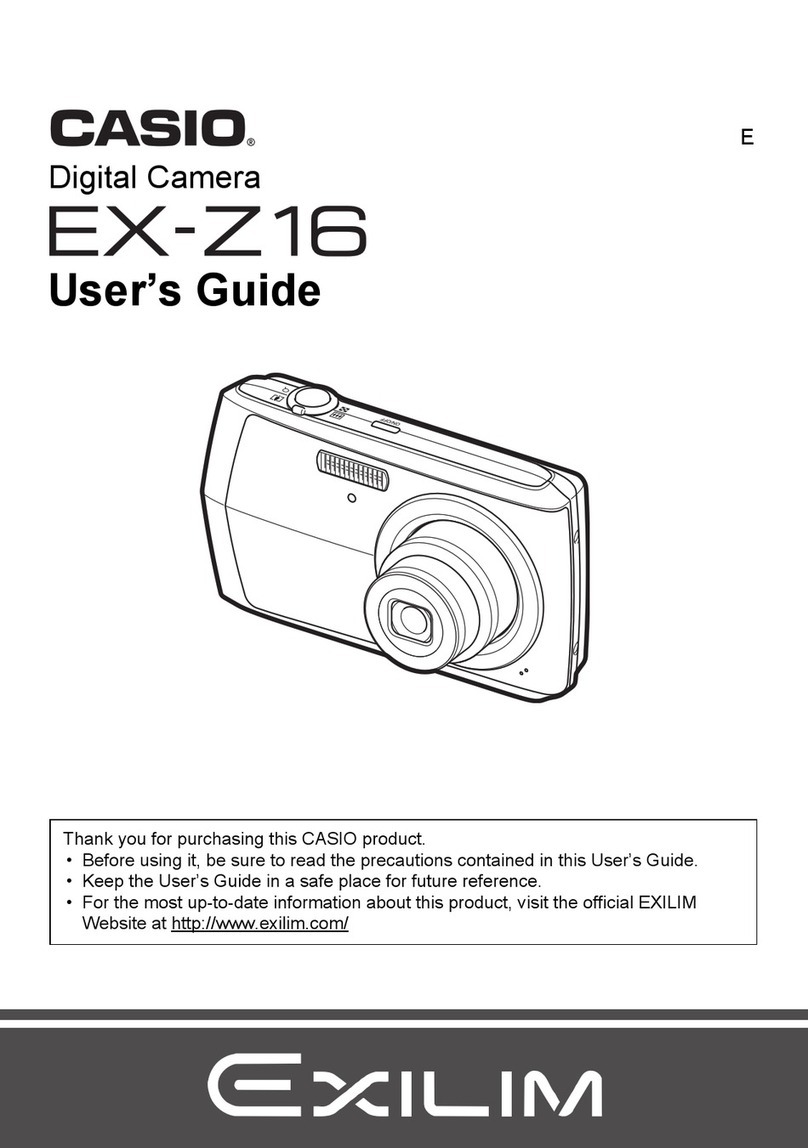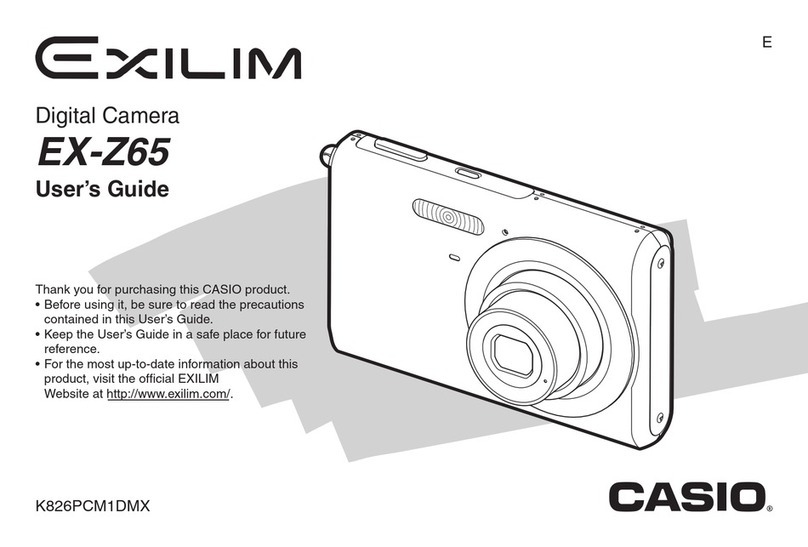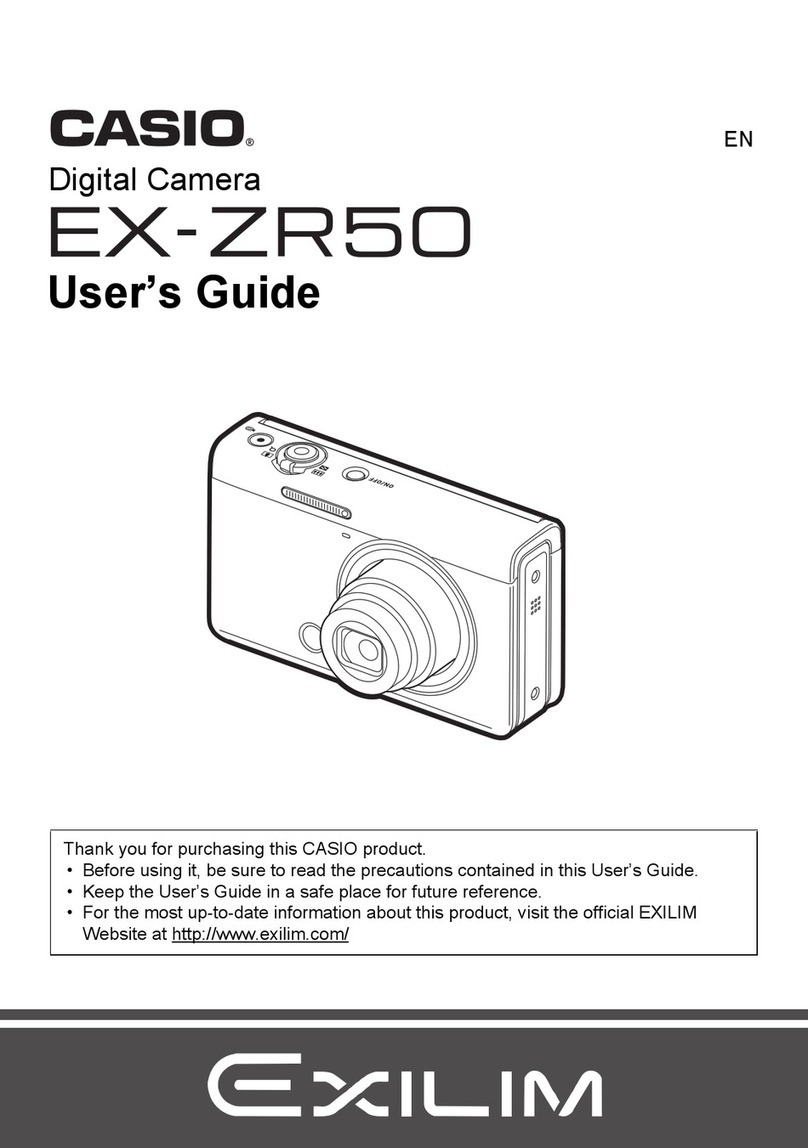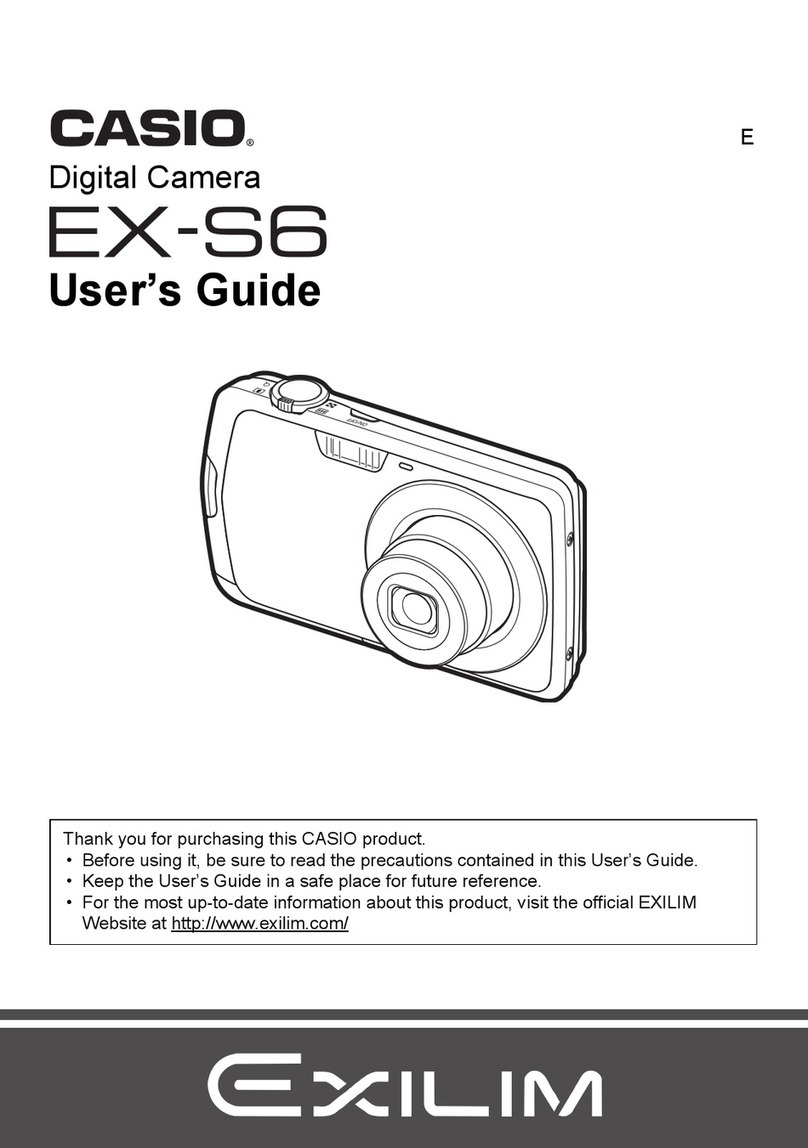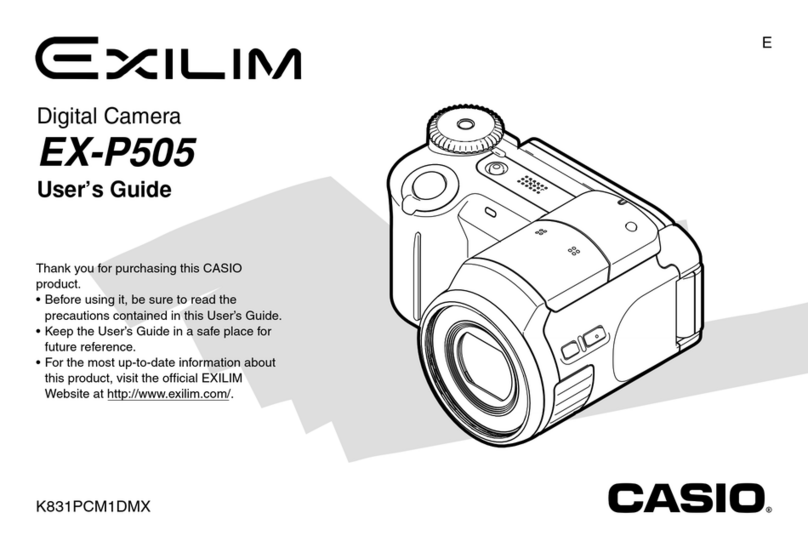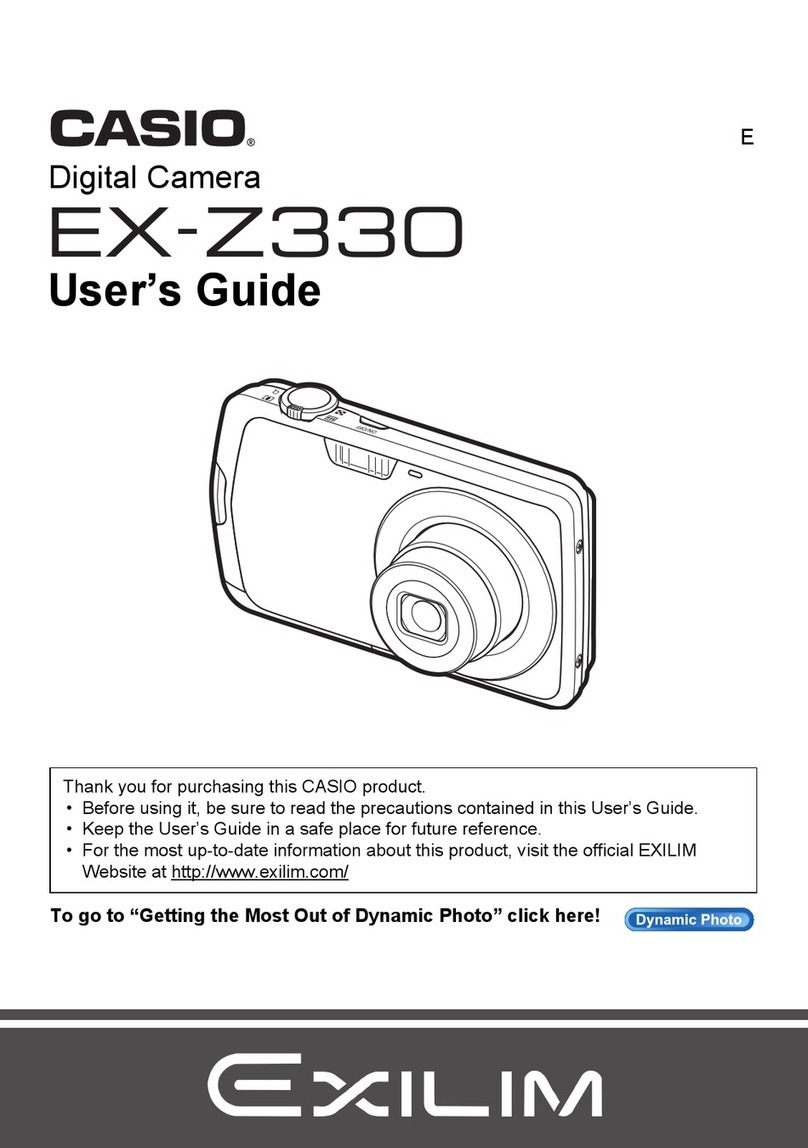33
Recording Images
Recording Images.............................................. 34
To record an image............................................................. 34
How to avoid hand movement... ......................................... 36
Flourescent Lighting ........................................................... 36
Infrared Light....................................................................... 37
Changing the Lens Orientation ........................................... 38
NORMAL/MACRO Switch .................................................. 40
Exposure Adjustment.......................................................... 41
Changing the Aperture Setting ........................................... 42
Record Mode Displays........................................................ 43
Using the Self-Timer ........................................................... 47
laying Back Images ......................................... 49
Displaying Images on the Camera's LCD ........................... 49
Displaying Images on a TV Screen .................................... 51
Displaying the Memory Page Num er ................................ 52
Producing a Multi-Page Display.......................................... 53
Using the Zoom Function.................................................... 57
Using Auto Play .................................................................. 59
Protecting Memory Pages .................................................. 67
Deletting Memory ages ...................................70
To delete a single memory page ........................................ 70
To delete all unprotected memory pages ........................... 73
Operation
This section explains how to actually operate the camera. It includes
information on adjustments you can make when recording an image,
various formats you can use when viewing images stored in memory,
and how to delete images from memory.
Operation
34
Recording Images
The following procedure provides the asic steps for recording an
image.
To record an image
1. Enter the Record Mode.
• Slide the function switch to the
REC position.
2. Turn on the camera.
• Slide the POWER switch in the di-
rection indicated y the arrow.
• The POWER switch automatically
slides ack to its original position
when you release it.
• When power comes on, the image of the o ject that is in
front of the camera’s lens appears on the LCD.
• You can perform steps 1 and 2 in either order (1 then 2, or 2
then 1).
3. Set the NORMAL/MACRO switch to the NORMAL position.
• If the o ject whose image you are
recording is a out 15 centimeters
from the lens (a out 6 inches), set
the NORMAL/MACRO switch to
MACRO. See page 42 for details
on using this switch.
Note
• The QV-10 is designed to refresh the image on the LCD a out
seven times per second. Because of this, you may experience a
feeling of jerkiness in the changing image if you move the camera
quickly. This is normal and does not indicate malfunction.
35
Recording Images
4. Record the image.
• Compose the image you want to
record while viewing it on the LCD.
• It is est to look at the LCD directly,
and not from an angle.
• Take care that your finger is not
locking the lens.
• When the image is situated on the
LCD as you want it, press the shutter
utton.
• Press the shutter utton lightly to
avoid moving the camera. See page
36 for information on how to avoid
hand movement.
• The message “WAIT” appears on the
LCD for a out four seconds along
with the image that was recorded
when you pressed the shutter utton.
You can use the camera to take the
next picture after the “WAIT” mes-
sage disappears.
• Here you could change the function
switch to the PLAY position and view
the image you just recorded.
Operation
36
How to avoid hand movement…
Any hand movement when you press the shutter utton can causes
lurring of the recorded image. Note the following points on avoiding
hand movement.
• Make sure there is no excessive movement of the image of the o -
ject on the LCD.
• Use a tripod whenever possi le when recording images in dim light-
ing. The QV-10 automatically adjusts shutter speed in accordance
with the rightness of the o ject whose image is eing recorded.
Shutter speed is quite slow for dimly lit o jects, increasing the pos-
si ility of lurring caused y hand movement.
Fluorescent Lighting
Fluorescent lighting actually flickers at a frequency that cannot e
detected y the human eye. When using the camera indoors under
such lighting, you may experience some rightness or color pro lems
with recorded images. The actual extent of the pro lems depends on
what cycle of the fluorescent light’s flicker is occurring when the
camera’s shutter actually releases. Because of this, we recommend
that you use incandescent lighting or some other non-fluorescent
lighting whenever possi le.
• Never open the attery compartment
cover, disconnect the AC adaptor from
the camera or unplug it from the wall
socket while the “WAIT” message is
on the LCD. Doing so will not only
make storage of the current image im-
possi le, it can also corrupt other im-
age data already stored in camera
memory.
Caution