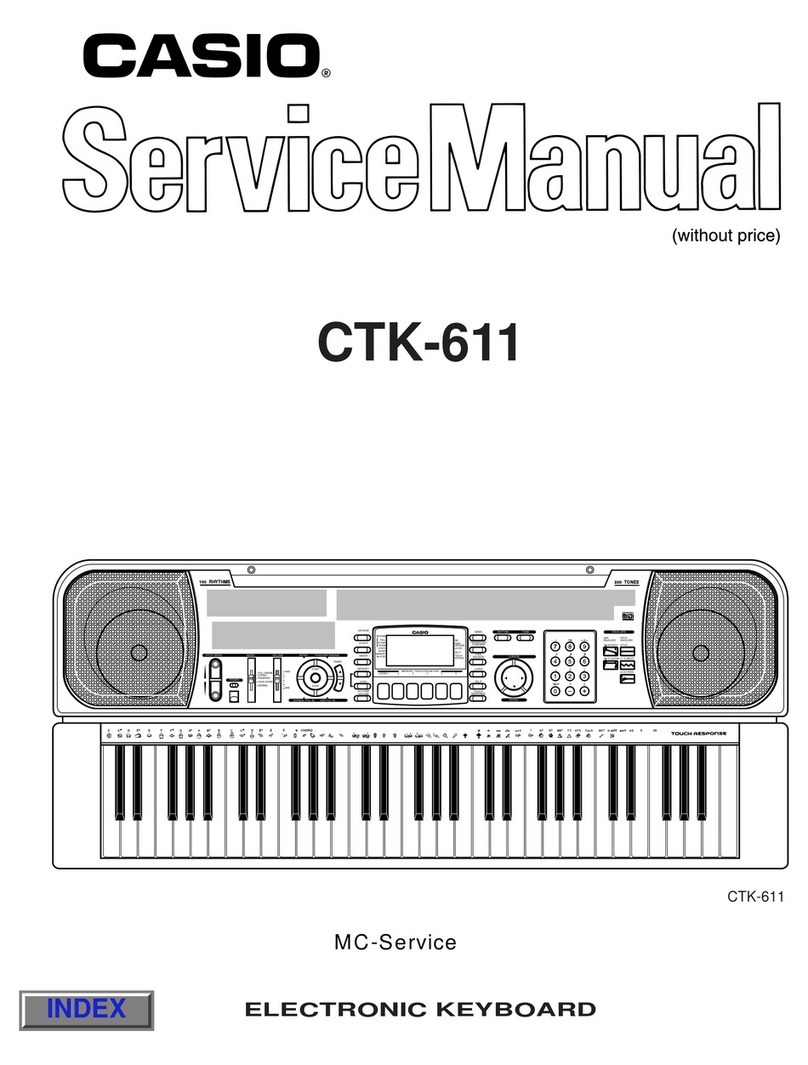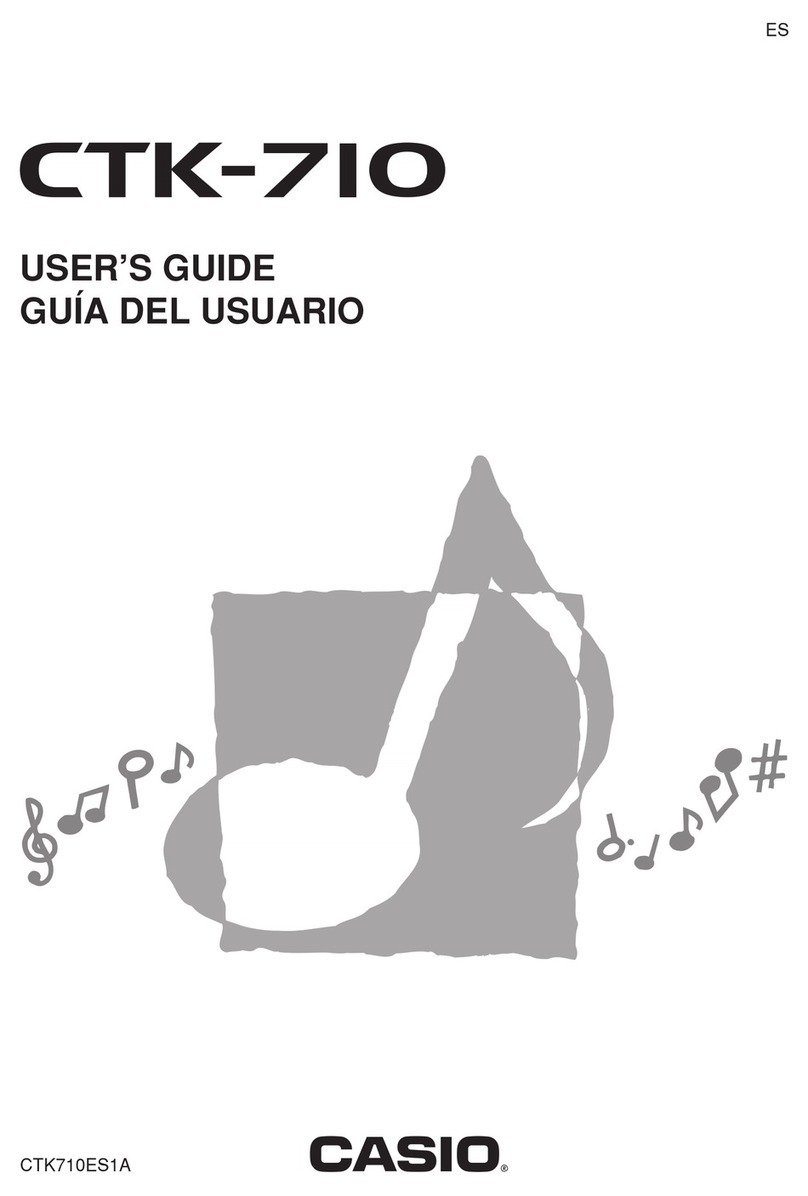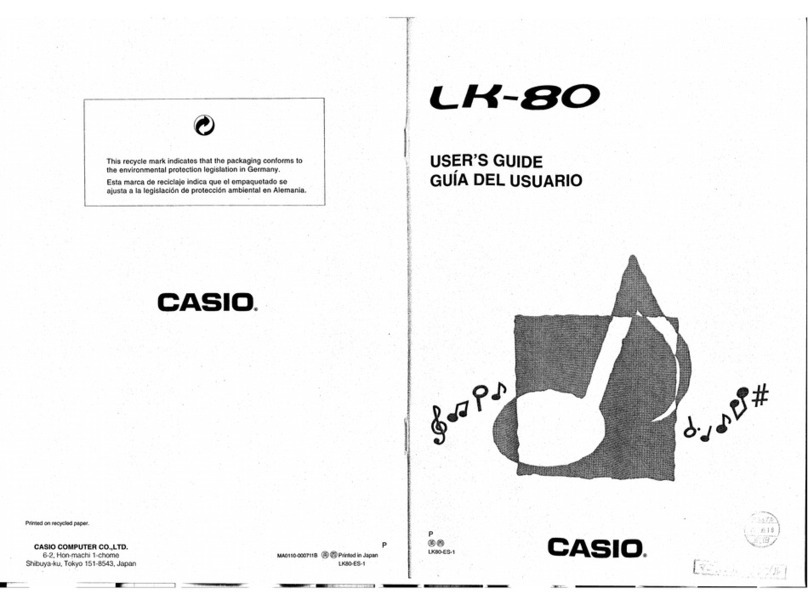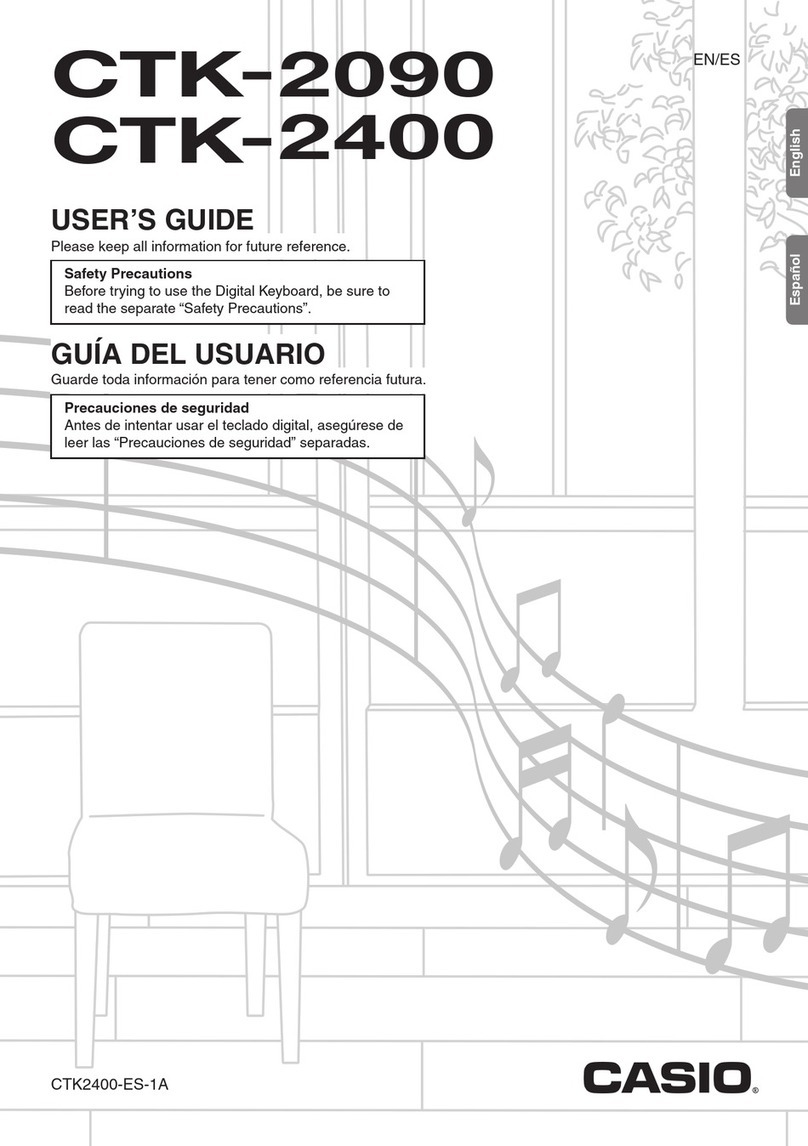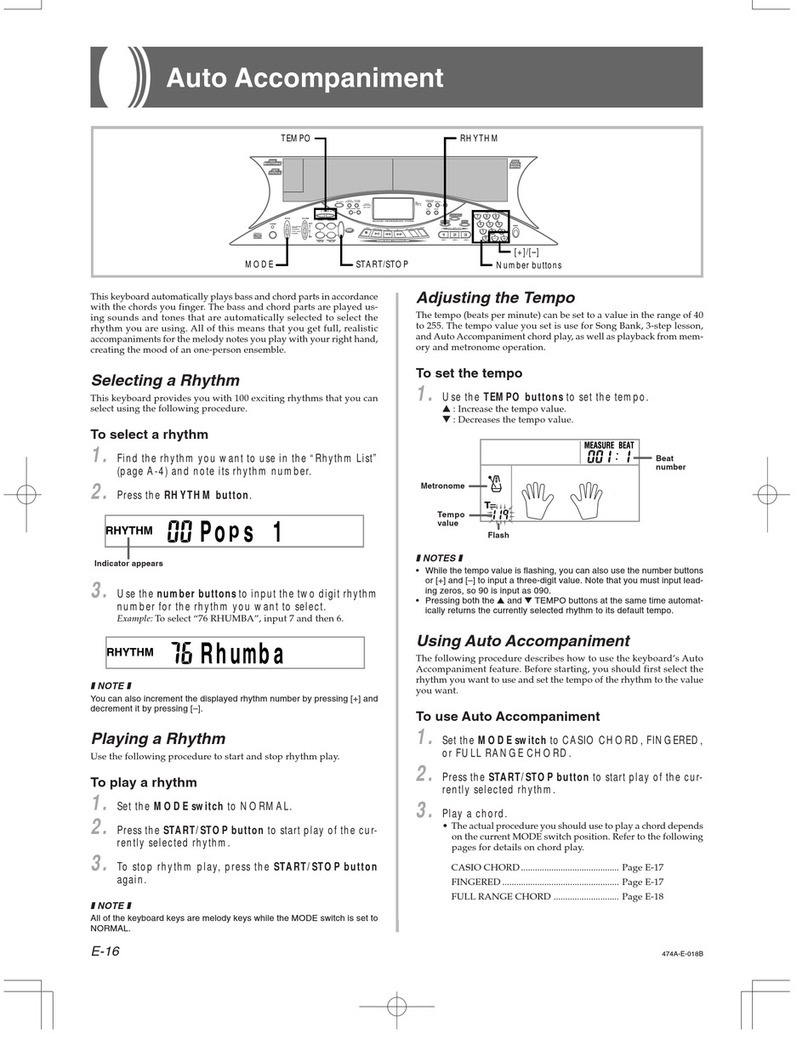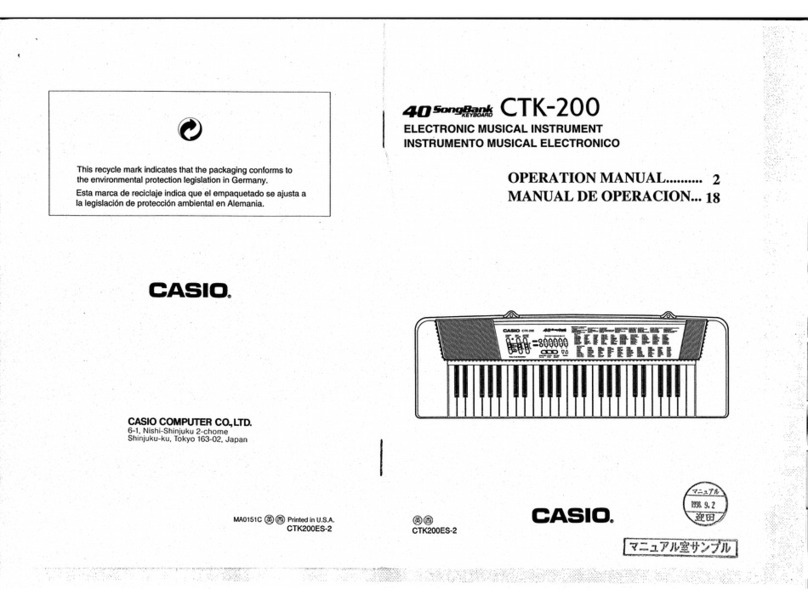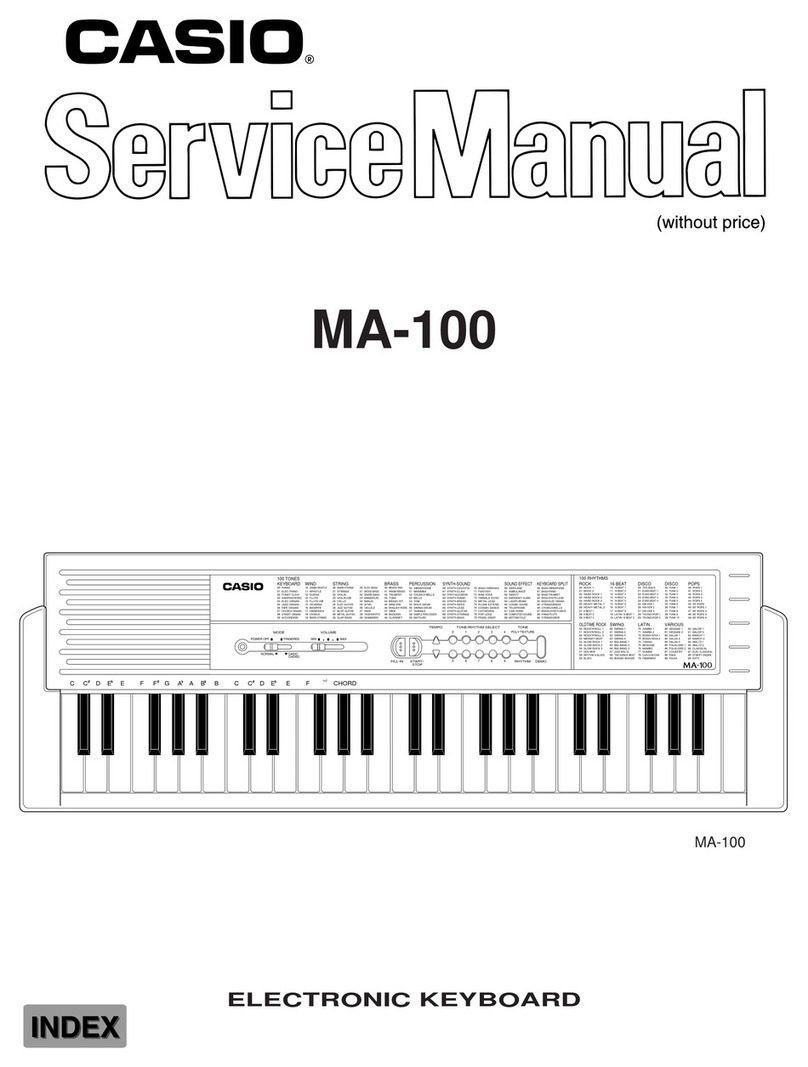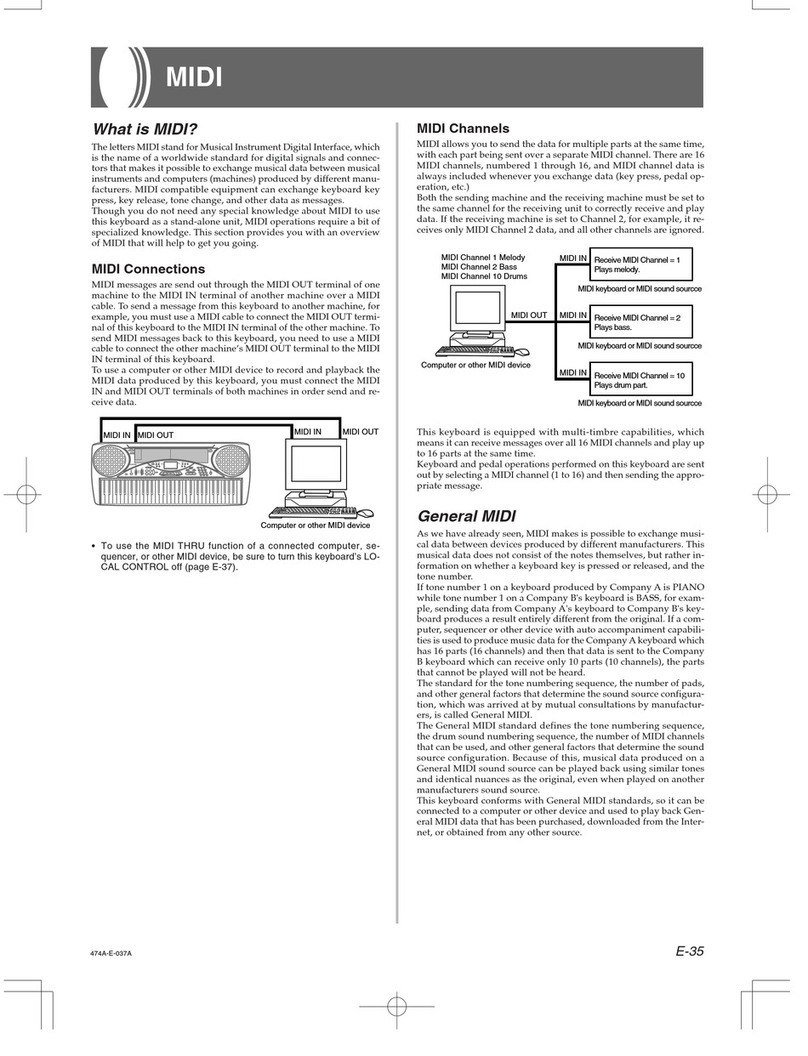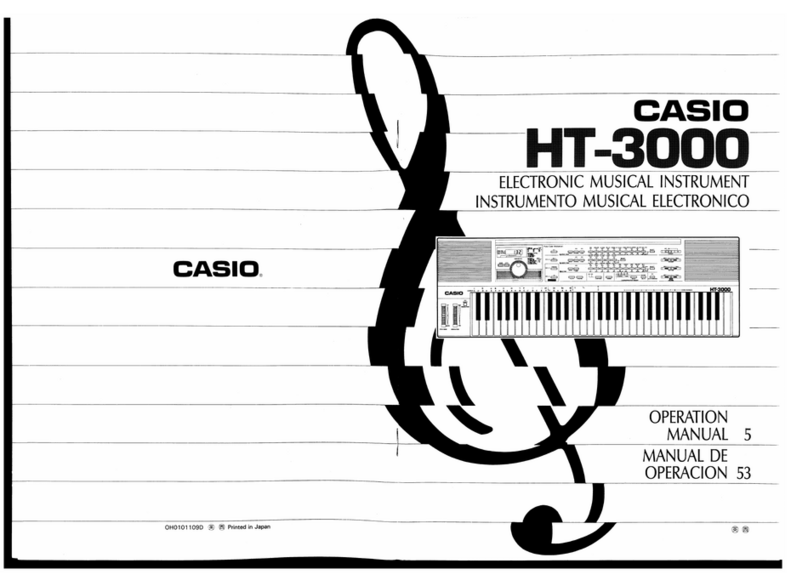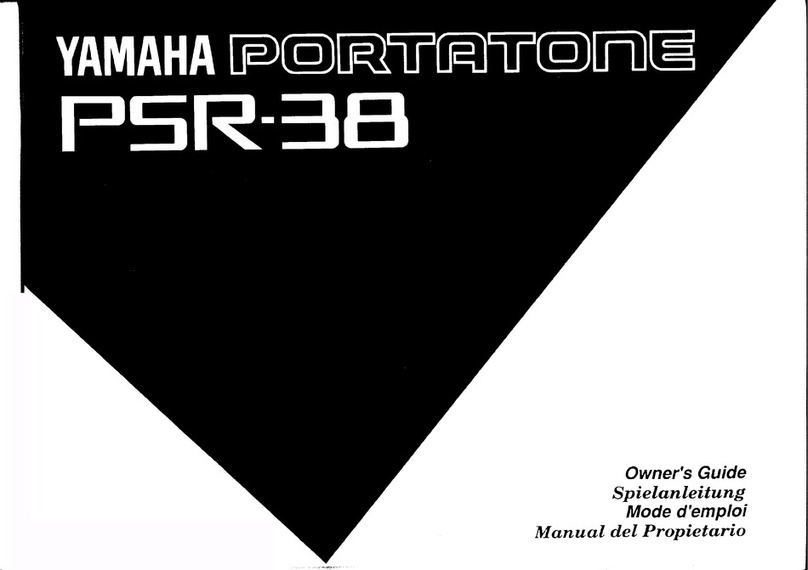Safety Precautions ]
Symbols
Various symbols are used in this operating manual and on the product itself to ensure that the
product is used safely and correctly, and to prevent injury to the user and other persons as well
as damage to property. Those symbols along with their meanings are shown below.
WARNING
This indication stipulates matters that have the risk of causing death or serious
injury if the product is operated incorrectly while ignoring this indication.
CAUTION
This indication stipulates matters that have the risk of causing injury as well as
matters for which there is the likelihood of occurrence of physical damage only if
the product is operated incorrectly while ignoring this indication.
Symbol Examples
This triangle symbol (_) means that the user should be careful. (The example at
left indicates electrical shock caution.)
\
This circle with a line through it (_) means that the indicated action must not be
performed. Indications within or nearby this symbol are specifically prohibited.
(The example at left indicates that disassembly is prohibited.)
The black dot ( O ) means that the indicated action must be performed. Indica-
tions within this symbol are actions that are specifically instructed to be per-
formed. (The example at left indicates that the power plug must be unplugged
from the electrical socket.)
//_ WARNING
Please use caution regarding the handling of the AC adaptor.
•Do not use avoltage other than the indicated power supply voltage. Use of a
voltage other than that indicated may cause fire or electrical shock.
• If the power cord should become damaged (exposed wires, disconnection,
etc.), purchase a new AC adaptor. Use of a damaged power cord may cause
fire or electrical shock.
.Do not cut or damage the power cord. Also do not place heavy objects on top
of it or subject it to excessive heat. Damage to the power cord may cause fire or
electrical shock.
•Do not attempt to shape the power cord or subject it to excessi_;e bending,
twisting or pulling. This may cause fire or electrical shock.
• Please use the adaptor specified for this instrument. Use of another adaptor
may cause fire, electrical shock, or malfunction.
E-4
Do not place containers containing water or other liquids on the instrument.
•Do not place the following objects on the instrument. Placing such objects on
the instrument may cause fire or electrical shock if they spill and get inside the
instrument.
• Containers filled with water or other liquids (including vases, potted plants,
cups, cosmetics and medicines)
• Small metal objects (including hairpins, sewing needles and coins)
• Flammable objects
In the event a foreign object should happen to get inside the instrument,
please take the following actions:
1. Turn power off.
2. Unplug the AC adaptor from the wall outlet.
3. If there are any batteries loaded in the keyboard, remove them.
• Do not touch the batteries directly with your hands when removing them.
They may be hot or battery fluid may be leaking from them.
4. Consult with the dealer where you purchased the keyboard or with an
authorized CASIO service provider.
Do not disassemble or modify the instrument.
• Never attempt of take apart or modify the instrument, its accessories, or
separately sold options. Doing so may cause fire, electrical shock or malfunc-
tion. Consult your dealer concerning all inspection, adjustment or repair of
internal components.
Do not use if there is an abnormality or malfunction.
i, Do not use the instrument if there appear to be abnormalities such as the
presence of smoke or abnormal odor. Also do not use the instrument if there
appear to be malfunctions such as the power not coming on or sound not
being produced. Use under such conditions may cause fire or electrical shock.
In such cases, take the following actions immediately. Never attempt to repair
the instrument yourselL
1. Turn power off.
2. Unplug the AC adaptor from the wall outlet.
3. If there are any batteries loaded in the keyboard, remove them.
•Do not touch the batteries directly with your hands when removing them.
They may be hot or battery fluid may be leaking from them.
4. Consult with the dealer where you purchased the keyboard or with an
authorized CASIO service provider.
When the instrument has been dropped:
•In the case the instrument has been dropped or damaged, take the following
actions. Continued use may cause fire or electrical shock.
1. Turn power off.
2. Unplug the AC adaptor from the wall outlet.
3. If there are any batteries loaded in the keyboard, remove them.
•Do not touch the batteries directly with your hands when removing them.
They may be hot or battery fluid may be leaking from them.
4. Consult with the dealer where you purchased the keyboard or with an
authorized CASIO service provider.
Be careful of the bags around children.
• Never allow anyone to place the plastic bags of the instrument, its accessories,
and its separately sold options over their heads. Doing so may cause suffoca-
tion. Particular caution is required in homes with small children.
E-5