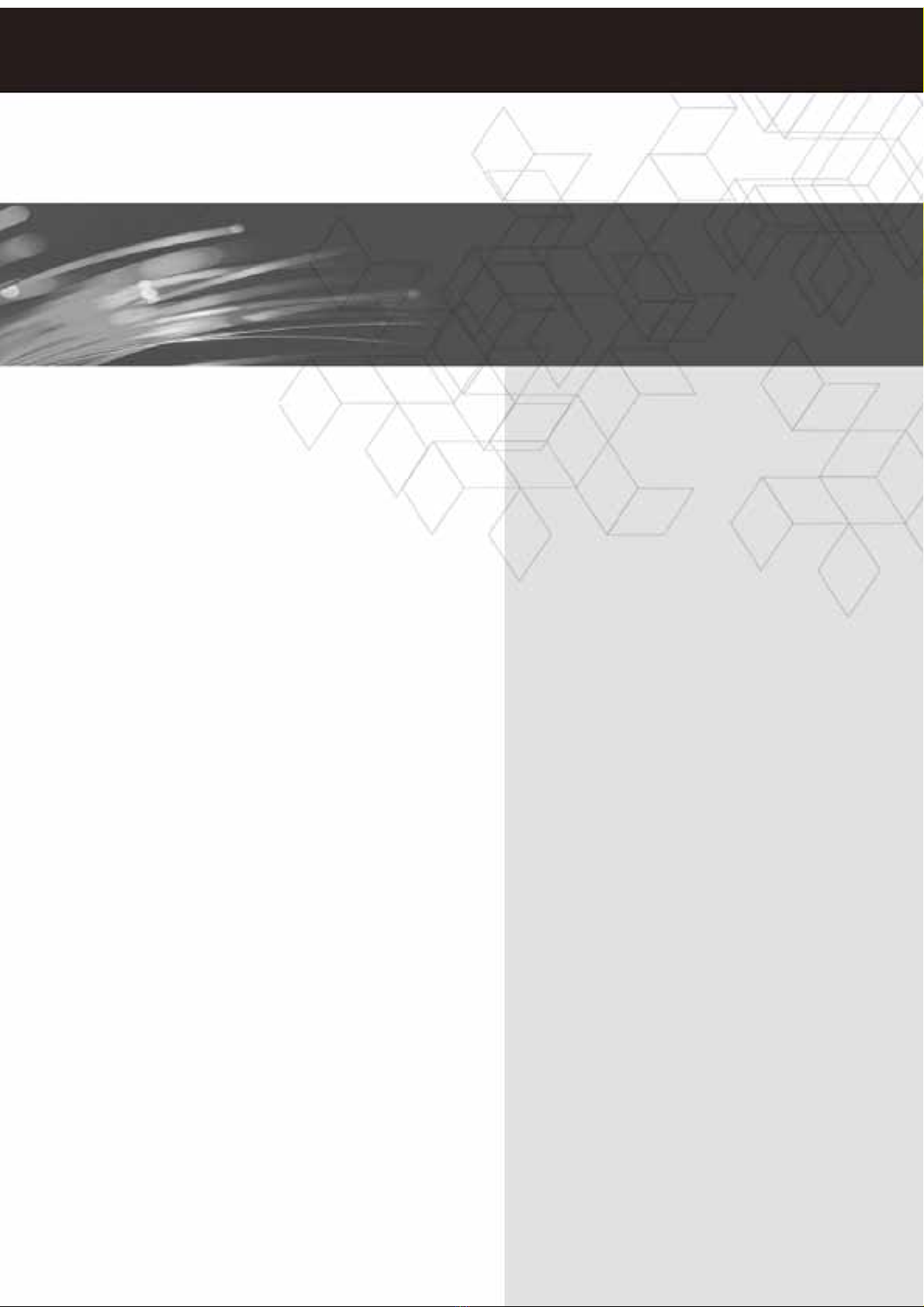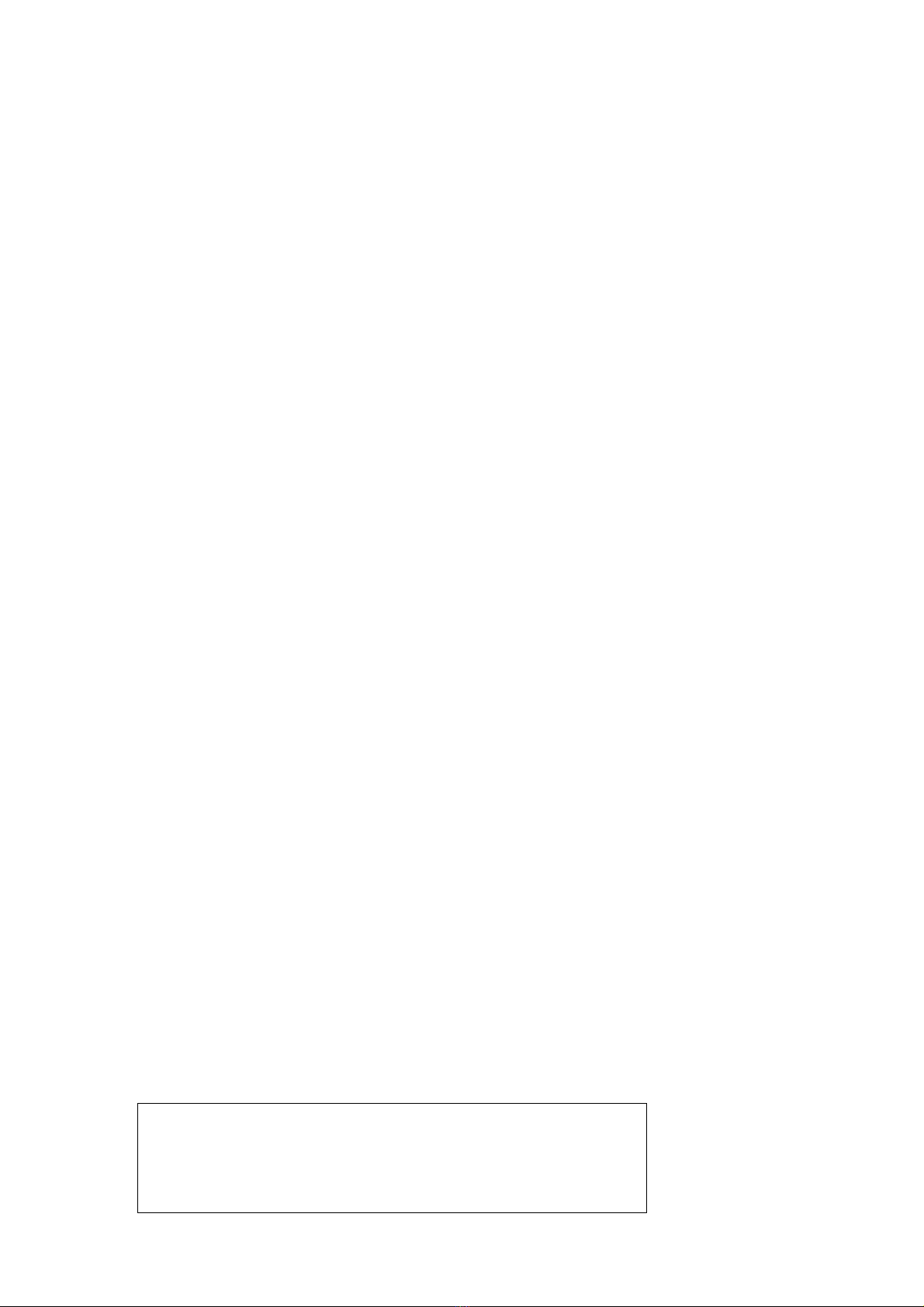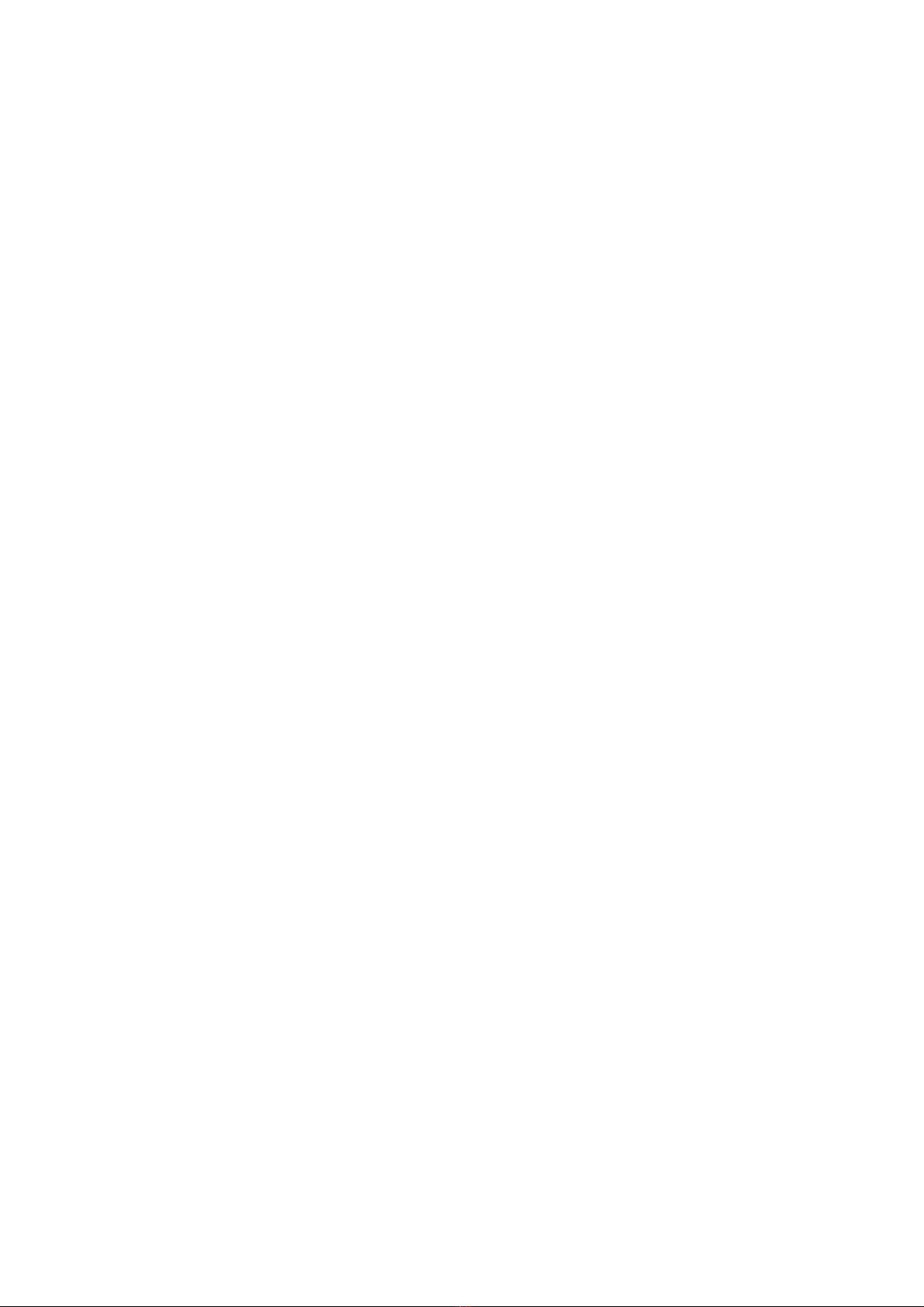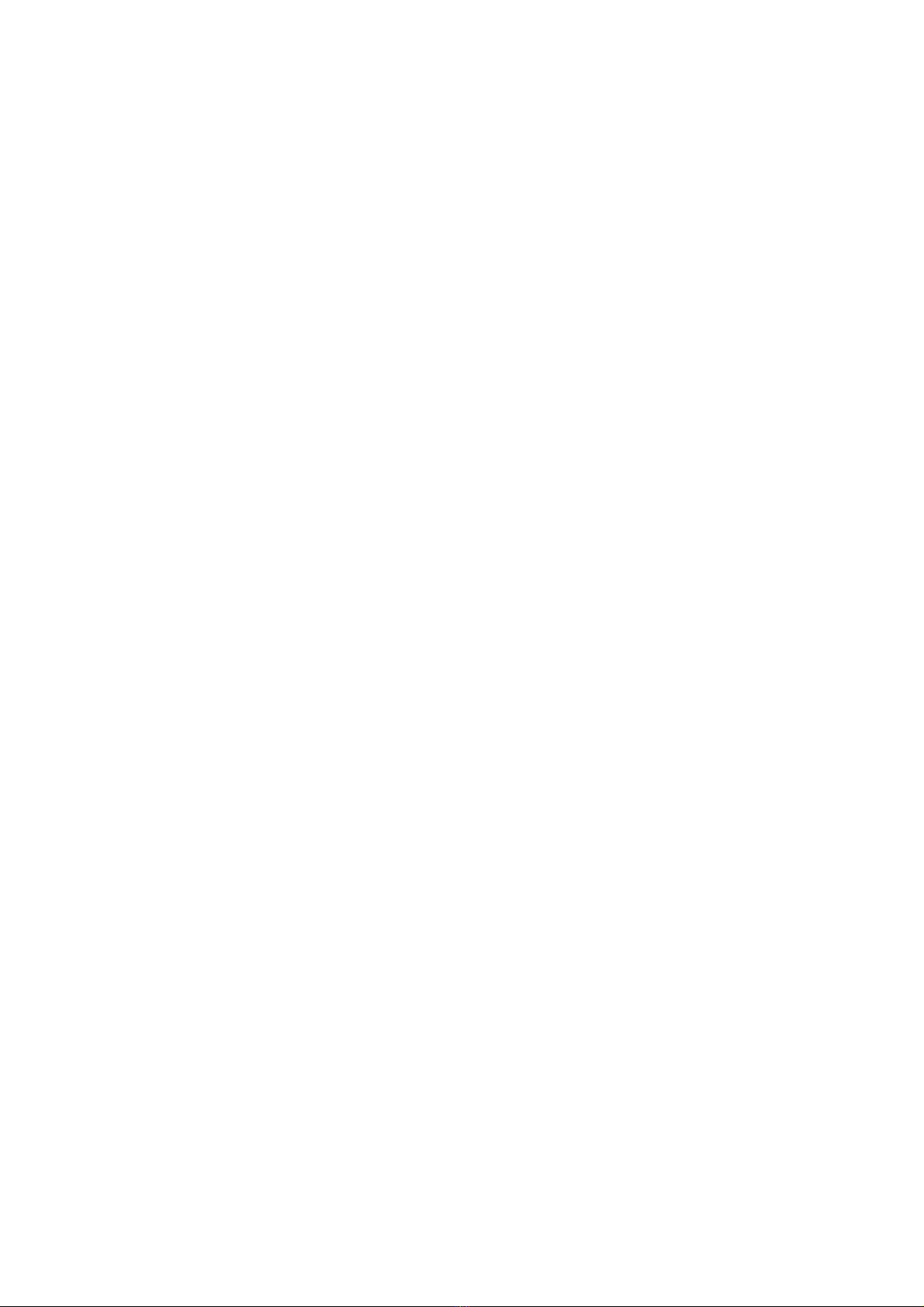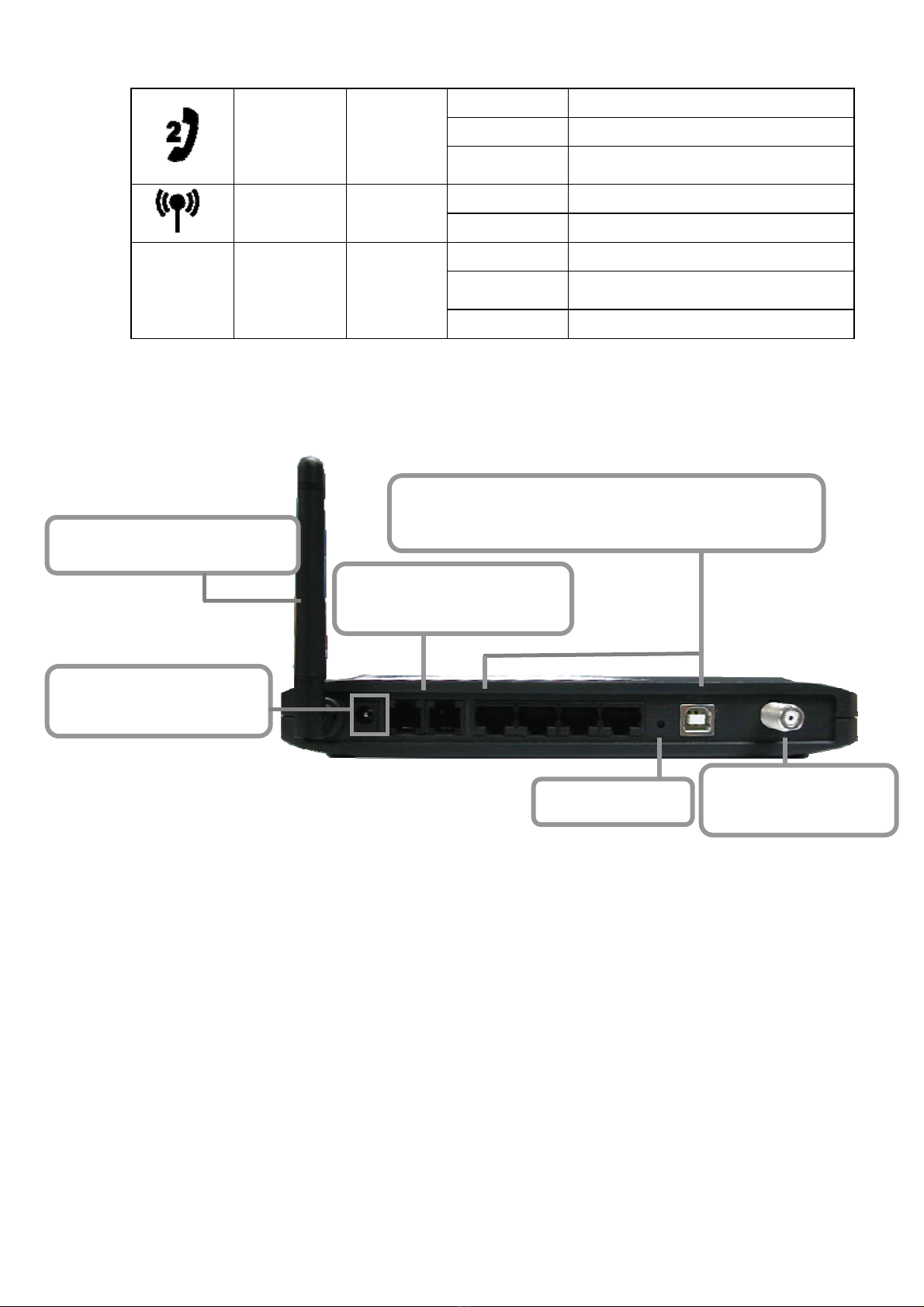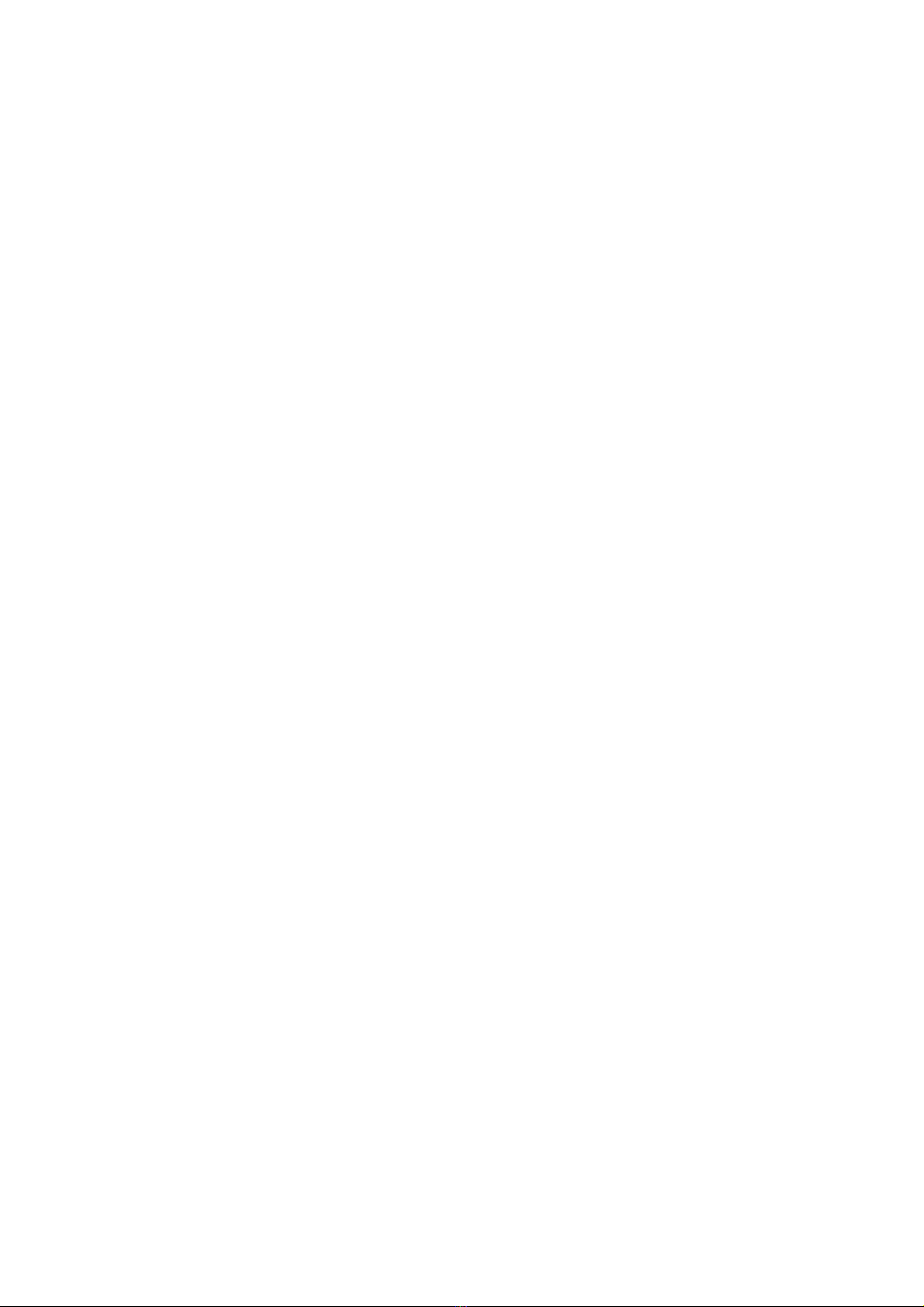Table of Contents
FEDERAL COMMUNICATION COMMISSION INTERFERENCE
STATEMENT .............................................................................................................II
INFORMATION TO USER...............................................................................................II
1. INTRODUCTION................................................................................................1
FEATURES ...................................................................................................................1
SYSTEM REQUIREMENTS.............................................................................................1
UNPACKING AND INSPECTION .....................................................................................2
SAFETY PRECAUTIONS ................................................................................................2
2. HARDWARE OVERVIEW................................................................................3
FRONT PANEL AND LEDS...........................................................................................3
3. ETHERNET INSTALLATION..........................................................................6
4. USB DRIVER INSTALLATION .......................................................................7
WINDOWS XP.............................................................................................................7
WINDOWS 2003 ..........................................................................................................9
WINDOWS VISTA ......................................................................................................11
5. WEB MANAGEMENT.....................................................................................13
ENTER MODEM'S IP ADDRESS ...................................................................................13
STATUS .....................................................................................................................14
5.1.1 Software Status.....................................................................................14
BASIC........................................................................................................................14
5.1.2 DHCP...................................................................................................15
ADVANCED ...............................................................................................................15
5.1.3 Options.................................................................................................16
5.1.4 IP Filtering...........................................................................................16
5.1.5 MAC Filtering......................................................................................17
5.1.6 Port Filtering.......................................................................................17
5.1.7 Forwarding..........................................................................................18
5.1.8 Port Triggers........................................................................................19
5.1.9 DMZ Host.............................................................................................19
FIREWALL .................................................................................................................20
5.1.10 Local Log.............................................................................................20
PARENTAL CONTROL ................................................................................................21
WIRELESS .................................................................................................................23
5.1.11 Basic.....................................................................................................23
5.1.12 Security ................................................................................................23
5.1.13 Access Control.....................................................................................24
5.1.14 Advanced..............................................................................................24
5.1.15 Bridging ...............................................................................................25
5.1.16 WMM....................................................................................................25
5.1.17 Guest Network......................................................................................25
MTA.........................................................................................................................26
5.1.18 Status....................................................................................................26
APPENDIX: CABLE MODEM SPECIFICATION...............................................27