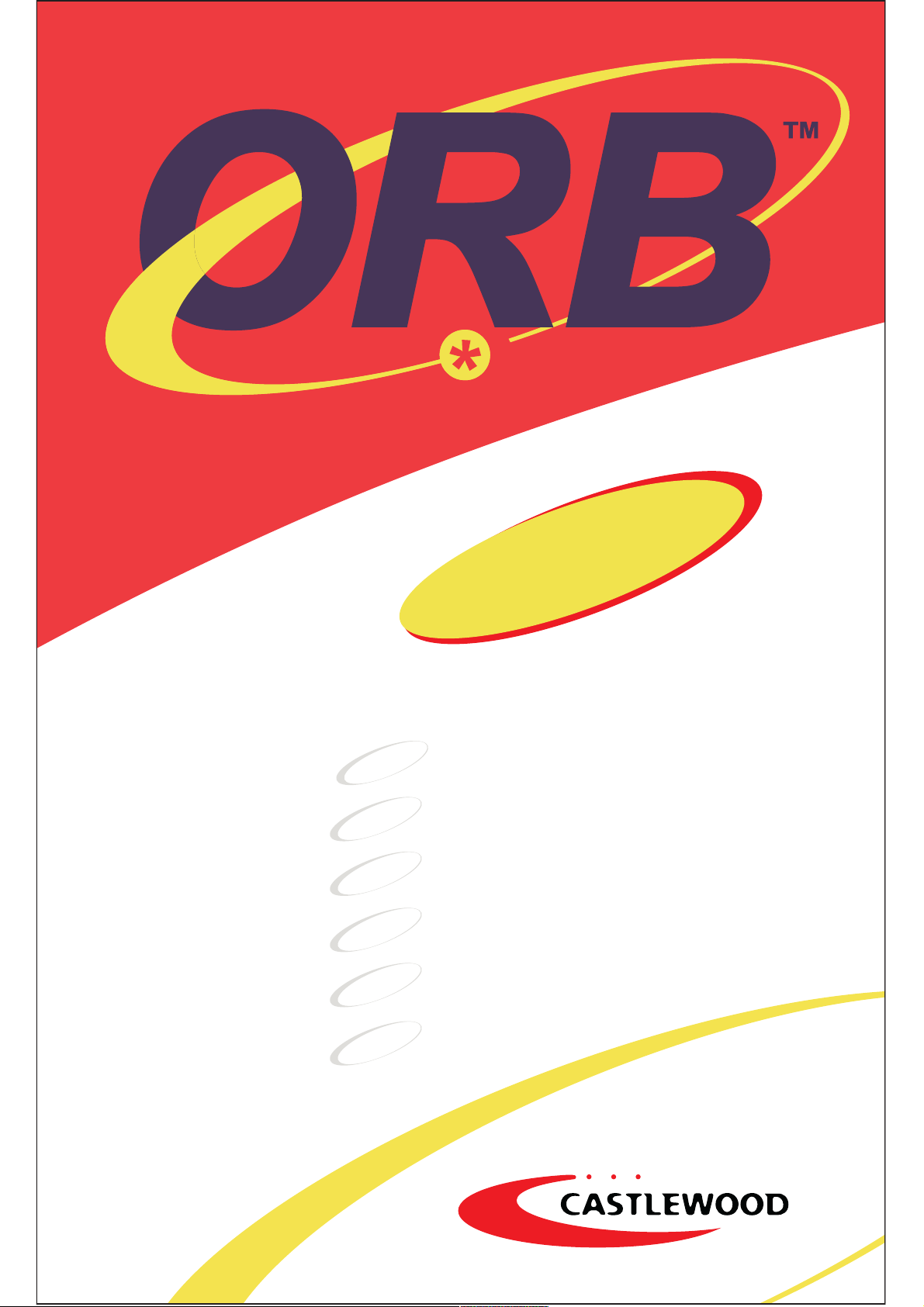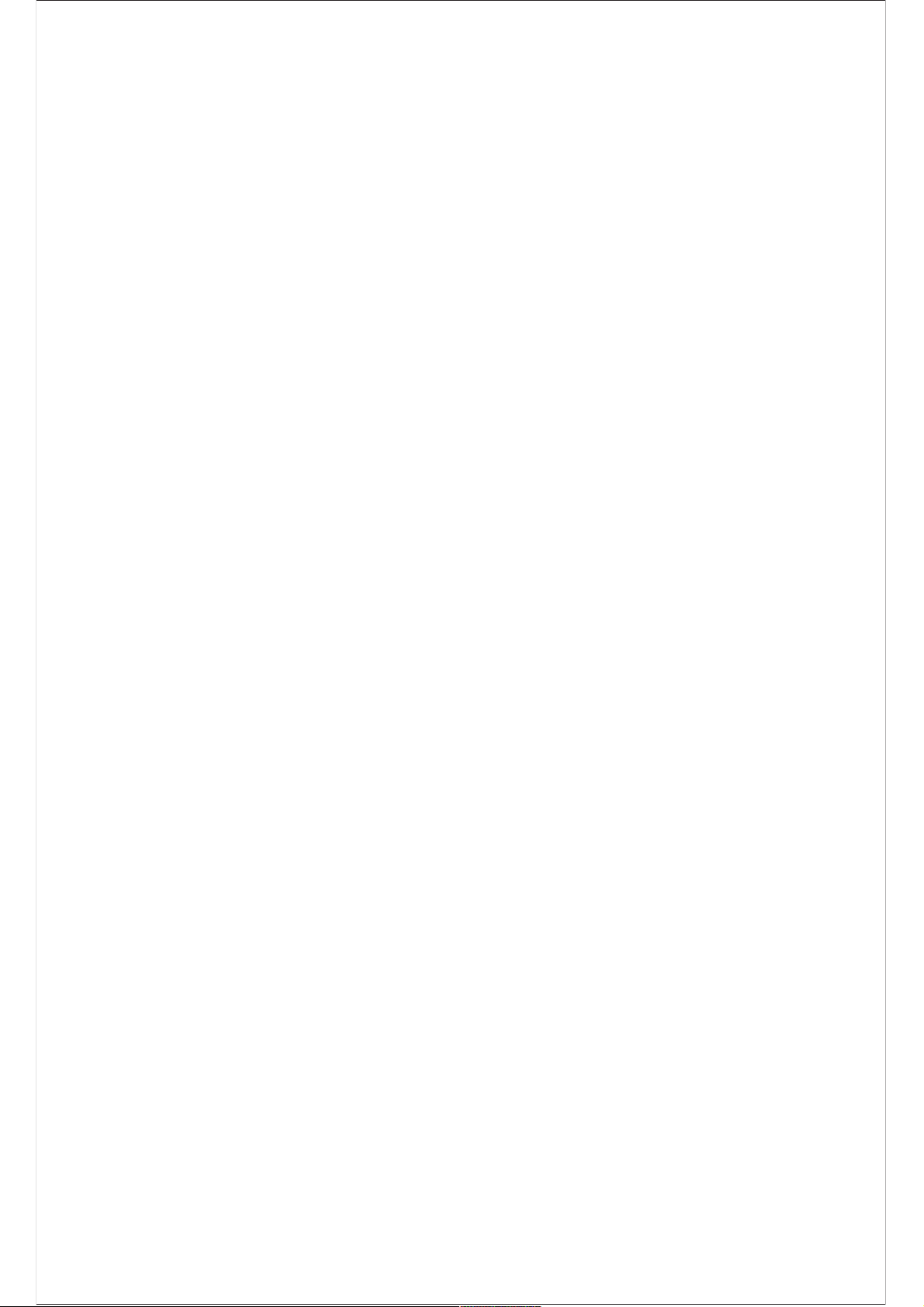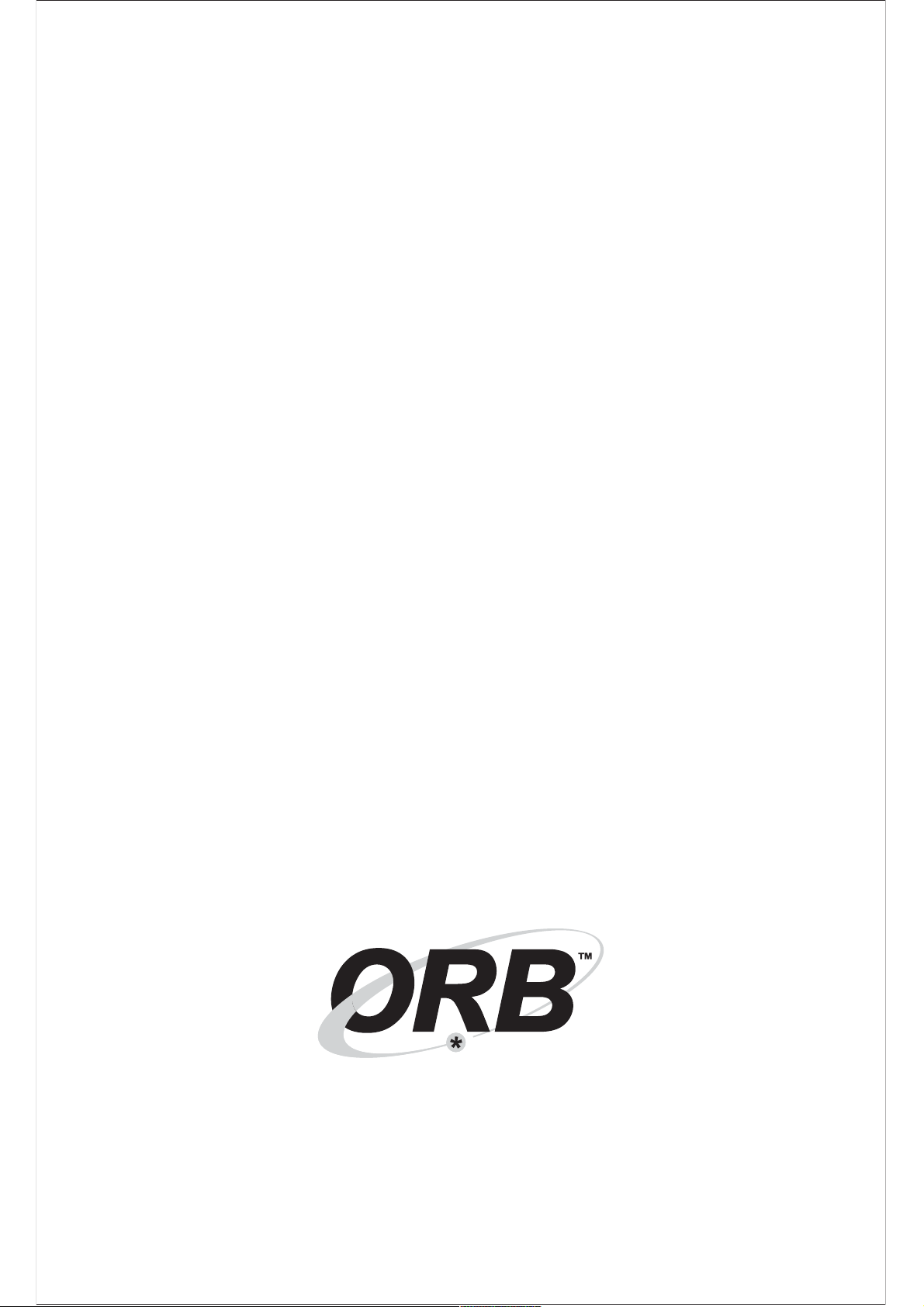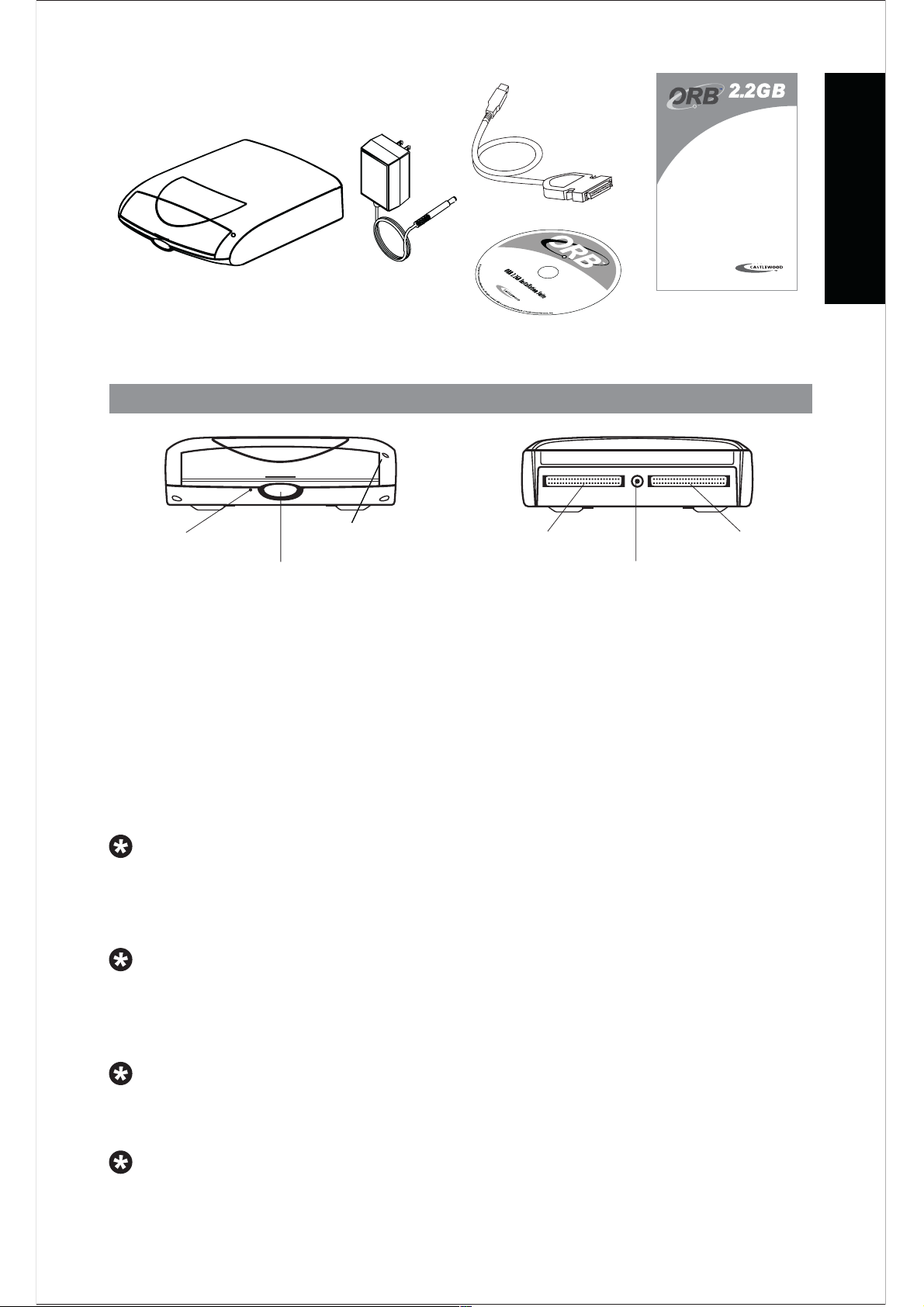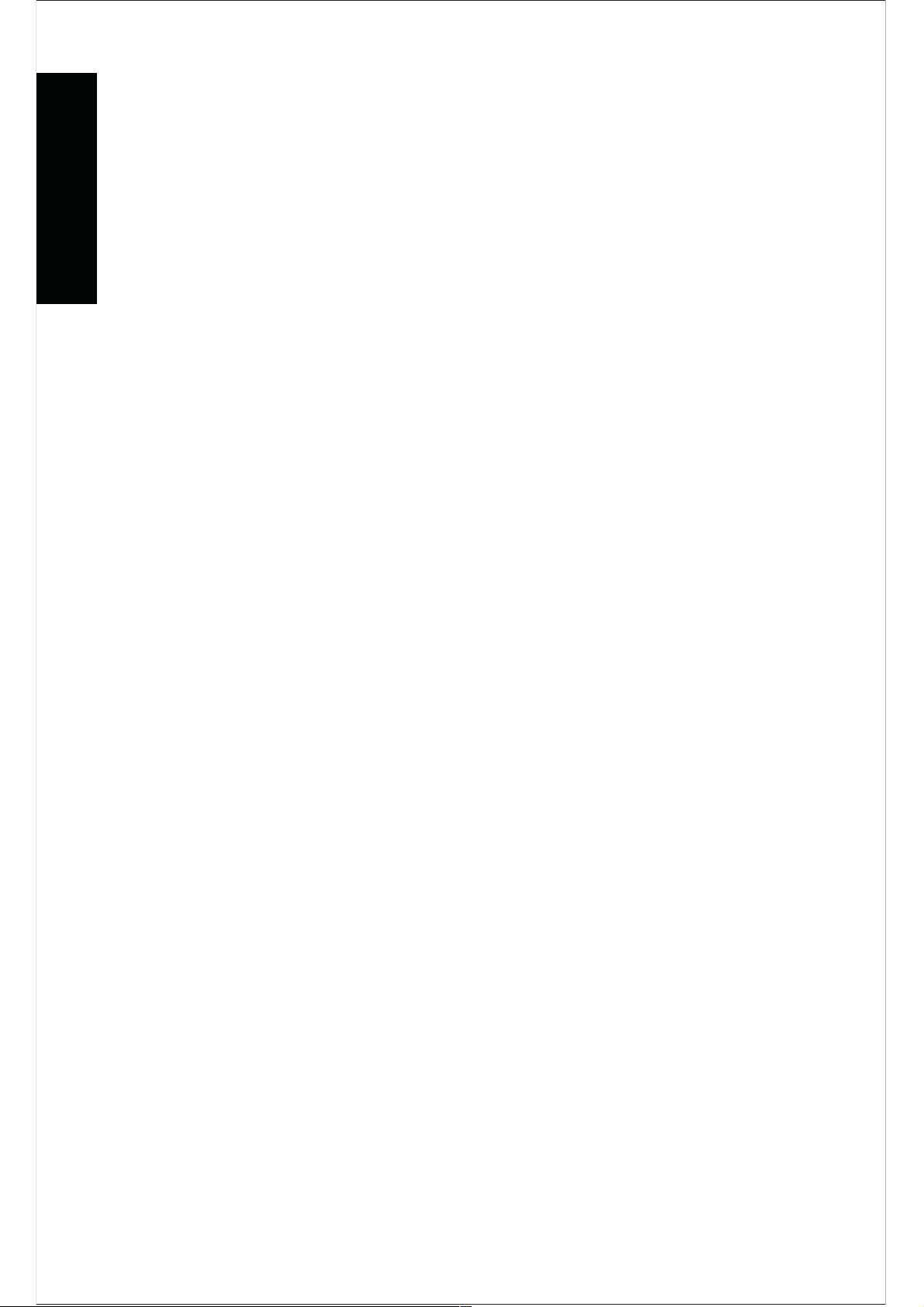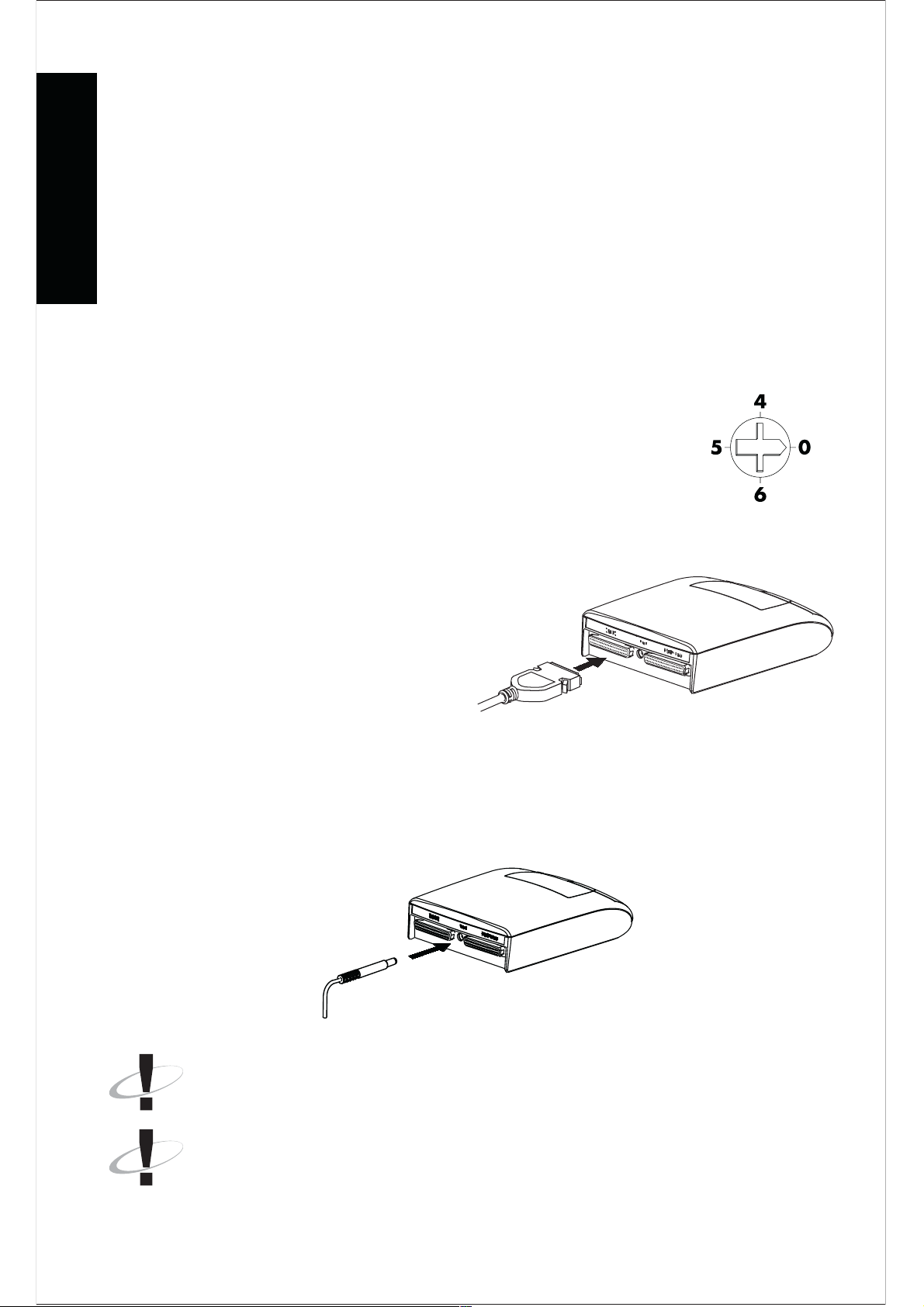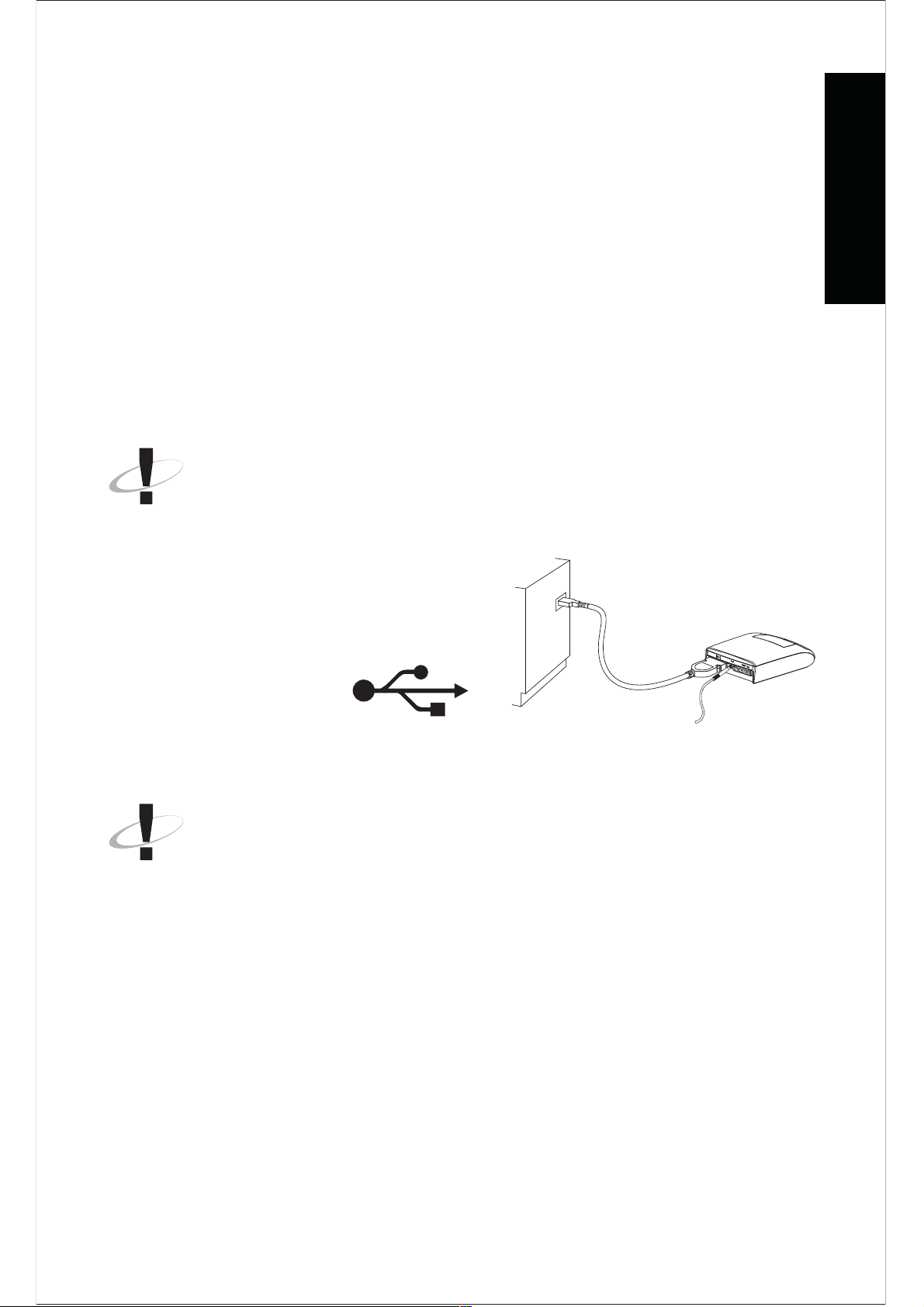6
ScanDisk This Windows utilit scans our ORB Disk(s) for bad blocks. Go to
Start/Programs/Accessories/S stem Tools/ScanDisk to launch this program. For
help and information on ScanDisk, refer to Microsoft Windows Help menu b going
to Start/Help, click on Index tab and t pe in scandisk in the space provided.
Backup You can backup data to our ORB drive with Microsoft Backup provided
with Win 98/98SE / Win 2000 (SP2+) / Win ME / Win XP. It can be accessed from
Start/Programs/Accessories/S stem Tools/Backup. Once the application is launched,
ou can access its help from the Help menu.
1.7 MAC D IVE AND SOFTWA E INSTALLATION.
If ou are running Mac OS 8.6 - 9.2.x, follow the steps below to install the ORB
USB device driver and ORB Tools. If ou are running Mac OS X, ORB device driver
and ORB Tools are not supported. The drive would be recognised since the SCSI
to USB cable is compatible with Mac OS X.
Close all open applications and disable virus protection before
proceeding further.
1. Insert the ORB Installation Suite CD into our CD-ROM drive.
2. Launch the installation b
double-click on the CD-ROM icon.
double-click on the ORB Tools Mac OS 8.6 -9.2 folder.
double-click on the Installer called Castlewood Installer.
3. To install our ORB USB driver, follow the instructions displa ed.
4. After the driver installation is completed and the drive is connected (see section
1.1), our ORB USB drive should appear as an ORB drive icon on the Desktop.
5. If the ORB disk is PC formatted, ou can reformat it to Mac format through the
Mac Erase Disk feature or ORB Tools for Mac.
1.7.1 O B Tools for Mac
ORB Tools for Mac is a suite of utilities included on the ORB Installation Suite CD
supplied with our new ORB drive that expands its functionalit .
This suite of utilities is not supported under OS X.
Once the ORB Tools is properl installed, ou can launch from its alias or the folder
in the hard drive where it was installed.
The utilities provide the following functions:
Status displa s the SCSI bus the ORB drive is on and its SCSI ID.
Mount / Unmount Volume mount/unmount the drive on/from the Desktop.
Eject Media eject the disk from the drive.
Initialize Set up drive for use with Macintosh. Create multiple partitions and
format disk.
Verify Check the media for error.
Update Update the driver on media to the latest and greatest (if applicable).
Spin Down Timer Set our preference for spin down time.
Write Protect Drive Prevent modification to media in the drive.
Drive Operating Mode Set the drive on Write Verif mode for extra level of data
protection or A/V Mode for A/V recording.
INSTALLATION GUIDE