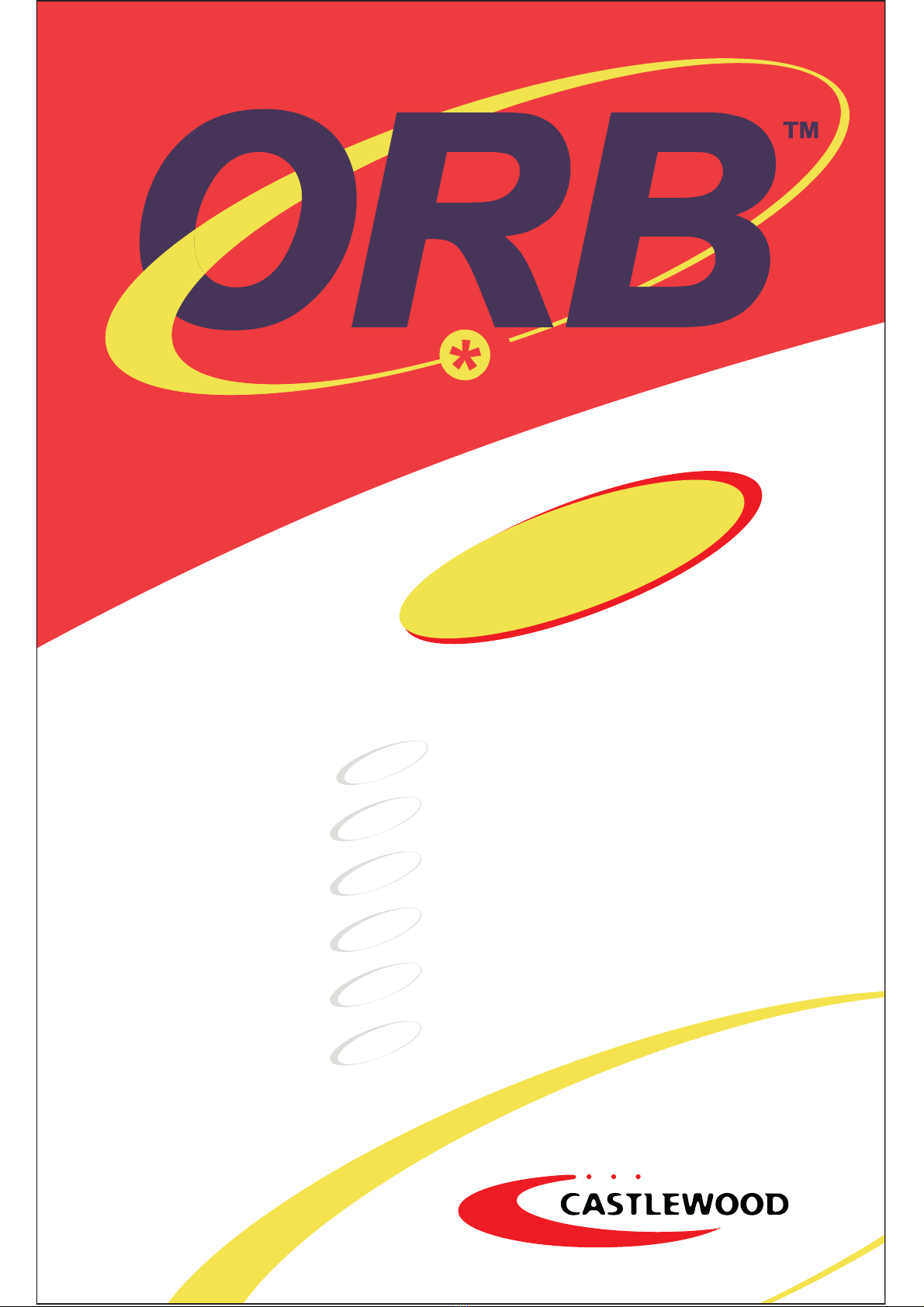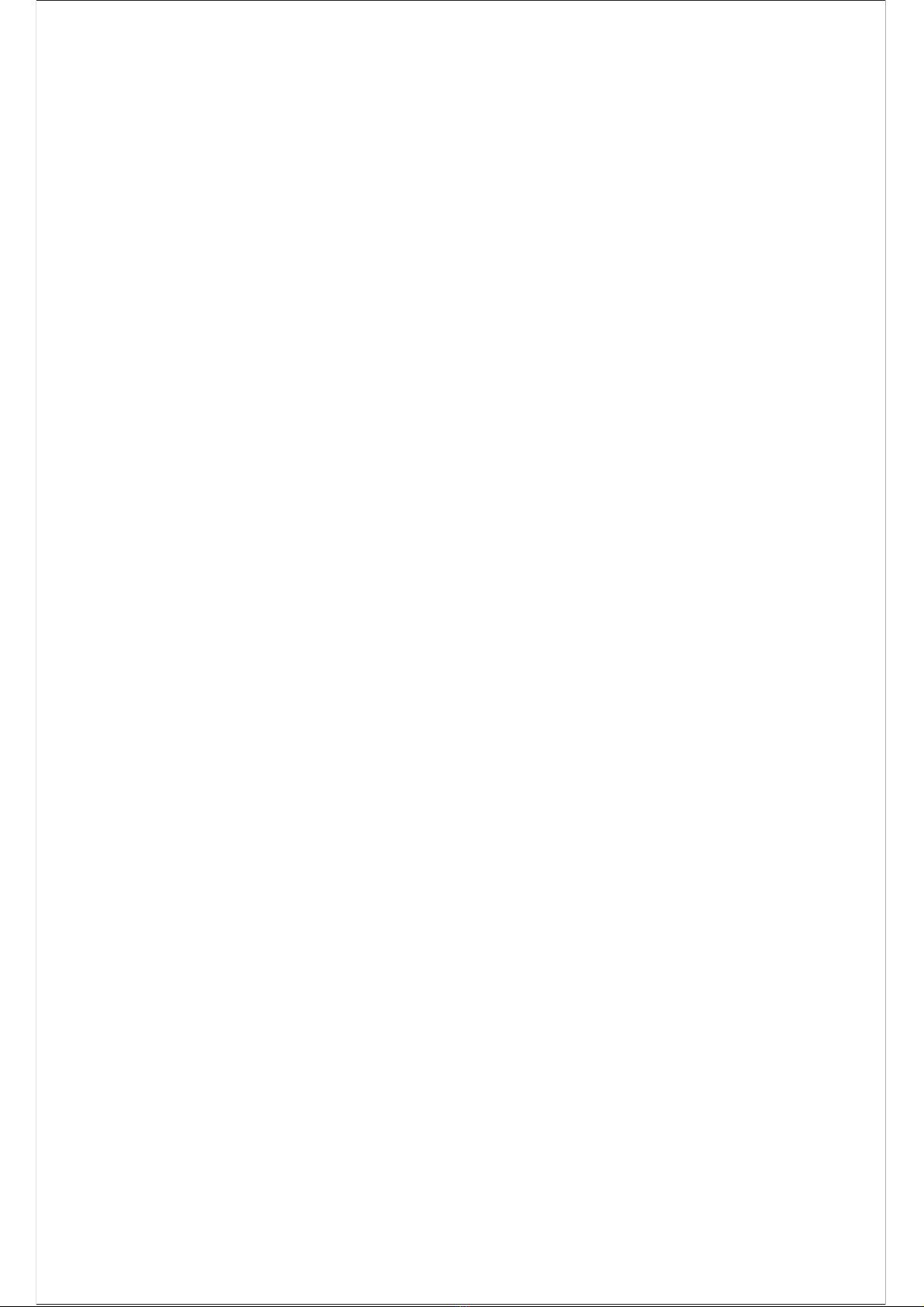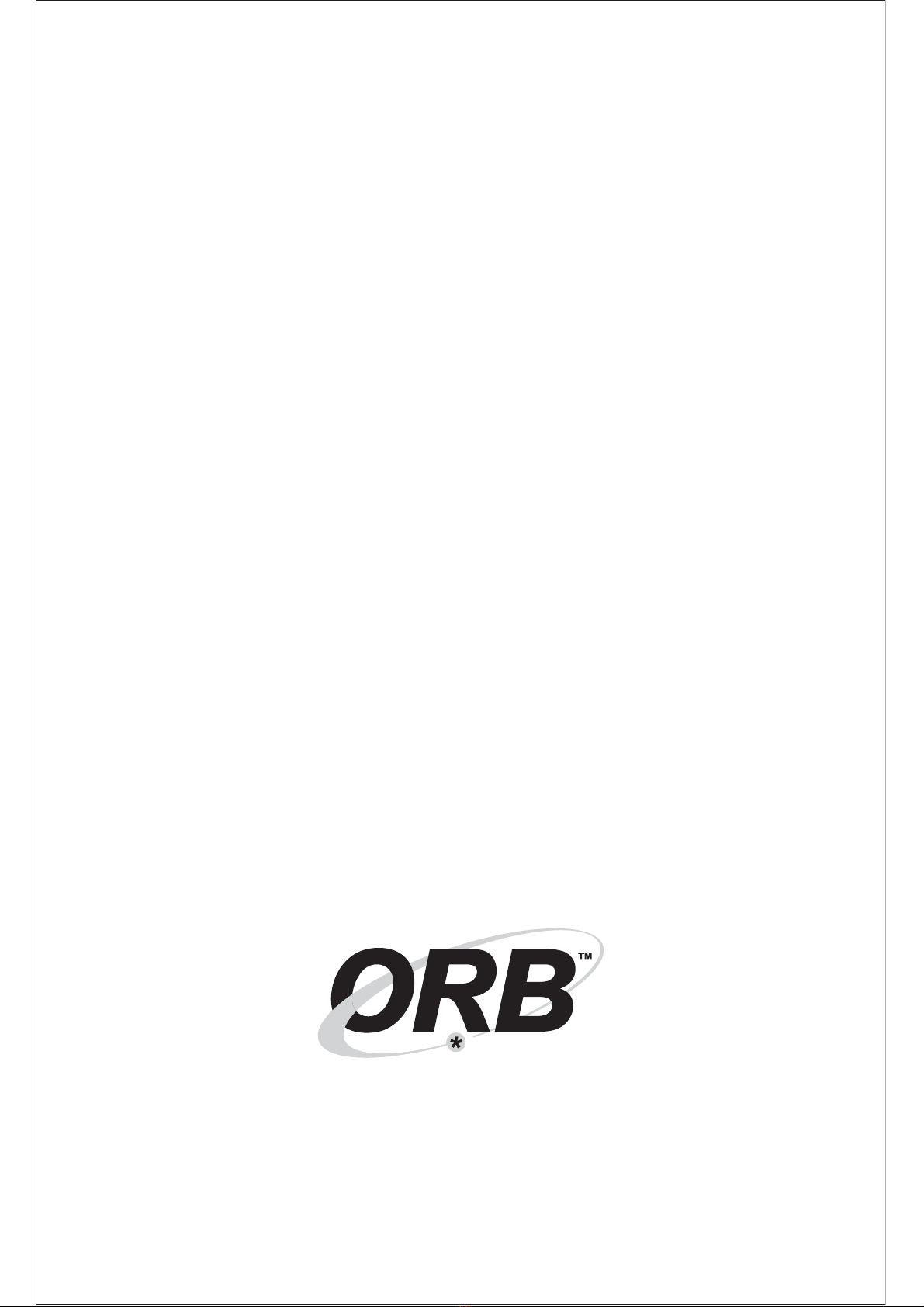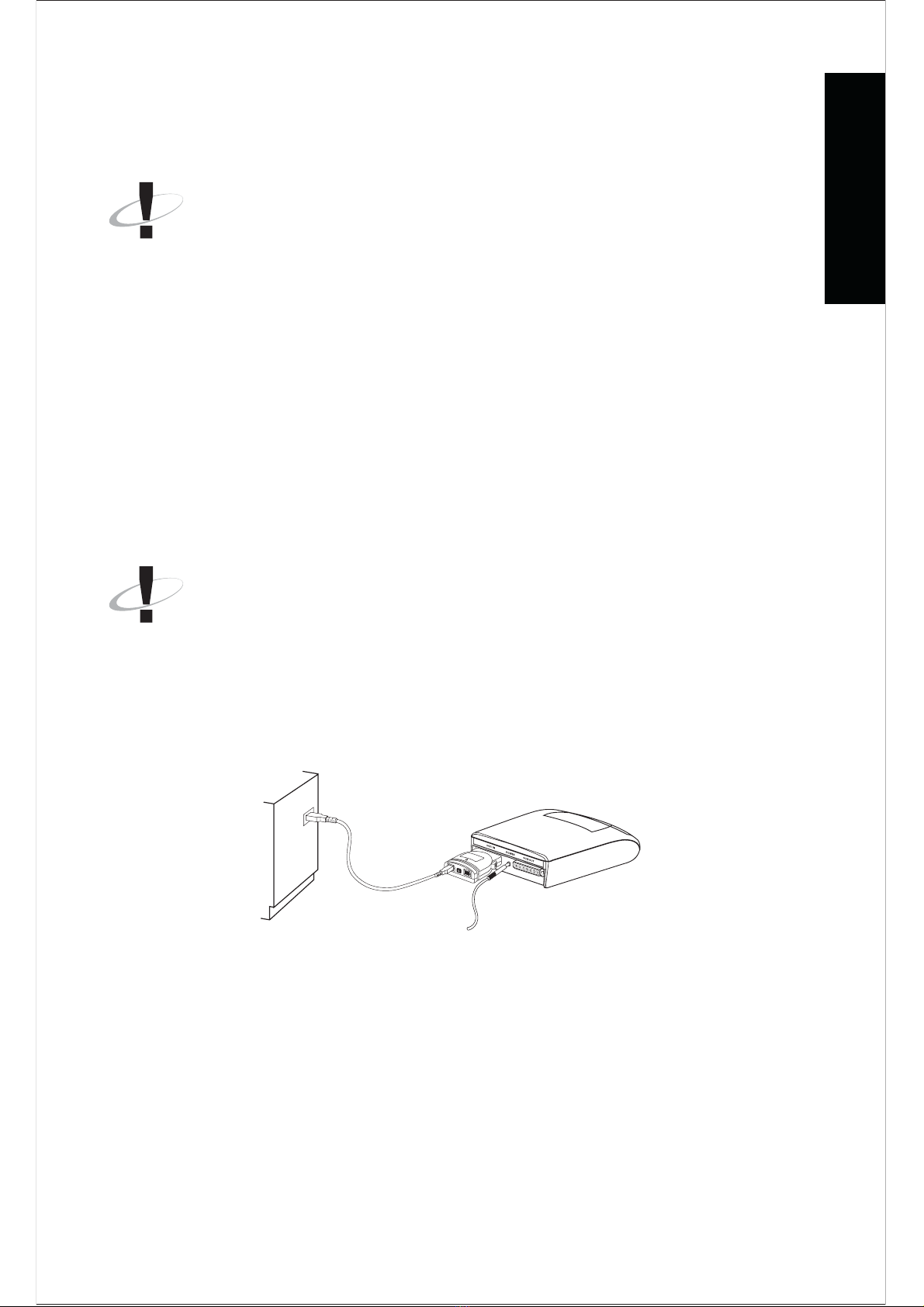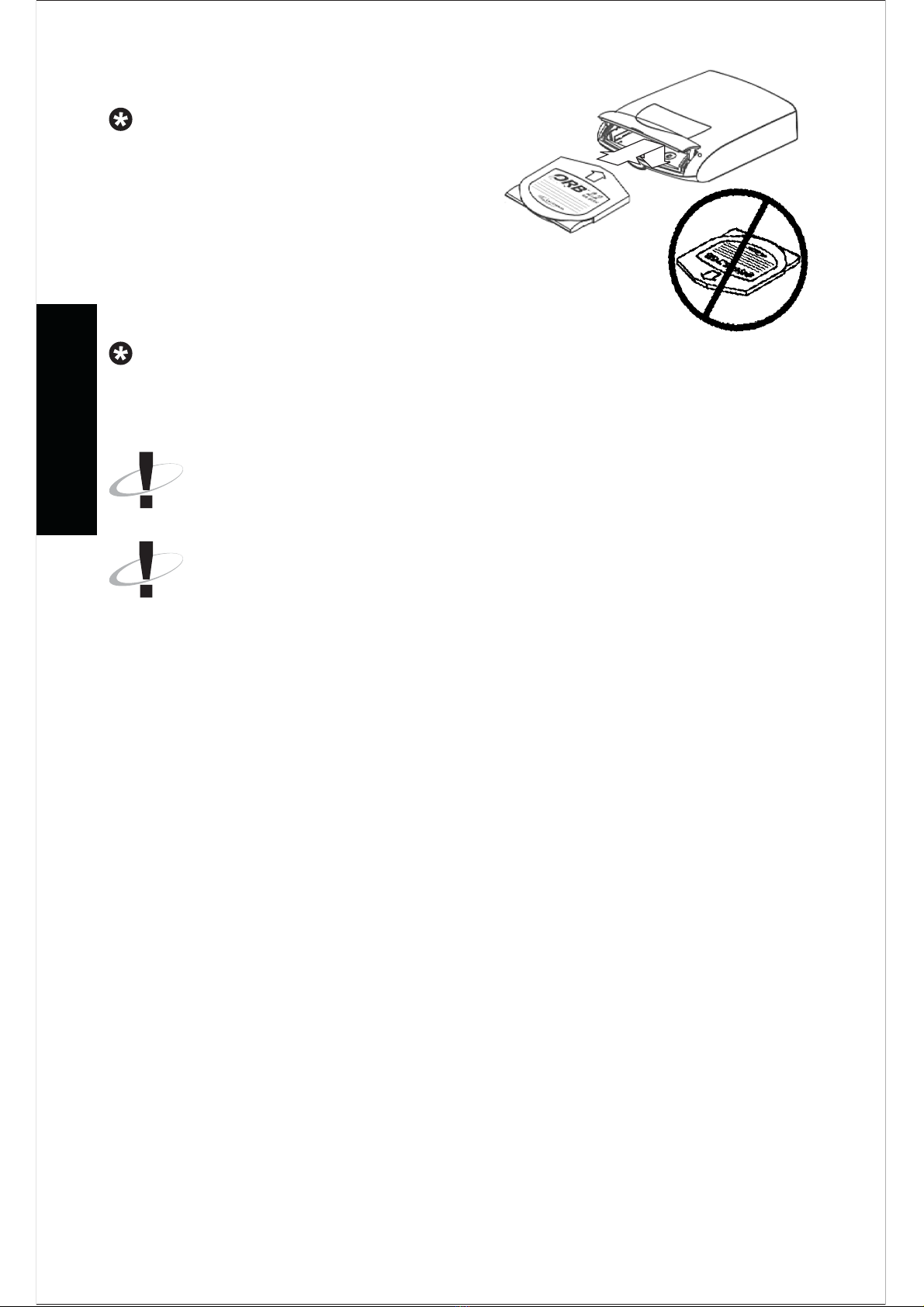SECTION 2 USE S GUIDE
2.1 OPE ATING YOU O B D IVE
Now that you have successfully installed your ORB drive, you will soon e
a le to make use of the wide range of features and applications that it offers:
Important ecord Storage If you need a place to keep
special files (confidential information or any other valua le items like
product plans and designs, personnel files, udgets, company directories,
computerized check ooks and tax records), the ORB disk is a perfect
solution.
Portable Information With your new ORB drive, you have the
a ility to store vast amounts of information on a disk slightly larger than
a 3 1/2-inch floppy. This means you can put an ORB disk in its case
and then in your pocket to take it wherever you go.
Multimedia The ORBs fast speed and high capacity make it the
ideal storage device for CD-ROM, video, and digital images. You can
record an entire movie onto ORB disks and play it ack at your leisure.
Audio/Video Mastering & Playback The ORB drive
software includes mode-setting controls that allow professional A/V
specialists direct control of the drives read/write characteristics. Use of
A/V modes will optimize the ORB drive for the unique requirements of
Audio and Video specialists.
Instant Hard Disk Upgrade The ORB drive offers an easy
way to add an extra 2.2 giga ytes of storage space to your system.
Organization If you have files from many different types of sources
and you want to organize them, the ORB disks allows you to group
these files y storing different types of files on different disks.
Hard Drive Back Up The ORB drive presents a simple way to
ack up your hard drive. Just copy important files to the ORB disk and
you can access those files at any time.
8
USE S GUIDE