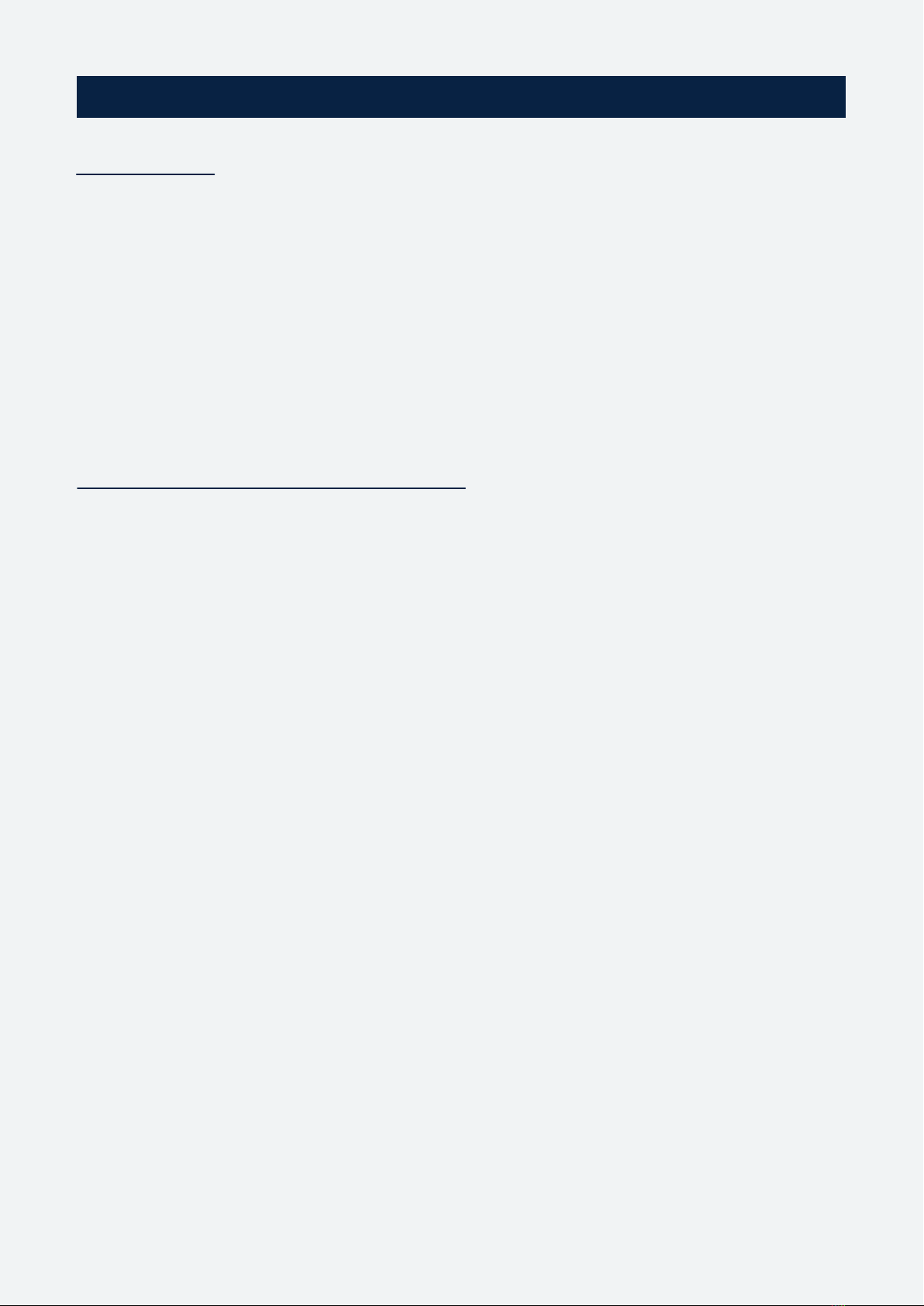Notice
Warning
Caution
1. Safety instructions
Before using the product, read and understand the user manual and inform others of proper usage.
Not heeding these warnings may lead to serious injury or property damage.
Magnets produce a far-reaching, strong magnetic eld. Keep magnets away from
devices and objects that could be damaged by strong magnetic elds,
like laptops and other electrical equipment.
The use of other antennas than those provided by the manufacturer is strictly prohibited.
This product contains magnets which could aect the functioning of pacemakers and other
electronic implants. These could stop working or switch into test mode, causing illness.
If you wear these devices keep sucient distance to magnets. Warn others who wear
these devices from getting too close to magnets.
Operating or storing this product at temperatures above 50 degrees Celsius or 122 degrees
Fahrenheit will cause the locking mechanism to fail permanently.
Do not throw the Cube in long passes (>5 m / 16 ft) or hard passes.
Do not place the product near heat sources such as heating ducts or radiators and do not expose
it to direct sunlight, excessive dust, moisture, rain, mechanical vibrations or shock.
Avoid excessive volume. Do not exceed 70dBa for airborne noise.
Operate the equipment only with the included power supply.
Clean the equipment with a moistened (not wet) cloth only.
Be sure to disconnect the equipment from the power outlet before cleaning the equipment.
Unplug the apparatus during lightning storms or when not in use.
Protect the power supply cord from being walked on or pinched.
The equipment should be opened, serviced, and repaired by qualied service personnel only.
Do not attempt to modify this product or its accessories and use only accessories
and attachments, like antennas and power supply, specied by the manufacturer.
Changes or modications to the equipment not expressly approved by manufacturer can void
the warranty and user’s authority to operate the equipment.
Wireless Charger uses strong electromagnetic eld to operate. Keep the equipment away
from metallic objects as those can heat up and cause injury or property damage.
Do not use near water. Use equipment indoors only. If the equipment comes into
contact with a liquid, turn o the product, shut down the sound system and disconnect
the power cable from the power outlet immediately.
Properly lock the into the Cover before use. Always use the Cover and the
foam cap on the Cube Transmitter, when using the product.
Do not use in situations with fragile objects, hot liquids,
or people susceptible to injury, like the very young or old.
Do not throw the Cube at peoples’ heads and always make sure everyone
is aware of the situation before throwing.
Follow all warnings and instructions on the product and in this manual.
Keep this user manual and always include it when passing the equipment on to third parties.
2