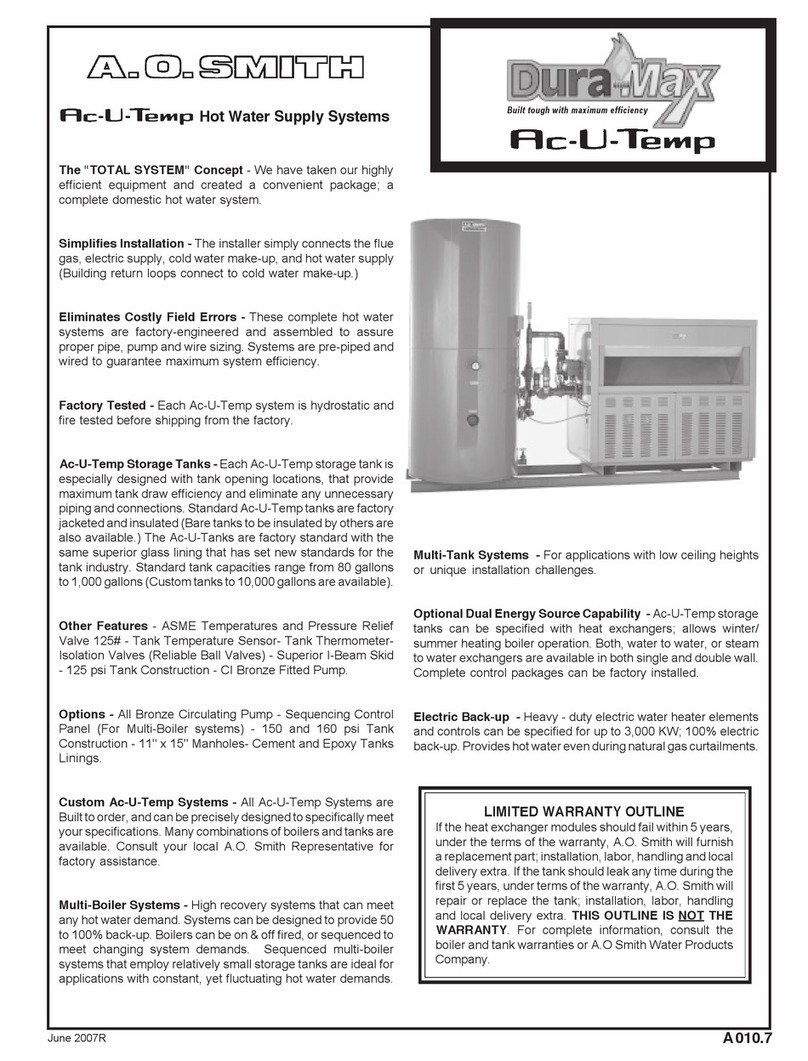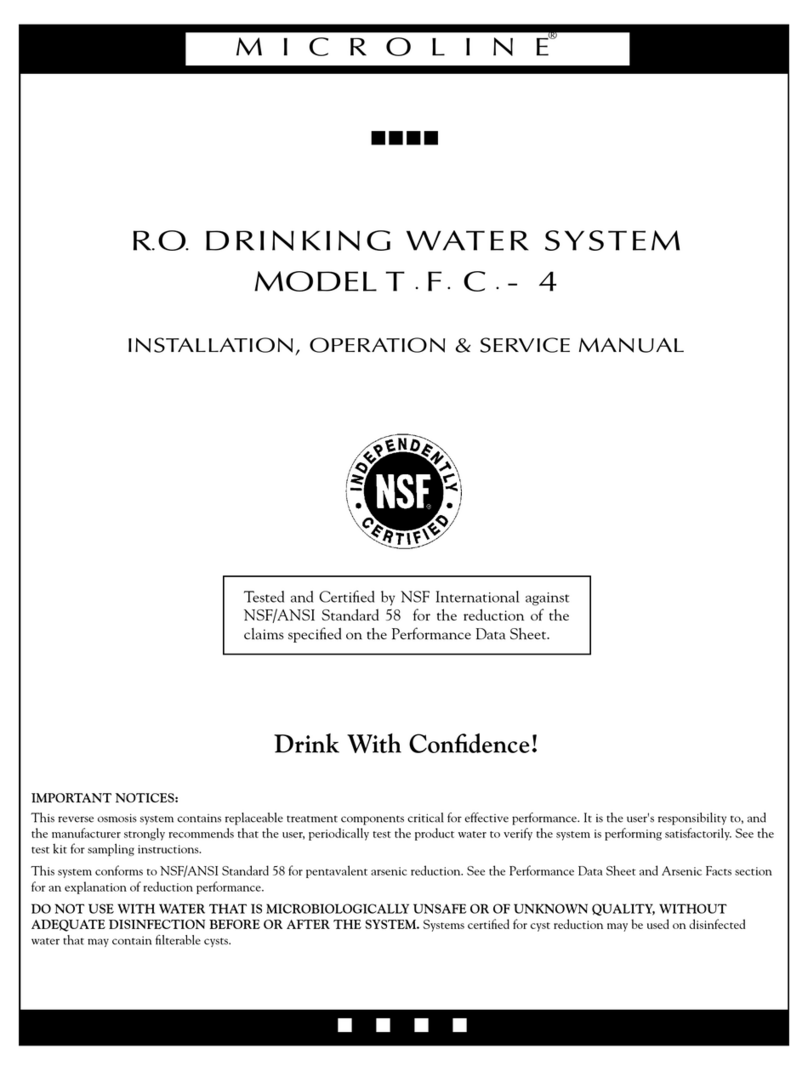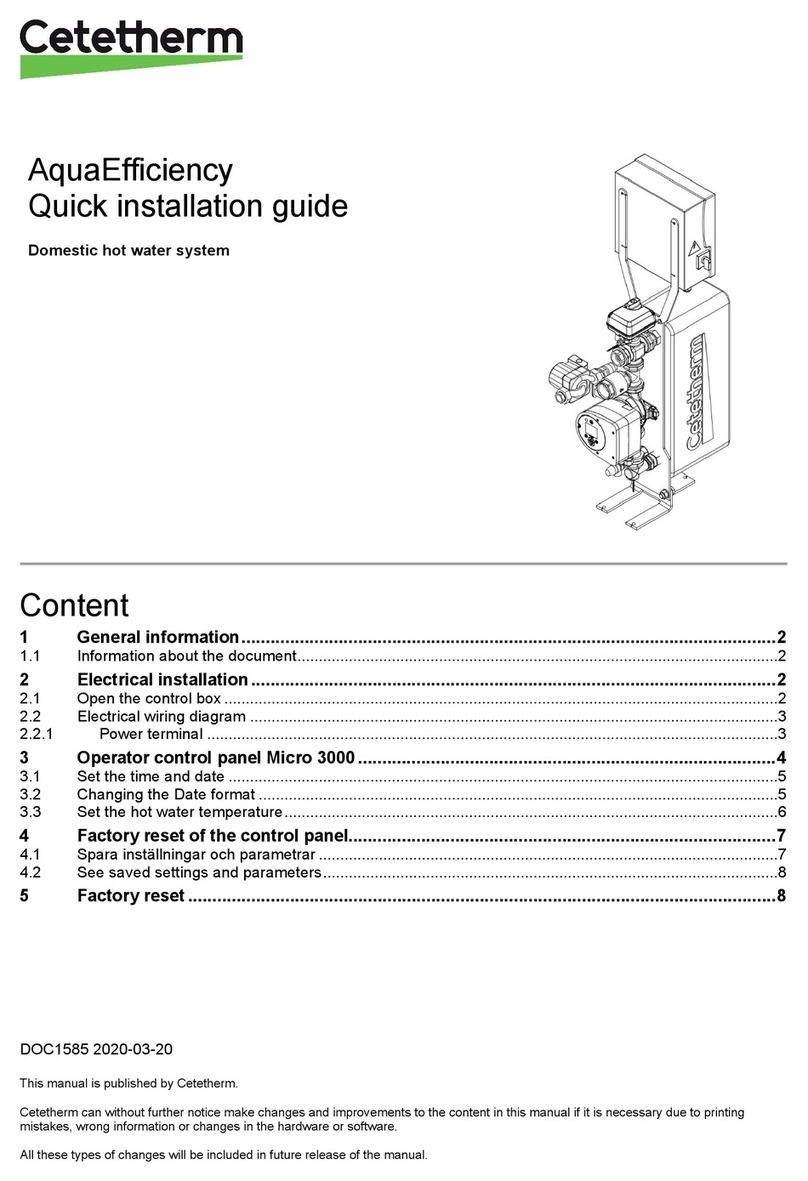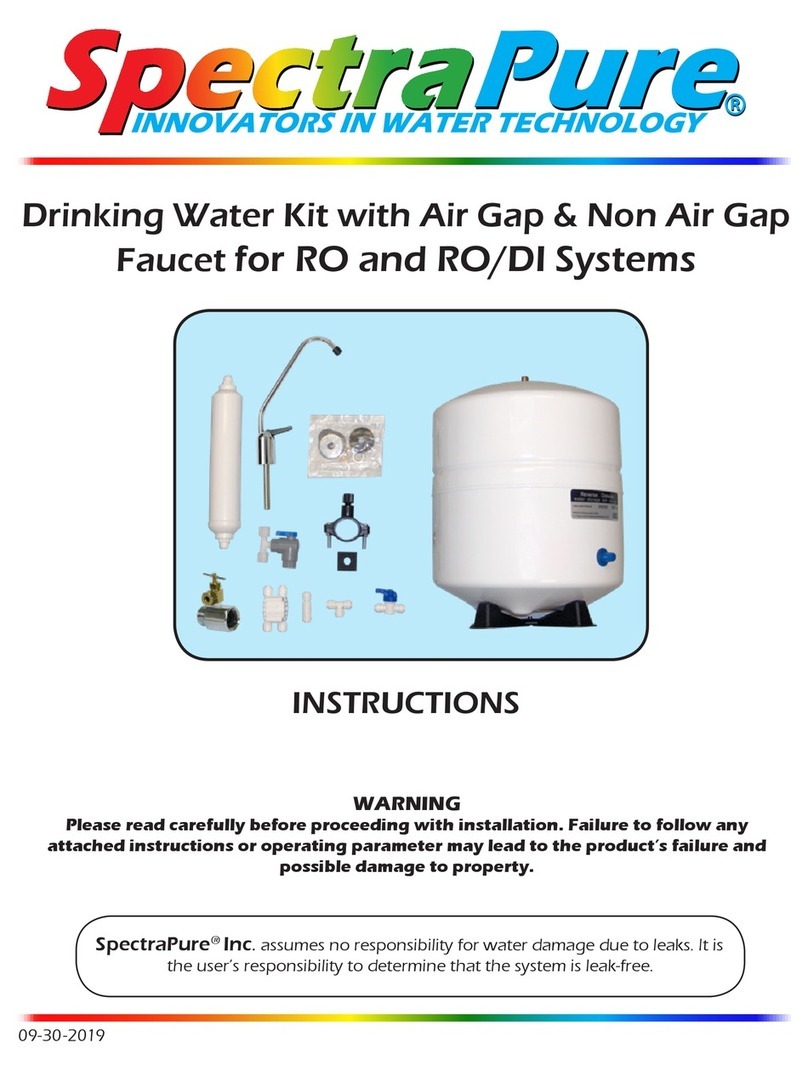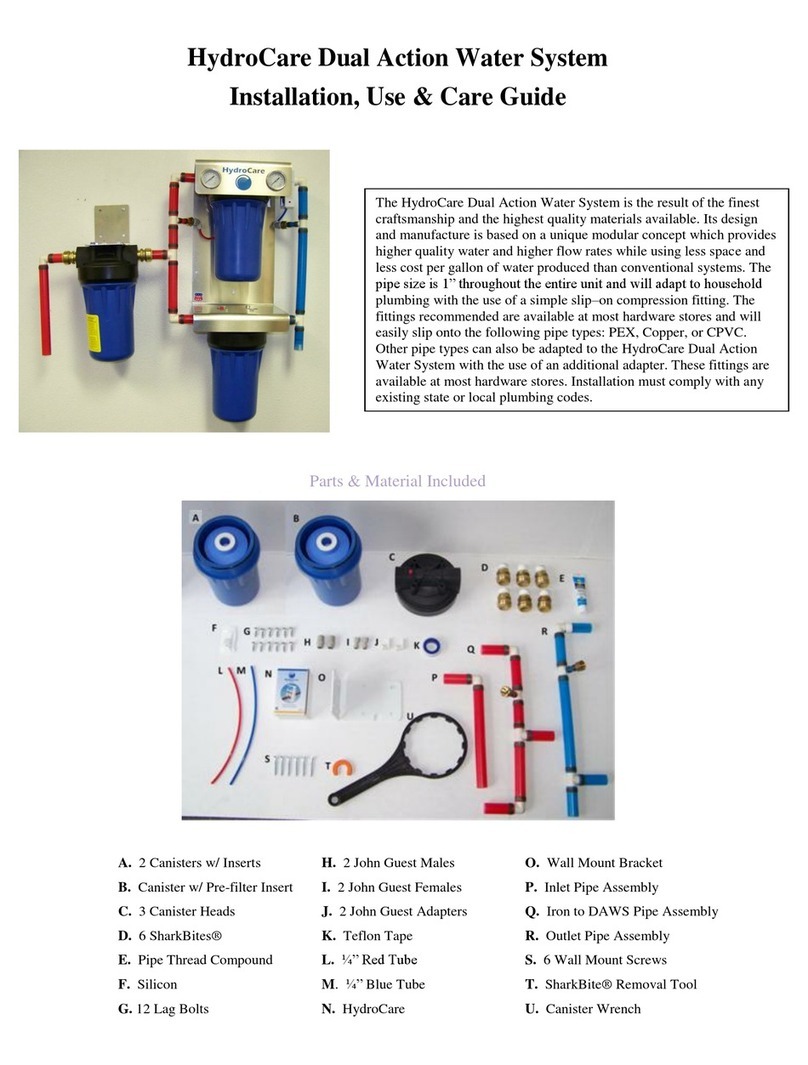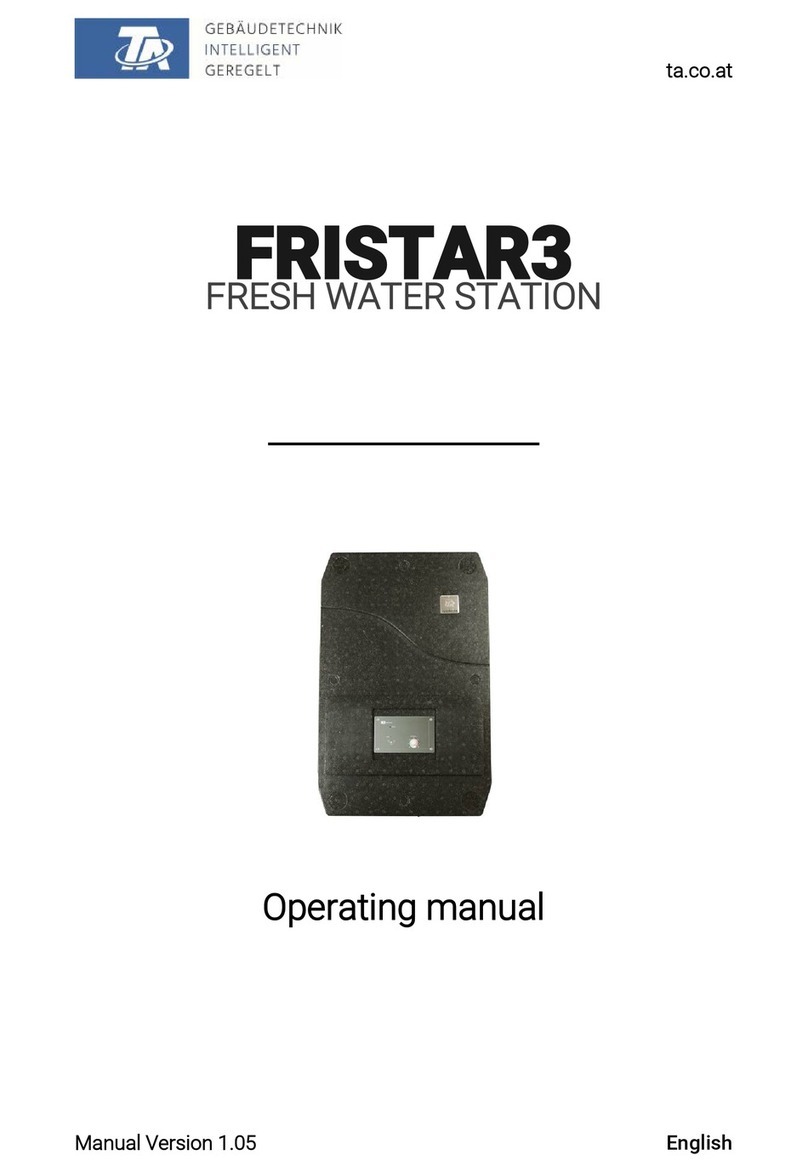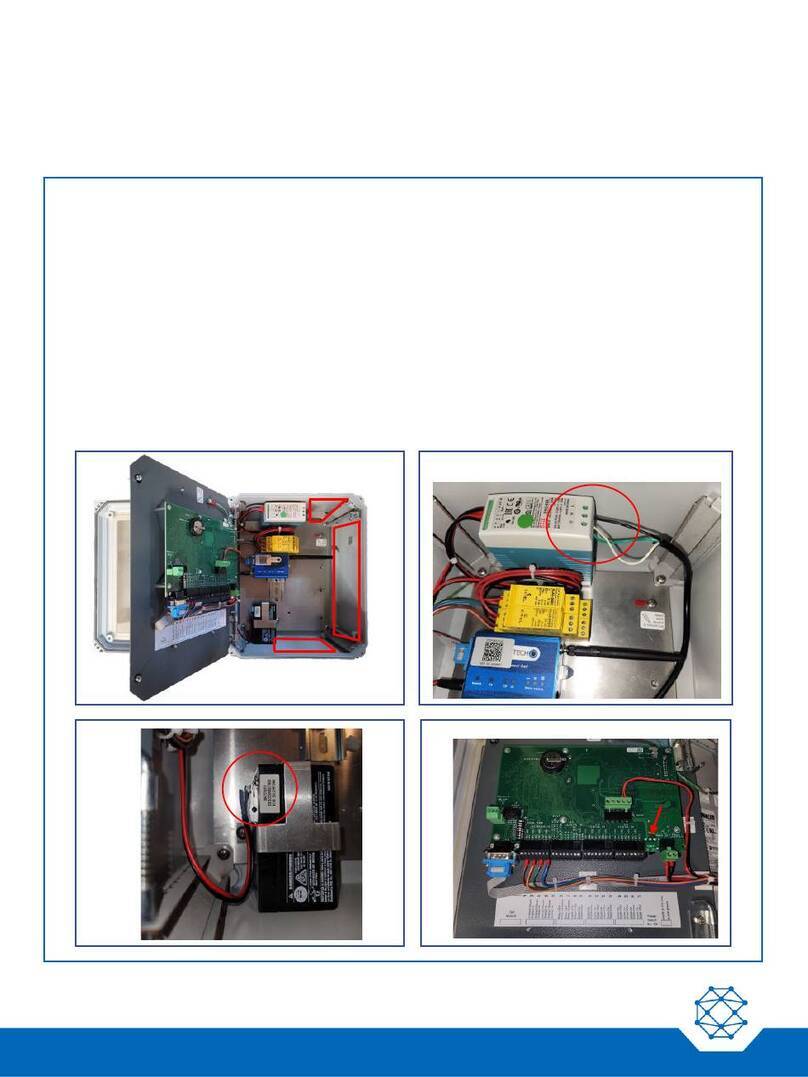Contents
1 Introduction...........................................................................................................................................................5
1.1 General Operation ....................................................................................................................................5
1.1.1 Acknowledging Alarms ................................................................................................................5
1.1.2 Store and Forward Buffer ............................................................................................................5
2 Installation............................................................................................................................................................6
2.1 Enabling Power...................................................................................................................................... 11
2.2 SIM Card Installation on a Cellular Modem........................................................................................... 11
2.3 Cellular Signal Strength and Registration.............................................................................................. 11
2.4 Connecting to Serial Port 2 for Modbus................................................................................................. 12
3 Navigating the Menu ......................................................................................................................................... 13
3.1 Keypad and Navigating the Menus........................................................................................................ 14
3.2 Menu Structure ...................................................................................................................................... 15
4 Operator Login/Logout ...................................................................................................................................... 16
5 Viewing Channel Data....................................................................................................................................... 17
6 Viewing Alarms and Cellular Status.................................................................................................................. 19
7 Viewing the HOME Screen ............................................................................................................................... 21
8 Armed and Disarmed ........................................................................................................................................ 22
9 User-Defined Keys............................................................................................................................................ 23
10 Viewing Alarm History....................................................................................................................................... 24
11 Viewing Event History ....................................................................................................................................... 25
12 Scrolling Channel Status................................................................................................................................... 26
12.1 Program a Channel to be Included in the Scrolling Screens................................................................. 26
12.2 Scrolled Channels.................................................................................................................................. 26
13 Manually Controlling Relays.............................................................................................................................. 27
14 Programming from the Keypad......................................................................................................................... 28
14.1 How to Read the Program Screen......................................................................................................... 28
14.2 Site Setup .............................................................................................................................................. 29
14.3 Pump Setup........................................................................................................................................... 31
14.3.1 Pump Parameters..................................................................................................................... 31
14.4 Cell Setup .............................................................................................................................................. 33