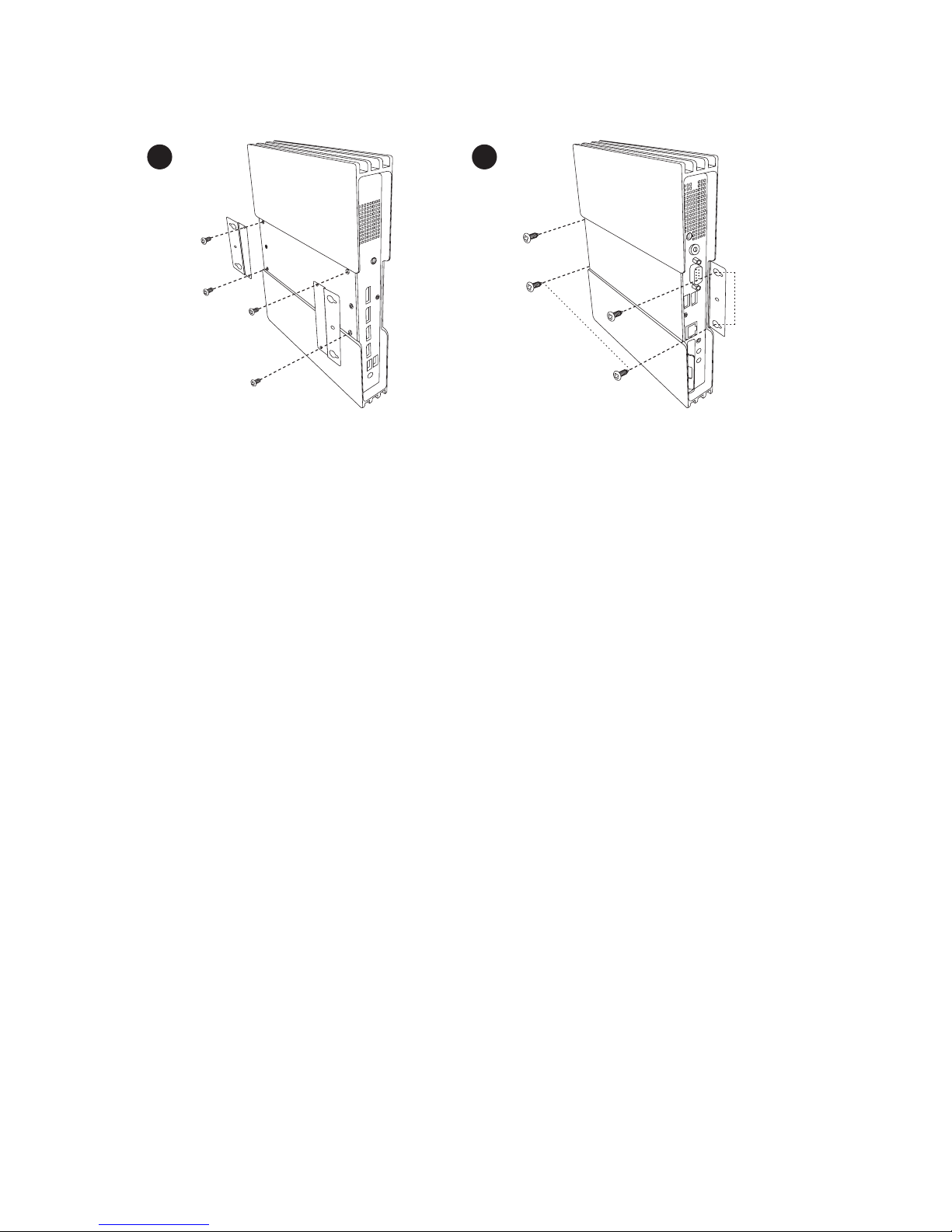09
3. Logging in to Web Manager
You can log in SMP’s management platform, Web Manager, with or without
network connection. The procedures will be slightly different based on your
network environment.
3.1 Offline Operation (Local)
You can manage SMP without network connection.
Step 1 Connect a display, a keyboard and a mouse to the SMP player and
connect the power adapter to a socket to turn on the system.
Step 2 You will see the login page of Web Manager after the system boots up.
However, the player will start playing contents after the system boots up
if you have already configured playback settings on the player. You can
press Ctrl+F10 to switch to the login page of Web Manager, and press
Ctrl+F1 to switch back to the playback mode.
Step 3 Enter your username and password and select the language display for
your user interface. Then, click Login.
• Default Username: webadmin
• Default Password: admin