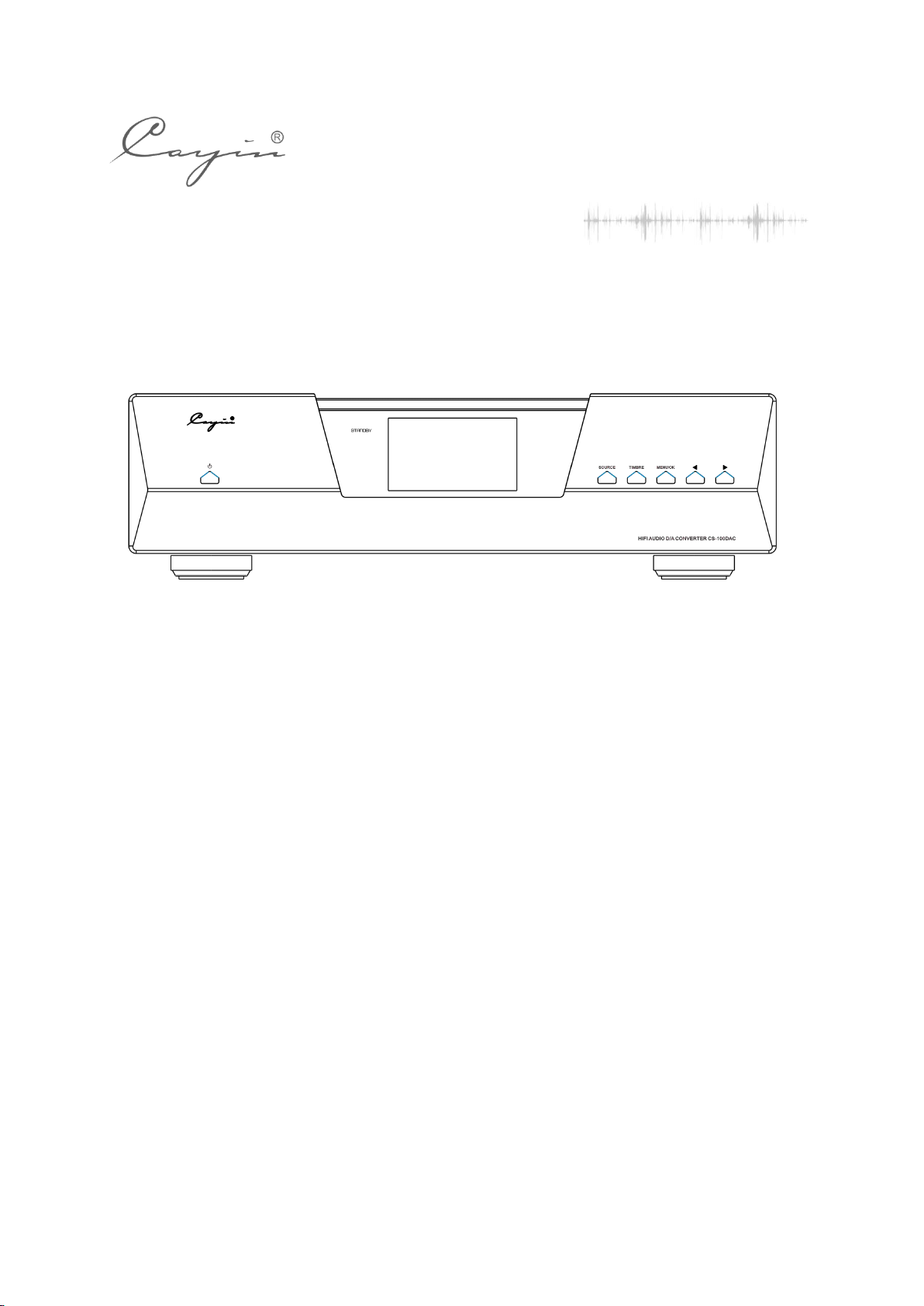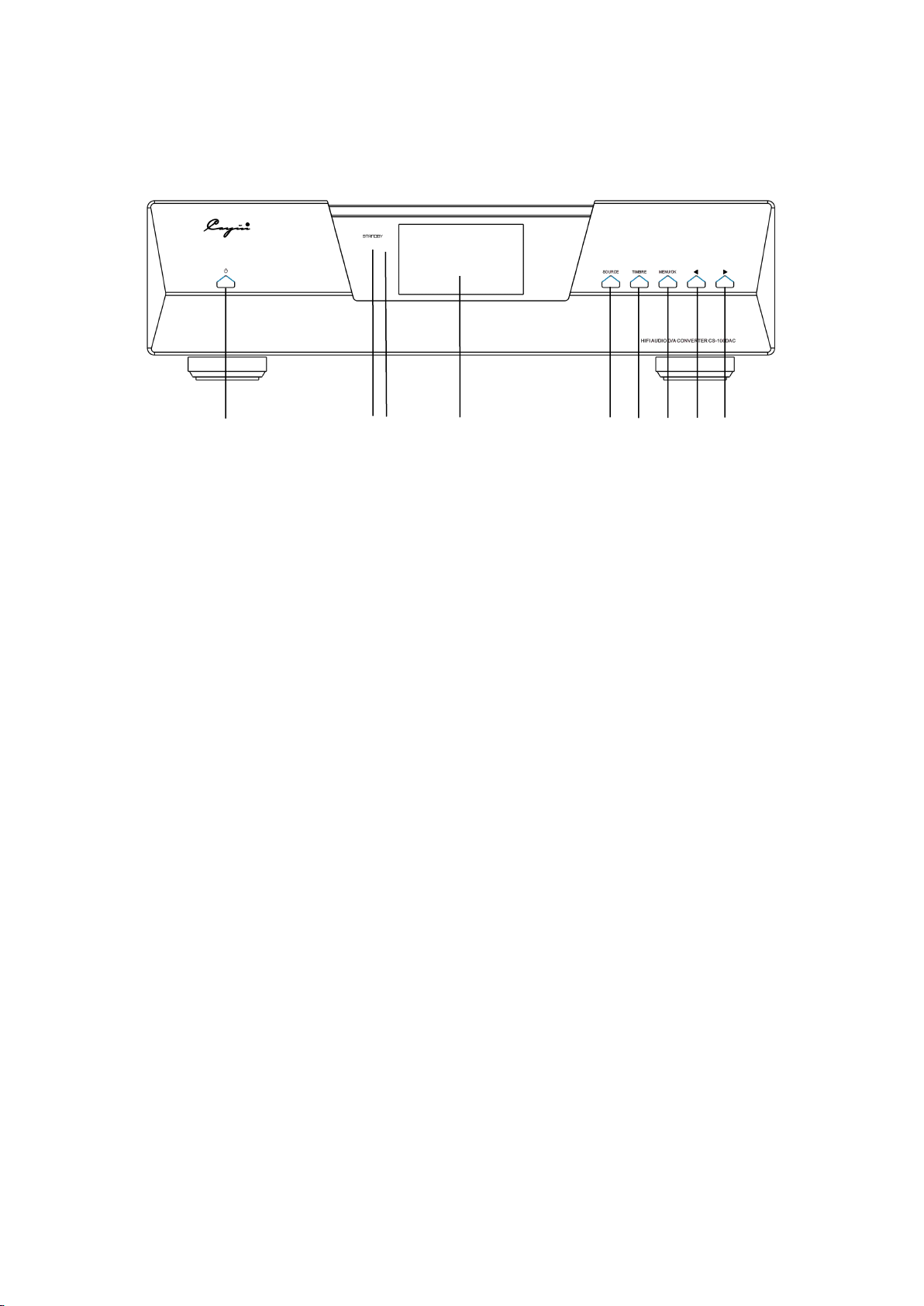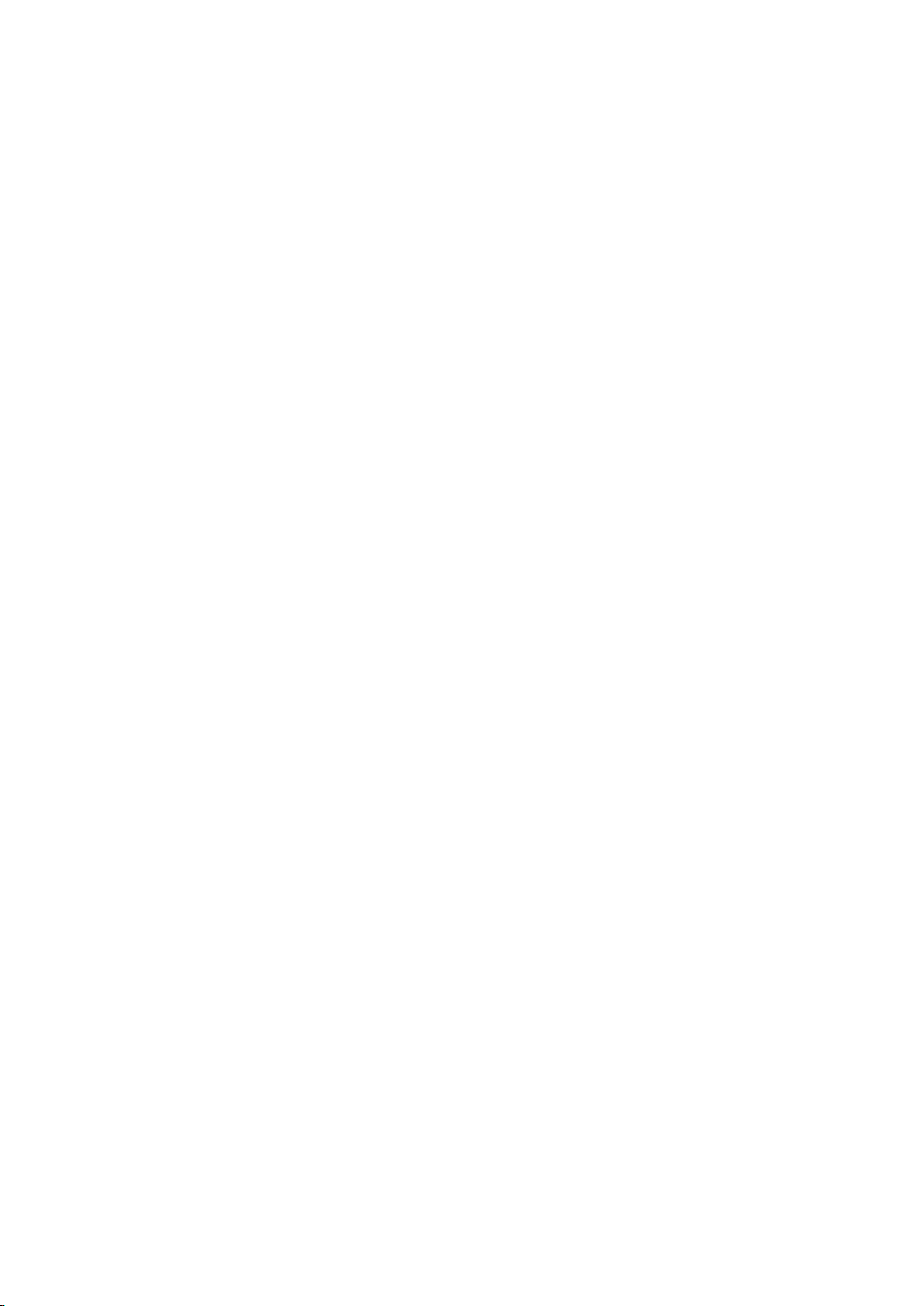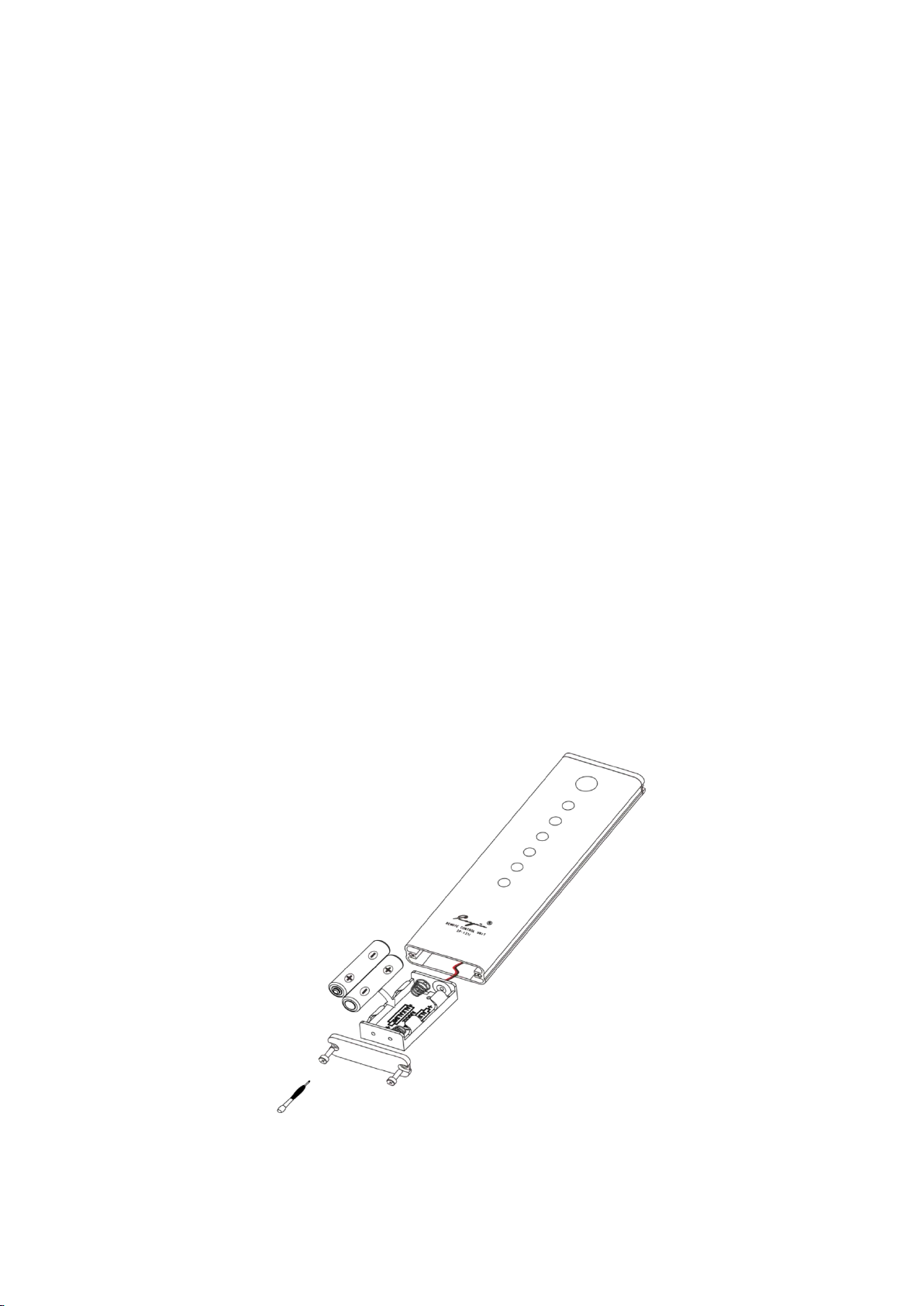Design & Technical Features
Designed with ES9038PRO DAC chipset from ESS. Dual DAC used and each DAC chip
works in MONO mode that four channels of I/V Conversion circuit combined the true
Balance Output Circuitry to achieve the best audio performance of the DAC Chipset.
Deploy discrete components and premium grade specialized op-amp in I/V converter
circuit.
Two pieces of high precision, low noise, low jitter oscillators from American
Accusillicon to serve as master clock of ES9038Pro.
Equipped with single-ended RCA and balanced XLR audio output, both support
Vacuum Tubes and Solid-state timbre selection.
Two separate power transformers for separate power supply to Digital Circuit and
Analog Circuit. Digital circuit, DAC part, and Analogue circuit are powered by
separtate winding and multi-winding of low noise LDO Regulation power supply.
Support I²S digital audio input through HDMI-A connecter, compatible with Cayin
iDAP-6 Digital Transport, N8 and N6ii Digital Audio Player.
Optical, AES/EBU and Coaxial interfaces all support DoP for DSD decoding.
Built-in high-resolution Asynchronous USB AUDIO transmission accepts and decodes
Hi-Res digital audio bitstream from your computer via USB interface.
Both RCA and XLR connecter supports LINE OUT and PRE OUT mode.
Built-in 7 PCM filters and 4 DSD filters.
Extensive mute protection circuit, minize impulse noise or noises generated at
changing of operational stages.
Special designed low leakage, high efficiency toroidal power transformer are used.
Finest sandblast aluminum alloy chassis and panel, shielding external interference
with aesthetics.
AMOLED Display Screen with GUI (Graphical User-Interface).
Equipped with full fuction Remote Control.