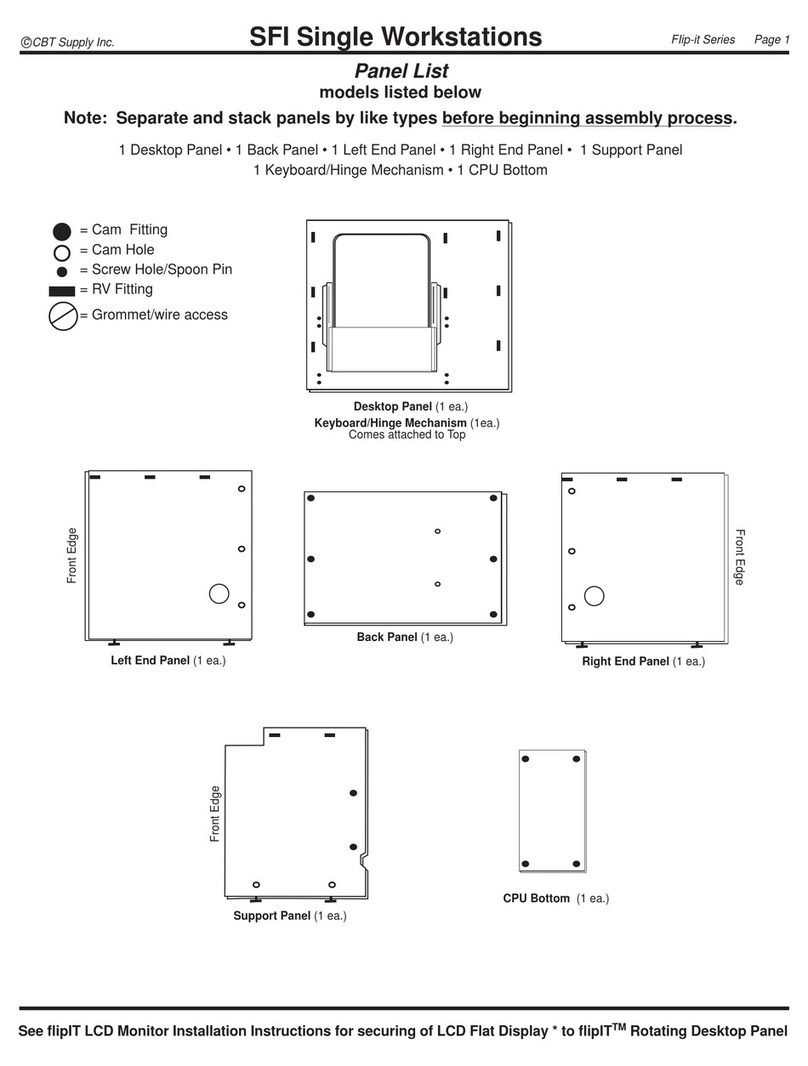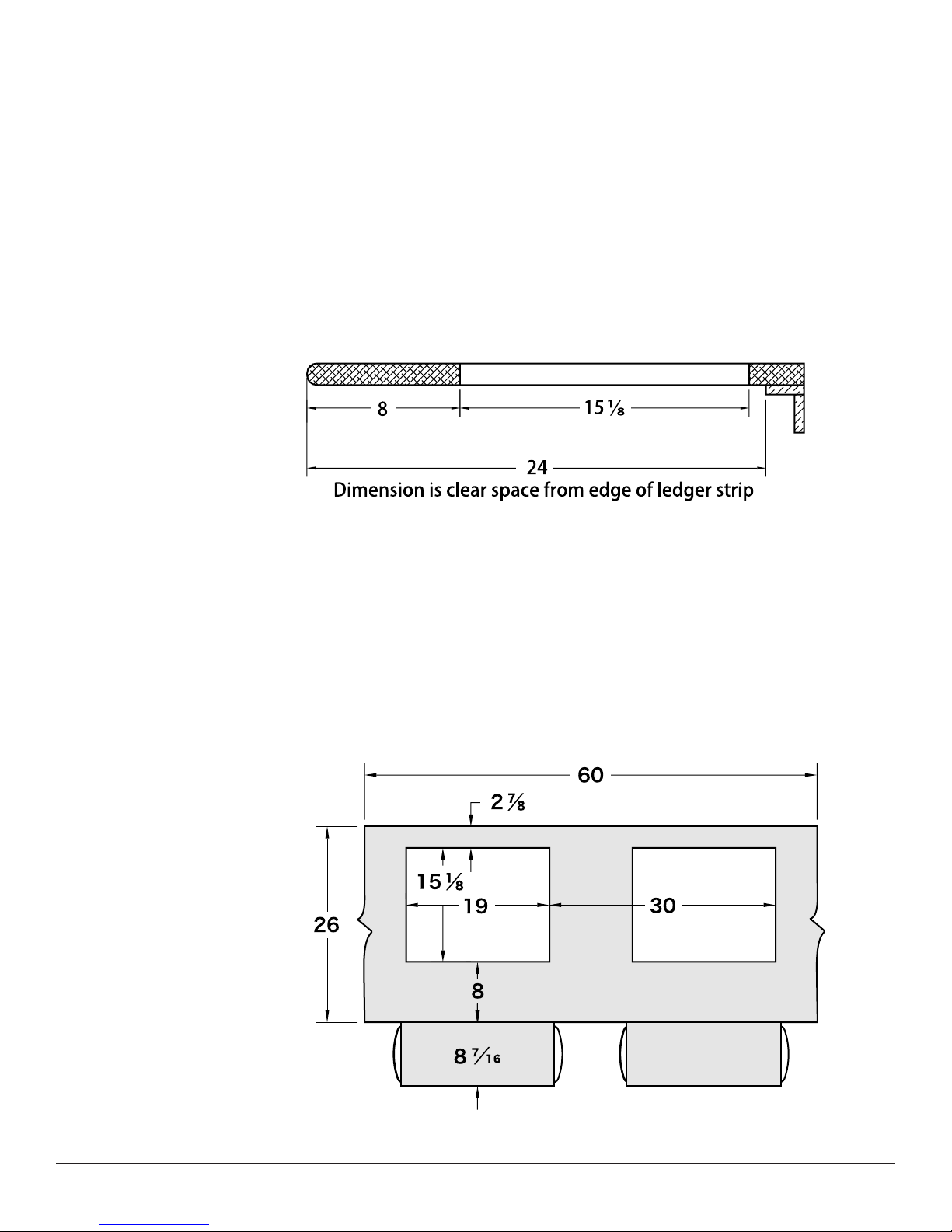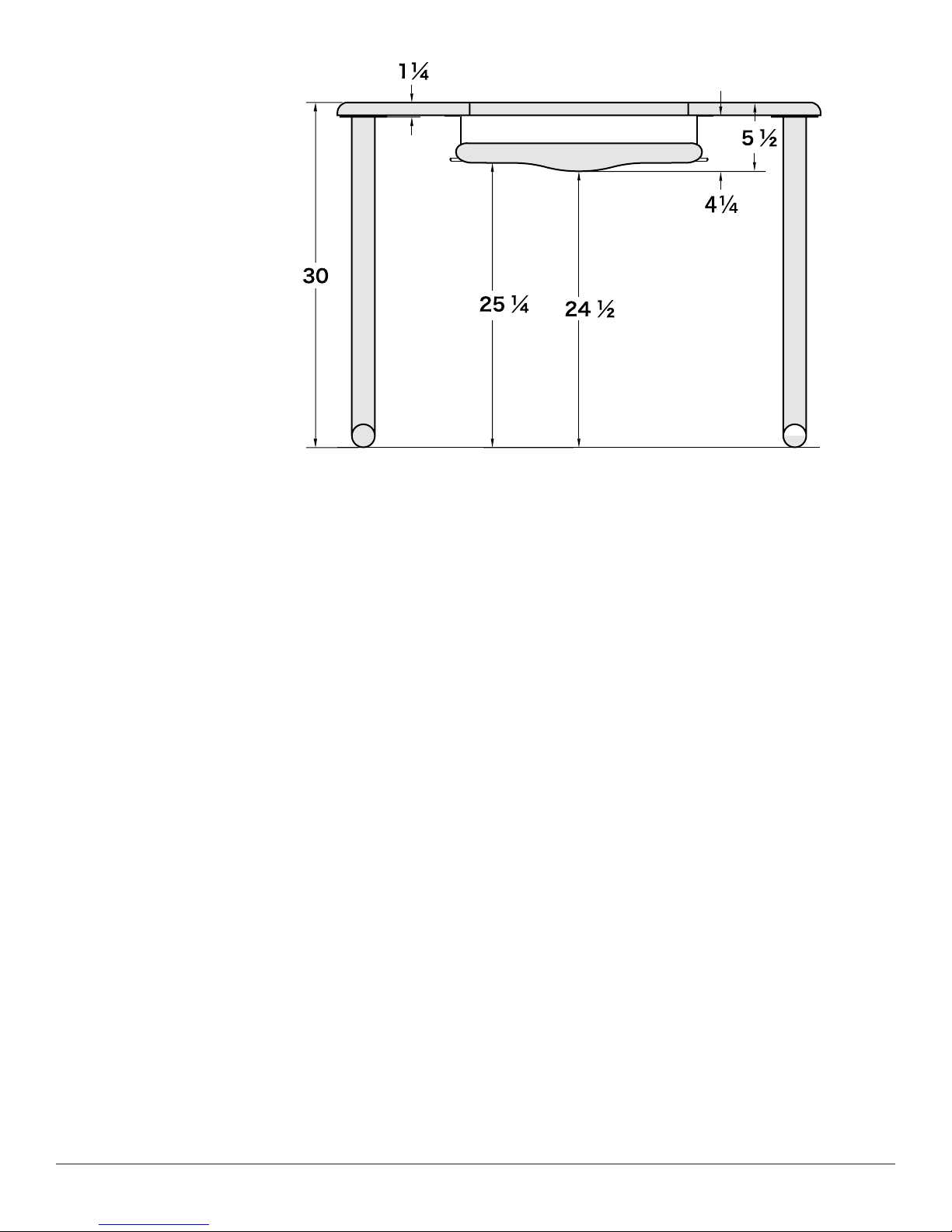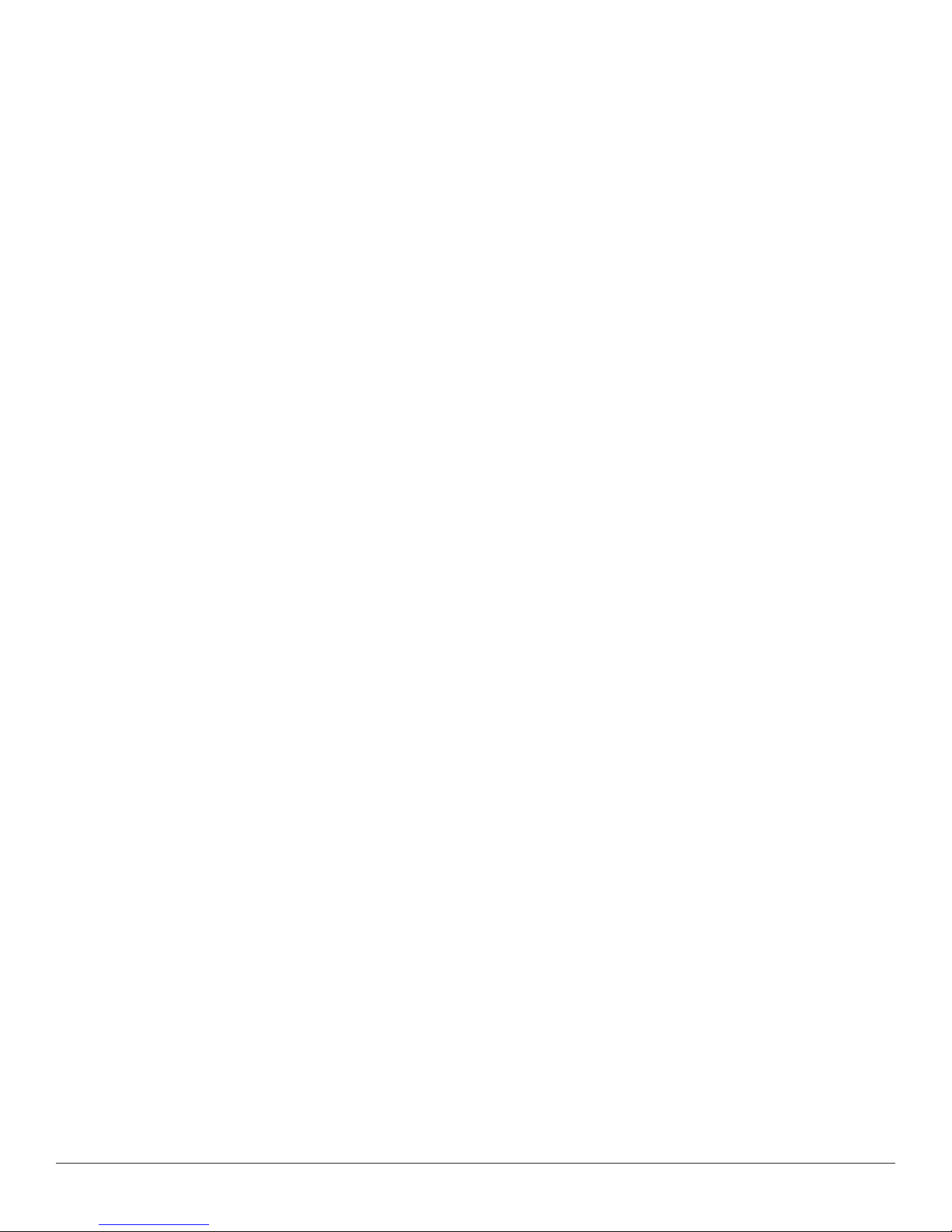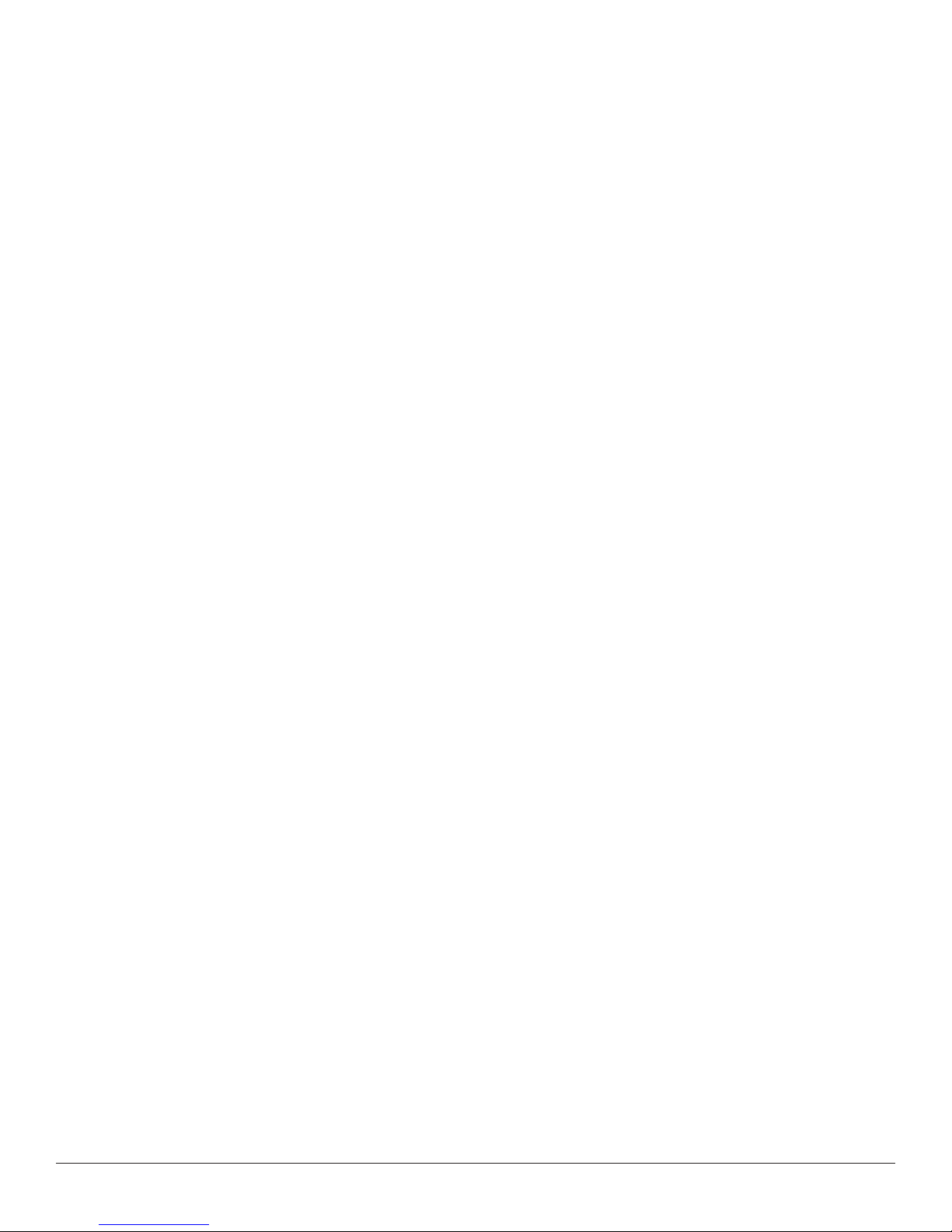flipIT Tech Line: 800 770-7042 3
©2009 CBT Supply Inc.
These instructions make certain assumptions about the working space. You can
make variations in these based on your application, but here is a reference of the
space allocation as designed for a standard installation. If you are placing two or
more flipIT units side-by-side, 30” spacing is recommended as a minim um.
The mouse tray extends on left or r ight. Seat users so left- and r ight-handed
do not conflict.
IMPORTANT:
Planning Ahead
Whenever possible, install the flipIT mechanism FIRST, before assembling the
desk. It’s easier and more efficient to w ork this way.
If you are installing flipIT into an assemb led desk, see if it is possib le to remove the
desktop to make the cut-out. If that is not possible, take care to make a work envi-
ronment that will protect the surface finish of your furniture and will be safe for oper-
ating power tools.
The recommended placement of the cutout f or the flipIT unit is 8 inches from the
user’s edge. This assumes a straight edge; not a round or contoured edge. If you
are experimenting with placement for an unusual application, we recommend
requesting additional templates and making dry-fit installations into scrap.
Based on this profile, a minimum of 24 inches of clearance, front to back, must be
allowed for the mechanism and LCD monitor. If you are installing modesty panels,
make sure you allow this clearance, as well.
Counter Top Depth
Workstation Spacing
Use 30 inch spacing from
centerline to centerline, or from
common reference point as shown
on the drawing (from right edge of
cut-out to right edge of cut-out).
This drawing depicts a segment of
table top and does not
indicate a minimum table top
width.
FIK/FIH-23 for widescreens
cutout is 15-5/16” x 25” and
Keyboard is 26” wide including
mouse surface.
FIK/FIH-19 for widescreens
cutout is 15-5/16” x 20.62” and
Keyboard is 26” wide including
mouse surface.