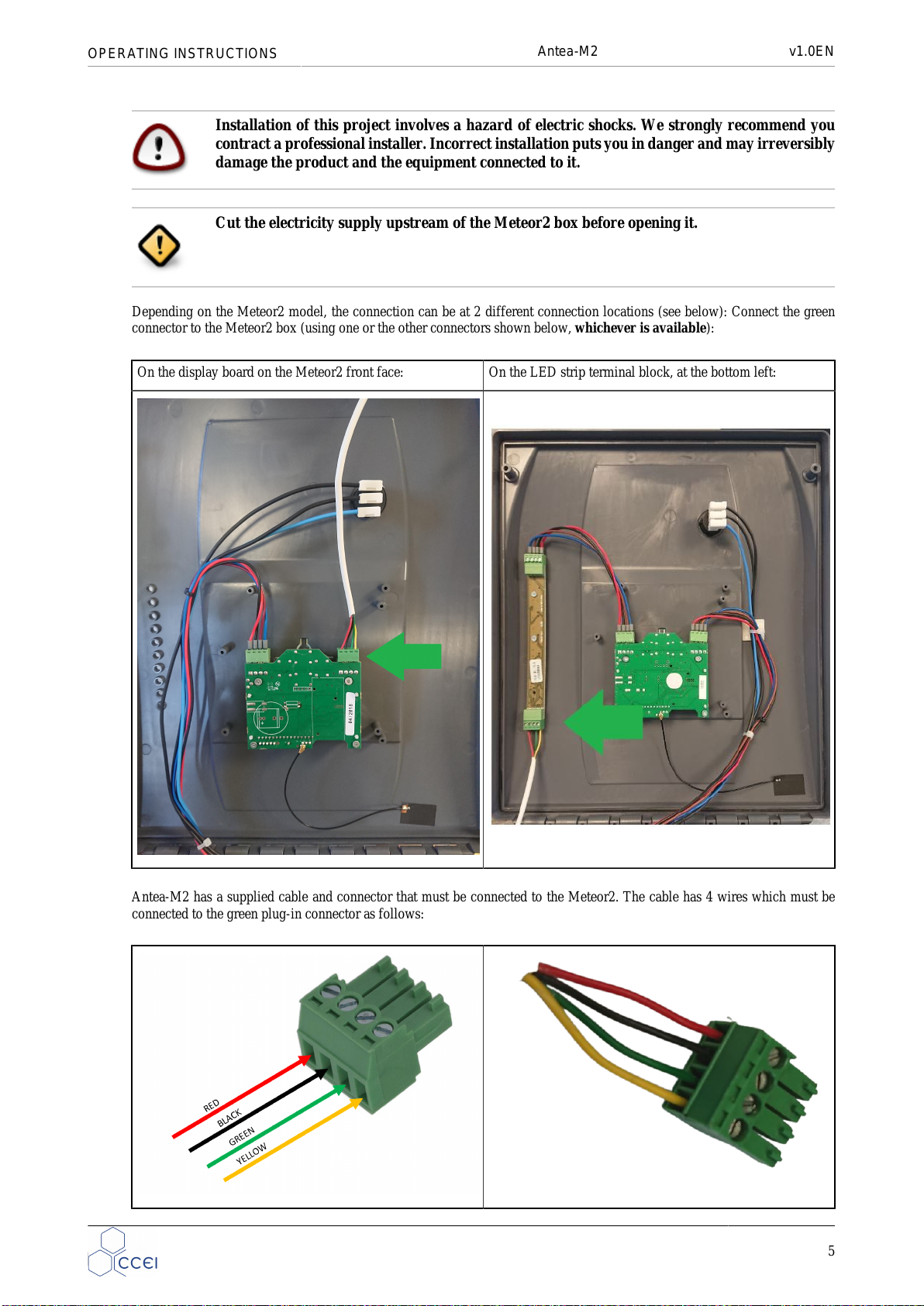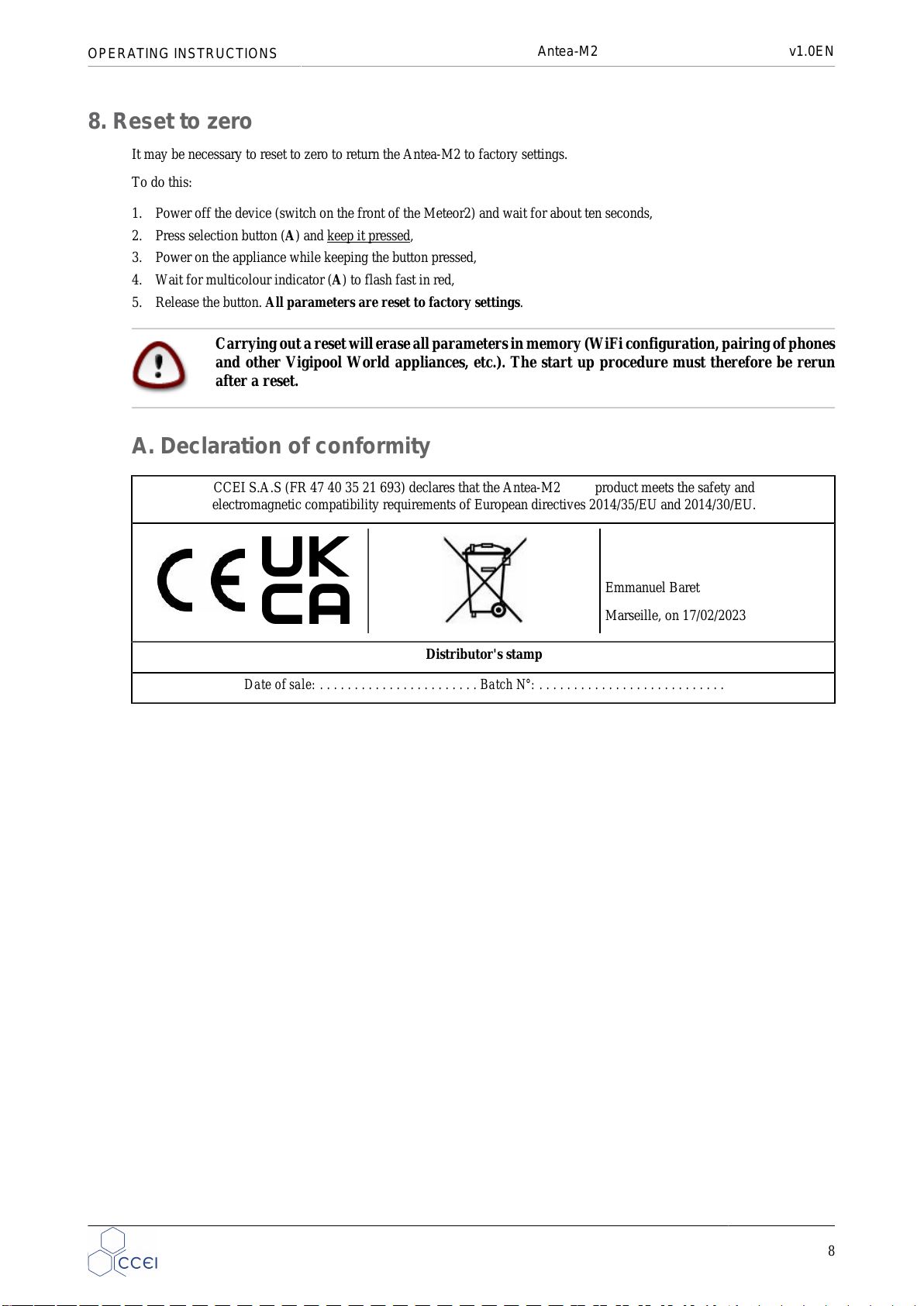OPERATING INSTRUCTIONS Antea-M2 v1.0EN
2. Pack contents
One antenna Antea-M2 One green 4-pin plug-in connector
One wall bracket + 2 fixing screws and anchors An electronic format manual (QR CODE giving access to this
document)
3. Description
The Antea-M2 antenna is used to connect a Meteor2 box to the Internet and integrate it into a Vigipool ecosystem. This makes
it possible to control a Meteor2 remotely. The Antea-M2 control box is connected to the Meteor2 by a cable.
3.1. Compatible boxes
Only Meteor2 boxes manufactured from 2019 onwards are compatible with the Antea-M2: The software version, displayed
when the control box starts up, must be higher than ''v2.00''.
Antea-M2 is not compatible with Meteor-XC boxes.
4. Compatible with the Vigipool environment
The Antea-M2 is compatible with all the devices in the Vigipool environment. The Vigipool environment gathers together
many interconnected water treatment and maintenance appliances that can be controlled by a single application: Vigipool.
The appliances exchange the different measurement data and their actions with each other using a wireless proprietary connec-
tion between the appliances. Different appliances are available (electric filtration box, LED control, pH regulation, connected
pH / ORP analyser, remote touch display, etc.).
4.1. Bluetooth® and Wifi control
The Antea-M2 has an embedded Bluetooth® and Wifi transmitter used to control your device from a smartphone or tablet. To
be able to control the Antea-M2, you need an iOs (Apple®) or Android smartphone or tablet running Bluetooth® Low Energy
(v4.x) or Wifi 802.11 b/n/g. Other operating systems (Windows Phone®,...) or devices not running the above-mentioned pre-
requisites are not supported.
For a Wifi connection, the local Wifi details (SSID and password) need to be entered and a Vigipool account created to connect
your Antea-M2 to the Wifi router and control your Meteor2 using the local Wifi and remotely. (see attached specific ''Vigipool
World'' leaflet)
With Bluetooth, only one telephone / tablet can be connected to the control box at a time. To
connect from another device first disconnect the device which is already connected.
The software embedded in the appliance can be updated automatically. To do this, it must be
connected to WiFi or to another Vigipool appliance that is itself connected to WiFi. If you only
usetheappliancewithBluetooth,youcancreateanaccesspointfromyourphonetotemporarily
connect the appliance and update its software if necessary.
4.1.1. Bluetooth® pairing
On the first connection (using Bluetooth), after having selected your appliance from the list, to pair your smartphone with the
Antea-M2, approach the smartphone until it is in contact with the appliance, or press button (A) on it when the application
prompts you to do so and indicator (A) flashes blue quickly.
3