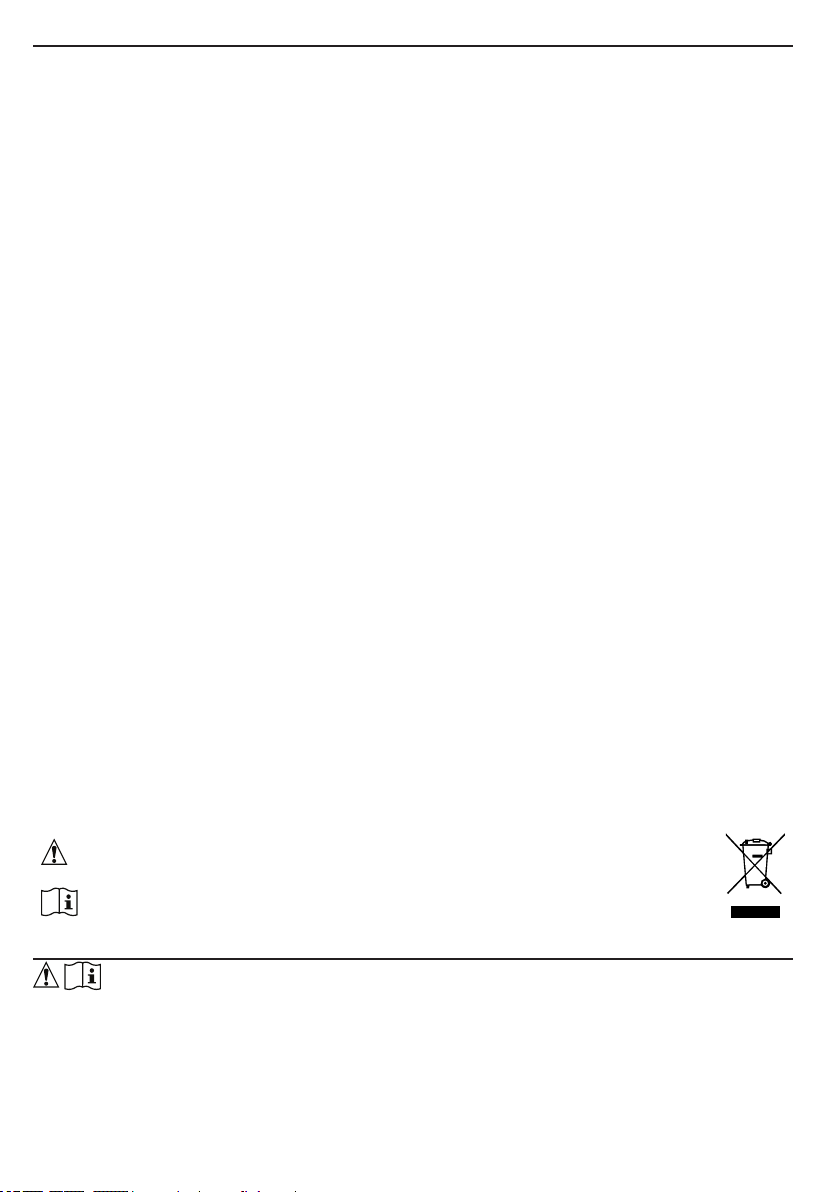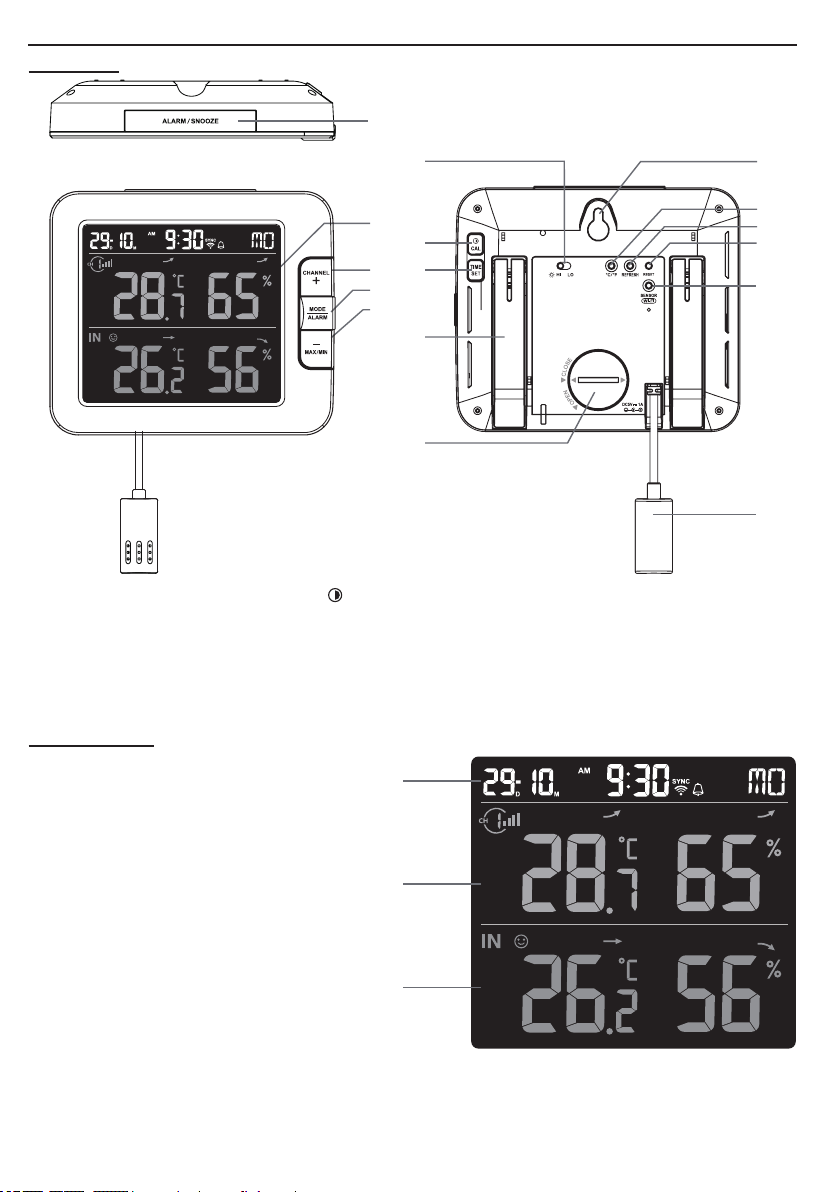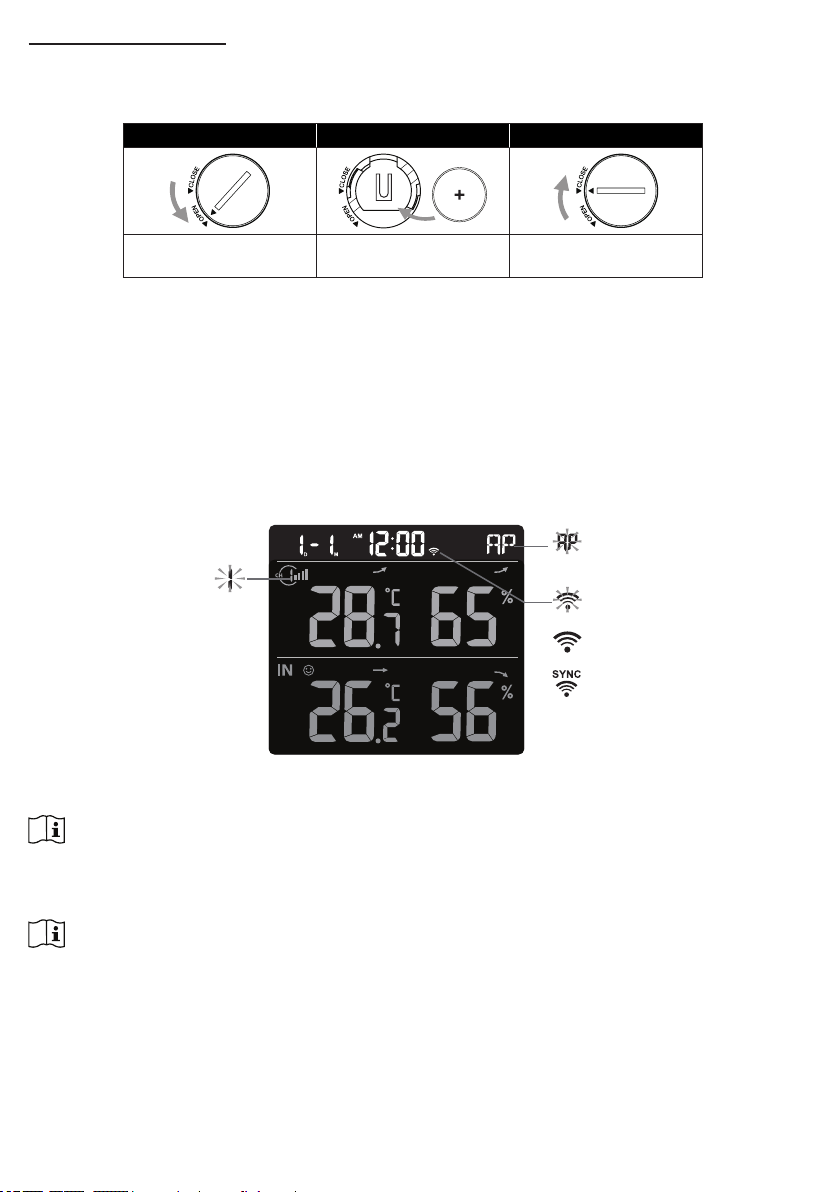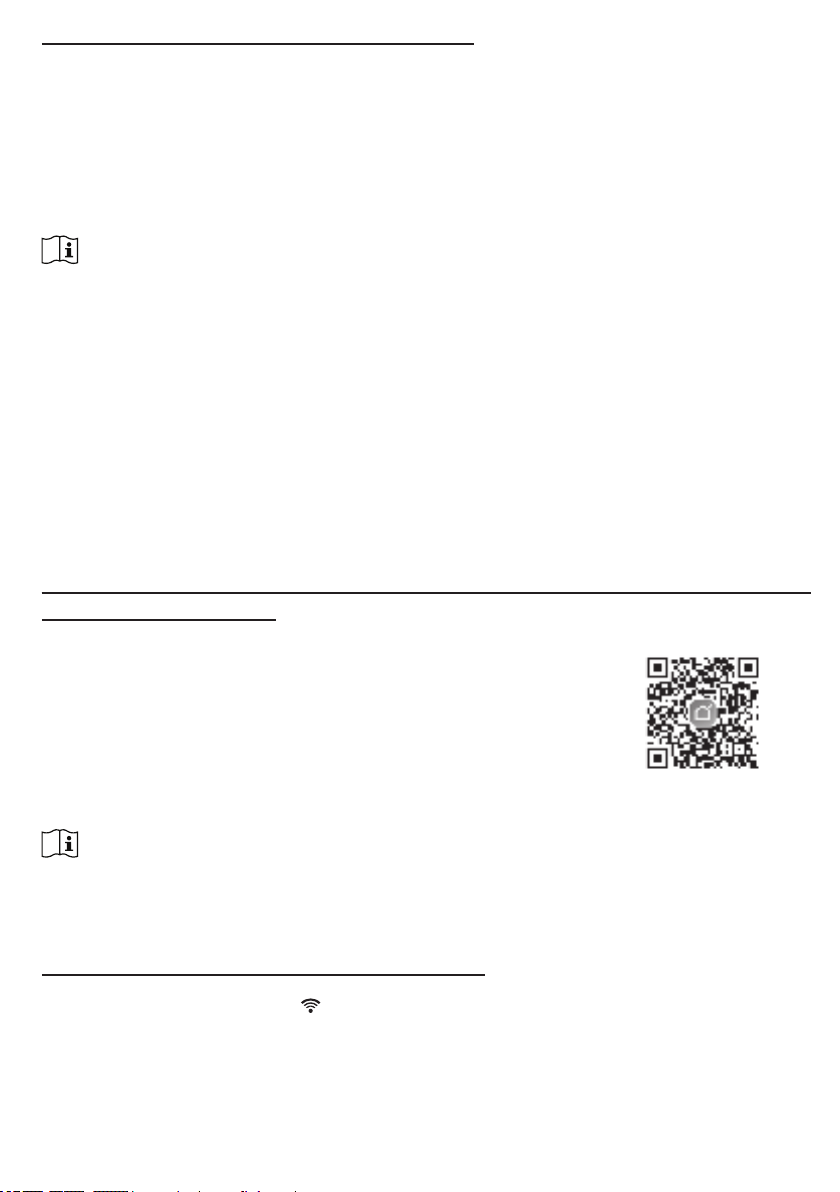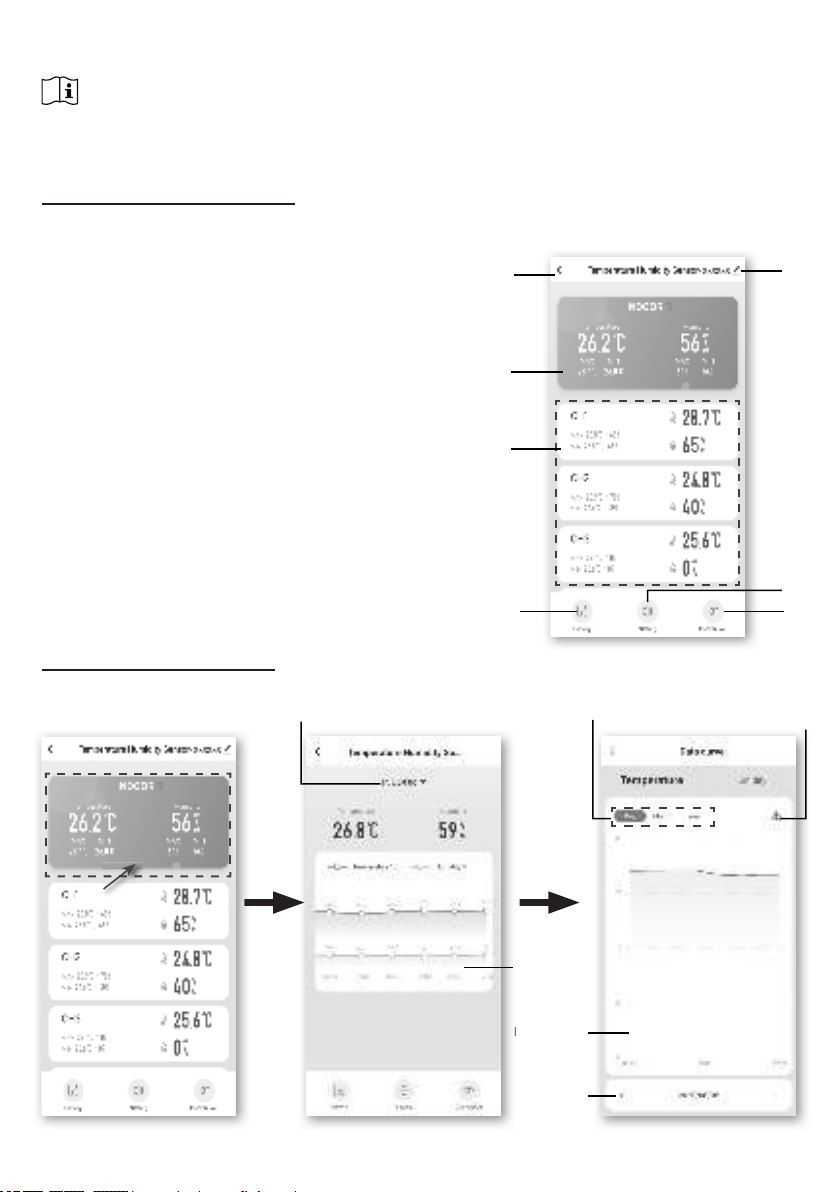4
- Do not subject the unit to excessive force, shock, dust, temperature or humidity.
- Do not cover the ventilation holes with any items such as newspapers, curtains etc.
- Do not immerse the unit in water. If you spill liquid over it, dry it immediately with a soft, lint-free
cloth.
- Do not clean the unit with abrasive or corrosive materials.
- Do not tamper with the unit’s internal components. This invalidates the warranty.
- Placement of this product on certain types of wood may result in damage to its nishing for which
manufacturer will not be responsible. Consult the furniture manufacturer’s care instructions for
information.
- Only use attachments / accessories specied by the manufacturer.
- This product is intended for use only with the adaptor provided: Manufacturer: HUAXU Electronics
Factory, Model: HX075-0501000-AB, HX075-0501000-AG-001 or HX075-0501000-AX.
- The socket-outlet shall be installed near the equipment and easily be accessible.
- When replacement parts are required, be sure the service technician uses replacement parts
specied by the manufacturer that have the same characteristics as the original parts. Unauthorized
substitutions may result in re, electric shock, or other hazards.
- This product is not a toy. Keep out of reach of children.
- The console is intended to be used only indoors.
- Place the console at least 20cm from nearby persons.
- This device is only suitable for mounting at height < 2m.
- When disposing of this product, ensure it is collected separately for special treatment.
- CAUTION! Risk of explosion if battery is replaced by an incorrect type.
- Battery cannot be subjected to high or low extreme temperatures, low air pressure at high
altitude during use, storage or transportation, if not, it may result in an explosion or the leakage of
ammable liquid or gas.
- Disposal of a battery into re or a hot oven, or mechanically crushing or cutting of a battery, that
can result in an explosion.
- Do not ingest the battery, Chemical Burn Hazard.
- This product contains a coin/button cell battery. If the coin/button cell battery is swallowed, it can
cause severe internal burns in just 2 hours and can lead to death.
- Keep new and used batteries away from children.
- If the battery compartment does not close securely, stop using the product and keep it away from
children.
- If you think batteries might have been swallowed or placed inside any part of the body, seek
immediate medical attention.
- Only use fresh batteries. Do not mix new and old batteries.
- Dispose of used batteries according to the instructions.
- Replacement of a battery with an incorrect type that can result in an explosion or the leakage of
ammable liquid or gas.
INTRODUCTION
Thank you for selecting SMART multi-channel weather station. The console has WiFi module
built-in and through its smart system is compatible with Tuya IOT platform. Through the Smart
Life App, you can view the temperature and humidity of main console and wireless sensor(s),
check history records, set high / low alarm and trigger tasks in anywhere.
This system come with a wireless thermo-hygro sensor and can support up to 7 additional
sensors(optional). User can monitor and set multi trigger task to control other Tuya compatible
device(s) according to the specic condition(s).
The colorful LCD display shows the readings clearly and tidy, this system is a truly IoT system
for you and your home.
NOTE:
This instruction manual contains useful information on the proper use and care of this product.
Please read this manual through to fully understand and enjoy its features, and keep it handy
for future use.