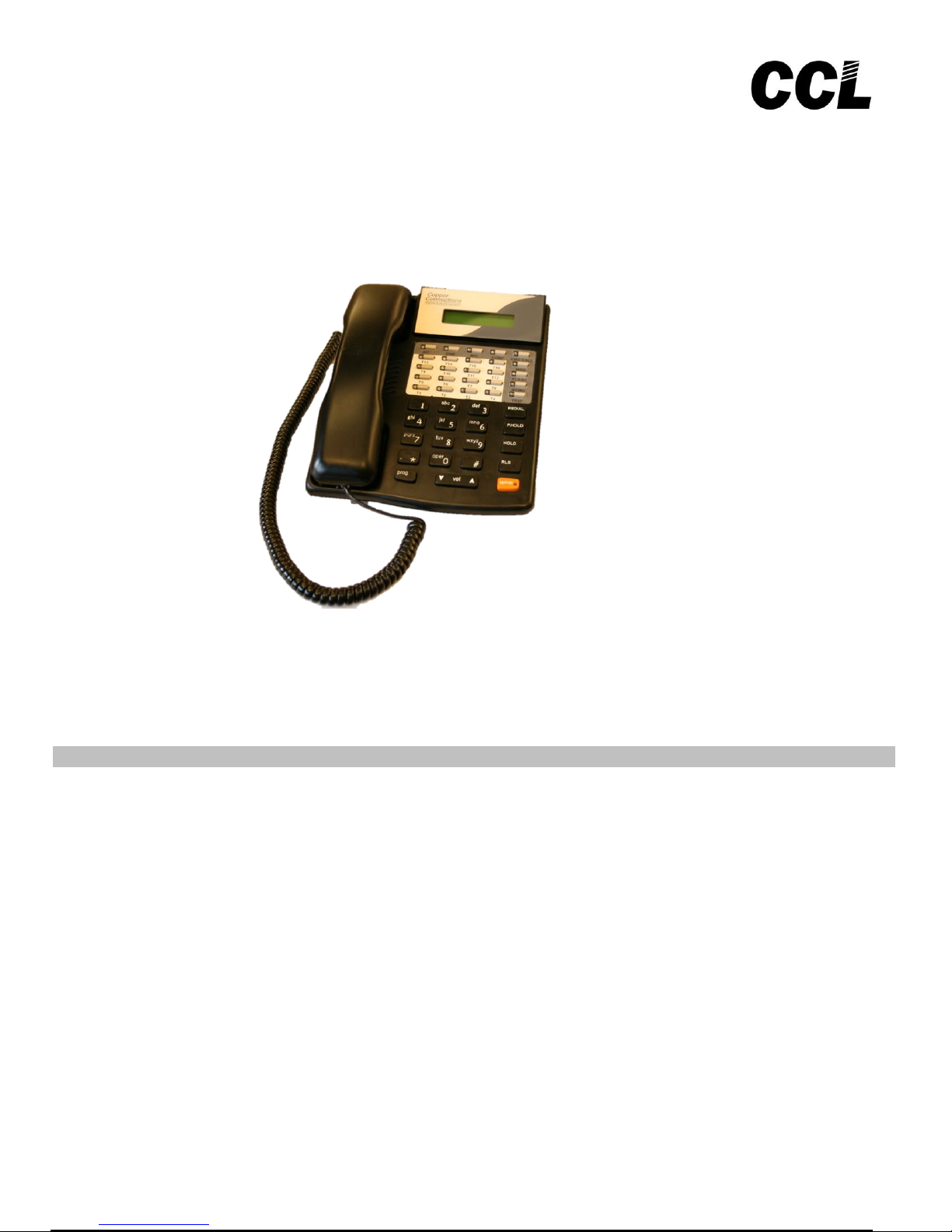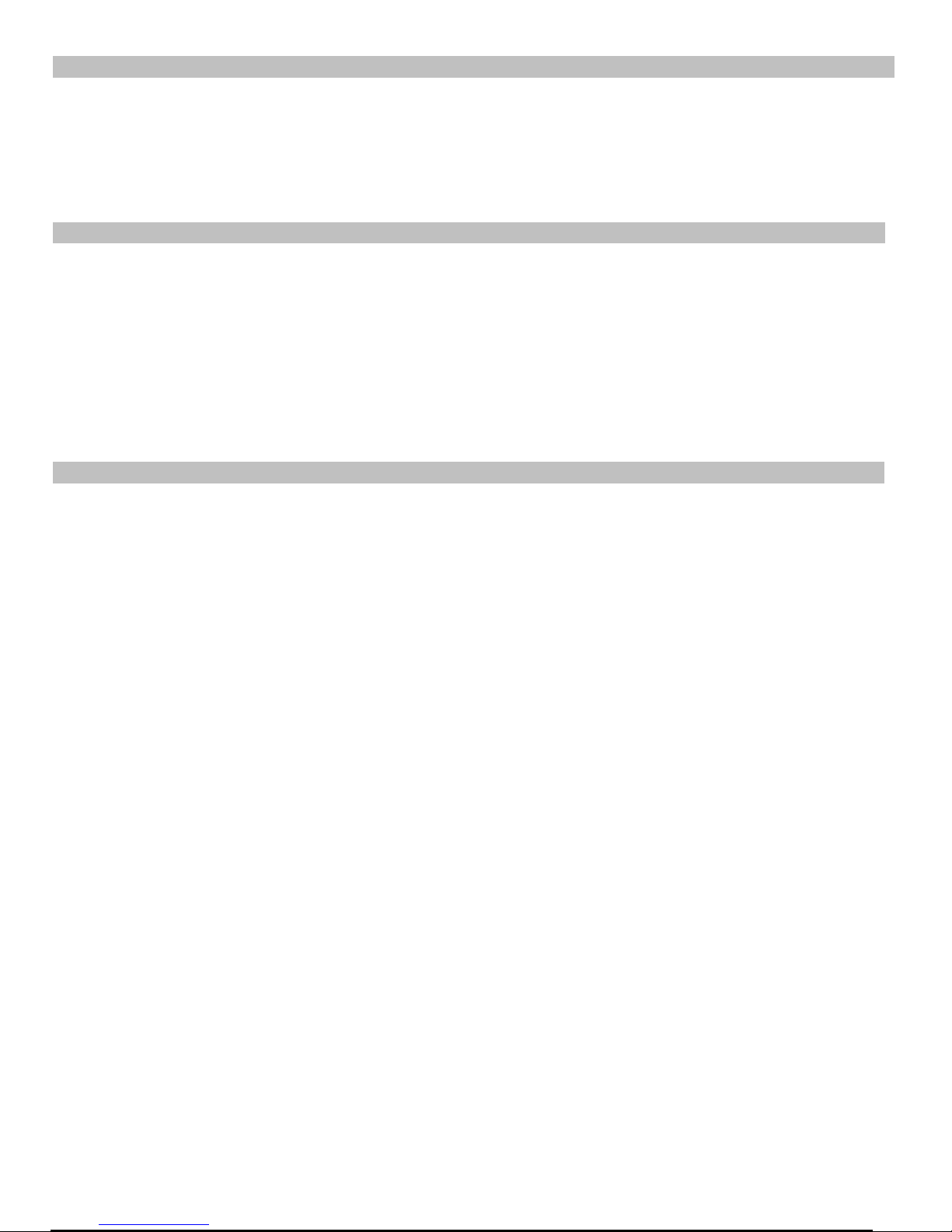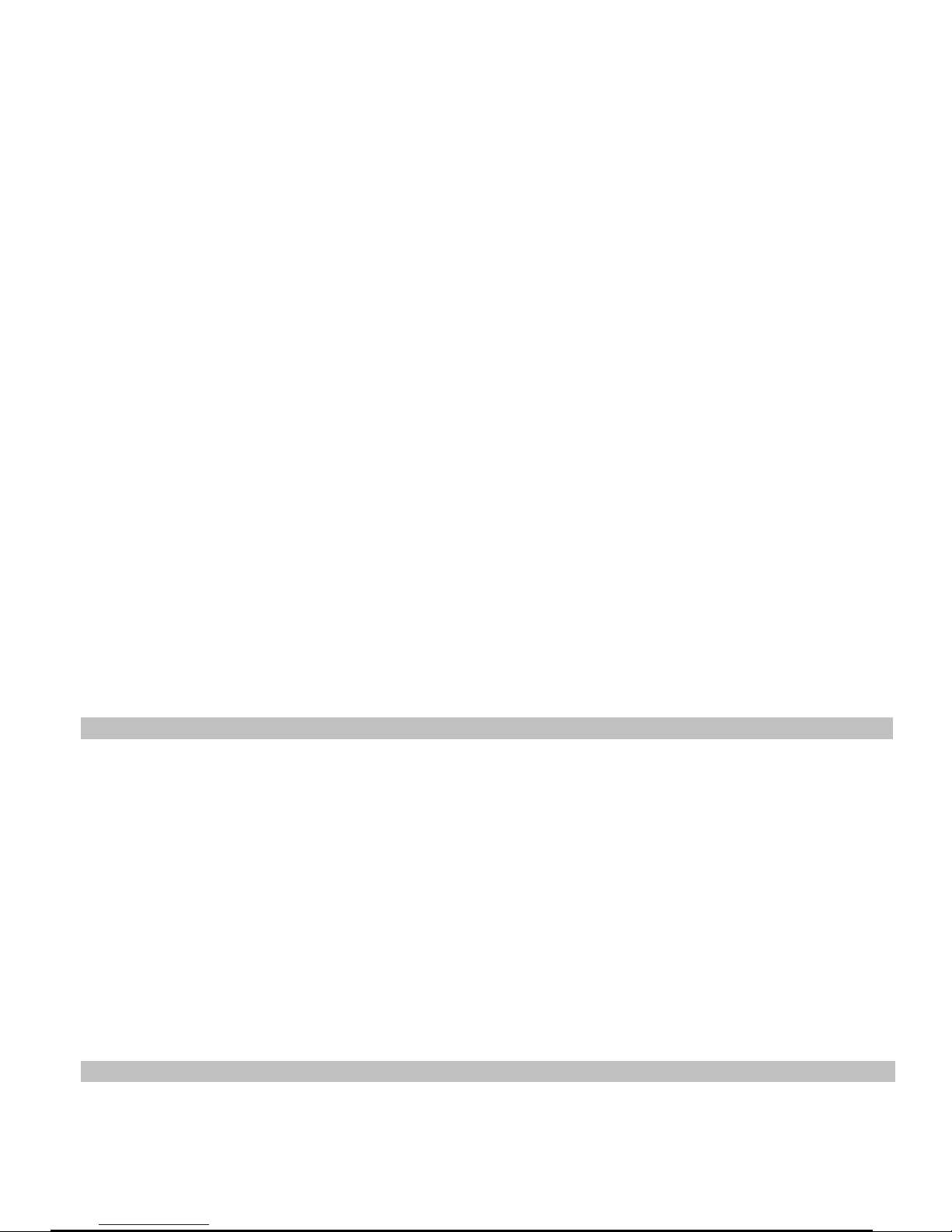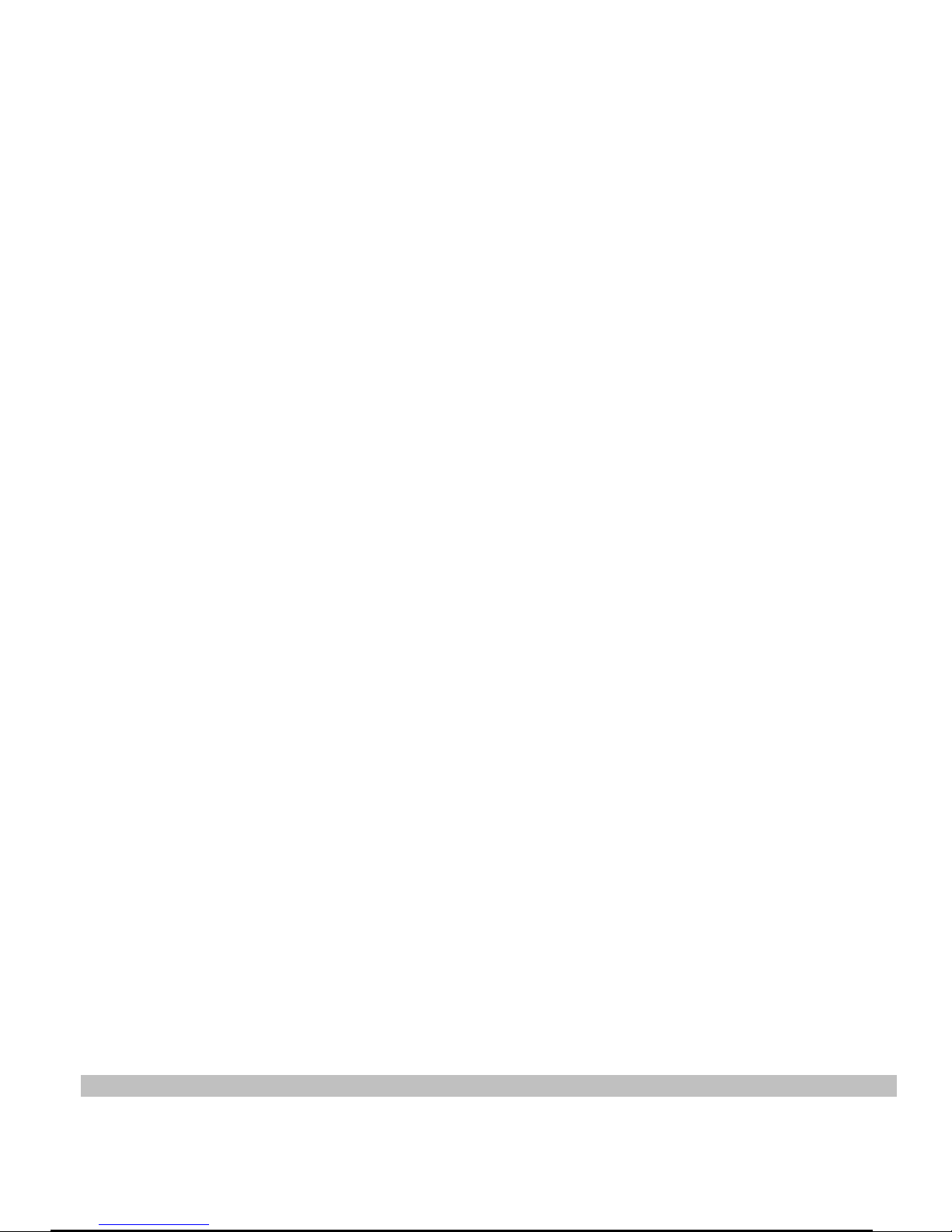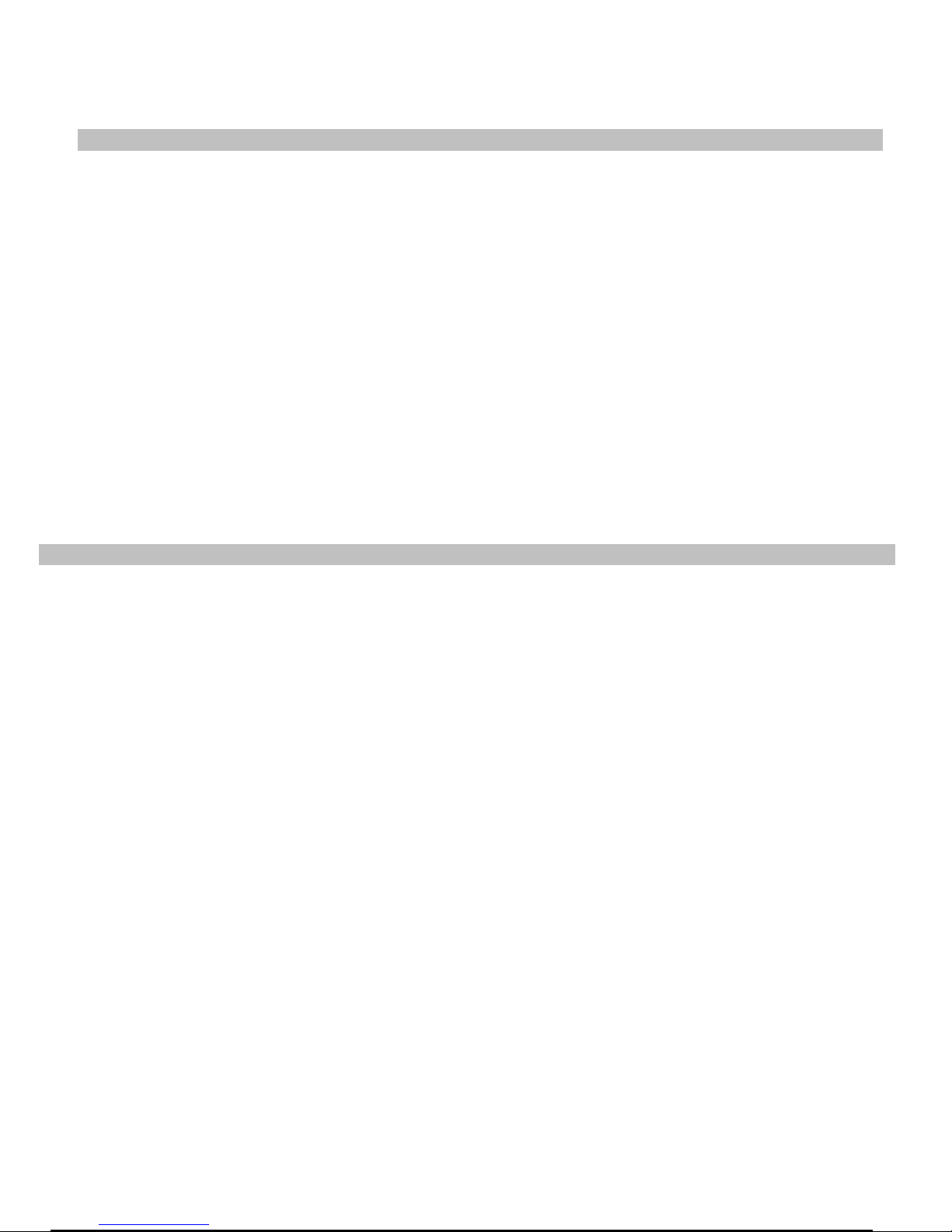STAGE II:The operator message (Level 1) follows this STAGE I. This message asks the caller to wait for assistance
or to leave a numeric message. To store a numeric message the caller has to dial # Telephone number #. If the
numeric message is for KTS extension, it will be displayed on the called KTS. But the numeric message left for an
analog extension will be displayed on main operator along with the extension number.
STAGE III:This stage is reached only if the caller has opted to leave his telephone number. If the caller’s telephone
number is stored successfully, system will play the confirmation message (i.e. Level 3) & the Junction line will be
released automatically.
STAGE IV: This stage is valid only if the night VRR is enabled in the system programming. After office hours, when the
caller calls up, he is connected to level 2, where he gets a night message. After playing the night message, the line will
be released.
A sample of the messages in the various levels are given below:
Level 1 - (Operator MSG) - Please hold on, your call is being transferred to the operator or you can leave your
telephone number by pressing # followed by your telephone no & ending with #.
Level 2 - (Night Message) - The office hours are over. Please call at 9.30 tomorrow morning.
Level 3 - (Successful storing of telephone number) - Your telephone number is successfully stored. Thank you for
calling.
Level 4 - (Welcome Message) - Welcome to Copper connections. Dial 214 for Mr. ABC, 204 for Mr. XYZ or wait for
assistance.
Level 5 - (Busy Message) - The dialed extension number is busy. Dial another extension number or wait for
assistance.
Level 6 - (Invalid Message) - The dialed extension number is invalid. Dial another extension number or wait for
assistance.
Level 7 - (No Answer Message) - The dialed extension number is not responding. Dial another extension number or
wait for assistance.
Note: One DISA card can handle only 2 Junctions simultaneously. In case of single DISA card, if third DID call lands, it
will wait for 10 seconds for DISA & if still DISA is not free then call will be diverted to the DISA answer port. Additional
DISA card can be added depending on the requirement.
: DISA answer can be set through the system programming. By default, the Operator extension is set as DISA
answer port.
Hotel Version
The DISA card can be used to store voice messages, which can be used for the following purposes:
1. To play a greeting message for all incoming Junction line programmed for DISA landing.
2. To play an alarm message when an extension user lifts his handset on an alarm call.
3. To play an intimation message, if there is any message for a guest.
Each DISA card has 2 ports on which the same message will be recorded.
The greeting message is of 10 seconds duration. This message will be played for all the incoming Junction calls, which
are programmed for DISA landing. After the message is played, the call will be connected to the operator only. Each
card is capable of handling 2 incoming calls simultaneously. If third DID call lands, it will wait for 10 seconds for DISA &
if still DISA is not free then call will be diverted to the DISA answer port.
Note: DISA answer port can be set through the system programming. By default, the
Operator extension is set as DISA answer port.
The “Wakeup Alarm message” is of 10 seconds duration. This message will be played when an extension user lifts his
handset on an alarm call. While this message is played, the extension user can dial any extension number.
The “Intimation message” is of 10 seconds duration. This message is used to intimate the guest that there is some
message waiting for him.
The intimation message can be activated only by the operator. On activating this message for an extension, the [msg]
LED of the KTS will light up.
On lifting the handset, the guest will get the intimation message instead of the dial tone. Now the guest can dial the
operator extension number to get his message.
Note:If the message is not cancelled then the MSG LED will continue to glow until the
operator cancels the message.
A sample of the various messages:
Wake up Alarm message “ This is the wake up alarm call. For any help call reception”
Intimation message "There is a message for you at reception. To collect the message, please Dial "9".
Welcome Message “ Welcome to Hotel COPPER CONNECTIONS INTERNATIONAL. Please Hold on, you will be
attended shortly.”
.Auto Call Back from Busy Extension / Junction .
If the called extension or Junction is found busy, this feature automatically connects as soon as the called line is free. If
the call back is for an extension, your extension will ring as soon as the called extension becomes free.