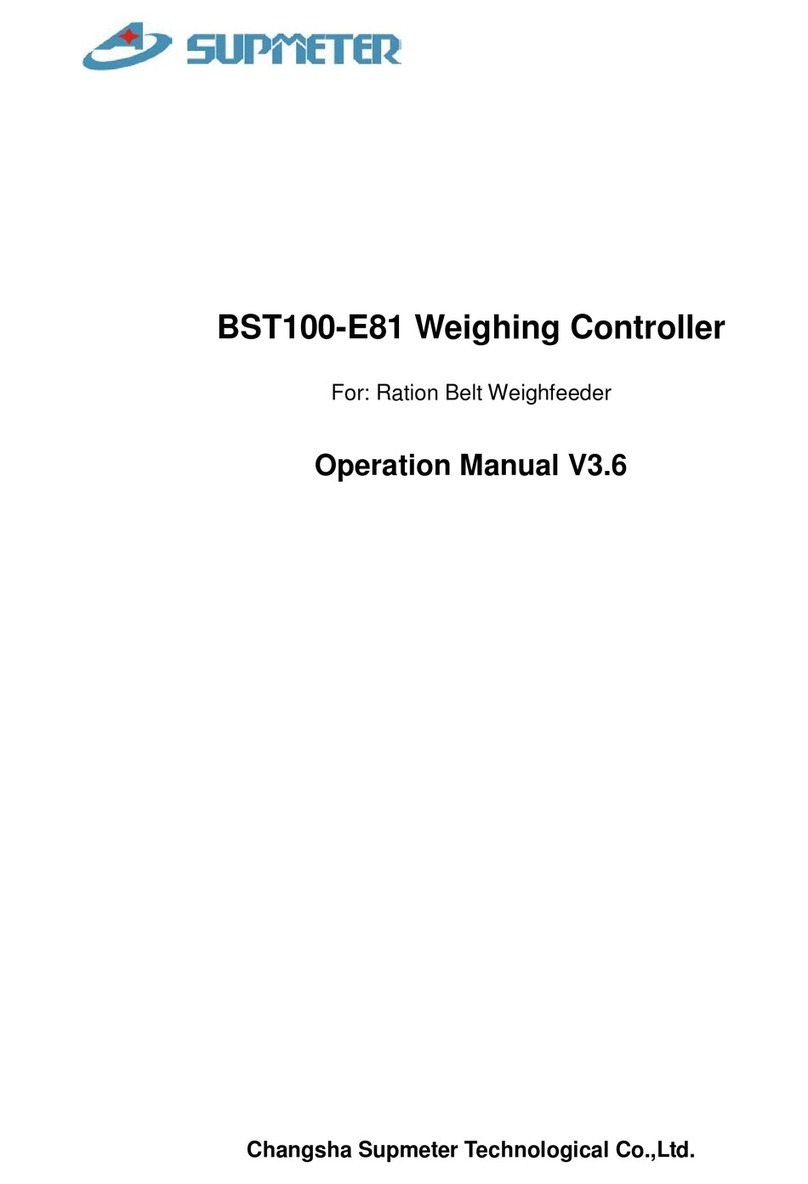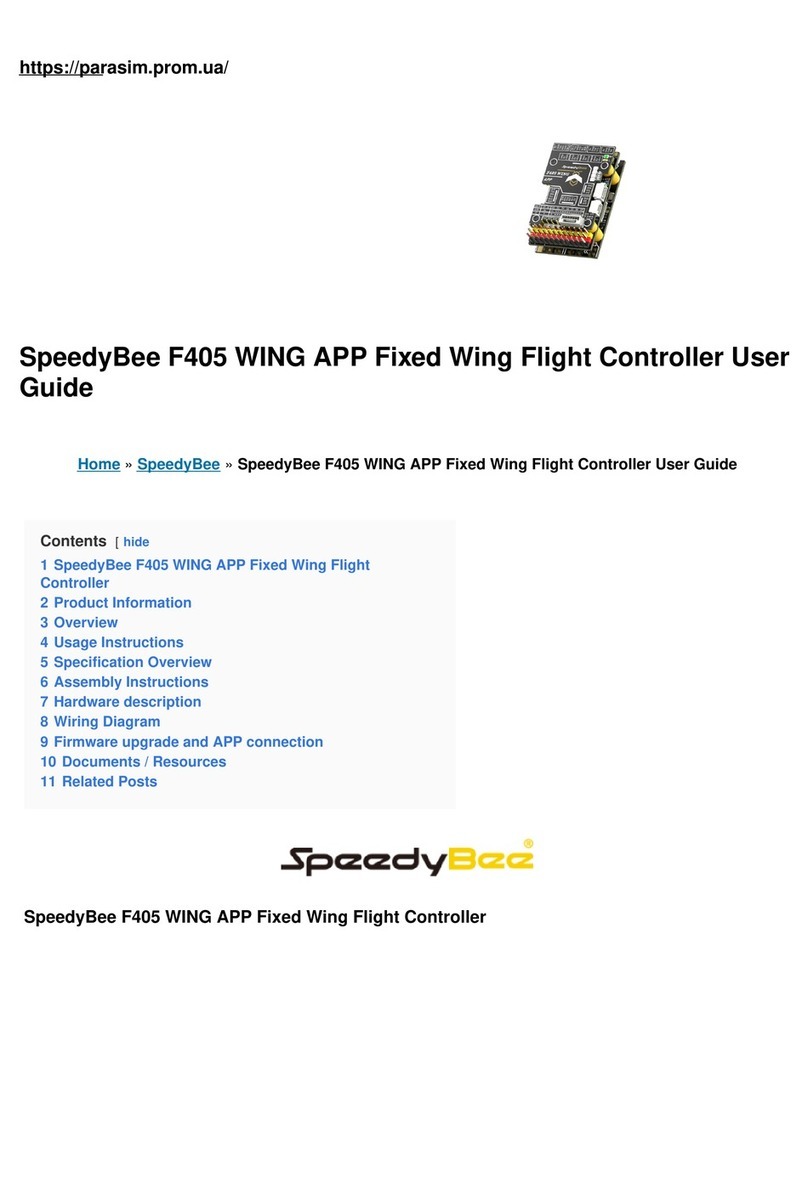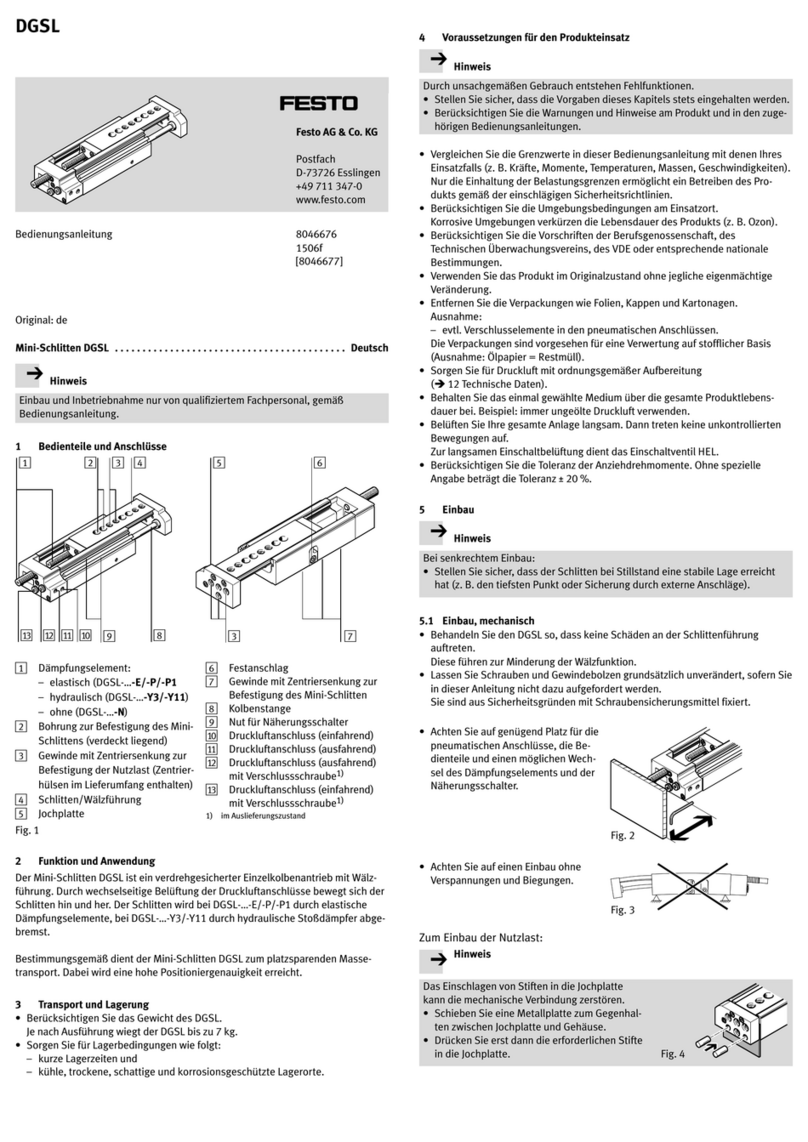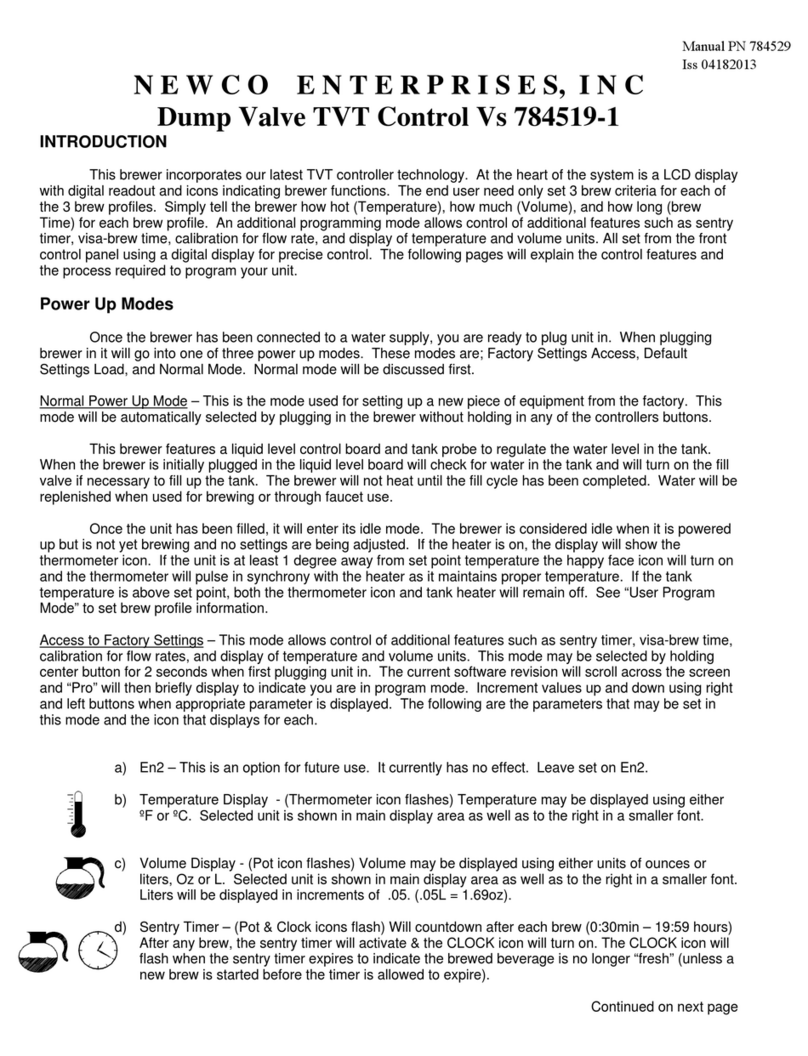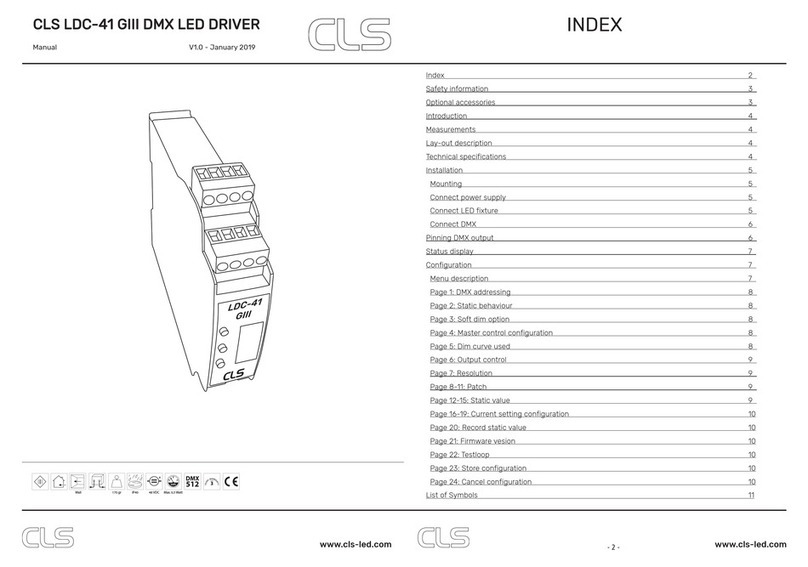CCS DIL-5000-WV User manual

Headquarters
Shimodachiuri-agaru, Karasuma-dori, Kamigyo-ku,Kyoto 602-8011 Japan
Phone : +81-75-415-8284 Fax : +81-75-415-8278
E-mail : intlsales@ccs-inc.co.jp
Please contact CCS Inc. for product information, and further information.
Copyright(c) 2007 CCS Inc. All Rights Reserved.
Description in this user manual is based on the information as of June 2007. KZ01115-T001-001
Thank you for purchasing this CCS’s Interface unit for In-Sight5000 series. In
order to properly use this product, please read this User Manual before using and
keep it for your future references.
User Manual
Model
DIL-5000-WV
Interface unit for Cognex
In-Sight5000 series

1
Introduction
Contents
Contents Introduction
Introduction
1
1
This product is an interface unit, which is mounted onto the In-Sight5000
series vision sensor from Cognex and used for the CCS light control. This
interface unit controls LED lights principally used for image processing
and industrial inspections.
Contents of this user manual may be changed without prior notice.
Illustrations used in this user manual may differ from actual products.
CCS maintains the copyright on this user manual. Unauthorized transfer or reproduction
is strictly prohibited.
1 2
Introduction
Important information for equipment safety
Name and functions of each part
Interface unit
Trunk cable (for light)
Connector
How to mount
Connecting wires
Operating instructions
Operation panel
External control
External control by In-Sight Explorer
Troubleshootings
Main specications
Specications
Dimensional diagrams
RoHS Directive
Warranty information
P2
P3
P5
P5
P5
P6
P7
P8
P9
P10
P13
P16
P25
P27
P27
P28
P29
P30
Checking the interface unit and Its Accessories
Before installing products, please check that all the items shown below are included
in your product package. If any of these items are missing, please contact CCS Inc.
(please refer to the back cover)
Interface unit Trunk cable (for light) M4 xing screws
(4 pieces) User Manual
こここここここここここここIn-Sight5000こここここここここここここここここここここここここここここここここここ
ここここここここここここここここここここここここここここここここここここここここここここここここここここここここ
ここここここここここここここここここここここここここここここここ
取扱説明書
型式
DIL-5000-WV
In-Sight5000こここここ
ここここここここここここ
Do not use the product by any means in the following situations;
Conditions or an environment not described in this user manual.
For nuclear power control, railways, aircraft, any other vehicles, combustion equipment,
medical applications, amusement devices, or safety devices.
Situation in which there is a large and foreseeable risk to life and/or property, particularly
applications demanding a high level of safety.
This interface unit is directly mounted onto In-Sight5000 series vision sensor.
Since this interface unit shares the power supply with In-Sight5000 series vision
sensor, it requires no conventional LED light power supply. The interface unit is able
to set light intensity in 256 steps with a PWM light control system.
Note: The term “PWM” is an abbreviation of Pulse Width Modulation.
This product may be controlled by its operation panel, In-Sight5000 vision sensor,
PC or compatible control terminal, or external equipments such as PLC.
Light intensity is controlled by serial data reception.
The interface unit enables LED lights to strobe (only when external control is
provided). *No overdrive function is provided.
Channel L1 is used for 12V DC output, while Channel L2 is used for 24V DC output.
Both channels are available for individual light control.
Features
Compatible In-Sight5000 Series (mfd. by Cognex)
In-Sight5100, In-Sight5100C, In-Sight5110, In-Sight5400, In-Sight5400C,
In-Sight5400R, In-Sight5401, In-Sight5403, In-Sight5410, In-Sight5410R,
In-Sight5411, In-Sight5413,

2
2
2
Important information for equipment safety
Important information for equipment safety
Important information for equipment safety
symbols indicate cautions (also including danger and warning).
Specic examples are shown in diagrams.
(A diagram on the left indicates re warning).
symbols indicate prohibition.
Specic examples are shown in diagrams.
(A diagram on the left indicates prohibition to disassemble)
symbols indicate instruction for specic actions.
Specic examples are shown in diagrams.
(A diagram on the left indicates unplugging a power cord)
Examples of safety alert marks
- Read before Use -
- Read before Use -
Incorrect usage of the product may result in re, electric shock, or other
serious damages. Please ensure to follow the conditions below.
3
Warning
Do not disassemble or modify products.
This may result in re or electric shock.
Please unplug the power cord when connecting or disconnecting the
product and peripherals. Otherwise it may cause re and/or electric
shock.
Do not touch the power cords or connect peripheral devices during
lightning.
This may result in electric shock.
If abnormal condition occurs such as fuming, product high temperature,
smell, noise, or so on, stop using the product immediately, and turn the
power off.
Warning Indicates incorrect usage may result in serious injury or death.
Caution Indicates incorrect usage may result in injury or equipment
damage.
Indication symbols
Caution
Do not place products under the direct sunlight or in high humidity
environment.
This may result in re due to internal temperature rise.
Always ground power cord.
Otherwise it may result in electric shock.
Be sure to use lights connected to the product within its rating.
Using lights excessing the rating may result in a malfunction of the
product.
Do not connect lights other than CCS lights to this product. Doing so
may result in a malfunction. Connecting any lights other than CCS lights
to the product will void the warranty.
Do not connect this product to any products other than In-Sight5000
series vision sensor.
Doing so may result in a malfunction.
Do not use cables of your own make, such as branch cables.
Doing so may result in a malfunction.
Before moving products, disconnect cables.
Damaging the cables may result in re or electric shock.
Do not disconnect power cord or disassemble product while operating.
Doing so may result in electric shock.
Do not drop or subject products to impact.
Doing so may cause the products to malfunction.
Do not open the product or disassemble connectors.
By doing so, water and dust proof effect will be lost.
Do not wipe products with volatiles such as paint thinner or benzene to
avoid product surface discoloration or deterioration.
Do not short-circuit positive and negative output terminals.
Doing so may cause product failure.
Important information for equipment safety
4
2
Important information for equipment safety
Please read "Symbol Examples" carefully for safe usage of products.
FIRE HAZARD
NO DISASSEMBLY
ALLOWED
UNPLUG
NO DISASSEMBLY
ALLOWED
FIRE HAZARD
SHOCK HAZARD
UNPLUG
FIRE HAZARD
SHOCK HAZARD
PROHIBITED
INSTRUCTED
PROHIBITED
PROHIBITED
INSTRUCTED
PROHIBITED
PROHIBITED
PROHIBITED
PROHIBITED
PROHIBITED

Name and functions of each part
Name and functions of each part
3
3
Front view
Rear view
3
Name and functions of each part
5
3
Name and functions of each part
6
Name and functions of each part
Connectors
Pin No. Description Pin No. Description
1 +24V 5 HS1
2 TRIGGER(+) 6 RS-232C
(RXD)
3 TRIGGER(-) 7 RS-232C
(TXD)
4 HS0 8 GND
RXD: Used to receive from a PC.
TXD: Used to transmit to a PC.
Input connector
(plug side)
3
4
8
5
6
7
1 2
Pin No. Description Pin No. Description
1 +12V 3 OUT2
2 +24V 4 OUT1
Output connector
(plug side)
for light
1
2 3
4
Trunk cable (for light)
Output connector
(Trunk cable (for light) side)
1 2
1 2 3
Pin No. 12V output type
L1 (Light 1)
24V output type
L2 (Light 2)
1 +12V +24V
2 OUT1 NC
3 OUT2
Notes 1: Connect nothing to NC.
2: Do not cause a short circuit between
output “+” and “-”.
3: A total of two channels: 28W max.
Operation panel
Interface unit
Operation panel
Digital window Operation button
Channel indication lamp
External control indication lamp
Nameplate
Output connector (socket side)
for the In-Sight5000 series
Output connector
(plug side) for light
Input connector (plug side)
24V output type
12V output type
Output connector
(socket side)
for the In-Sight5000 series
2
3
1
7
8
6
5
4
Pin No. Description Pin No. Description
1 +24V 5 HS1
2 TRIGGER(+) 6 RS-232C
(TXD)
3 TRIGGER(-) 7 S-232C
(RXD)
4 HS0 8 GND
RXD: Used to receive from In-Sight.
TXD: Used to transmit to In-Sight.
12V output type
24V output type
*1
*2
*1
*2
*
*2
1
*1
*2

Connect LED light cable
Interface unit
In-Sight5000 series
Connecting wires
Connecting wires
5
5
4
4How to mount
How to mount
7
Installation location
On a at and stable location with minimal vibration.
Places free from corrosive or combustible gas.
Places that are not subject to sudden temperature changes.
Places where products can be grounded.
Mounting procedure
Compliance with IP67 protection
4
How to mount
5
Connecting wires
8
Image Figure
Image Figure
LED light
Extension I/O module
(1450 or 1460 from Cognex)
Interface unit
In-Sight5000 series
Trunk cable (for light)
Mounting onto In-Sight5000 series
Typical mounting to xed place
Terminal unit
such as a PC
External control equipment
such as a PLC
Be sure to mount this interface unit to
the In-Sight5000 series.
*For cable connections, please refer to
information in Chapter 5 “Connecting wires”.
To make use of holes for mounting
in this interface unit:
Use M5 screws.
Need to make Ø6.0-7.0 holes through the
xed place.
To x to the xed place with screws:
Use M4 screws.
Need to make M4 holes for mounting in the
xed place.
M4 xing screw provided (4 pieces)
Interface unit
In-Sight5000 series
Break out cable
Break out cable
Ethernet
Connecting to In-Sight5000 series
Ethernet
Fixed place
M5 screw
M4 screw
M5 hole for mounting
M4 hole for mounting or Ø6.0-7.0
Please install products to locations with following conditions.
Incorrect installation location may cause product failure.
Caution Before connection, check to be sure that the power supply is turned
OFF. Making connections with the power supply ON may result in
a re or an electric shock.
Caution
Cable connections
About connecting to In-Sight5000 series
This product operates when connected to In-Sight5000 series. Please connect to In-Sight5000
series only.
*

Operating instructions
Operating instructions
6
6
9
Operating instructions
10
6
Operating instructions
6
Operating instructions
Preparation to capture images
1. Mount this Interface unit and LED light.
2. Turn the power supply ON.
3. Changing the In-sight5000 series vision sensor setting and light intensity.
Please refer to a next chapter "Operation procedure" for controlling methods.
To use LED lights in stationary light mode
LED lights have the property of degrading luminance and accelerating deterioration
through heat generation of LED itself. Consequently, suppressing the light control
rate makes it possible to prevent degradation in luminance and deterioration. As
a guide, suppress the light control rate to approximately 50% to use LED lights.
Doing so can reduce heat generation, thus making it prevents degradation in
luminance and deterioration.
Operation procedure
Procedure for operation using the operation panel
This procedure is used to make setting of light control rate through operating the
buttons on the operation panel of this interface unit.
Initial state
No display on the window
Channel selection
Pressing any of the three buttons will display “128” on the window.
Press the “ ” or “ ” button to select L1 or L2.
Before using In-Sight5000 series vision sensor, please read information regarding
to settings and specications in its User manual thoroughly.
Image Figure
Just press the
button.
Just press either
button.
Press and hold
the button.
Press and hold
either button
Meaning of indication by arrow
Operation panel control procedure
(For detail, please refer to information on page 10.)
External control operation procedure.
(For detail, refer to information on page 13.)
External control equipment
such as a PLC or a PC
External control using the In-Sight Explorer
(For detail, refer to information on page 16.)
BlinkingContinuous light
LED light
In-Sight5000 series
Interface unit

Operating instructions
11 12
Light control rate setting
If the gure displayed on the digital window blinks, the setting will be enabled.
Press the “ ” or “ ” button to make setting of light control data.
The setting can be made in steps of “1” each time when the button is pressed.
Pressing and holding either button will enable setting in steps of “10”.
Light control data can be set in steps of “0” to “256”.
Operating instructions
The window displays the overcurrent error of L2.
If this error is detected, the light will be forcedly turned OFF. In this case, turn OFF the
power supply, and then rectify the error. To reset the error, turn ON the power supply
again.
The window displays the overpower error of L1 and L2.
If this error is detected, the light will be forcedly turned OFF. In this case, turn OFF the
power supply, and then rectify the error. To reset the error, turn ON the power supply
again.
Error display
The window displays the overcurrent error of L1.
If this error is detected, the light will be turned OFF forcedly. In this case, turn OFF the
power supply, and then rectify the error. To reset the error, turn ON the power supply
again.
The window displays the voltage error of the power supply.
If this error is detected, the light will be forcedly turned OFF. In this case, turn OFF the
power supply, and then rectify the error. To reset the error, turn ON the power supply
again.
Other display
If there is no key operation performed for 10 seconds, the display will be turned off. If
any of the three buttons is pressed, the display will reappear.
Press the MENU button to nalize the light control data.
6
Operating instructions
6
Operating instructions
Pressing the MENU button will shift to light control rate setting sequence.

13
Operating instructionsOperating instructions
14
Header Code Mode No. Check sum Delimiter
@ M 9 FF CR LF
Mode command
Selecting stationary light or strobe light.
6
Operating instructions
6
Operating instructions
List of command functions
Function Description Code
Mode selection Selecting stationary light or strobe light. M
Strobe setting Setting of trigger port and delay time. S
Light control and light
pulse width setting
Setting of and register light control data and light pulse width
by scene. R
Scene call Calling scene data registered. C
External control operation procedure 1. Mode selection (M)
Check sum
The term “check sum” means what is obtained by converting the value for lower 1 byte of the sum
of header to check sum position into 2-byte ASCII code.
Header Code Port No. Delay time Check sum Delimiter
@ S 0 0078 39H 32H CR LF
Example: Strobe setting command
Convert into ASCII character
(in hexadecimal).
40H 53H 30H 30H 30H 37H 38H
Sum 192H
Header Code Port No. Delay time Check sum Delimiter
@ S 9 9999 FF CR LF
Strobe setting command
2. Strobe setting (S)
Setting strobe light control (i.e., triggers port and delay time).
*No overdrive function is provided.
Function Setting procedure
Trigger port Selecting trigger output from
the external control equipment
suc h as PLC or h igh -sp eed
ou t pu t fr o m a ca me r a (t he
In- Si ght5 00 0 ser ies) as the
trigger.
[Port No. 0]
Using the trigger output from the external
control equipment such as PLC.
[Port No. 1]
Using the high-speed output (HSOUT1) from
a camera (the In-Sight5000 series) as the
trigger.
Note: When the Port No. 1 is selected, the
HSOUT1 cannot be used in equipment other
than this interface unit.
Default value: Port No. 0
Delay time Setting a delay time prior to
LED light pulse.
Setting in the range of 0 to 1,008μs.
However, setting need to be total of 64 steps
in 16 -μs units. If the set time cannot be
divided by 16μs, please round up it.
Example: To set to 500μs,
500/16 = 31.25 (round up to 32)
32X16 = 512
Thus, pulse timing is delayed by 512μs.
Performing the external control through serial communications (RS-232C).
Convert the value for lower
1 byte into 2-byte ASCII code.
1st byte
2nd byte
Mode No. Control method
0 Selecting stationary light
1 Selecting strobe light
Protocol
Data bit length 8 bit
Stop bit 1
Parity check None
Baud rate 115200 bps
Note:
Using an extension I/O module enables flexible setting of the
protocol according to operating environments. To carry out
direct serial communications with this interface unit, make setting
of protocol as listed in the table on the left. For this purpose, use
the extension I/O module 1450 or 1460 module from Cognex.
Switching to external control
If the interface unit receives any commands, it will automatically select the external control.
Command codes
The character strings are all ASCII codes.
9Referring to data from
0 (30H) to 9 (39H).
FReferring to data from
0 (30H) to F (40H).
Note:
Be sure to adjust the digits of character strings for all commands.
Example: To set delay time (9999) to 0μs, enter “0000”.
92H

About delay time
It takes 16μs max. response time to react after this interface unit recieves the trigger. If the
delay time is set, it will light after the response time followed by set time delay.
Operating instructions
15
6
Operating instructions
3. Light control and light pulse width setting (R)
This function makes it possible to register light control data (L1 and L2) and light pulse width set
values by scene as well as a maximum of 8 scene data. The scene data registered are saved in
this interface unit.
Header Code Scene
No.
Light control
data (L1)
Light control
data (L2)
Light pulse
width
Check
sum Delimiter
@ R 9 999 999 999999 FF CR LF
Registration command
Function Setting procedure
Light control
data
Setting data in the range of
0 to 256 steps with the PWM
control system.
0 step: Light control rate; 0%
256 steps: Light control rate; 100%
Default value: 128 steps, Light control rate 50%
Light pulse
width
Setting pulse width for strobe
light.
The light pulse width can be set in the range of
16 to 100,000μs. However, Setting need to be a
total of 6,250 steps in 16-μs units. If the set time
cannot be divided by 16μs, please round it up.
Example: To set to 500μs,
500/16 = 31.25 (round up to 32)
32X16 = 512
Thus, 512μs is output.
Default value: 100,000
Used to call from this interface unit scenes registered in the “3. Light control and light pulse width
setting” section. Used the scene called as the output data to control lighting. Scenes No. 1 to 8
are called.
Call command
Header Code Scene No. Check sum Delimiter
@ C 9 FF CR LF
4. Scene call (C)
Operating instructions
16
6
Operating instructions
In-Sight
vision sensor
Tool bar ON/OFF
button
External control by In-Sight Explorer
trigger signal
Port No. 0
Port No. 1
Light control data
16μs max.
Delay time
0 to 1008μs
Light pulse width
16 to 100000μs
In-Sight Explorer Window
1. Boot up the In-Sight Explorer.
(1) Select “Open the job” in the “File” menu list.
(2) Select the In-Sight vision sensor connected to this interface unit from the
In-Sight network.
(3)Click on “Of ine” to set the network to of ine mode.
Initial setting of In-Sight Explorer

Operating instructions
18
6
Operating instructions
Operating instructions
17
6
Operating instructions
Note:
Using an ex tension I/O module
enables flexible set ting of t he
pr oto co l. To c ar r y o ut d i re c t
serial communications with this
inter face unit, make setting of
protocol as shown on the window
on the left.
Baud Rate Data Bit Stop Bit Parity Handshake
115200 8 1 None None
Protocol
2. Input setting with an external control equipment
(1) Select “Discrete I/O Setting”, then “Input Setting” in the “Sensor” menu.
(2) Select an external control equipment to be recognized by “Input Module” in the
“Discrete Input Setting” menu.
(3) After the completion of selection, click the “OK” button.
To use the extension I/O module 1450 or 1460 from Cognex;
Select “Extension I/O Module”.
To use any external control equipment other than that aforementioned;
Select “Standard”.
3. Make serial port setting.
(1) Select “Serial Port Setting” in the “Sensor” menu.
(2) Setting of the Protocol on the “Serial Port Setting” window.
1) Select “Text” in the “Mode menu” list.
2) Enter “10” In the Input Terminal Symbol box “LF”.
3) Enter “-1” In the Output Terminal Symbol box “CRLF”.
4) After the completion of setting, click the “OK” button.

Operating instructions
19
6
Operating instructions
When the Trigger Port No. 1 is selected, the HSOUT1 cannot be used in
equipment other than this interface unit.
For the use of the extension I/O module 1450 or 1460 from Cognex,
thoroughly read its User manual.
Operating instructions
20
6
Operating instructions
4. Output setting
(1) Select “Discrete I/O Setting”, then “Output Setting” in the “Sensor” menu.
(2) For use the trigger port “No. 1” or “No. 2”, the output setting will vary
depending on which external control equipment been recognized.
Consequently, please make this setting according to operating environments.
To use the extension I/O module 1450 or 1460 from Cognex
Check to be sure that “Extension I/O Module” is selected in the “Output
Module” menu list.
Select “Acquisition Start” in the “Type” menu list of the trigger HSOUT1.
*High-speed output (HSOUT1) from the In-Sight5000 is used as the trigger.
1) When the Trigger Port “No. 0” is used
2
1
To use other external control equipment
Check to be sure that “Standard” is selected in the “Output Module”
menu list.
Select “Acquisition Start” in the “Type” menu list of the Line1.
2
1
Note: Please refer to page 15 for response time after receiving trigger.
After the completion of setting, click the “OK” button.
3
After the completion of setting, click the “OK” button.
3

Operating instructions
22
6
Operating instructions
Mode selection Strobe setting
Display of
scene selected
Display of list of
scenes Function
buttons
Default values: Light control; 128, Light pulse width; 100000, Emission timing; 0, Delay time; 0000
(1)
List of setting job functions
Function Description
Mode selection
: Always
: Strobe Enabled
Used to select light control method.
Always Used for stationary light.
Strobe Enabled Used for strobe light (with no overdrive).
Strobe setting
Note: Enabled
only when strobe
light mode is
selected.
Pulse
timing
Used to select a trigger signal.
TRG Use a trigger output from external control equipment such as a PLC.
(Trigger port No.0)
HSOUT1 Use high-speed output from the In-Sight5000 as a trigger.
(Trigger port No.1)
Delay time Used to set to a total of 64 steps in 16-μs units in the range of 0 to 1,008μs.
Display of scene selected Select the current scene and display it.
Display of list of scenes Indicates datas for every sequence.
Make settings of light control data and pulse duration by scene.
Function buttons
(1)Set Mode button Used to transmit an instruction to shift the system to mode selected to the DIL
interface unit.
(2)Set Strobe button Used to transmit the set values of trigger port and delay time to the DIL interface unit.
(3)Register Scene button Used to transmit every scene data to the DIL interface unit and save it in the internal
memory.
(4)Call the Scene button Used to call scene data saved in the internal memory of the DIL interface unit.
For detail of strobe setting, please refer to information on page 14.
For detail of settings of light control and light pulse width, please refer to information on page 15.
Call the Scene
2.2k
4.7k
TRG -
TRG +
4.7k
Operating instructions
21
For the use of the In-Sight 5000 series from Cognex, thoroughly read its
User manual.
For the use of the extension I/O module 1450 or 1460 from Cognex,
thoroughly read their User manual.
(2)
(3)
(4)
In order to use external control equipment output, such as a pull-down
type PLC, as a trigger:
Connect “TRG+” to +24V and “TRG-” to output. If the output turns
ON, “TRG-” will be pulled down to 0V, and the input photocoupler will
turn ON.
*It uses external control equipment, such as an extension I/O module or a PLC,
directly as a trigger.
2) When the Trigger Port “No. 0” is used
In order to use external control equipment output, such as a pull-up type
PLC, as the trigger:
Connect “TRG+” to output and “TRG-” to 0V. If the output turns ON,
“TRG+” will be pulled up to 24V, and the input photocoupler will turn
ON.
If the extension I/O module 1450 or 1460 from Cognex is used, connect
the “PIN 2” of the terminal block of the extension I/O module to “TRG+” and
“PIN 3” to “TRG-”.
Trigger input circuit diagram
Note: Please refer to page 15 for response time after receiving trigger.
Setting Job window
6
Operating instructions

Example: Call “Scene 3”.
Select “Scene 3” on the select scene display, and then click on the Scene call button.
Data on “Scene 3” saved in the DIL interface unit will be rewritten to output data.
Save and call of scene data
Example: Save scene data
To make setting of scenes 1 to 8, enter set values of Light1, Light2, and pulse duration,
respectively. Subsequently, click on the Regoster Scene button to save scene data
with the DIL interface unit. The DIL interface unit constantly overwrites and saves the
scene data received.
Note: For detail of light control data and pulse duration, please refer to information on page 15.
Operating instructions
Panel display while in external control mode:
Pressing the “ ” or “ ” button will turn OFF the L1 lamp and ON the L2 indication lamp,
and display the light control data of L2 on the digital window.
Pressing and holding the “ ” and “ ” buttons at one time for 3 seconds or more will
shift external control to manual control.
(When the mode is shifted, the light control data of L1 and L2 for external control will be
both carried over.)
External control/ Manual control selection
If no key operation is performed for 10 seconds, the display light will go out once. If any
of the three buttons is pressed, the display light will be on.
Other display
6
Operating instructions
24
Operating instructions
23
6
Operating instructions
The set values of light control data (Light1, Light2) and pulse duration can be
registered by scene. Furthermore, a maximum of 8 scene data can be registered.
The scene data registered are saved in the internal memory of the DIL interface
unit.
When an equipment connected to the DIL interface unit is changed;
Data before change is saved in the DIL interface unit. After the connecting
equipment is changed, please save new setting before usage.
Job window
Call “Scene 3”.
シーン 3
Scene 8
Scene 7
Scene 6
Scene 5
Scene 4
Scene 3
Scene 2
Scene 1
Scene 3
Internal memory
Output “Scene 3”.
Scene 3
DIL interface unit
(Internal memory)
Image Figure
Just press the
button.
Just press either
button.
Press and hold
the button.
Meaning of indication by arrow
Continuous
light
Blinking
Light control data can be checked
on the digital window while in external control mode.
Pressing any of the buttons on the operation panel will turn ON the L1 and Ext indication
lamps, and it displays the light control data of L1 on the digital window.
Scene 8
Scene 7
Scene 6
Scene 5
Scene 4
Scene 3
Scene 2
Scene 1
Internal memory
DIL interface unit
(Internal memory)
Job window
Registration
Scene data
Selecting a scene
Registering a selected scene
Scenes 1 to 8
Select Scene 3
Scene data

7
7
Symptom What to inspect, and repair
In case of operation panel In case of external control
(serial communications)
Lights not
illuminating.
Is the power supply turned ON?
Is the light-side cable connected to an output connector for the light corresponding
to the type?
Reference page: p. 6
Is the trunk cable (for the light) properly
connected?
Is the break out cable properly
connected? Check for the connector
connection, and then rectify the
connection.
Reference page: p. 8 Reference page: p. 8
Lights not turning
OFF.
Light control data is set to “0”, but the light does not turn OFF.
There is a possibility of product failure.
Please stop the usage, turn off the power. Please do not attempt to use the product
when it fails or to repair by customers, since it is dangerous, but contact CCS Inc.
(please refer the back cover)
Lights unable to
control.
Is a wrong channel selected? Check for a channel to exercise light control.
Reference page: p. 10 Reference page: p. 15
Is the unit set to external control?
If so, set to manual control on the
operation panel.
Is the break out cable properly
connected? Check for the connector
connection, and then rectify the
connection.
Reference page: p. 24 Reference page: p. 8
Is the light control setting correct ?
Check the setting method, and then resetting of the light control data.
Reference page: p. 11 Reference page: p. 15
There is a possibility of product failure.
Please contact CCS Inc. (please refer to
the back cover)
Is there any errors in communication
setting?
Check for the protocol, then reset.
Reference page: p. 13
Light ickers
(blinks).
Is the light connected securely to output connector?
Please insert the connector until you hear clicking sound.
Reference page: p. 8
There is a possibility of product failure.
Please contact CCS Inc. (please refer to
the back cover)
Is the break out cable properly
connected? Check for the connector
connection, and then rectify the
connection.
Reference page: p. 8
7
Troubleshootings
Troubleshootings
Symptom What to inspect, and repair
In case of operation panel In case of external control
(serial communications)
Light is dark. Is the light control setting correct ?
Check the setting method, and then resetting of the light control data.
Reference page: p. 11 Reference page: p. 15
There is a possibility of product failure.
Please contact CCS Inc. (please refer to
the back cover)
Is the shutter timing of the In-Sight5000
series vision sensor, out of light pulse?
Make setting of delay time with the serial
communication command.
Reference page: p. 14
Malfunctioning Is the break out cable properly connected?
Check for the connector connection, and then rectify the connection.
Reference page: p. 8
If the situation does not improve, or unexpected situation occurs, please contact
CCS Inc. (please refer to the back cover)
Fuming, extreme
temperature,
smell, noise,
or other
abnormality.
There is a possibility of product failure.
Please stop the usage, turn the power off. Please do not attempt to use the product
when it fails or to repair by customers, since it is dangerous, but contact CCS Inc.
(please refer the back cover).
7
Troubleshootings
2625
If you have any problems during product usage, please look up the cause in this chart.
If the situation does not improve, or unexpected situation occurs, please contact CCS
Inc. (please refer to the back cover)
Symptom What to inspect, and repair
In case of setting Job
The luminance of
the scene called
is different from
that of the light.
The set values of Snippet may not match up with the data saved in the internal
memory of the DIL interface unit. Re-register scene data.
Reference page: p. 23
Setting was
made but it is
not reected in
lighting.
After the completion of making a variety of settings, transmit data to the DIL interface
unit. Unless the data are transmitted to the DIL interface unit, they will not be
reected.
Reference page: p. 23
While in strobe
light mode, light
pulse is out of
timing for the
camera shutter.
Delay light pulse timing to match it up with the camera shutter timing.
Make setting of delay time while in strobe setting mode.
Reference page: p. 22
Troubleshootings
Troubleshootings

8
8Main specications
Main specications
Model DIL-5000-WV
Input Voltage 24V DC (-10 to +5%)
Power Consumption 38.4W
Output Voltage L1: 12V DC (-3 to +5%)
L2: 24V DC (-10 to +5%), however, between output +/- and circuit
ground
Output Power A total of two channels: 28W max.
Withstand Voltage Between input connector and frame ground:
360V AC for one second 10mA max. cutoff current
Insulation Resistance Between input connector and frame ground:
500V DC, 1MΩ min.
Light Control PWM control system: 62.5 kHz ±5%
Control Method Manual: Control with the use of pushbutton switches on the
operation panel (0 to 256 steps)
External: Control via serial communication (RS-232C)
Strobe Light Strobe light by external trigger (with no overdrive provided)
according to set values (of light pulse width, delay time, and light
control data)
Light pulse width: 16 to 100,000μs, Delay time: 0 to 1,008μs
Starting Time 3.0 sec max. (after the In-Sight detects light)
Output Protection Overcurrent protection
Activated less than 107% of maximum electric current output.
Error display on the digital window.
After the error is rectied, reset it by turning ON the power supply
again.
Overpower protection
Activated with more than 28W combining channel 1 and 2.
Input Protection Error voltage detection
24V DC -10% max., +5% min.
Connector Input M12 connector
SACC-E12MS-8CON-M16/0.5 (mfd. by Phoenix Contact)
Output
In-Sight side: M12 connector, eight-pole type
AM12-8PF0.3 (mfd. by Aero-Electric Connector)
LED light side: M8 connector, four-pole type
SACC-E8MS-4CON-M8/0.5 (mfd. by Phoenix Contact)
Channels 2 channels
Case Aluminum die casting with baked paint coating applied
Cooling Method Natural air cooling
Operating Environments Temperature: 0 to 45°C, Humidity: 20 to 95%RH (No condensation)
Storage Environments Temperature: -20 to 60°C, Humidity: 20 to 95%RH (No condensation)
Conforming Standards EN61326, Class A
Environmental Regulation RoHS Directive
Weight 300g max.
8
Main specications
Main specications
Dimensional diagrams (mm)
8
Main specications
5
25 25max
4-M5(Through-hole)
For mounting
4-Ø4.2(Through-hole)
108.5
96.5
86.5
78.5
70.5
60.5
154
37±3
30±3
30±3
40±3
40±3
L2 24V
L1 12V
+6
0
DIL-5000-WV
Trunk cable (for light)
27 28

RoHS Directive
RoHS Directive
The RoHS Directive is short for the "restriction of use of certain hazardous substances in electrical
and electronic equipment." As a directive, it restricts the use of specic hazardous substances for
new electrical and electronic equipment marketed in the EU on or after July 1, 2006, and restricts
the use of six substances, which are (1) lead, (2) mercury, (3) cadmium, (4) hexavalent chromium, (5)
polybrominated biphenyl (PBB), and (6) polybrominated diphenyl ether (PBDE).
EU RoHS Directive
China RoHS Directive is formally known as "Management Methods for Controlling Pollution by
Electronic Information Products", which was implemented on March 1, 2007 in China. Same as
EU RoHS Directive, this regulation restricts the usage of six substances such as lead, mercury,
cadmium, hexavalent chromium, polybrominated biphenyl (PBB), and polybrominated diphenyl
ether (PBDE). This regulation requires electronic information products which are manufactured or
imported, and sold in China, to clearly disclose contents of the 6 restricted substances listed below.
China RoHS Directive
*Standards for "RoHS Directive-Compliant Products"
Lead Mercury Cadmium Hexavalent chromium PBB PBDE
1000ppm Min 1000ppm Min 100ppm Min 1000ppm Min 1000ppm Min 1000ppm Min
环保使用期限 产品 有毒有害物质或元素
铅 (Pb) 汞 (Hg) 镉 (Cd) 六价铬 (Cr(VI)) 多溴联苯(PBB) 多溴二苯醚(PBDE)
LED 照明专用电源 × ○ × ○ ○ ○
○:表示该有毒有害物质在该部件所有均质材料中的含量均在 SJ/T11363-2006 标准规定的限量要求以下。
×:表示该有毒有害物质至少在该部件的某一均质材料中的含量超出 SJ/T11363-2006 标准规定的限量要求。
(注)铅和镉中的“×”,因欧洲 RoHS 没限定,故用“○”表示。
产品中有毒有害物质或元素的名称及含量
环保使用期限
此标志的数字是根据中华人民共和国电子信息产品污染控制管理办法以及有关标准等,表示该产品的环保使用期限的年数。
遵守产品的安全和使用上的注意,在产品使用后采取适当的方法根据各地法律,规定,回收再利用或进行废弃处理。
Warranty information
Warranty information
9
RoHS Directive
9
9
29 30
(Items that are exempted in the RoHS Directive are excluded from these standards.)
Warranty period:
Two years (one year for radiant quantity), starting from CCS Inc. shipping date.
CCS Inc. will repair or replace the product free of charge if it should fail to function
or if the radiant quantity of the product should drop to 50% or less of its initial radiant
quantity within the specied warranty period.
If either of these conditions occurs, please take the product to your CCS sales
representative.
CCS Inc. will repair or replace the product free of charge if it should fail to function
under normal use in accordance with the User manual and other written cautions
during the indicated warranty period of two years
CCS Inc. will repair or replace the product free of charge if its radiant quantity
should drop to 50% or less of its initial radiant quantity under normal use in
accordance with the User manual and other written cautions during the indicated
warranty period of one year.
CCS Inc. will charge a repair fee under the following conditions :
Warranty Terms
1
2
3
1) If the product has been subjected to misuse, unauthorized repairs, or modification from its
original design.
2) If the product has been damaged from impacts due to inappropriate handling
3) If damage to the product results from external causes including accidents, fire, pollution,
riots, communication failures, earthquakes, thunderstorms, wind and ood damage, or any other
act of providence, or from any extraordinary conditions such as electrical surges, water leakage,
condensation, or the use of chemicals
4) If the damage results from connection to any power supply or to any equipment which CCS Inc.
does not manufacture or does not specify for use
This warranty information provides the scope of CCS's product warranty within the
specified period, and does not indicate or imply any further guarantee beyond the
warranty terms.
Contact CCS for inquiries or information on repairs to the product after the expiration
of the warranty.
Usage Deadline
for Environmental
Protection
Product name
Toxic or Hazardous Substances and Elements
Lead
(Pb)
Mercury
(Hg)
Cadmium
(Cd)
Hexavalent
chromium (Cr(VI)) PBB PBDE
Power supply for
LED Lights
: Indicates that this toxic or hazardous substances contained in all the homogeneous materials for this part,
according to SJ/T11363-2006 is within the limit requirement.
: Indicates that this toxic or hazardous substance contained in all the homogeneous materials for this part,
according to SJ/T11363-2006, is over the limit requirement.
*Lead and cadmium are excluded in EU RoHS.
Name and amount of toxic and hazardous substances or elements, which products contain
Usage deadline for environmental protection
The number used in this logo is based on “Management Methods for Controlling Pollution by Electronic
Information Products” and related regulations from People’s Republic of China. It shows the product usage
duration in years for environmental protection. After nishing a product usage, the product need to be re-
used or discard appropriately following local law and regulations, complying with safety and usage caution.
Popular Controllers manuals by other brands

Icop
Icop QEC-M-070T user manual

Lovato
Lovato ADX Series Protocol manual
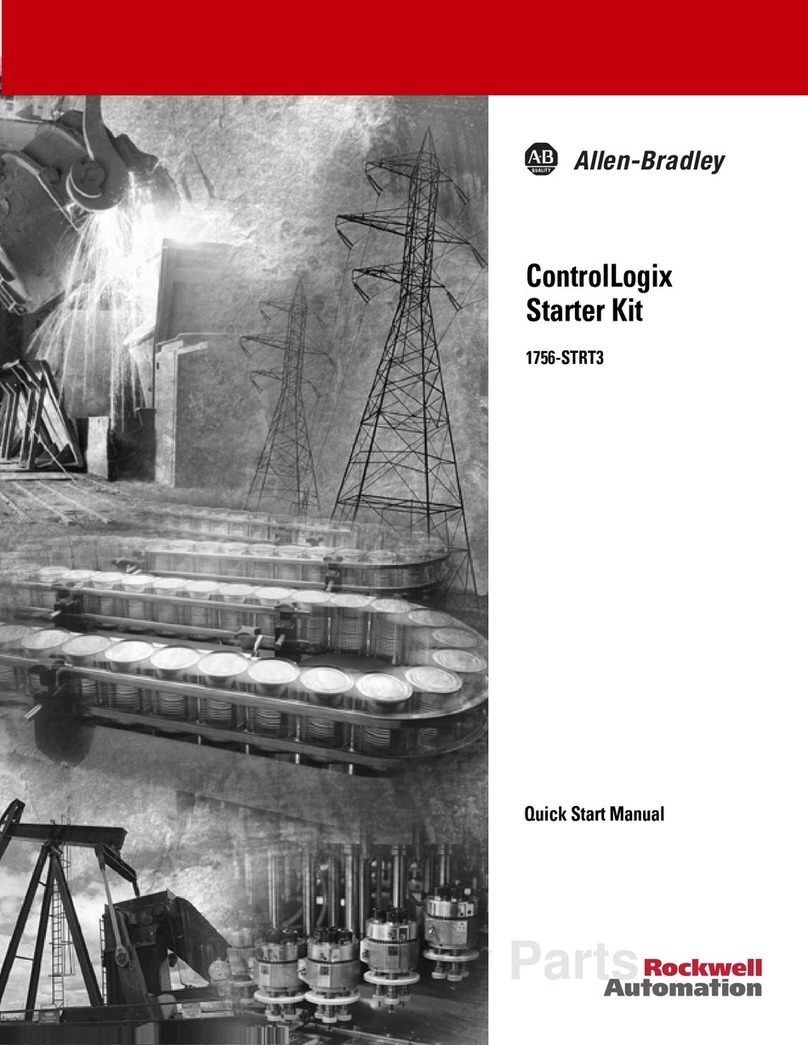
Allen-Bradley
Allen-Bradley ControlLogix 1756-STRT3 Quick start manual
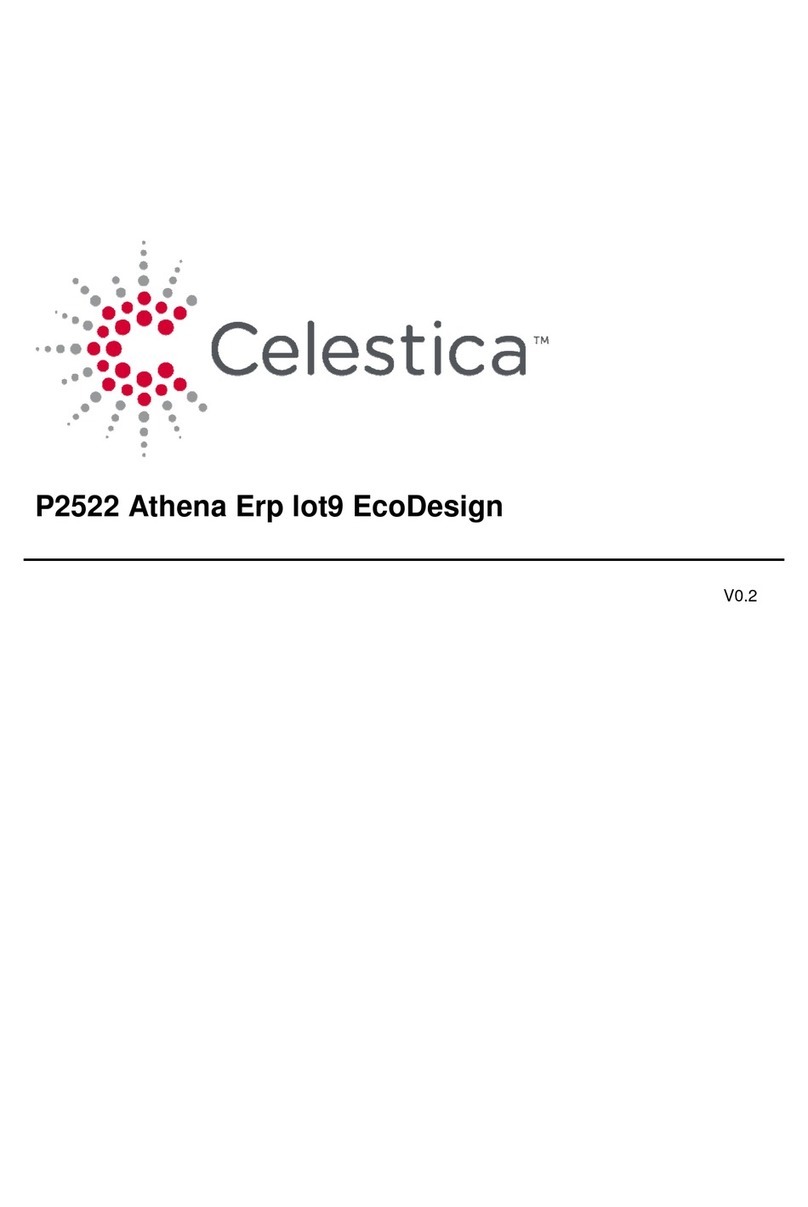
Celestica
Celestica Athena Erp lot9 EcoDesign manual
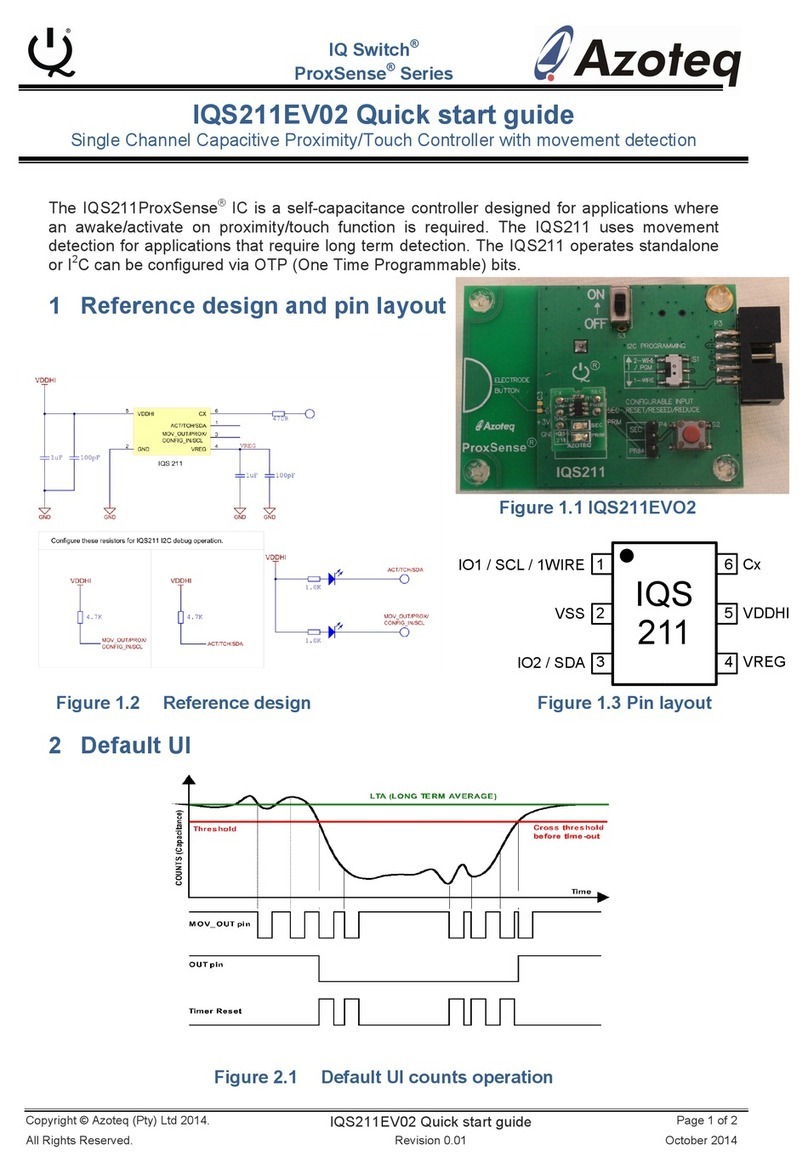
Azoteq
Azoteq IQ Switch - ProxSense Series quick start guide
Viconics
Viconics R820 REV2 Series quick start guide