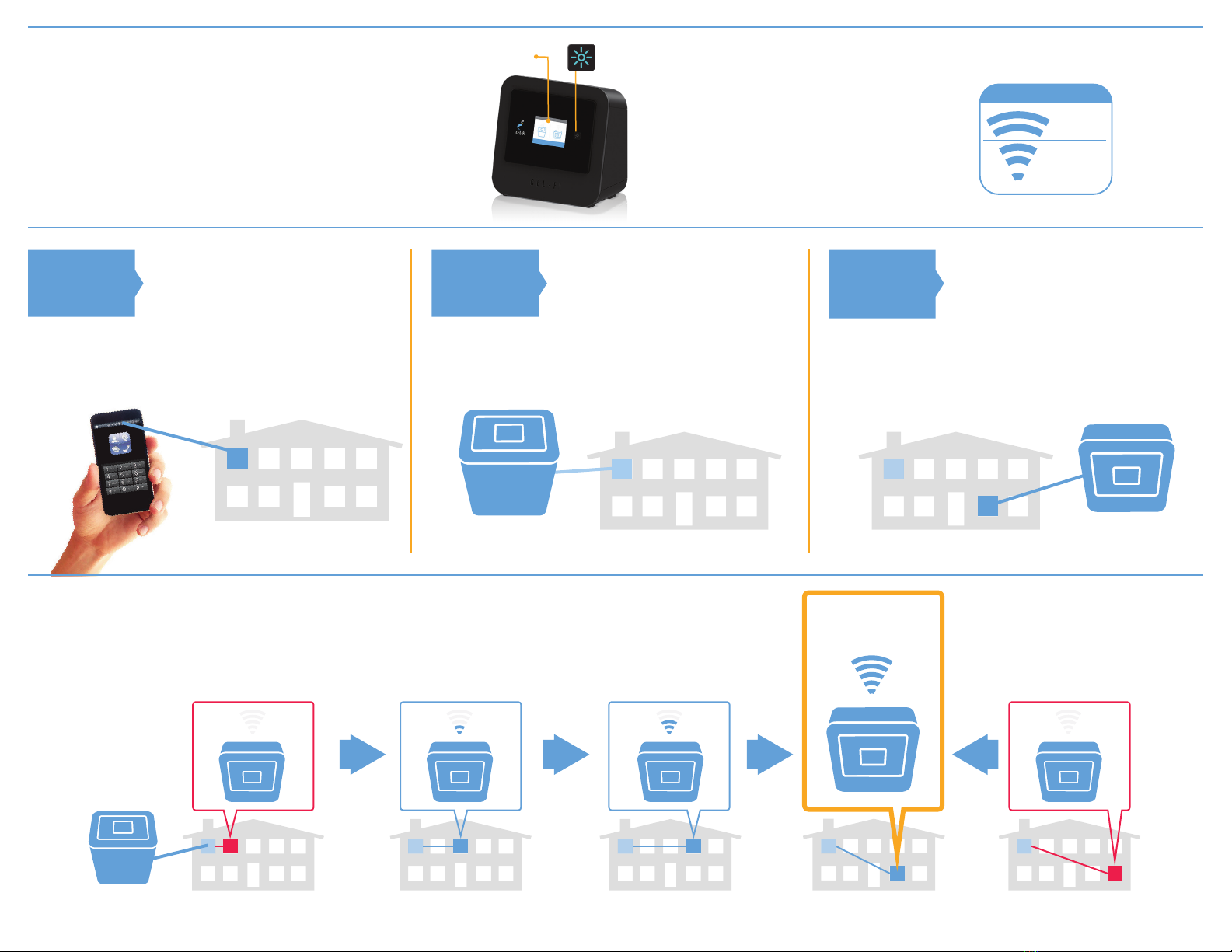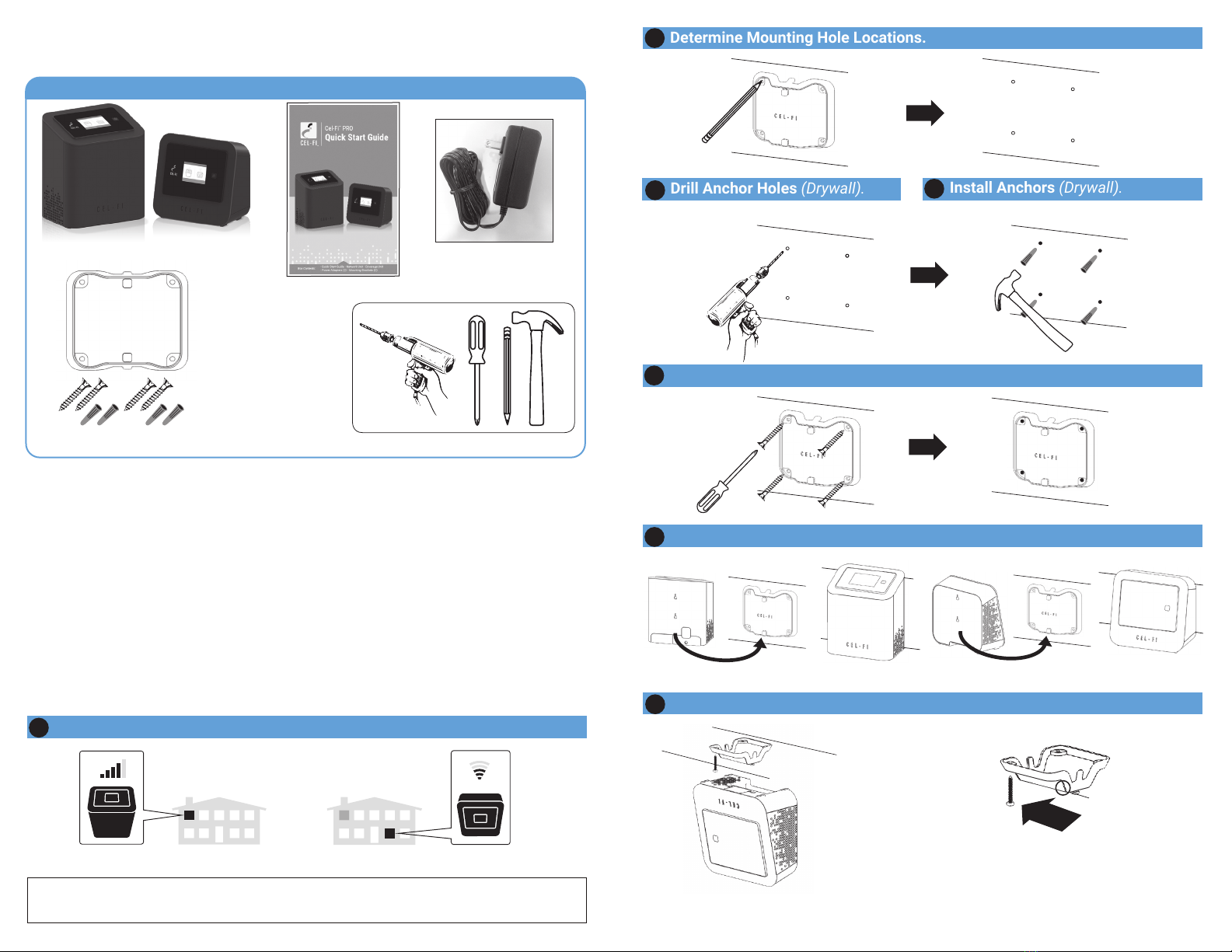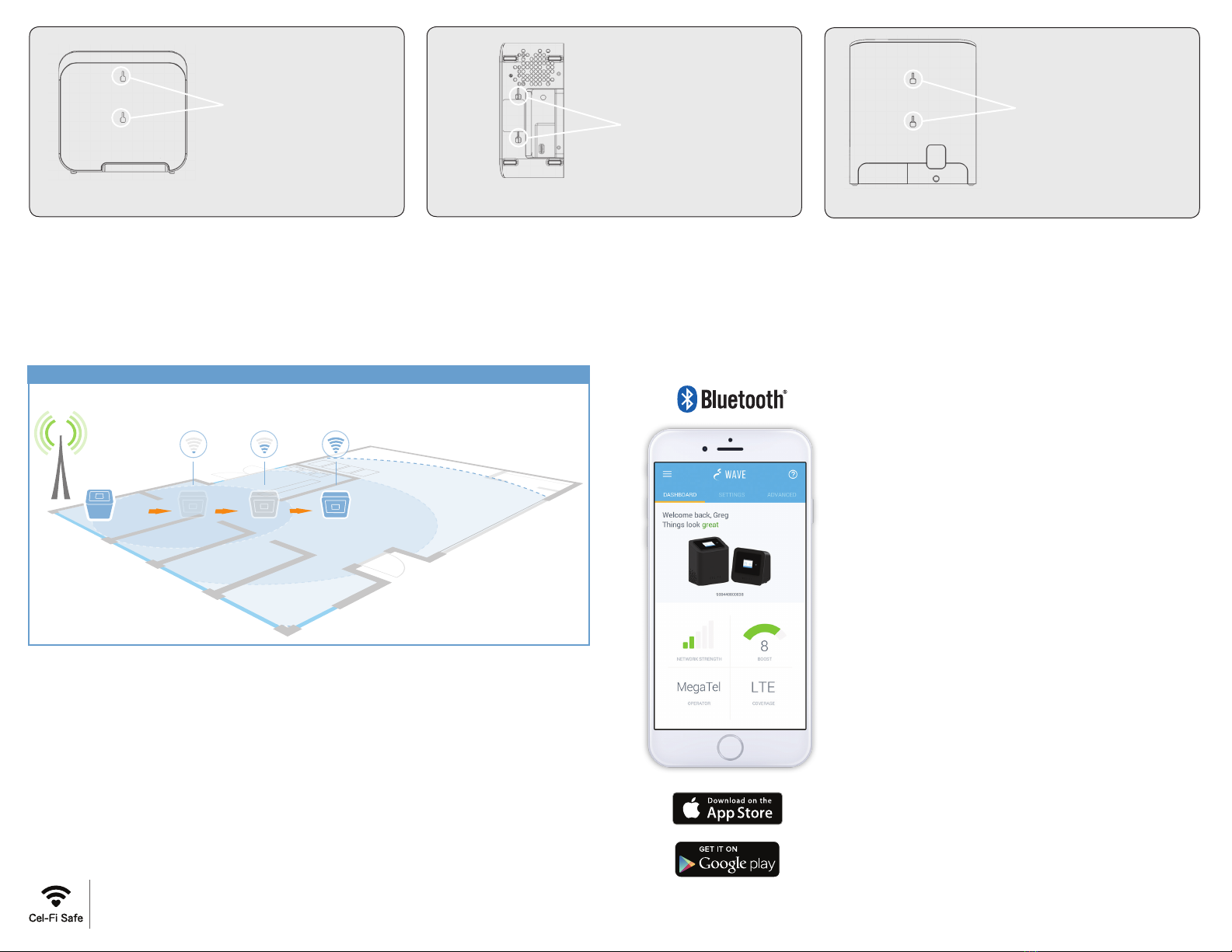Your unit needs to be registered to
operate. Refer to the Registration Guide
included in your product documents.
Troubleshooting
The key to better performance is the placement of the two units.
Please call your cell phone
provider.
(Error 7) Unit disabled by network
Waiting for registration to complete. Run
Phone App or go to www.cel-fi.com/register
Try moving the units closer together.
The units are too far apart
Try moving the units farther apart.
The units are too close together
(Error 4) NU is overheating
Make sure that the vents (the small
openings in the plastic housing) on the
units are not blocked. Move the unit to
a cooler area. The system will start
working normally when it cools down.
Make sure that the vents (the small
openings in the plastic housing) on the
units are not blocked. Move the unit to
a cooler area. The system will start
working normally when it cools down.
(Error 3) CU is overheating
Reset the Network Unit by unplug-
ging it and then plugging it back
in. If the problem persists, return
system for service replacement.
(Error 6) NU Hardware Error
Try resetting the Coverage Unit by
unplugging it and then plugging it
back in. If problem persists, return
system for service.
(Error 2) CU Hardware Error
Your unit needs to be registered to
operate. Refer to the Registration Guide
included in your product documents.
(Error 9) New registration required. Run
Phone App or go to www.cel-fi.com/register
Network Unit is too close to a
cellular tower. Move your Network
Unit to another location. Try Moving
the Network Unit to the opposite
side of your Home/Office.
(Error 8) Input signal too strong
(Error 1) Not receiving signal
Relocate the Network Unit to
another room or area where you
have more coverage. (Use your cell
phone to find the best cellular
signal).
Box Contents: • Quick Start Guide • Network Unit • Coverage Unit
• Power Adapters (2) • Mounting Brackets (2)
qsg-PRO-English_16-0211
NEED HELP?
For further instructions, visit:
www.cel-fi.com/support
Cel-Fi™PRO
Quick Start Guide