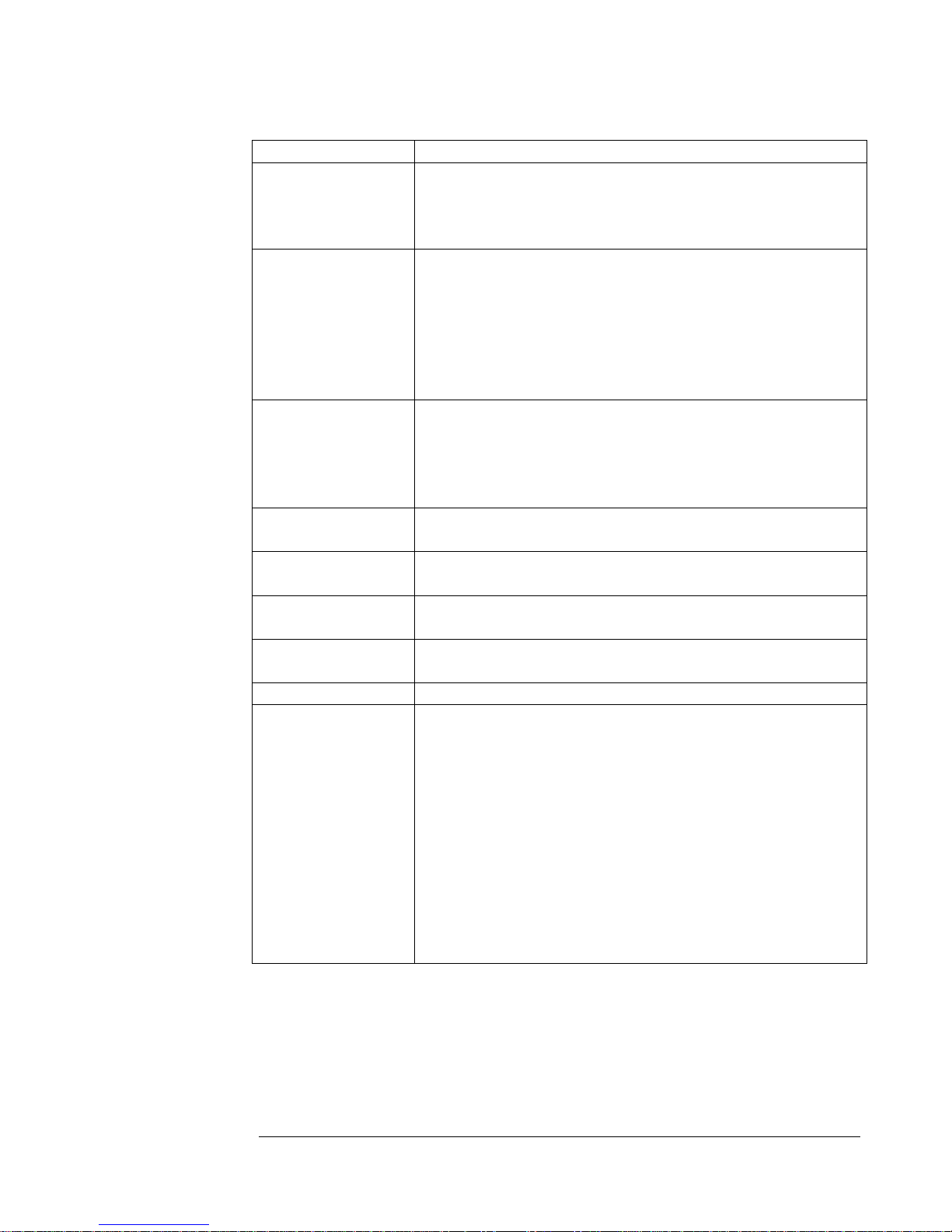4.4 Operating Precautions 4-3
Chapter 5 – MOTHERBOARD SET-UP
5.1 Adding/Replacing Dual Inline Memory Modules 5-1
5.1.1 Installation Procedure 5-1
5.1.2 Removal Procedure 5-2
5.2 Replacing the Processors and Heatsinks 5-2
5.3 Setting the Switches 5-5
5.4 Replacing the Motherboard 5-6
Chapter 6 – CHASSIS SET-UP
6.1 Replacing the Signal Interface Board 6-2
6.2 Replacing the Server Management Board 6-2
6.3 Replacing Dual-Channel SCSI Controller Board 6-3
6.4 Replacing the Front Access Panel Board 6-3
6.5 Replacing the PCI Riser Card 6-5
6.6 Replacing the PCI-X Cards 6-6
6.7 EIDE Cabling 6-9
6.7.1 Primary EIDE Cable 6-9
6.7.2 Secondary EIDE Cable 6-9
6.8 Replacing the IDE Disk Drives 6-10
6.8.1 Removing the IDE Drive Cage 6-10
6.8.2 Removing the SCSI Drive Cage 6-12
6.8.3 Removing the Drive from the Drive Cage 6-12
6.8.4 Removing the CD or DVD Drive 6-13
Chapter 7 - BIOS
7.1 BIOS Requirements 7-1
7.2 Clearing the CMOS BIOS 7-3
7.3 Flashing New BIOS 7-4
7.4 BIOS Screenshots 7-5
Appendix A - TECHNICAL SPECIFICATIONS
FCC Compliance Statement 1
Environmental Requirements 1
Operational Environment 1
Non-operational Environment 2
iv