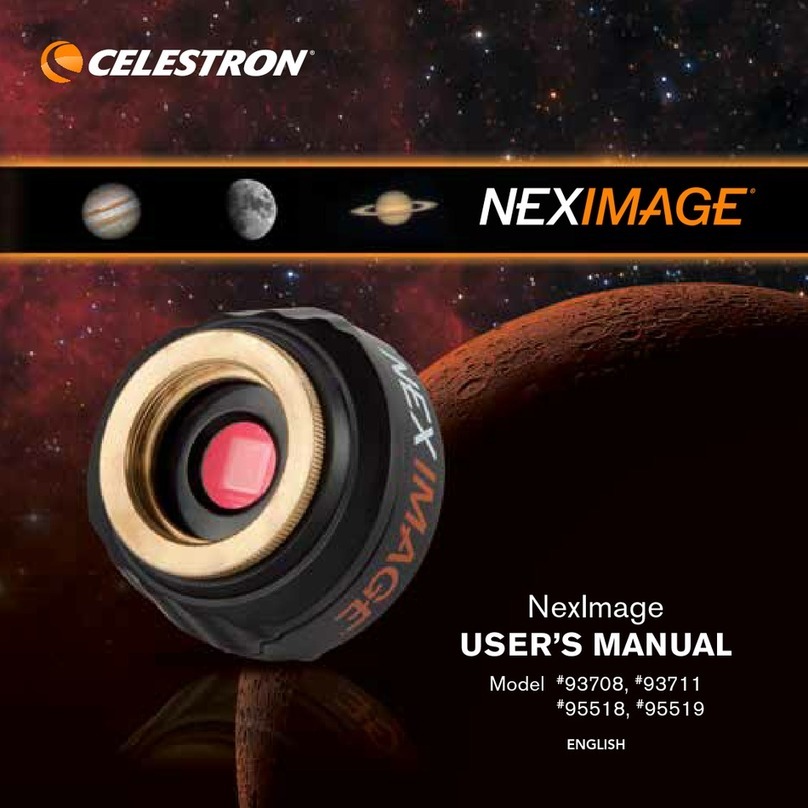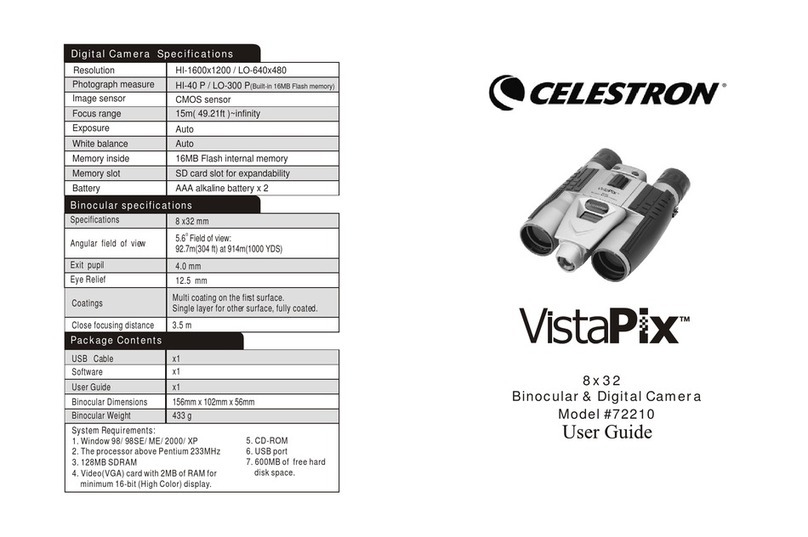Viewing (Movie) recorded imageson PC
1. Use theUSB cable toconnect the USBport from PCto VistaPix.After
connection the "PC"display on LCD.
P.18
2. Double click"MY COMPUTER"
on the PC'sdesktop. 3. Double click"Removable Device".
4. Open \DCIM\100scope\ 5. Select thevideo file (*.AVI) and
double click it,the images video
will play through"Windows Media
Player" software orother software.
In order touse Windows MediaPlayer to viewthe videoAVI filetaken with
your VistaPix, thecomputer viewing theAVIfile needs tobe running
Microsoft DirectX version8.0a or later. If youexperience problems viewing
AVI filesfrom Media Playeryou can upgradeDirectX to themost current
version by goingto the MicrosoftDirectX Web Pageat:
www.microsoft.com/windows/directx/default.aspx
Follow the downloadinstructions given onthe web site.The download isfree.
Warning:
Avoid using undercombustibility gas environment.
Do not lookat the sunwith the Binocular, which willdamage the eyes
even lead toblindness.
Please take carewhen using thehanging tape, anddo not letchildren
twist it aroundtheir necks andbodies to avoiddanger due toimproper
operation.
Please don't throwthe product withthe gallus inhand to avoiddamage
to others ormalfunction of theproduct.
Keep the productaway from babiesto prevent themfrom putting the
batteries or silicagels into theirmouths, which causesdanger.
Usage of thebattery
Please always useAlkaline Battery(AAA Alkaline Battery)
Please take outthe batteries andkeep them separatelywith the product
if you'll notuse the productfor a longtime.
About usage
Do Not placethe product underthe following environmentsto avoid any
damage. o
1.Places in temperaturehigher that 70C
2.Damp or dustyplaces
3.Places with strongelectromagnetic field.
Please do notdisassemble or repairthe product toavoid malfunction.
Please do notdrop the productto the groundto avoid malfunction.
Cautions
Never immerse VistaPixinto any fluidor liquid.
Remove dust orstains with asoft cloth dampenedwith water orneutral
detergent. Keep ina dry andcool dust-free environmentor a container
when it isnot used.
Takethe batteries outwhen VistaPix isnot to beused over along period.
Avoid dropping theVistaPix. Do notdisassemble VistaPix.
Cautions