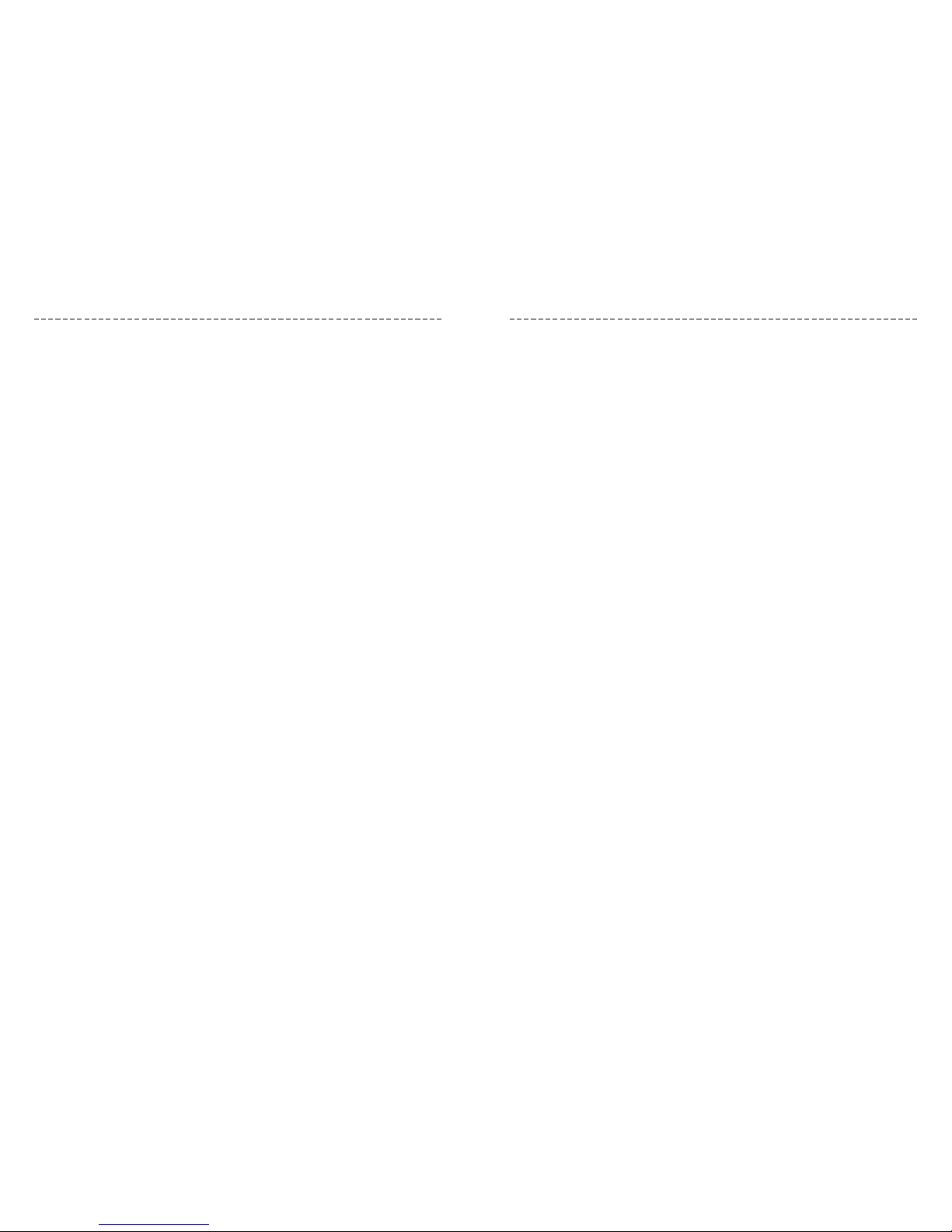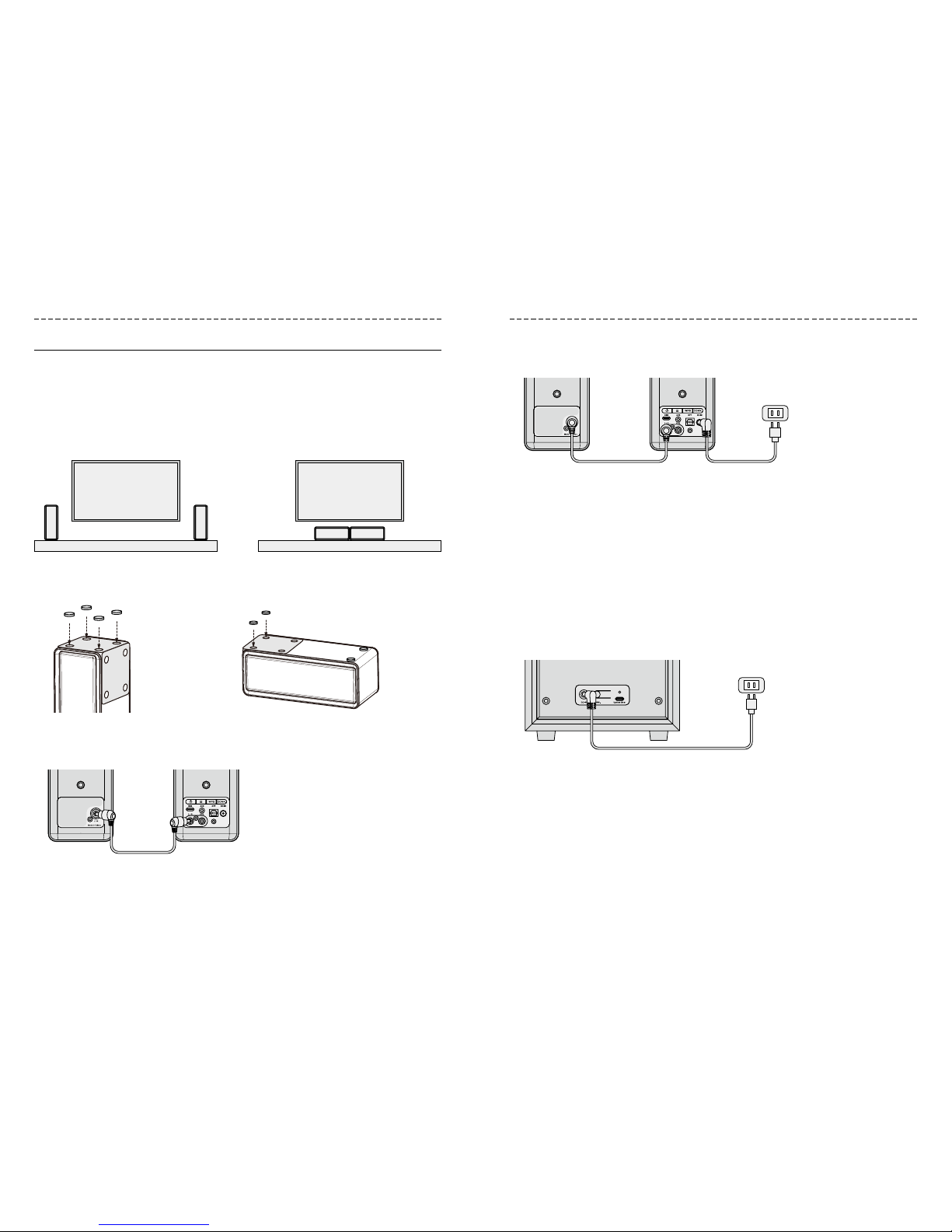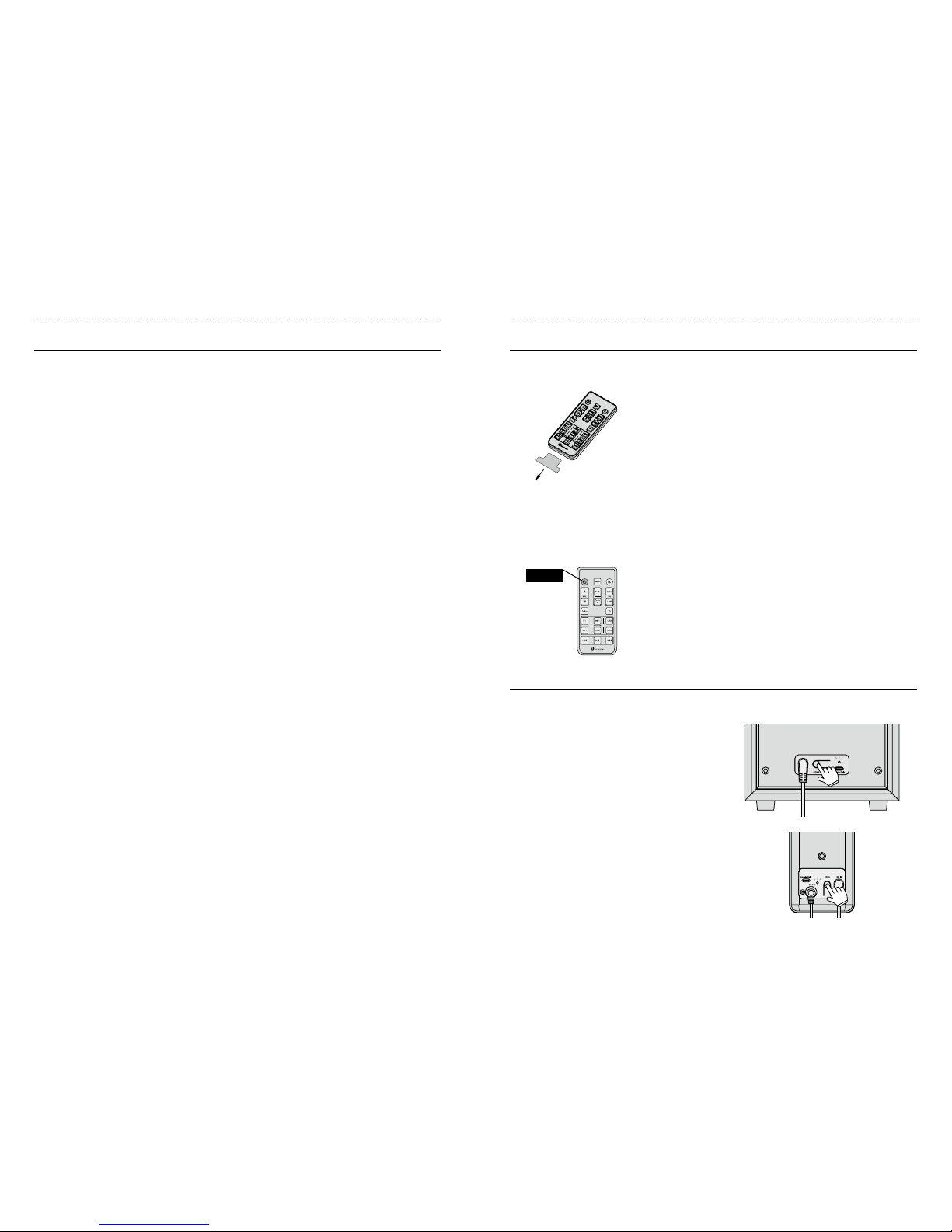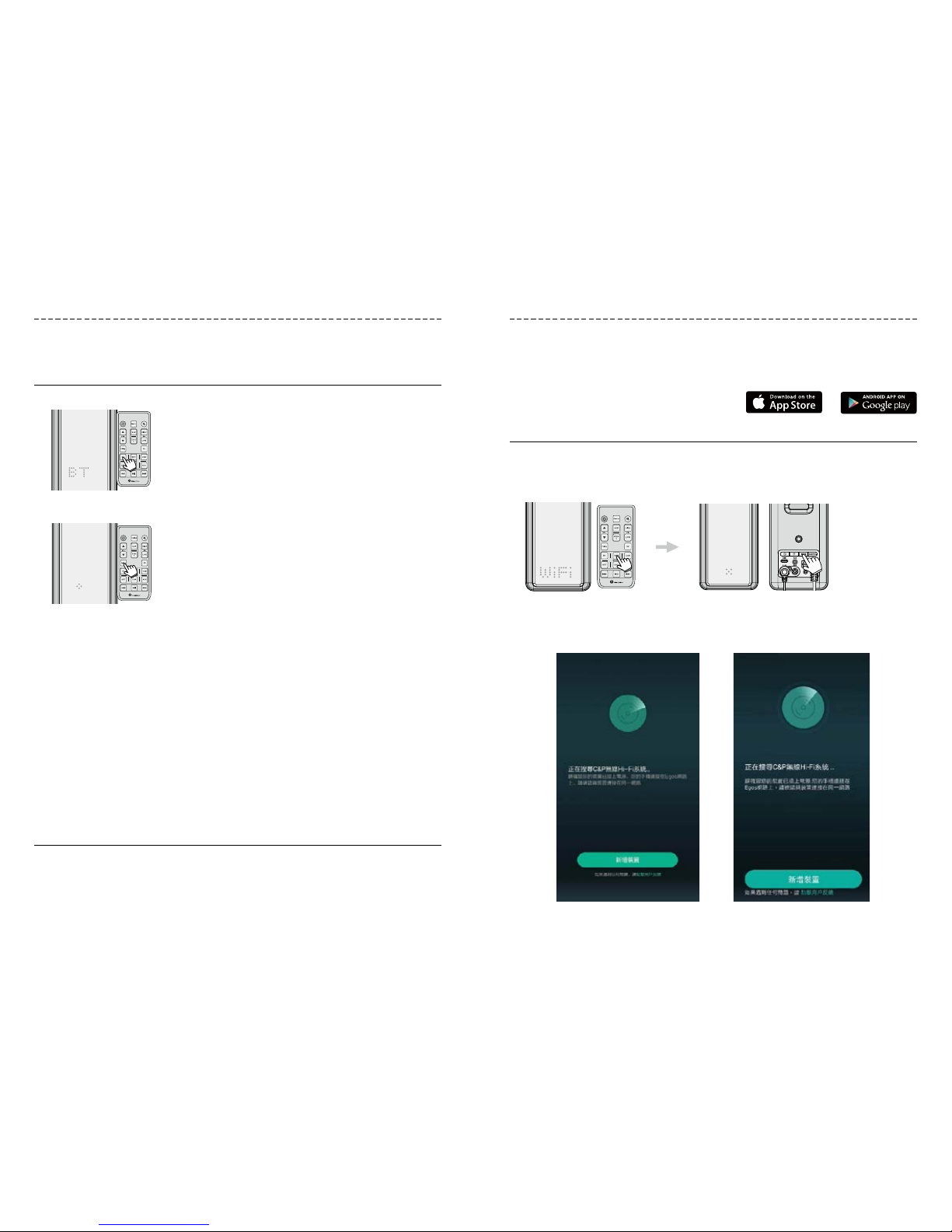16 17
Remote control buttons
Buttons functions
You can connect all the audio sources at once and switch through them by operating the
remote control.
① Make sure that all the audio sources are connected and powered on.
② The interaction between the sound sources, the buttons on theSOURCEarea of the remote
control, and the LED display is as follows:
On the remote:
• Press ▲ in the VOL area to increase the volume. [LED display: from the current level up to
+99]
• Press ▼ in the VOL area to decrease the volume. [LED display: from current level down to
mute]
• Press theMutebutton to mute the speakers and press it again to unmute them. [LED display:
mute or previous volume]
Tip:When connecting a new audio source for the first time, set the volume of the audio
source to the maximum level. By doing so, you will be able to adjust the volume by
operating the remote control only.
You can freely adjust the volume of the left and right channel to achieve the best listening
experience based on the placement of the speakers and the listening position.
① Press theBalancebutton on the remote control.[LED display: currently set value; default value
is 0]
② Press the ▲ or ▼ buttons in theVOLarea to adjust the volume of the left and right channel.
[LED display: adjust gradually from the currently set value up to L+9 or R+9]
You can freely adjust bass and treble according to dierent types of music and your personal
listening preferences.
① Press theHIGHorLOWButtonin theEQarea.[LED DISPLAY: HI or LO]
② Press the ▲ or ▼ Buttonof theVOLarea to adjust the bass or treble.[LED display: increase
from the current value up to +6 or decrease down to -6]
You can choose the most suitable among the three 3D modes available (Stereo, Live, Movie) to
suit dierent types of audio content
① Press the3Dbutton on the remote control: the LED display will show the currently set mode.
[LED display: STEREO/LIVE/MOVIE]
② Press the3Dbutton to switch between the modes.
You can freely adjust the volume of the subwoofer.
① Press theSUBbuttonon the remote control.[LED display: SUB]
② Press the ▲ or ▼ buttonin theVOLarea to adjust the volume of the subwoofer.[LED display:
from the current value up to +6 or down to -12]
You can freely adjust the volume of the Zone 2 Speakers.
① Press theZone 2buttonon the remote control.[LED display: Z2]
② Press the ▲ or ▼ buttonin theVOLarea to adjust the volume of the Zone 2 Speakers.[LED
display: from the current volume up to 0 or down to -12]**
In Bluetooth and Wi-Fi modes, you can operate the Play/Pause and Next/Previous playback
controls on the remote.
Attention:If you switch audio source during playback, the speakers will receive the audio signal
from the next source and reproduce it right away. Switching source will not pause the previous
audio source. If you want to pause the playback of the previous audio source, please operate
through the interface of the source itself.
Audio source switching
Volume adjusting
Left and right channel balance adjusting
Bass and treble adjusting
Switching between the sound modes
Subwoofer volume adjustment
Zone 2 Speakers volume adjustment (if any)
Playback control
Input Bluetooth Optical USB-C Wi-Fi Coaxial 3.5 mm jack
Button BT OPT USB WIFI COA AUX
LED display BT OPT USB WiFi COA AUX
Remote control Remote Control
Balance
Mute
SUB Vol Control
Treble/Bass Eq.
Zone 2 Volume
3D Listening Modes
ON/OFF
Volume
BT Pairing
Source
Playback