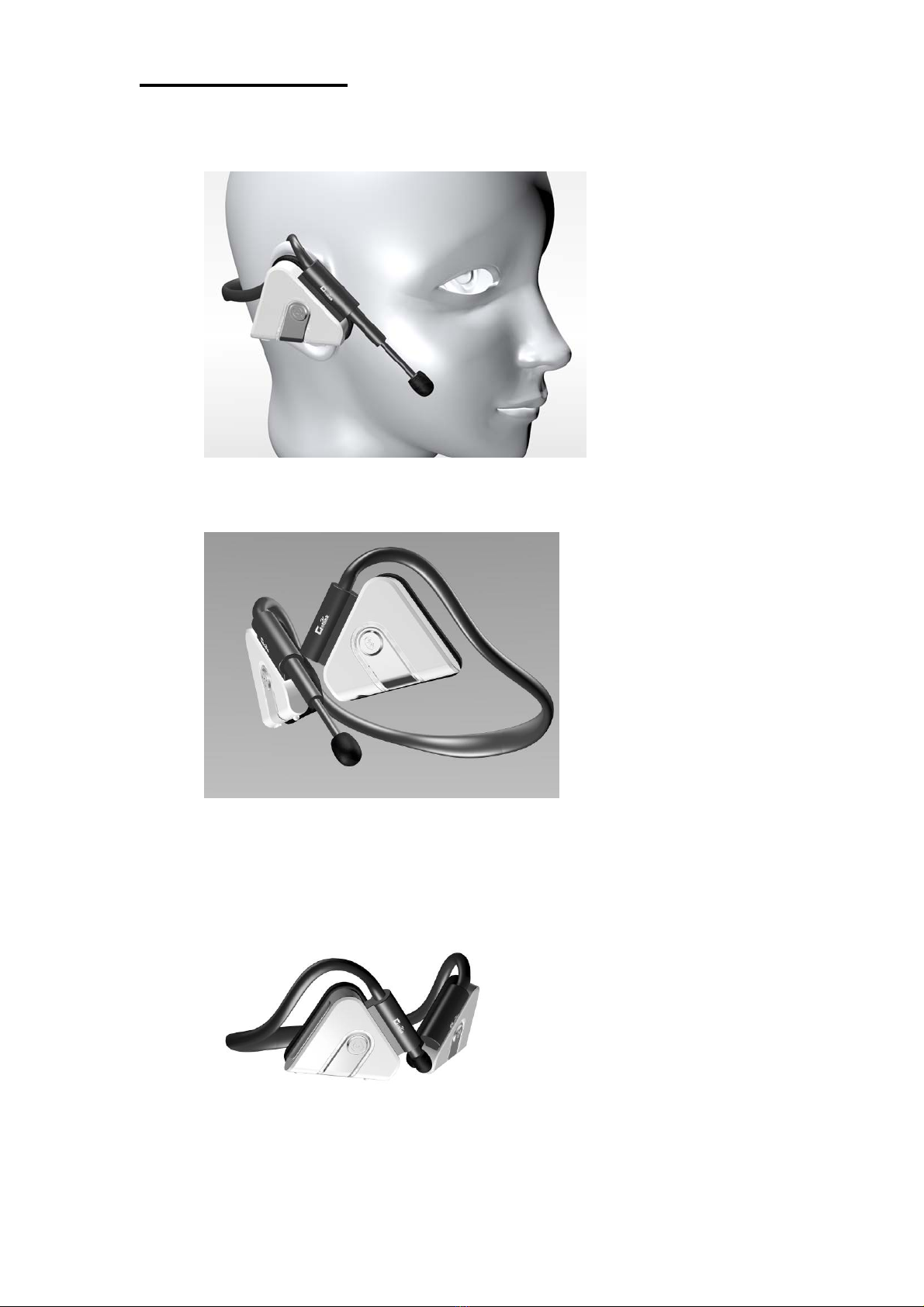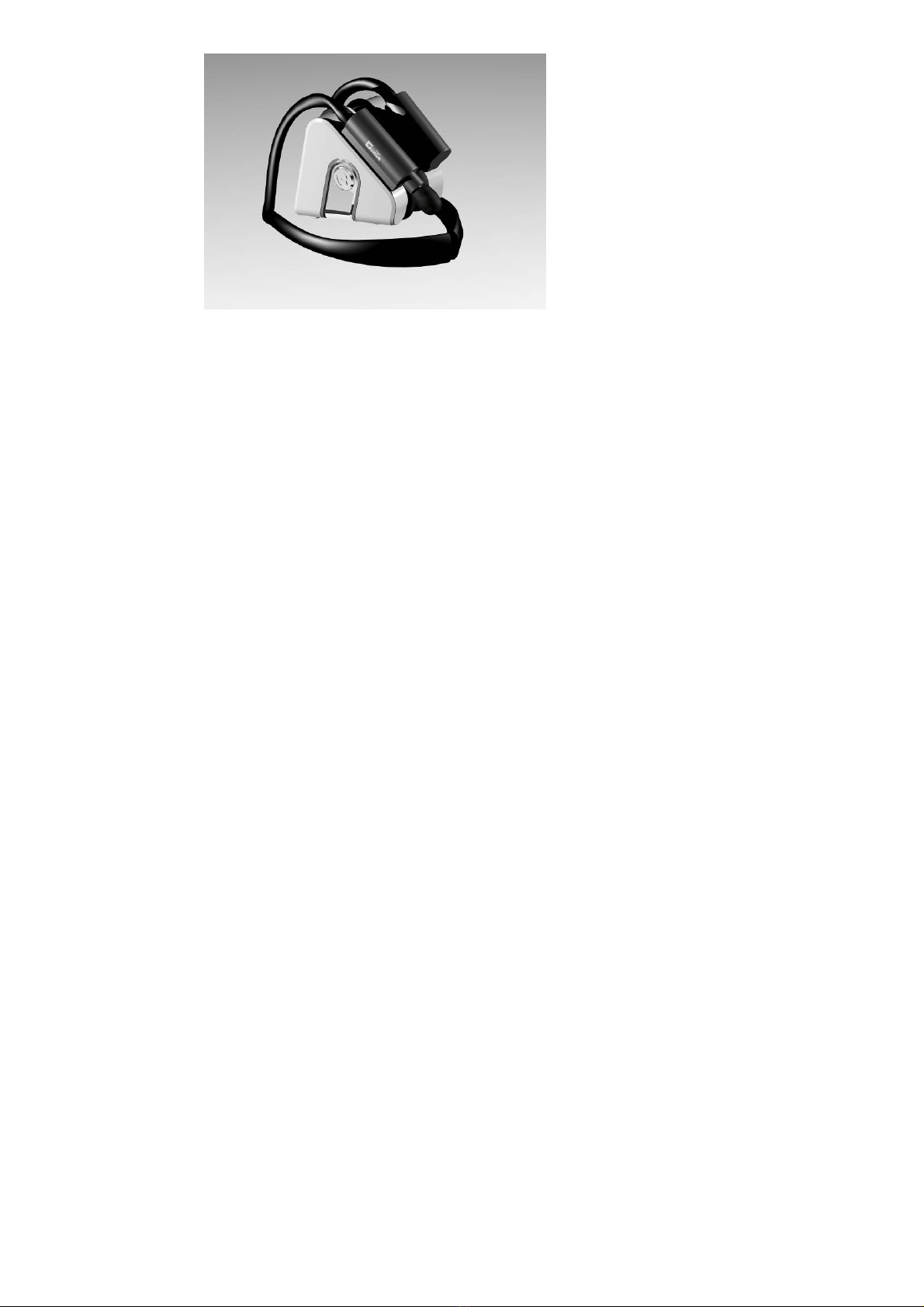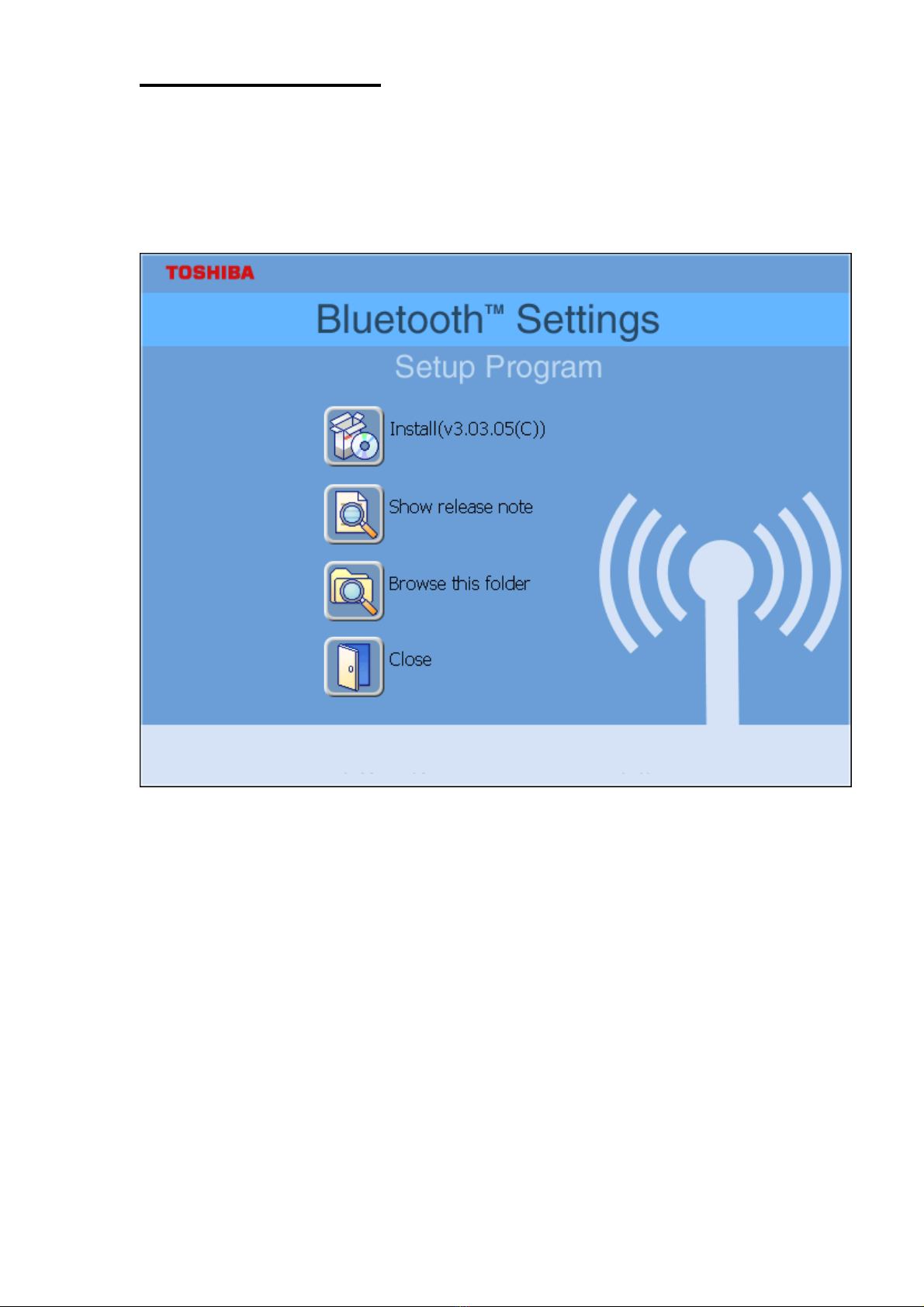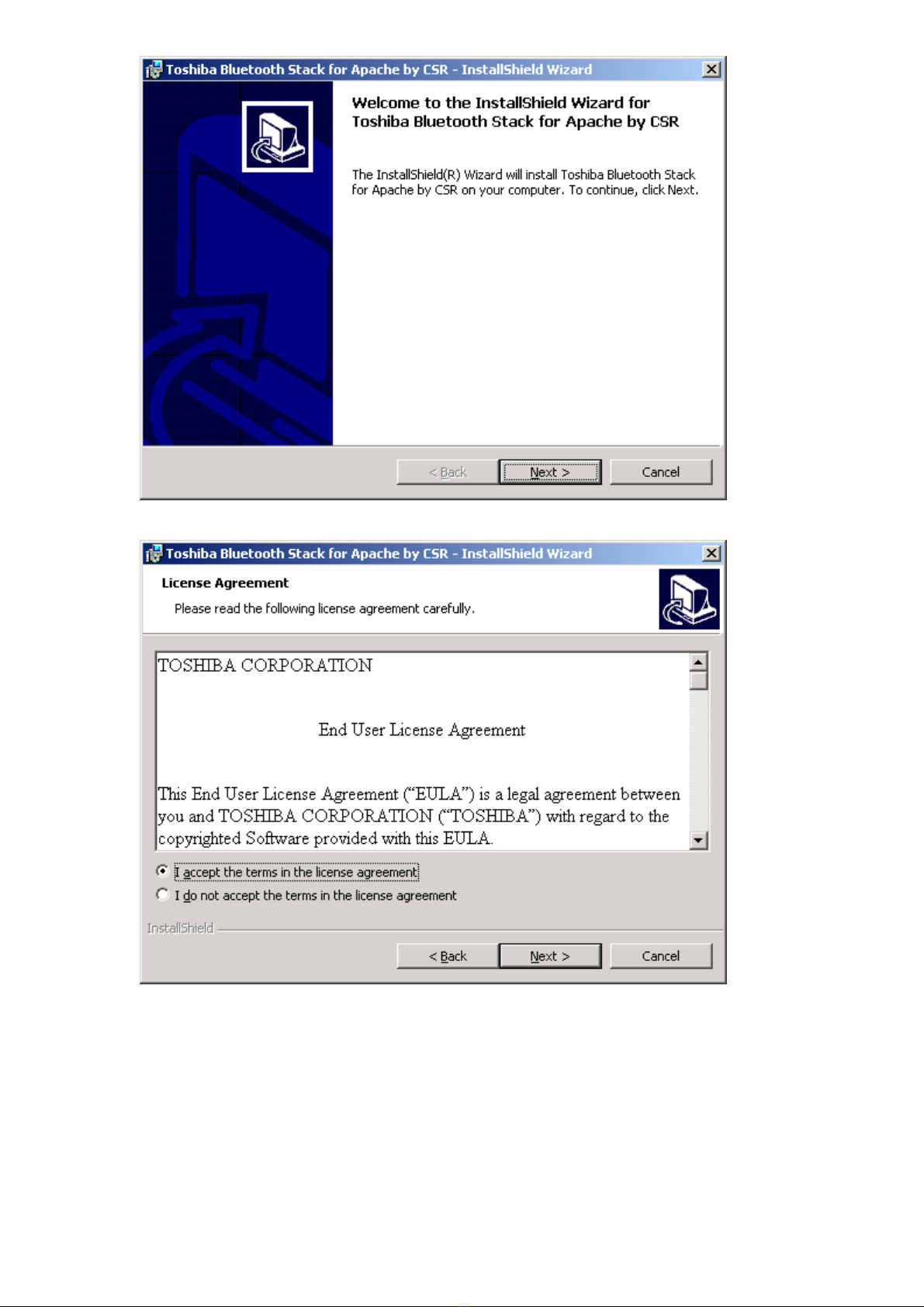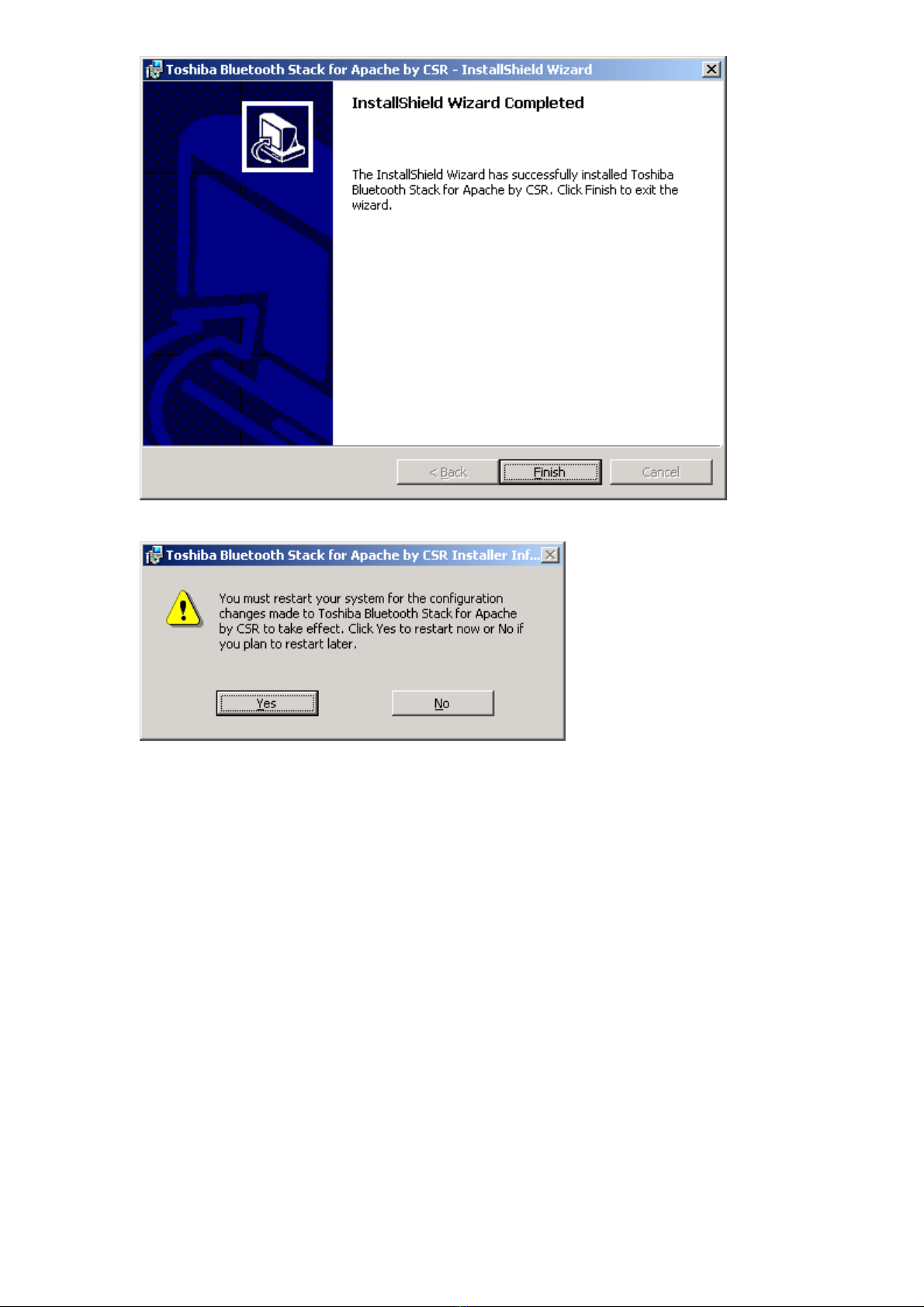- 2 -
Introduction
Introduction to Bluetooth Wireless Technology
Bluetooth is a short- range wireless communication technology. It allows wireless connections between
Bluetooth devices such as cellular phones, personal digital assistants (PDA), desktop and notebooks
computers, input-output devices (mouse, keyboards, and printers), and home appliances. Bluetooth
refers to a worldwide standard designed to operate in the internationally recognized ISM (Industrial
Scientific and Medical) frequency band. Within the ISM band (2.4 GHz – 2.48 GHz) Bluetooth
transmissions hop between 79 separate frequencies 1,600 times every second, and with a
communication range of about 10 meters (class II).
Introduction to Bluetooth Stereo Headset
This Bluetooth Stereo Headset wirelessly connect to your Bluetooth enabled PC or laptops for all your
multimedia applications. Listen to CDs, MP3s, and DVDs from your computer in full-range quality stereo
sound. This Headset model is Bluetooth Standard 1.2 compliant -- an evolution of Bluetooth. Bluetooth
standard 1.2 notably added Adaptive Frequency Hopping (AFH), which reduces unwanted interference,
provides faster connection and extends audio supports to generate the best sound quality. It mutes the
music and switch to the phone mode while a call is answered. So you will not miss a call while you’re
listening to music. This attached headset microphone is extendable. Simply push it back to hide it while
you are not using it. It supports both headset, hands-free and two new Bluetooth profiles for audio: the
one for receiving stereo broadcast and the other for controlling audio devices.
Introduction to Bluetooth 2.0 EDR Adapter
Bluetooth 2.0 EDR USB Adapter enables wireless connectivity of your existing PC or notebook using the
latest Bluetooth Technology. This model is Bluetooth Standard 2.0 compliant + EDR (Enhanced Data
Rate – the latest adoption just announced by SIG on Nov. 2004, which improves usability through
smoother multi-device scenarios, up to 3 times faster file transfer rate and longer battery life to emphasize
Bluetooth technologies. Before Bluetooth become a standard to most consumer electronics products, the
latest Bluetooth 2.0 Adapting solution is certainly the best way to enable your existing devices
Bluetooth-wirelessly.
Box Content and Picture
- Mini Bluetooth stereo headset
- Travel charger 100/240V
- Quick Guide and User Manual
- Carry Bag