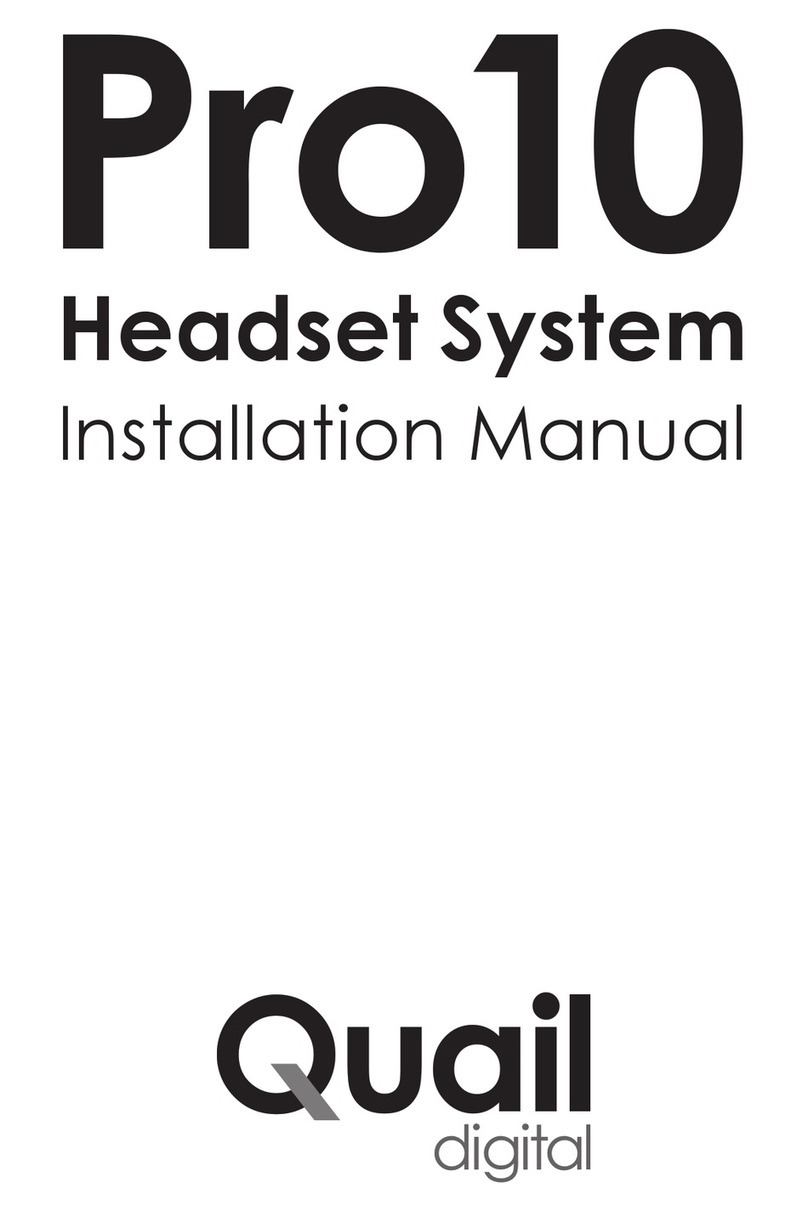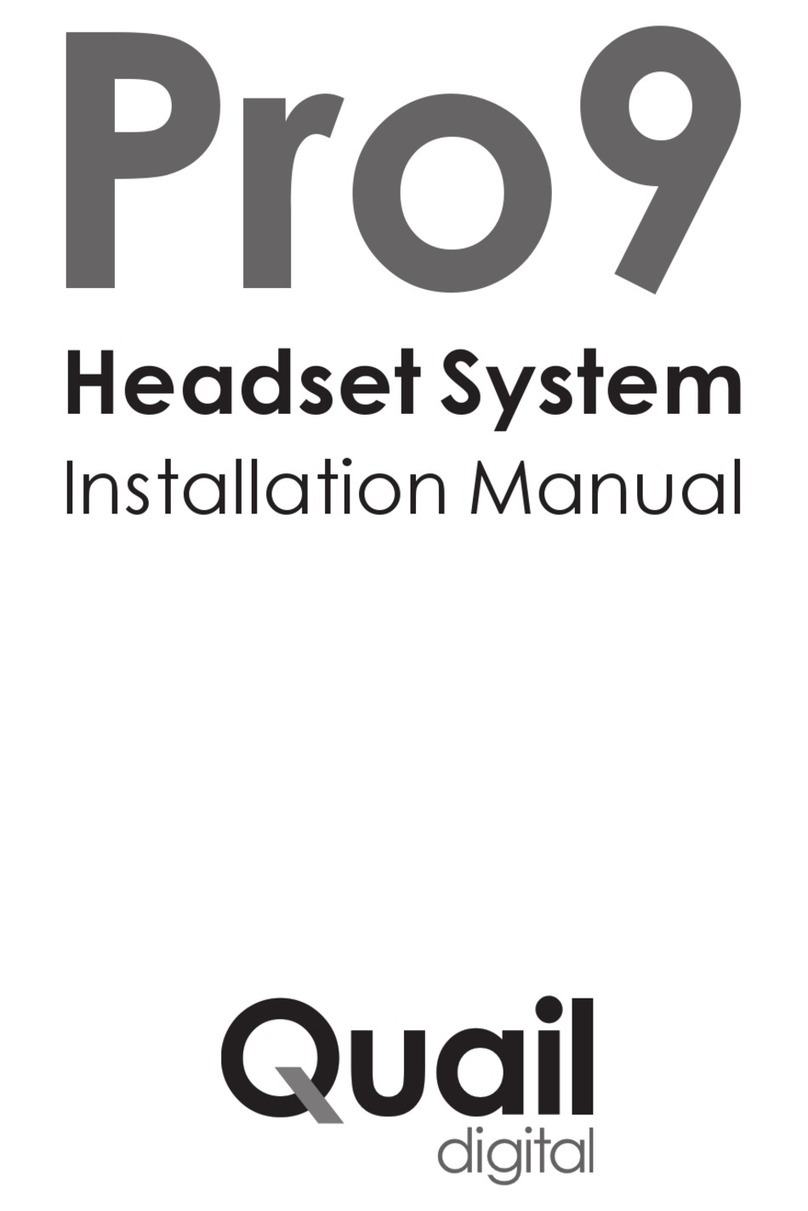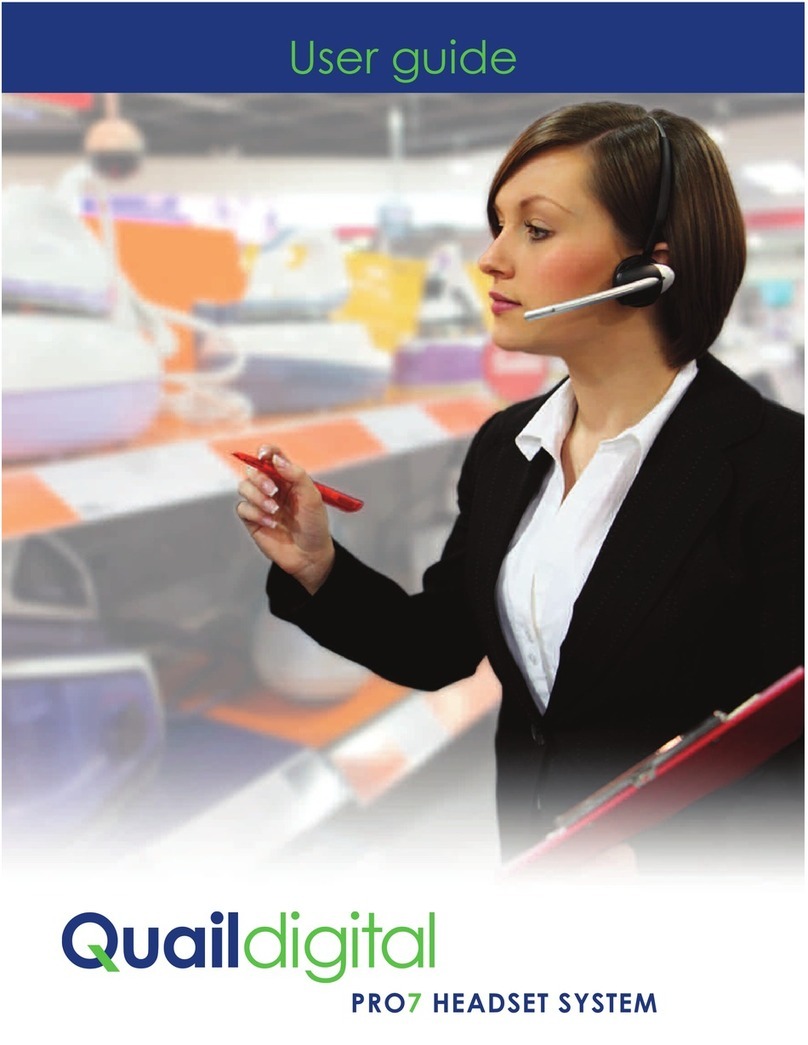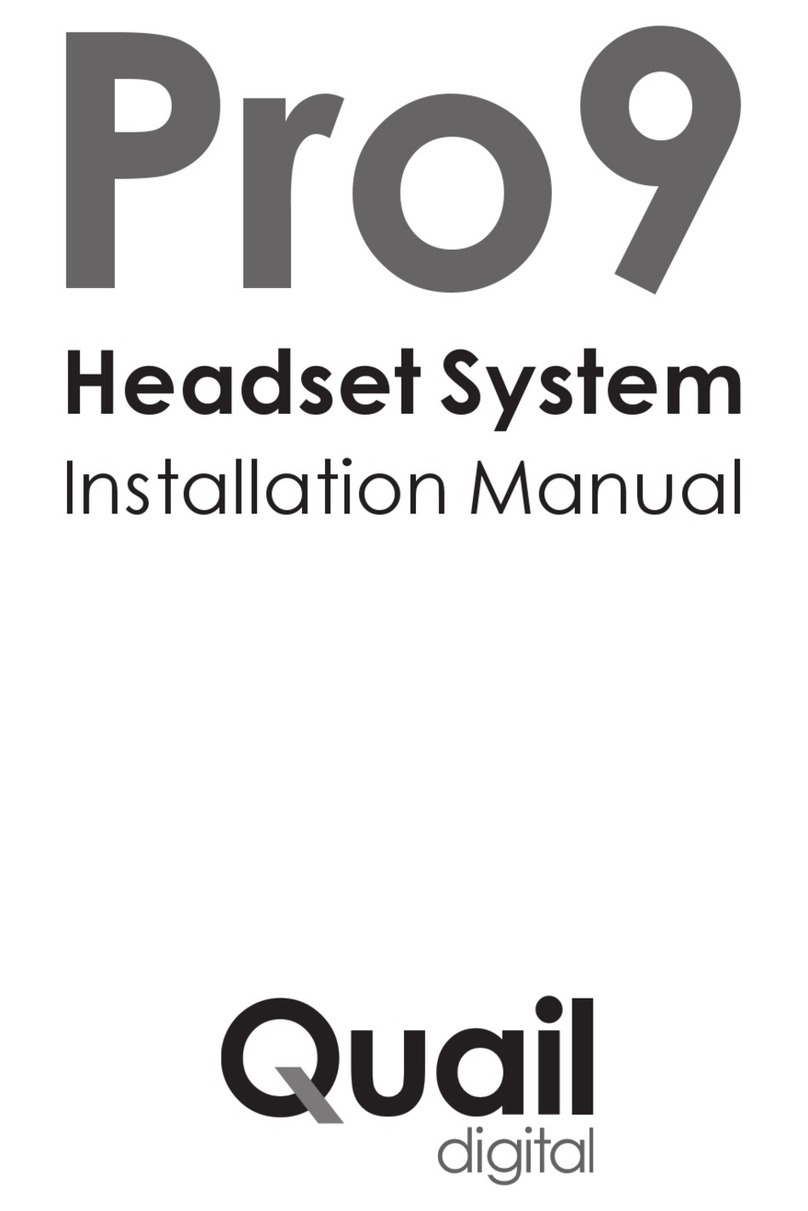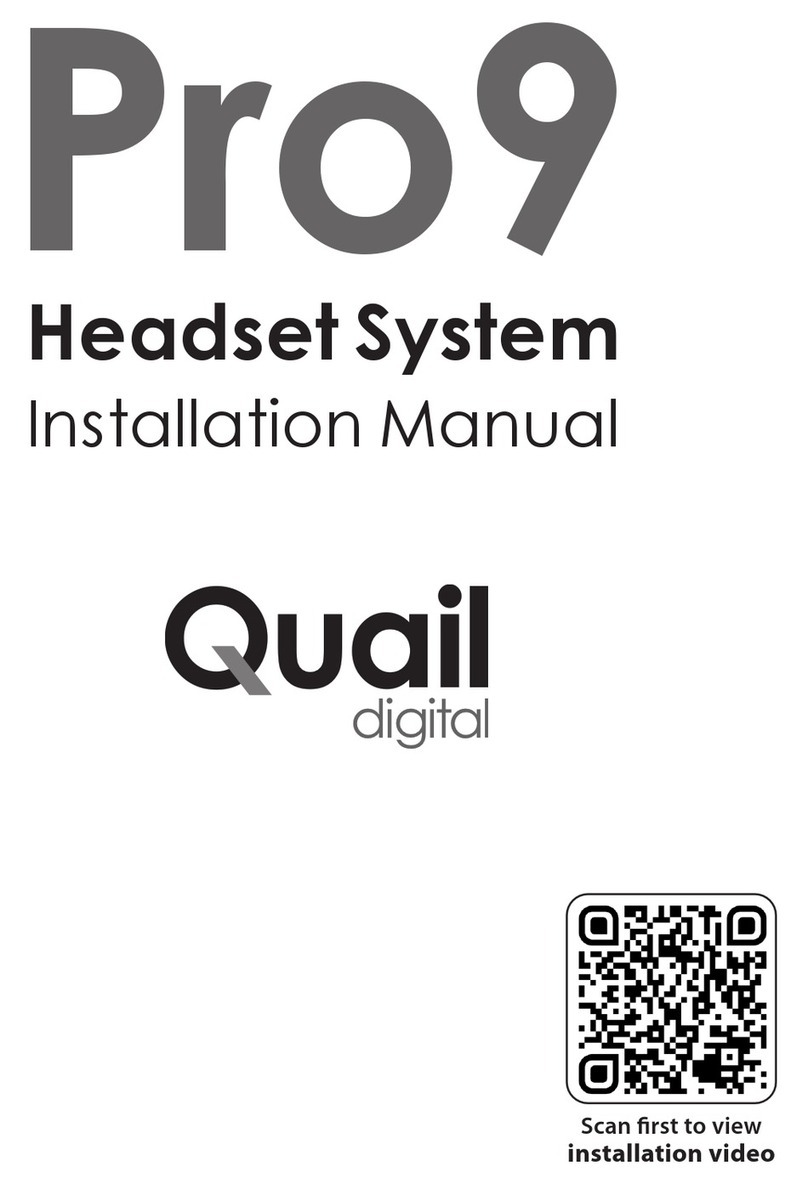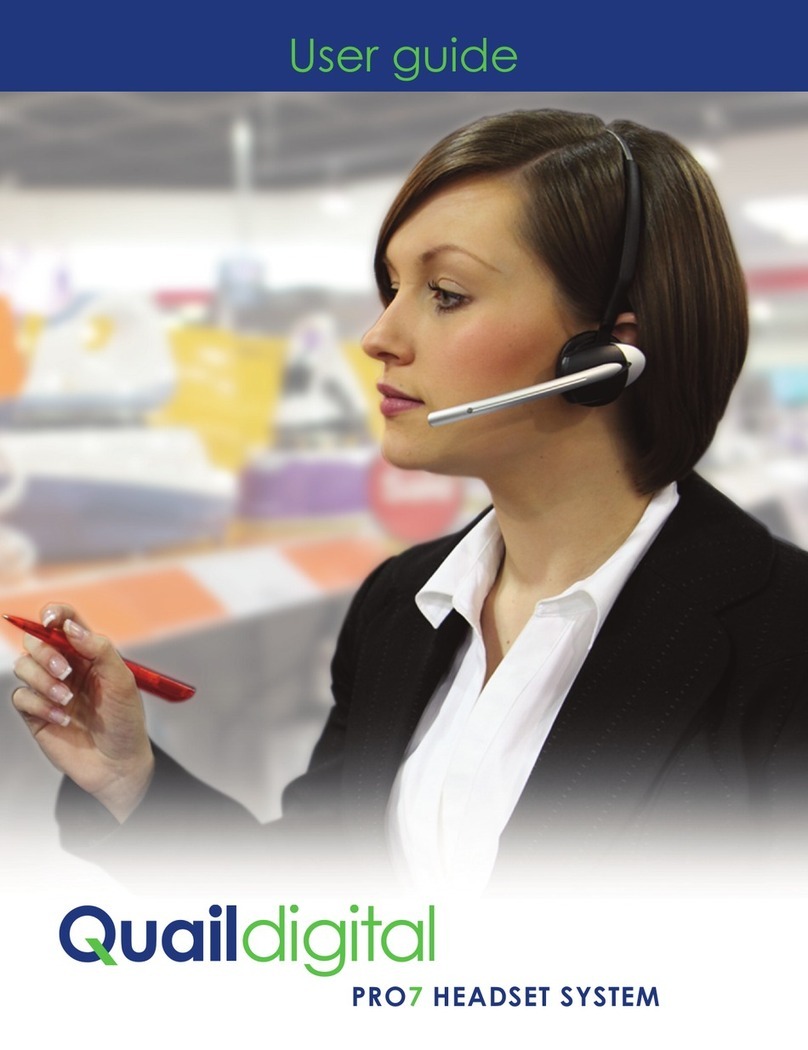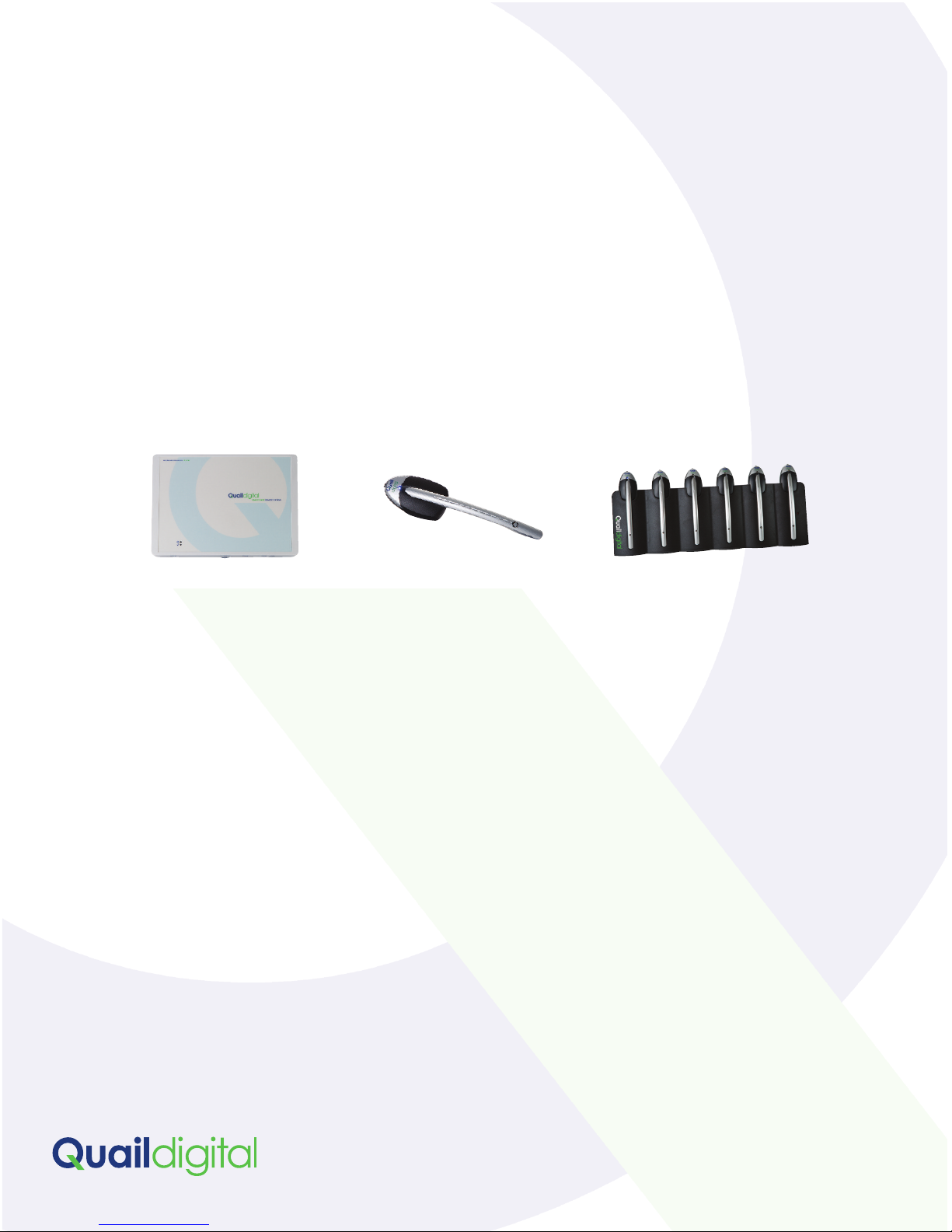The Healthcare Headset System comes with one or more charger.
Chargers should be located within transmit range (same or annexed
room) of the Base so that headsets activate automatically when they’re
taken out of the charger.
Make sure the charger remains plugged in at all times, day and night -
shown by the illuminated red LED. If the charger is not plugged in, or the
power goes off over night, headsets will not charge, and will discharge.
Whenever a headset is not being used it should be placed back in the
charger. The charging process starts as soon as the headset is placed in
the charger. Headsets will last for up to 9 hours between charges in
standby/PTT mode and up to 6.5 hours
on TalkLock. When the user hears 3
beeps in close succession every 60
seconds in the earpiece, it means the
battery is low. Replace in the charger
and take another headset.
Full charge takes up to 2.5 hours. When headsets are charging, the
headset blue LED will flash every 5 seconds and when fully charged the
blue LED will be constant.
When headsets are removed from the charger, you will hear a double
bleep in the ear. That signifies they’re ready to
use.
The Headset Charger Shelf (Q-P7SHELF) in
lightweight aluminium is available for wall
mounting. The hanger bar below is for
headband and neckband storage.
Positioning the charger
HEALTHCARE HEADSET SYSTEM