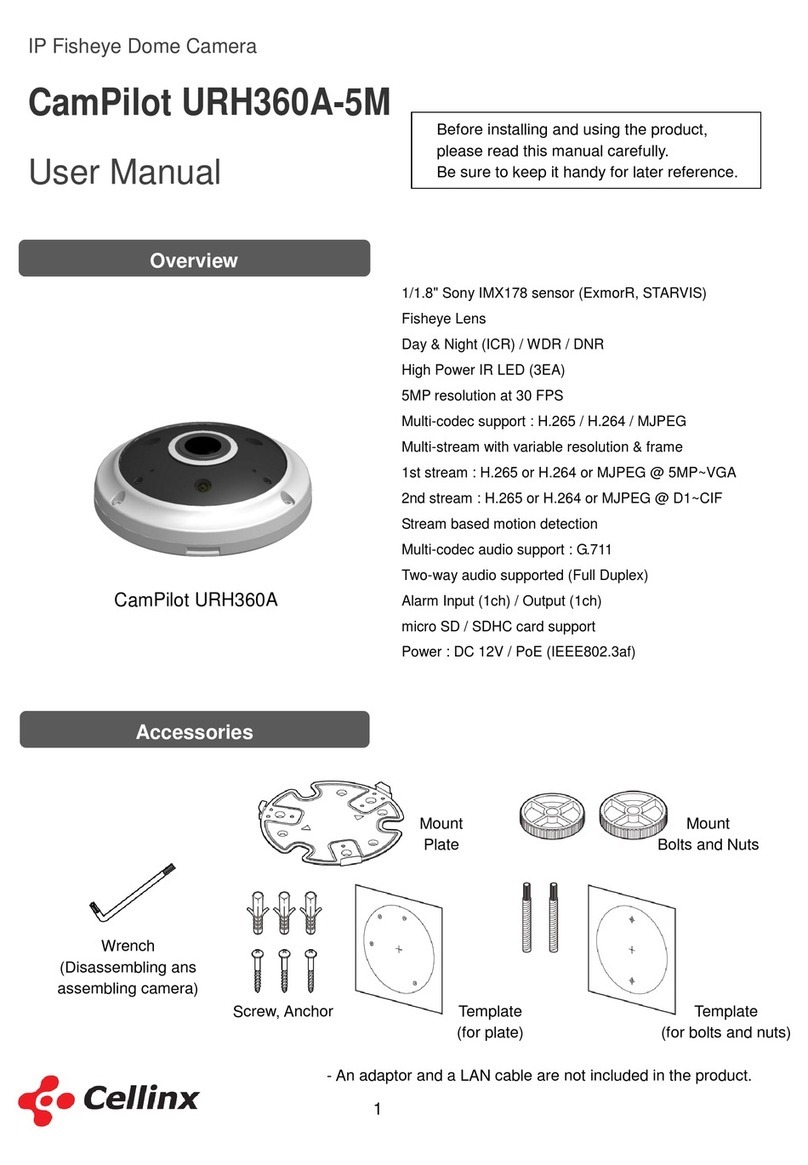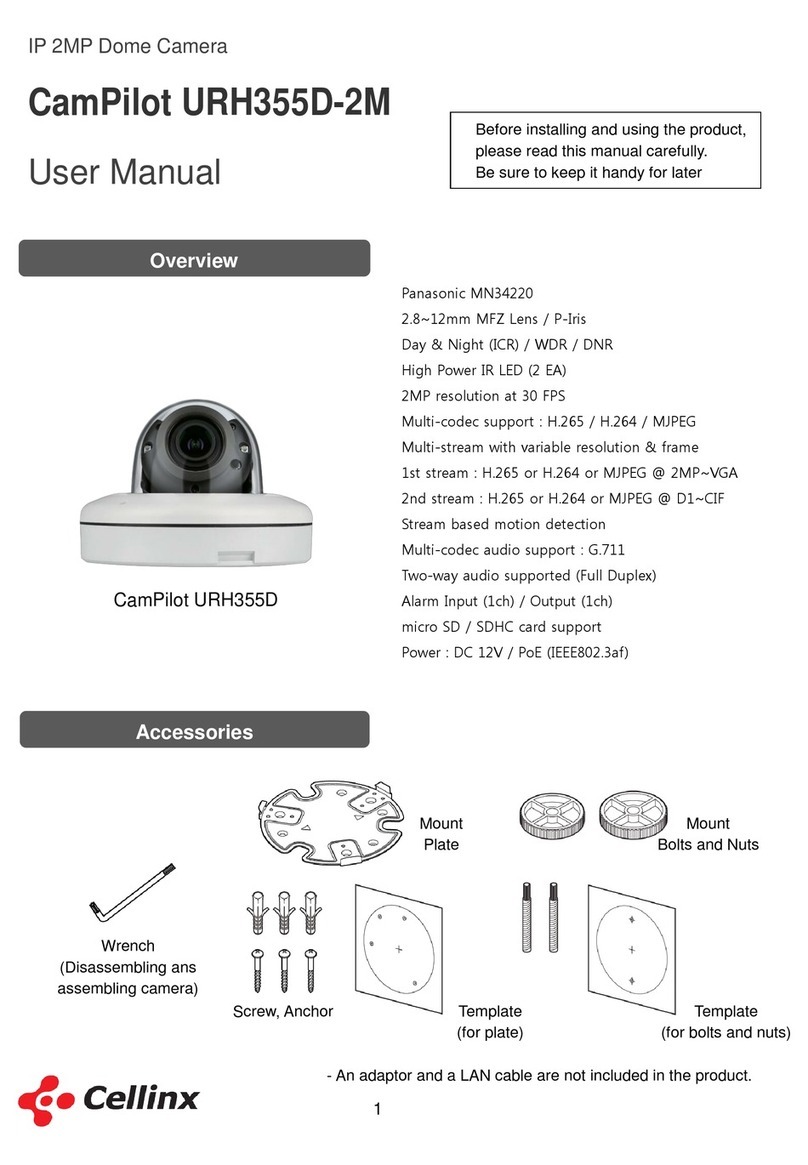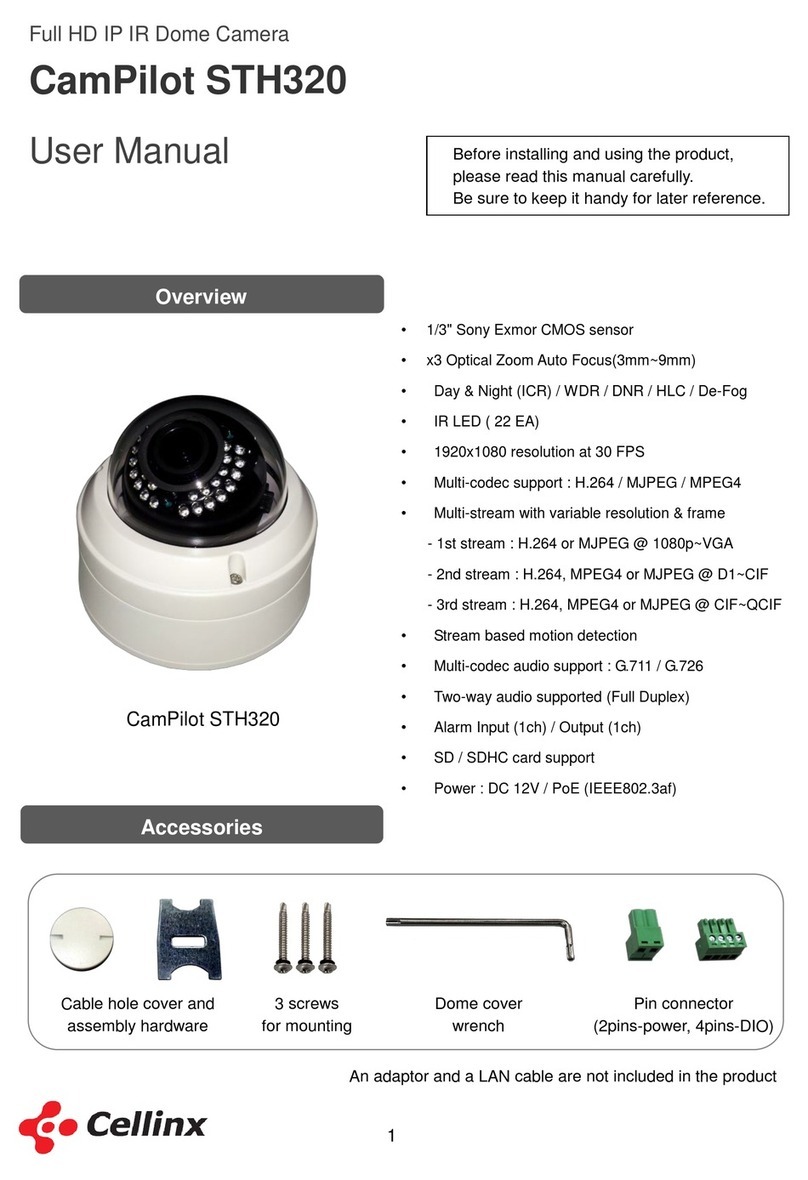4
Specification
Device 1/2.8" 2 Megapixel CMOS (SONY)
F 1.6~3.5, f=4.7~94mm, Auto/Manual Focus, x20 Optical Zoom, x12
Digital Zoom
Min. Illumination (lux, @ F1.6
50 IRE)
Color: 1.7 lux, B/W: 0.3 lux(Color: 0.5, B/W: 0.095 on High sensitivity
mode)
Shutter Speed 1~1/10,000s(22 steps)
Day& Night Auto / Day/ Night (ICR)
Exposure Mode (Full Auto/Shutter/Iris/Bright/Manual)
White Balance (Auto WB/Indoor/Outdoor/One Push WB/Manual WB)
AGC / WDR AGC : Auto/Manual(-3~28dB, 2dB steps) / WDR : Auto/Off
Variable speed from 0.1°/sec to 420°/sec.
Rotation Angle: Pan 360°(endless),Tilt:180°(Auto flip)
248 Preset Positions,16 Scan, 8 Tour, 8 privacyzone.
Compression Type H.264(MPEG4 AVC) @L3.0 / MJPEG /MPEG4
Resolutions 1080p / 720p / D1 / 4CIF / VGA/ CIF / QVGA/ QCIF
Bitrate / FPS 32Kbps ~ 6Mbps / 30FPS @1920x1080p, 60FPS @ 1280X720p
Streaming H.264 Dual Stream or Simultaneous H.264 and MJPEG
Bi-Directional Audio Two way,full duplex
Audio Compression G.711 / G.726
Line level input. Nominal 0-dB input level is 1.0 VRMS. Gain of –34.5
dB to 12 dB.
Audio Line Output Line level output. Nominal output level 1.0 VRMS.
Alarm Input / Output 4 ch / 2 ch
RS422 (RS485) 1Ch. for External Device Control like a Serial Device
Local Storage Micro SD / SDHC Card support up to 16 GB
Reset Button Restore to default setting (Network, Password and etc)
Ethernet Ethernet(10/100/1000 Based-T),RJ-45 Connector
TCP, IP, HTTP, DHCP, FTP, DNS, DDNS, NTP, ICMP,
SNMP, SMTPE, UPnP, RTP, RTSP, Onvif
Web Browser IE 8.0 or above
Security MD5 Password / iptables (firewall) / SSL
Operating Temperature -20°C ~ 60°C / 4°F ~ 140°F
Indoor: DC12V, 3A(sold seperately)
Outdoor: AC24V, 2.5A(sold seperately)
Physical Weight & Size 4.8 kg (Outdoor Housing with Sunshield) / Refer to "DIMENSIONS"
Case Material Body: Aluminum, Plastic (IP 66, Vandal Proof Structure)