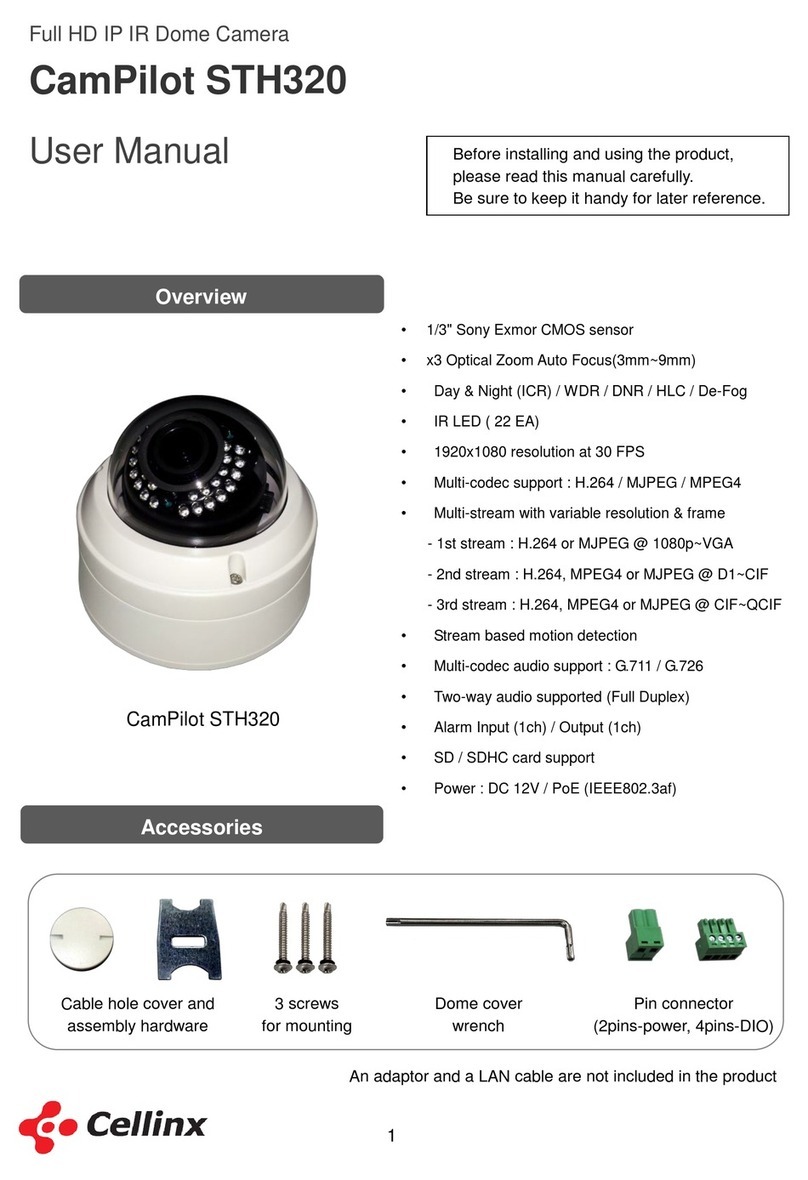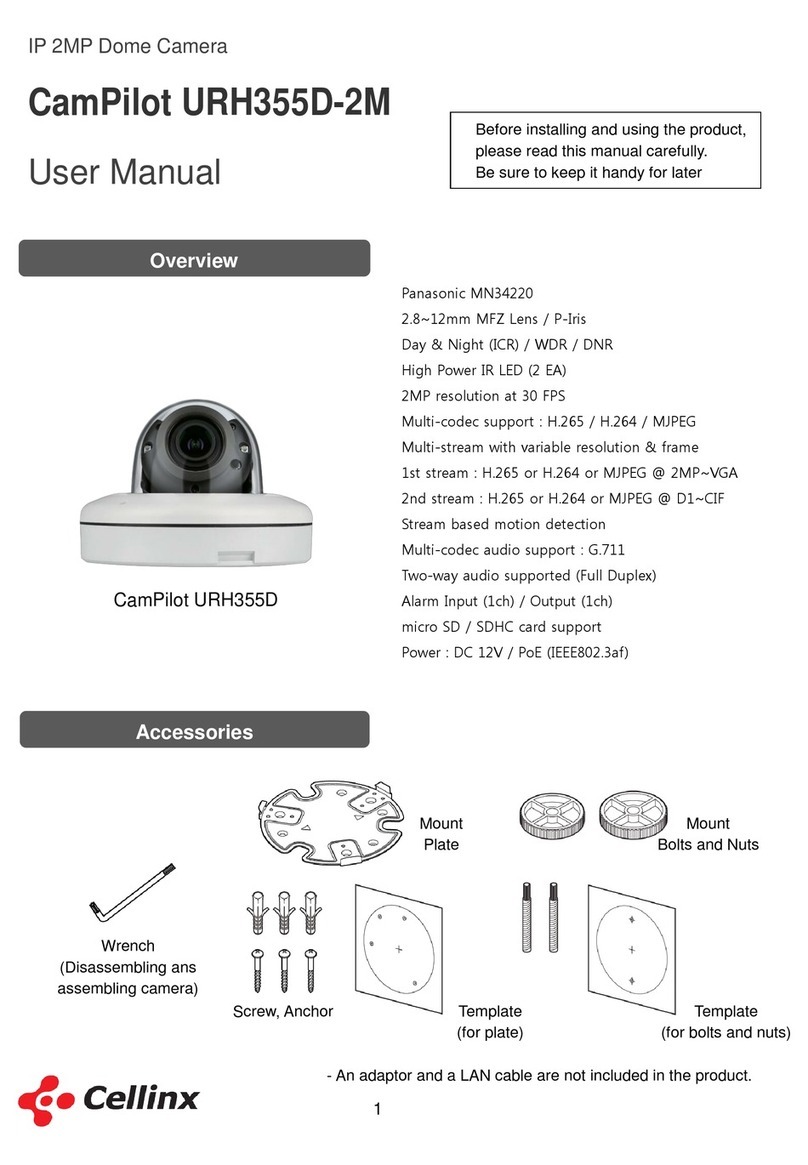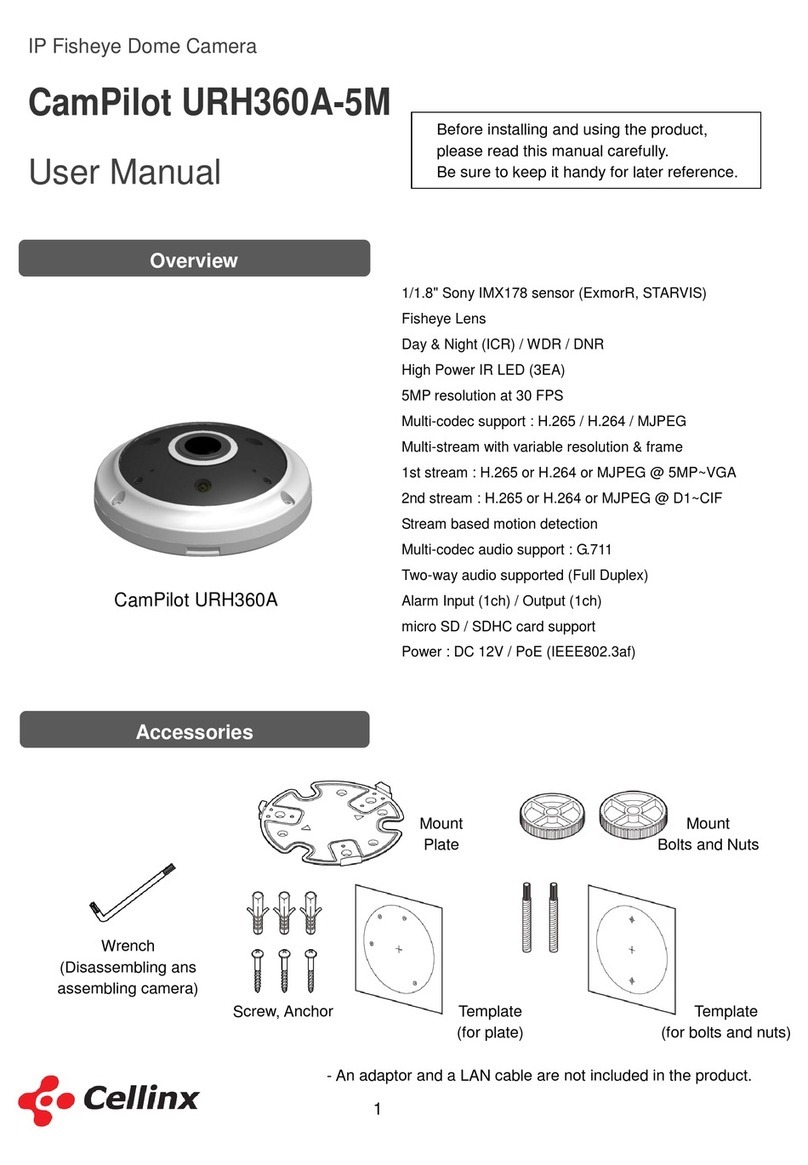9
Networ Setting
Basic Information
The initial IP address of a CamPilot MR330 is 192.168.1.2, which is an IP address of
192.168.1.xxx (1~255) assigned to the pri ate network. If a monitoring PC doesn’t ha e an IP
address of the same network (192.168.1.1~255), the user ha e to change the IP address of the
CamPilot MR330 (Refer to ENCP at p.7)
Chec the IP address of a monitoring PC (networ information)
1. Get to a command prompt. (START / run / cmd).
2. Type “ipconfig” on the command prompt window and press “Enter”.
Determine the IP address for a CamPilot MR330 after checking the PC information as table.
REF xxx : the number should not be used for another PC of a same network
The subnet mask and default gateway of a PC on a same network is same to those of a
CamPilor MR330.
Chec ing the unused IP address
Type “ping xxx.xxx.xxx.xxx” on the command prompt window and press “Enter”.
If the message “Destination Host Unreachable” shows up, we can know that the IP address is
not used. But it is recommended that you should ask the address to the network administrator
for the PC of the IP address is off.
In case that a public IP address is used for the network, you ha e to ask the extra IP address to
the network administrator.
PC information example CamPilot MR330 address example
Pri ate
Network
Ex.1
IP 4 address 192.168.10.100
Subnet mask 255.255.255.0
Default Gateway 192.168.10.1
IP address 192.168.10.xxx
Subnet mask 255.255.255.0
Default Gateway 192.168.10.1
Pri ate
Network
Ex.2
IP 4 address 10.0.0.10
Subnet mask 255.255.0.0
Default Gateway 10.0.0.4
IP address 10.0.xxx.xxx
Subnet mask 255.255.0.0
Default Gateway 10.0.0.4
Public
Network
Ex.
IP 4 address 123.150.24.34
Subnet mask 255.255.255.0
Default Gateway 123.150.24.1
IP address 123.150.24.xxx
Subnet mask 255.255.255.0
Default Gateway 123.150.24.1
10
Networ Setting
Port forwarding
- Setting the router, in case that one (or more) CamPilot MR330 is connected.
- The port forwarding should be set for the connection from a public network area.
If a CamPilot MR330 is installed on a pri ate network, the port forwarding should be set for the
connection from a public network area.
As the port forwarding is a setting item of a router, a PC of the IP address on a public network
can be connected to a CamPilot MR330 on a pri ate network ia the router.
If the port forwarding is set up as below, the function works.
REF Basically the ports 80 and 1852 were used for the web and ideo connection for a
CamPilot MR330.
After executing a web browser and typing the IP address that is assigned to the router, you
can monitor the ideo of CamPilot MR330 on a PC on a public network.
REF If you want to use a specific name instead of the IP address of the router, you can use the
DDNS function of a router or a CamPilot MR330. DDNS function includes updating an IP
address for a specific name though the IP address of the router is changed. (Refer to The
function of updating dynamic IP address at p.11)
11
Networ Setting
Port forwarding in case of installing two (or more) CamPilot
MR330
A port of a router cannot be used for the two (or more) CamPilot MR330. In this case, another
port number should be added on the router.
Port forwarding example (NVS: Network Video Ser er)
Port forwarding of Router
NVS port account
Ser ice
Name Pri ate IP Protocol
NVS #1-1 192.168.1.100 TCP 8080 8080 8080 - Web
NVS #1-2 192.168.1.100 TCP 2000 2000 2000 – Video + Audio
NVS #2-1 192.168.1.101 TCP 8081 8081 8081 - Web
NVS #2-2 192.168.1.101 TCP 2001 2001 2001 – Video + Audio
NVS #3-1 192.168.1.102 TCP 8082 8082 8082 - Web
NVS #3-2 192.168.1.102 TCP 2002 2002 2002 – Video + Audio
NVS #4-1 192.168.1.103 TCP 8083 8083 8083 - Web
NVS #4-2 192.168.1.103 TCP 2003 2003 2003 – Video + Audio
참고
Though the internal ports of CamPilots are used as default in theory, it is recommended
that the ser ice port of the router and the internal port of CamPilot should be same for the
function doesn’t work by the features of a router.
12
Networ Setting
The function of updating dynamic IP address (DDNS)
1. The function DDNS of CamPilot can be used with the en ironment of one CamPilot MR330
and an internet modem.
2. The function DDNS of a router should be recommended in case that there is a router for two
(or more) CamPilot MR330 or the management (firewall) purpose.