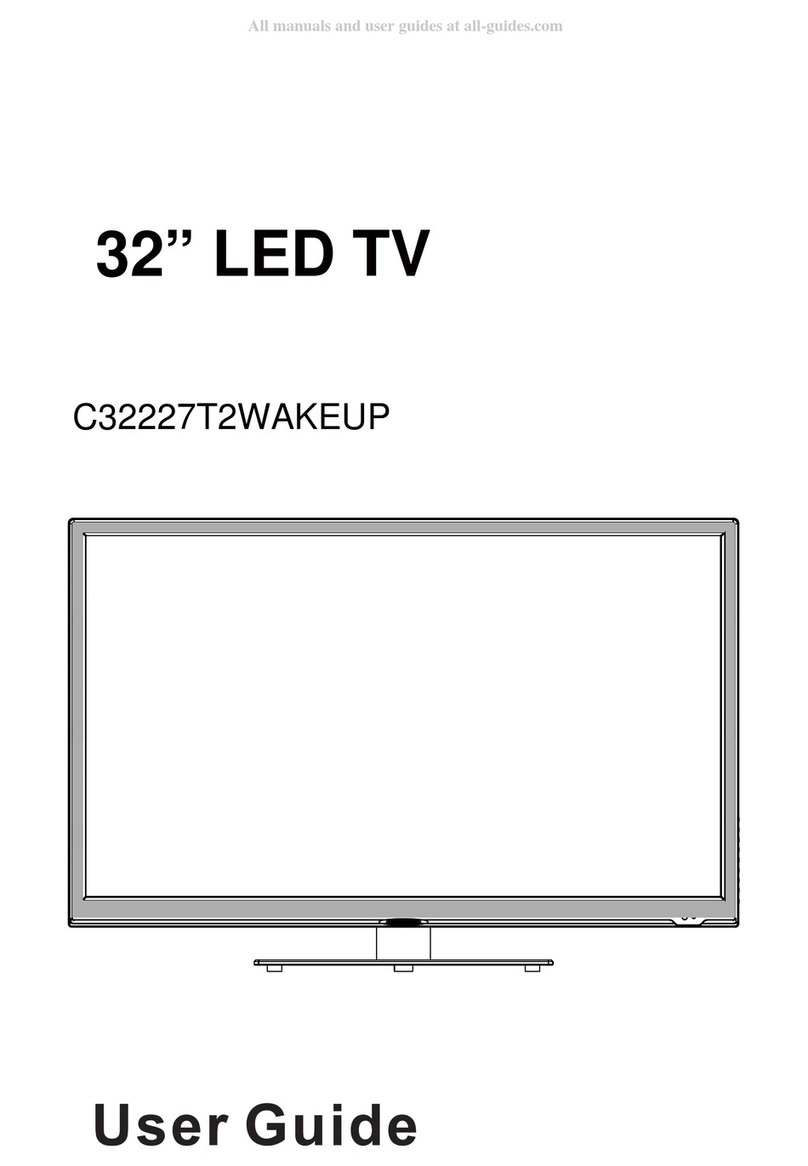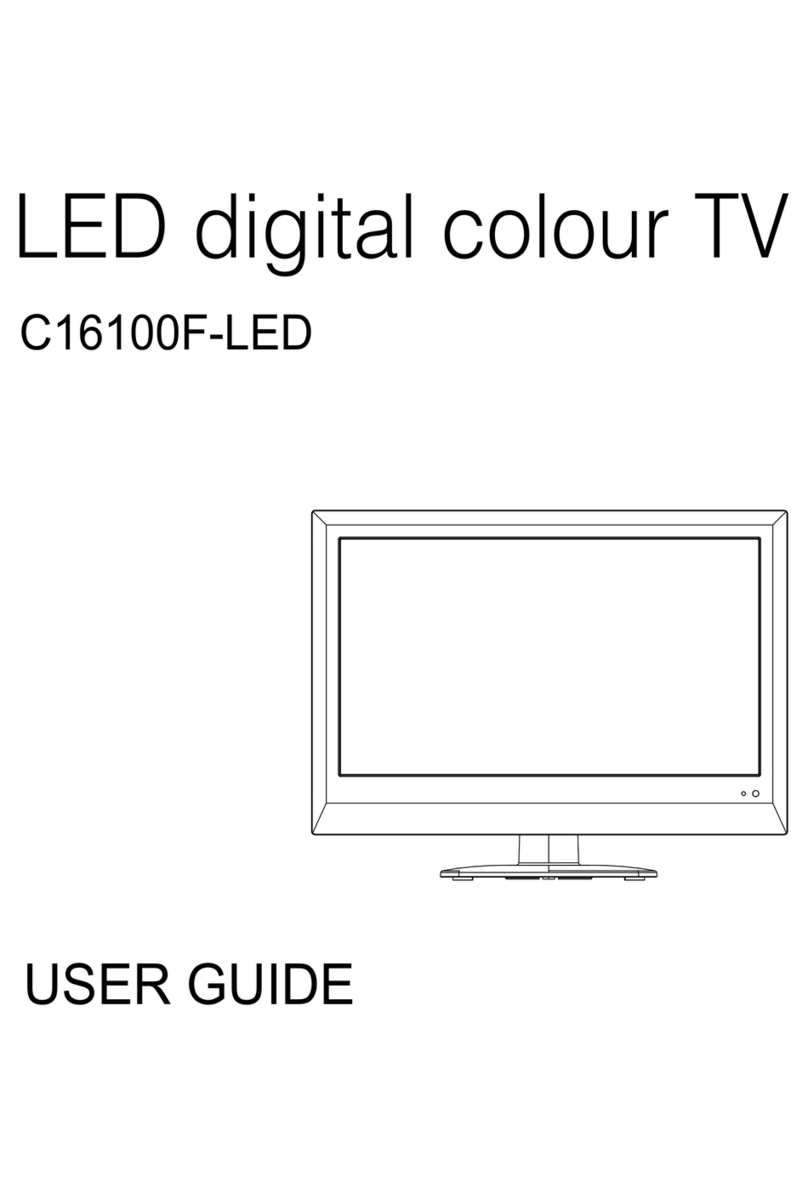Cello C22230FT2-LED User manual
Other Cello LED TV manuals
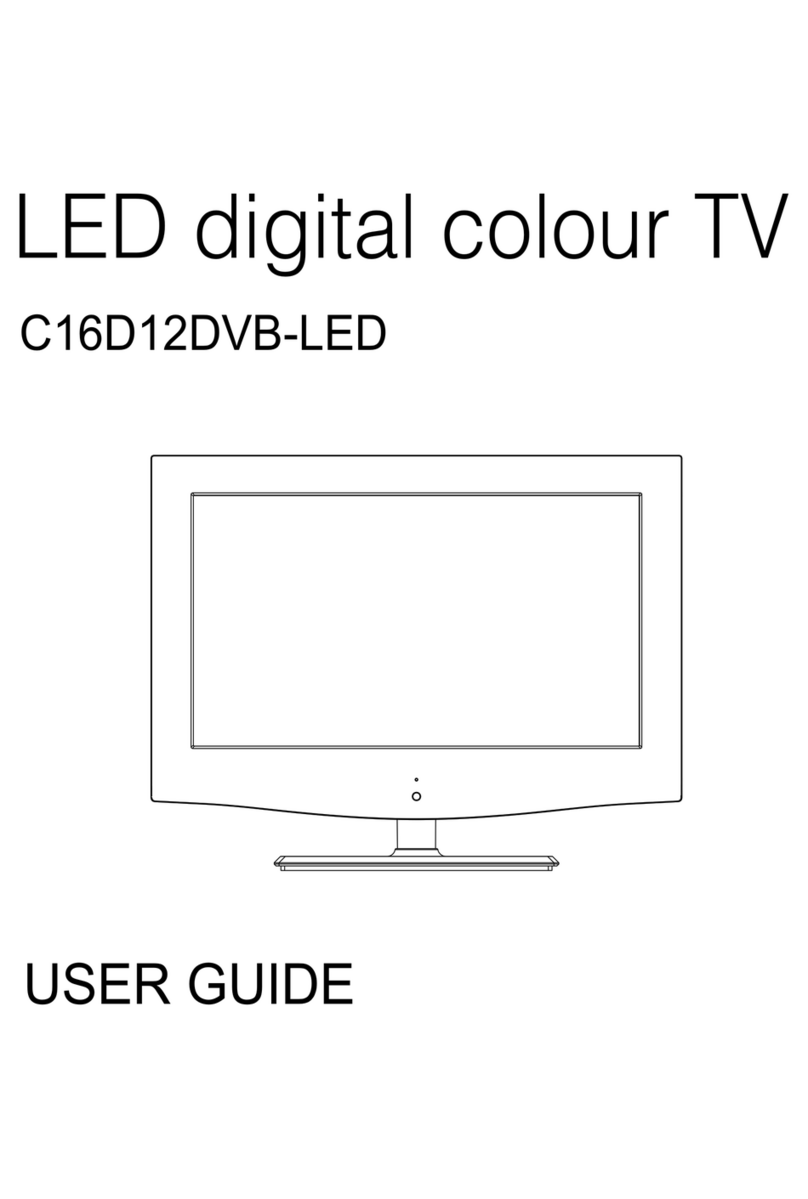
Cello
Cello C16D12DVB-LED User manual
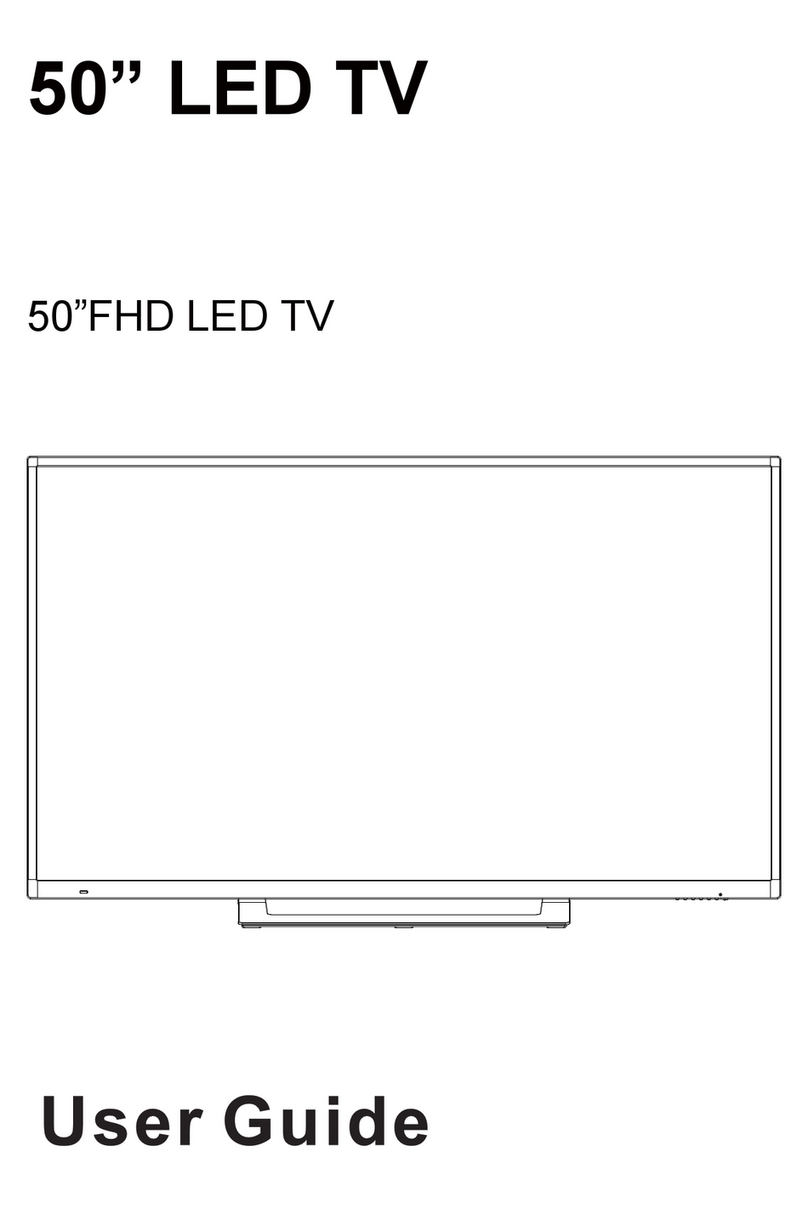
Cello
Cello E1022C User manual

Cello
Cello C22ZF-LED User manual

Cello
Cello F4020FR User manual

Cello
Cello C29229DVB-LED User manual

Cello
Cello C50238DVBT2-LED User manual

Cello
Cello C32SFS User manual

Cello
Cello C55SFS4K User manual

Cello
Cello C86SFS4K User manual
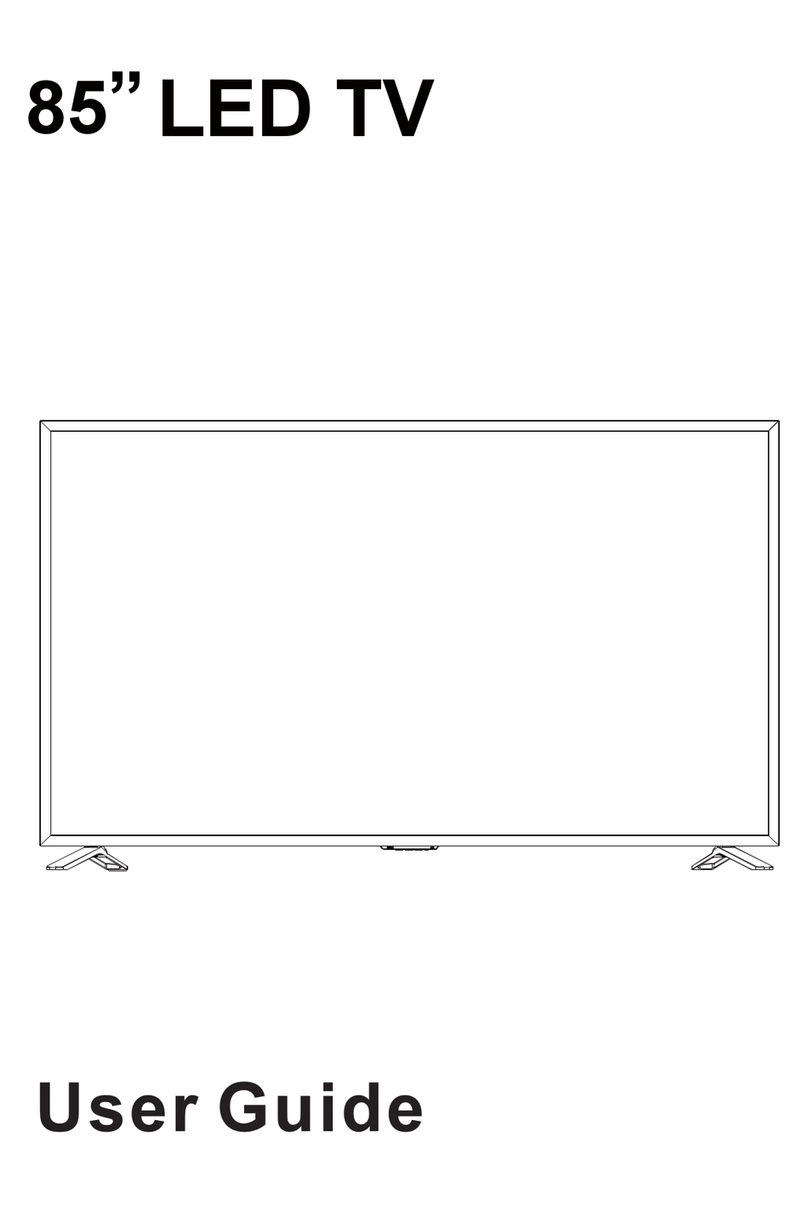
Cello
Cello C22113DVB-LED User manual

Cello
Cello C40ANSMT-4K User manual

Cello
Cello C32100DVB User manual

Cello
Cello Traveller TV User manual

Cello
Cello C16230F-LED User manual

Cello
Cello C27118DVB User manual

Cello
Cello F32FVP User manual

Cello
Cello E1022C User manual
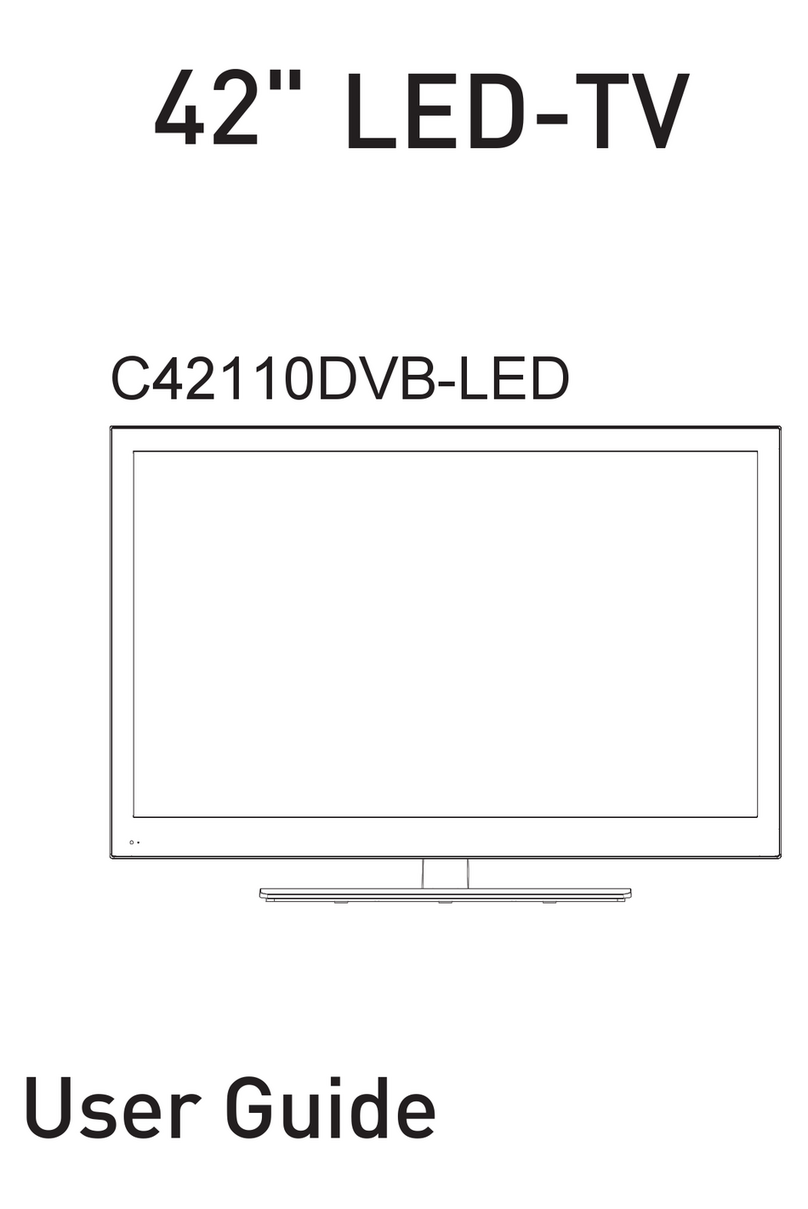
Cello
Cello C4211ODVB-LED User manual

Cello
Cello E1022C User manual

Cello
Cello C32227DVBIPTVT2-LED User manual