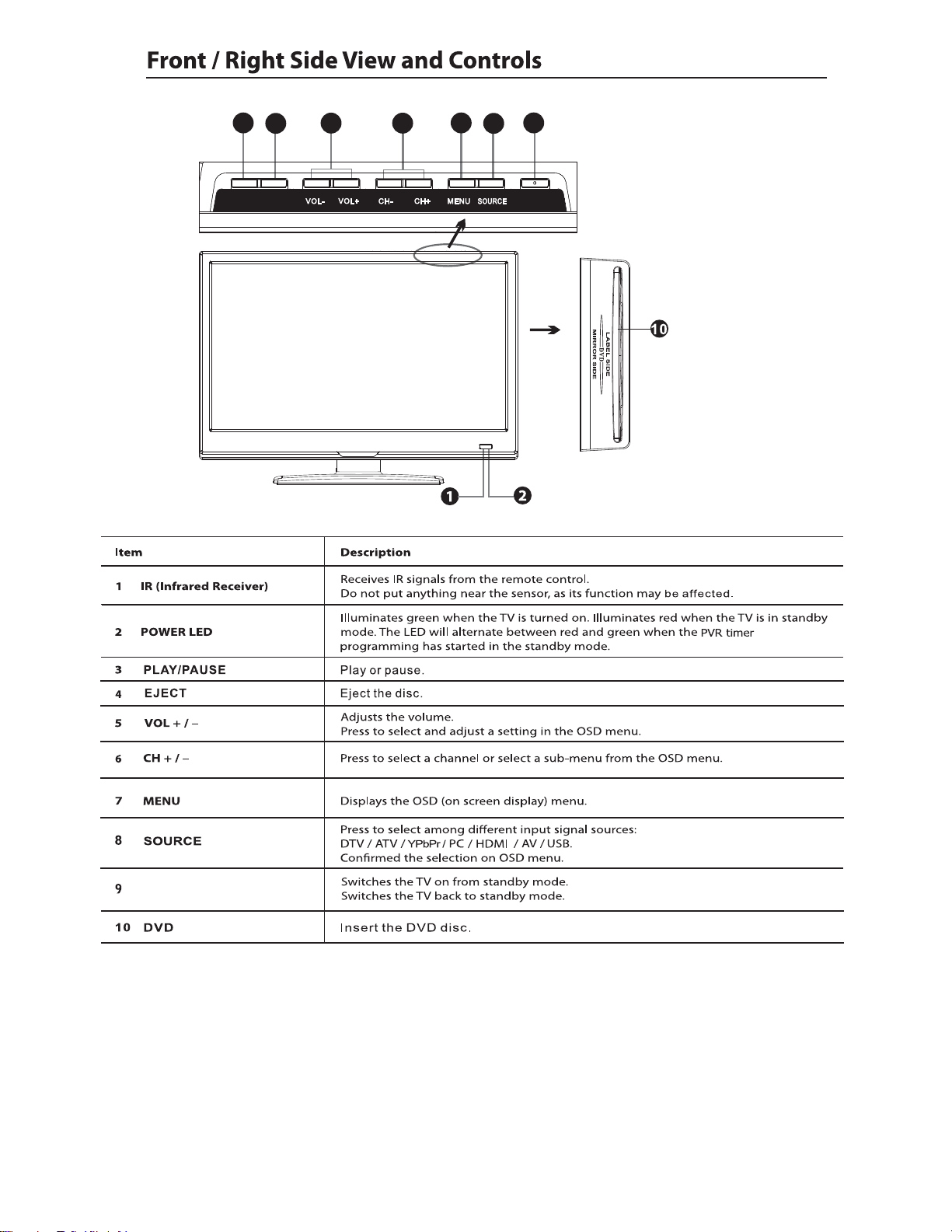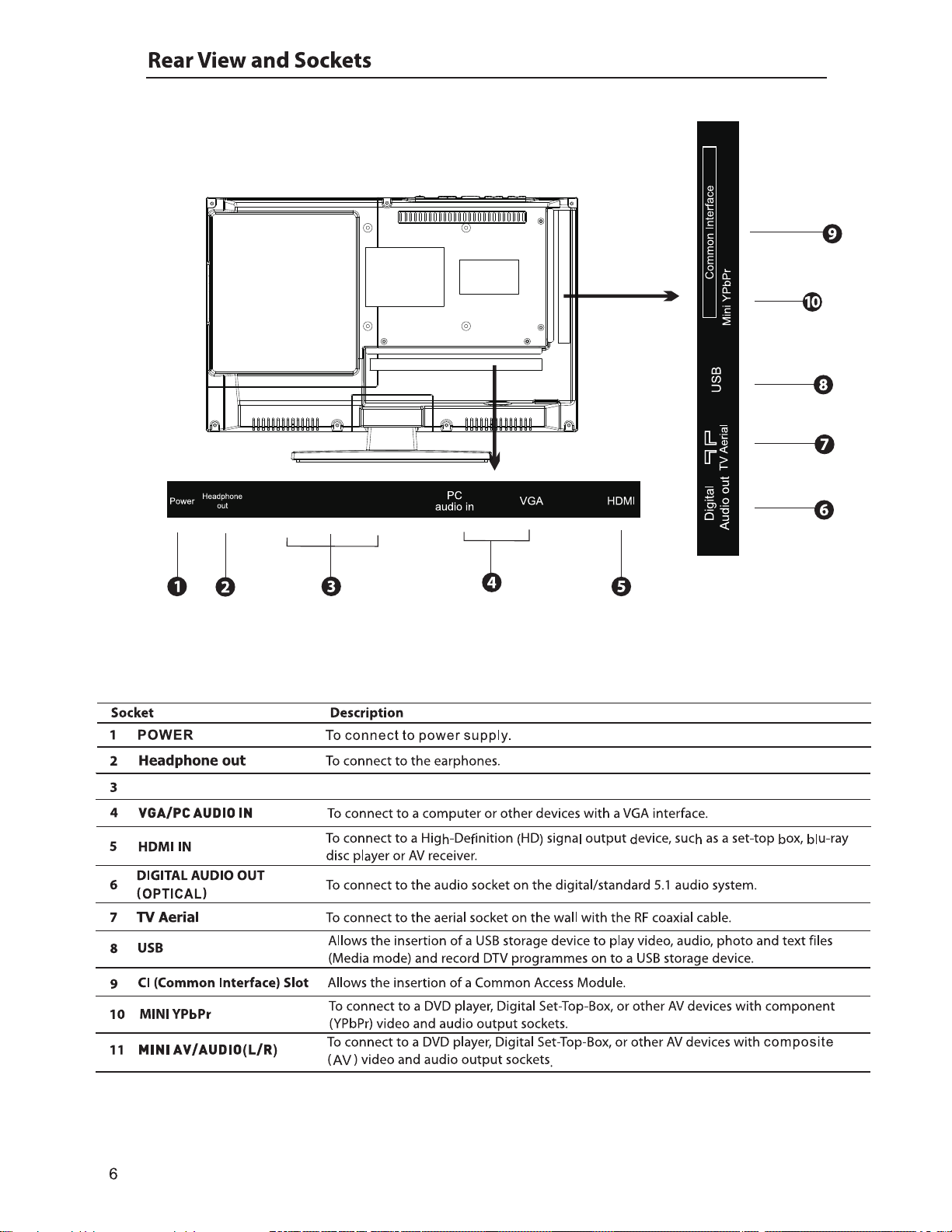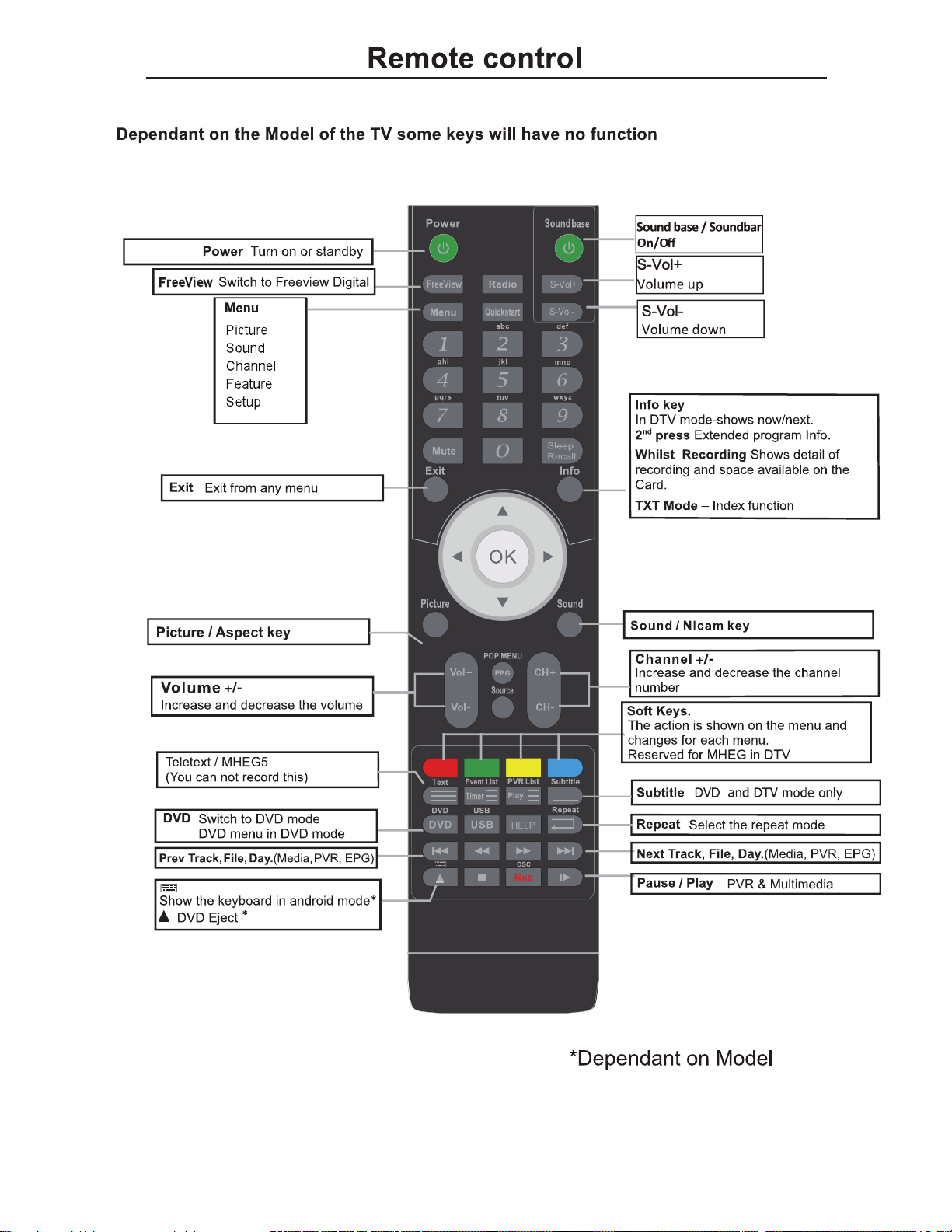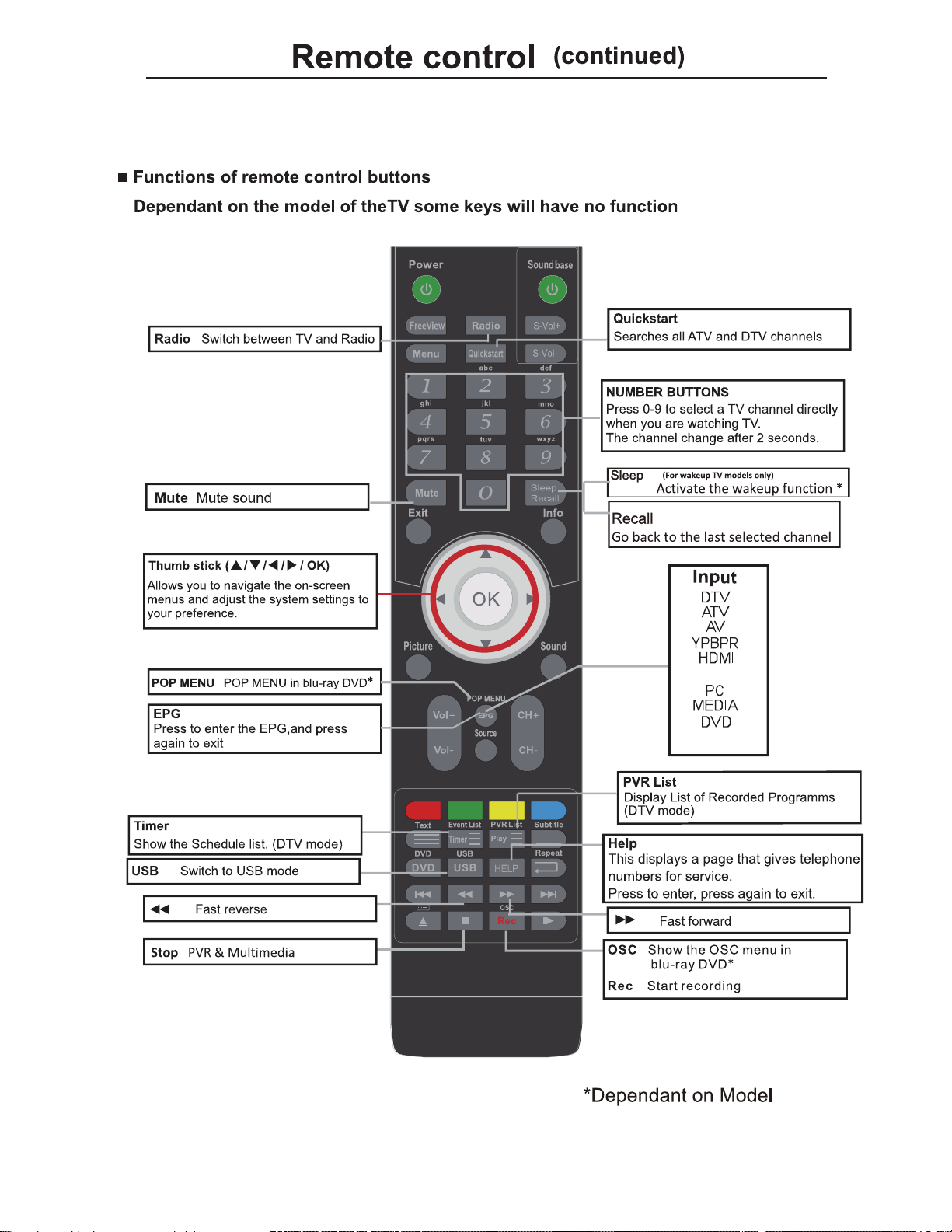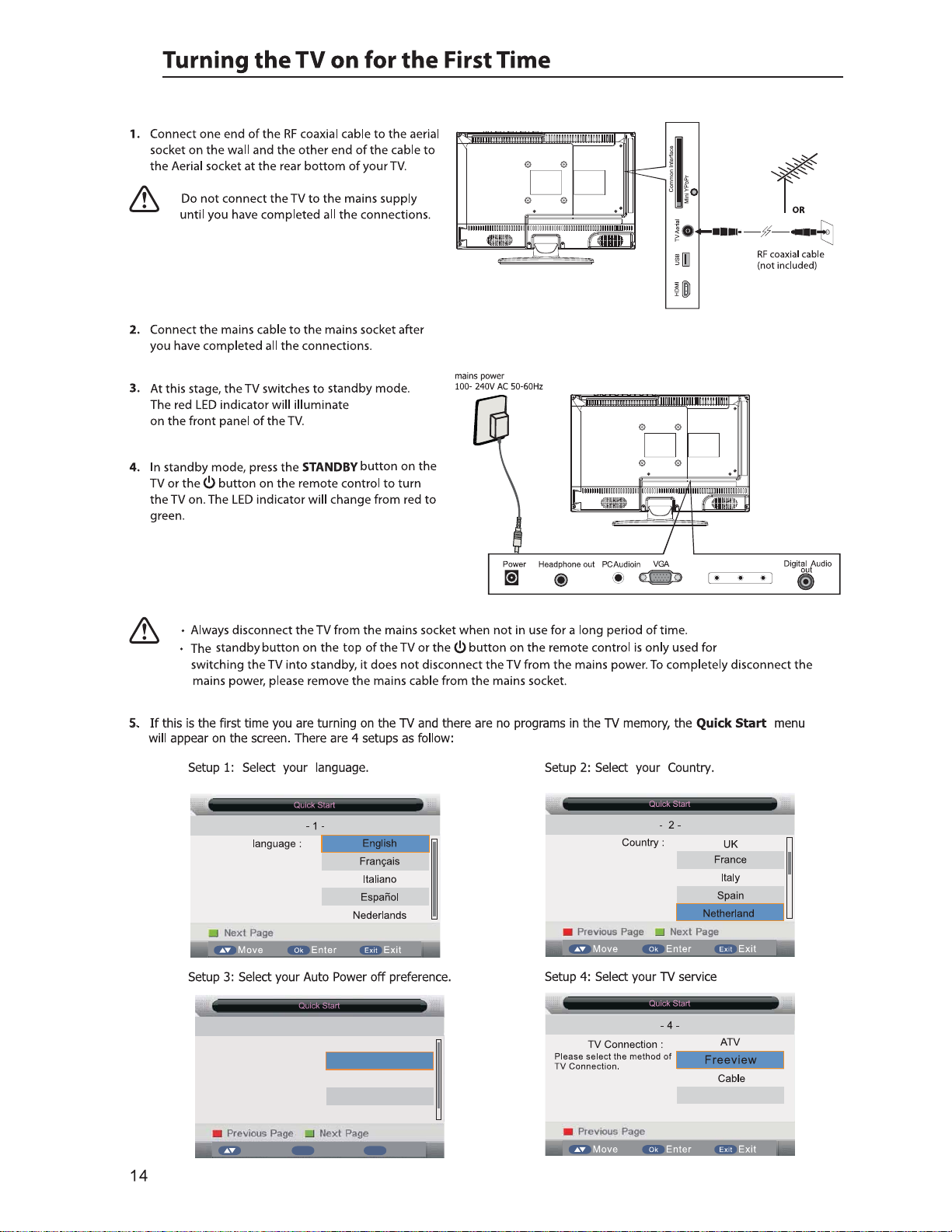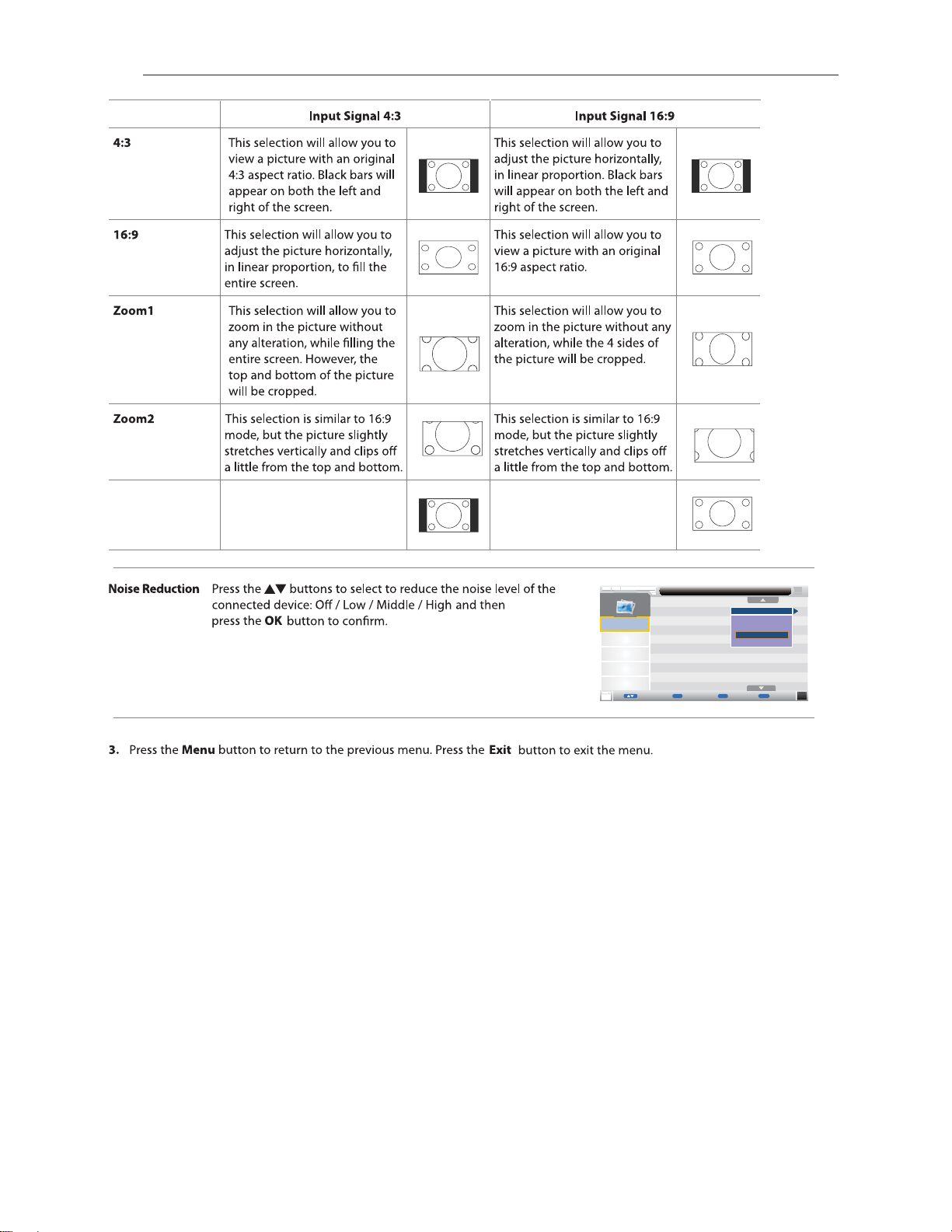Ok Enter Exit ExitMove
OK Cancel
6. Ensure your aerial, cable or dish is plugged in to the TV and
then press OK.
The TV will start to install the service you have selected.
This could take some time depending on your selected service.
You can tune an additional service at any time by pressing the
Quick Start button.
22
DTV, ATV, AV, YPBPR, HDMI, PC, Media, DVD.
Mute Mute
LOCK
Radio
15
/
Input
ATV
AV
YPBPR
HDMI
DTV
PC
Media
DVD