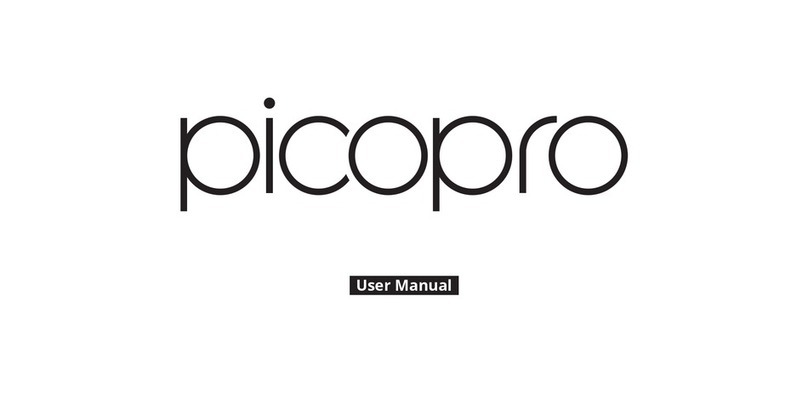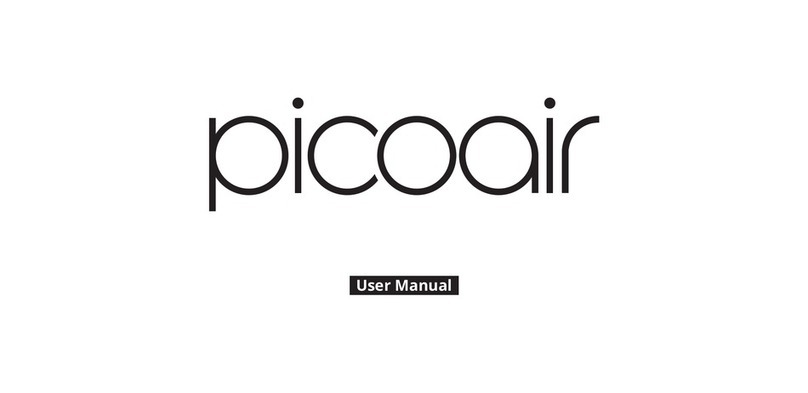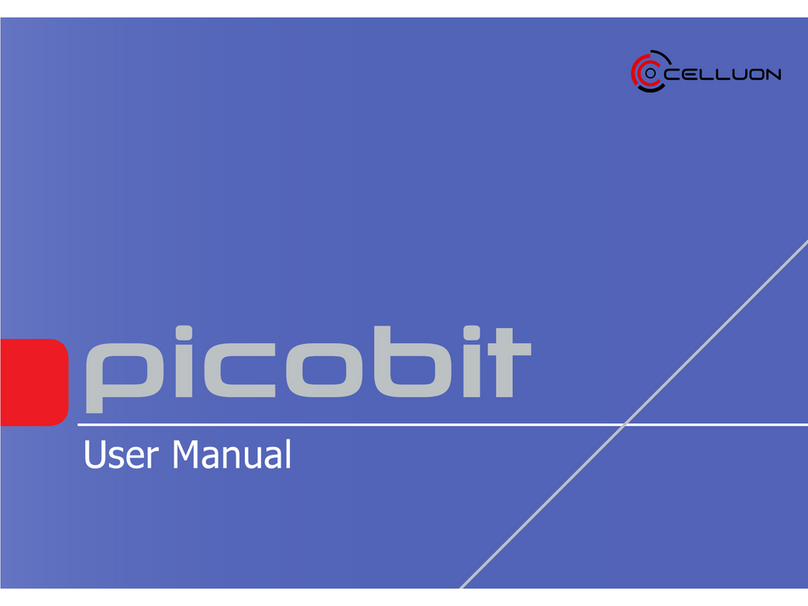Celluon picobit-S User manual

Quick Start Guide

2
PicoBit-S User Manual: Go to http://www.celluon.com/support/resources. Select PicoBit-S manual to view and download.
Charging the Battery: Please use supplied USB Type-C cable and adapter to charge PicoBit-S. Use of a cable or adapter other than the one provided may result in longer
charging times or damage to the battery.
Celluon One-Year Limited Warranty: Celluon warrants this product to be free from defects in materials and workmanship under normal use for a period of one (1) year from
the date of purchase, as evidenced by the receipt of purchase. During the warranty period, Celluon shall repair or replace the product if defective. If replaced, the replacement
shall be with a product of equal or greater value. Celluon does not warrant against normal wear and tear, nor damage caused by accident or abuse.
WARNING
For your safety, do not point the laser light directly into eyes or people. Doing so may cause serious injuries.
Certifications
KC : MSIP-CMM-CLK-PICOBIT FCC ID : TCLPICOBIT
CE1177
compliant
RoHS IEC-60825-1 : Class 3R LaserIEC-60825-1 : Class 3R Laser

3
FCC Compliance Information
This device complies with Part 15 of the FCC Rules. Operation is subject to the following two conditions:
1. This device may not cause harmful interference to another device.
2. This device must accept any interference received, including interference that may cause undesired operation.
FCC Class Notice
This equipment has been tested and found to comply within the limits for a Class B digital device, pursuant to Part15 of the FCC Rules.
These limits are designed to provide reasonable protection against harmful interference when the equipment is operated in a residential environment.
This equipment generates, uses, and radiates radio frequency energy, and if not installed and used in accordance with the instructions, may cause harmful interference to radio
communications.
However, there is no guarantee that interference will not occur with special installation.
If this equipment does cause interference to radio or television reception, which can be determined by turning the equipment off and on, the user is encouraged to correct the
interference by one of the following measures:
• Reorient or relocate the receiving antenna.
• Increase separation between the equipment and receiver.
• Connect the equipment to an outlet on a circuit different from which the receiver is connected.
• Consult the dealer or an experienced radio/TV technician.
FCC Caution
Any changes or modifications in construction of this device which are not expressly approved by the party responsible for compliance could void the user’s authority to operate
the equipment.
FCC RF Radiation Exposure Statement:
This equipment complies with FCC RF radiation exposure limits set forth for an uncontrolled environment. This equipment should be installed and operated with a minimum
distance of 20 centimeters between the radiator and your body. This transmitter must not be co-located or operating in conjunction with any other antenna or transmitter.

4
CE Class Notice
This product is in compliance with the essential requirements and other relevant provisions of Directive 1999/5/EC. The declaration of conformity may be consulted at:
http://celluon.com/docs/picobit_doc_ce.pdf
CE Caution
Risk of explosion if battery is replaced by an incorrect type. Dispose of used batteries according to the instructions.
IEC-60825-1 Caution
Use of control or adjustments or performances of procedures other than those specified here in may result in hazardous radiation exposure.

5
Product Features
Volume Down
Projection Aperture
Kickstand
Volume Up
Touchpad
Micro SD Card
Power
Micro HDMI
Speaker USB Type-C Charging Port
3.5 mm Audio Jack
Touchpad
2
1
The top surface of PicoBit-S is touchpad. When
PicoBit-S is fully loaded, cursor will appear on the
screen for users to control using this touchpad.
1Tap these icons to increase and decrease volume.
2Freely navigate the screen using a finger - this
area recognizes your finger movement as cursor
movement on the screen.
• Left click – Tap once
• To go back or cancel – Tap
once with two fingers
• Scroll – Tap once and hold
down with two fingers. Without
releasing the fingers, scroll up
and down.

6
Product Mode
LED Indicator – Different colors of LED indicators
(located below touchpad) represent different status of
PicoBit-S.
• Solid Blue – PicoBit-S is powered on
• Green – Fully charged
• Red – Charging
• Zoom In & Out – Using two
fingers, pinch in to zoom out
and pinch out to zoom in.
• Drag – Tap once and hold
down. Without releasing the
finger, slide finger in any
direction to drag. Release
finger on desired area.
• Long Press – Tap once and
hold down. Menu willl display
with available options (Copy,
Paste, Save, etc).
PicoBit-S Main Menu

7
Connection Methods
Wireless: Screen Mirroring (For Android) & Air Pico (For iOS)
Wired: Micro HDMI
Others: Micro SD card & Internal Memory
Screen Mirroring
1 Select “Connect” menu icon, then “Android” icon
to enter Miracast mode.
2 On a mobile device, find and enable Screen
Mirroring feature (WiFi Display / Smart View /
Screen Sharing / Media Output).
3 When PicoBit-S is discovered on the mobile device,
tap it to connect.
4 PicoBit-S will start mirroring display upon successful
connection.
Note
Wireless display feature is called different names on different
devices. ( i.e. Samsung device = Smart View / Screen
Mirroring, LG device = Screen Sharing, etc.)
Air Pico
1 PicoBit-S and the desired iOS device must be
connected to the same WiFi network for this
feature (If there is no WiFi network available, use
iOS device’s hotspot to connect PicoBit-S’s WiFi to
the device).
2 Select “Connect” menu icon, then “iOS” icon to
enter the Air Pico mode.
3 Below image will be displayed upon entering Air
Pico mode.
4 Follow instructions on screen: On your iOS device,
pull up the task bar from the bottom of screen and
select AirPlay.
5 Select “PICOBIT-S XXXXX” on your iOS device.
6 PicoBit-S will start mirroring display upon successful
connection.
HDMI
1 Select “Connect” menu icon, then “HDMI” icon
to enter HDMI connection mode.
2 Use an HDMI to Micro HDMI cable (sold separately)
to connect to PicoBit-S.
3 PicoBit-S will start mirroring the connected device.
Note
During HDMI connection, it is recommended to use 3.5mm
audio jack to connect to an external speaker (Bluetooth
speaker is not recommended).

8
Micro SD Card
1 Insert Micro SD Card to PicoBit-S.
2 For videos, select “Video” icon, then “Video” icon.
3 Browse and select desired video to play through
PicoBit-S.
4 For images, select “Gallery” icon.
5 Browse and select desired content to display
through PicoBit-S.
Bluetooth Device
1 Select “Bluetooth” menu icon.
2 Turn on Bluetooth.
3 Find and connect desired Bluetooth device
(Bluetooth mouse, speaker, headset, etc) to
PicoBit-S.
Internet
1 To connect to WiFi network, select “Wifi” icon on
the default menu.
2 Connect to available WiFi network.
3 On the main menu screen, select “Internet” icon
to use internet browser.
4 Freely use the web to do web surfing, streaming,
etc.

Celluon, Inc.
Gwanggyo Business Center #1010, 156 Gwanggyo-ro, Yeongtong-gu, Suwon-si, Gyeonggi-do, Republic of Korea (16056)
www.celluon.com [email protected] [email protected] Version 1.1
This manual suits for next models
1
Table of contents
Other Celluon Projector manuals