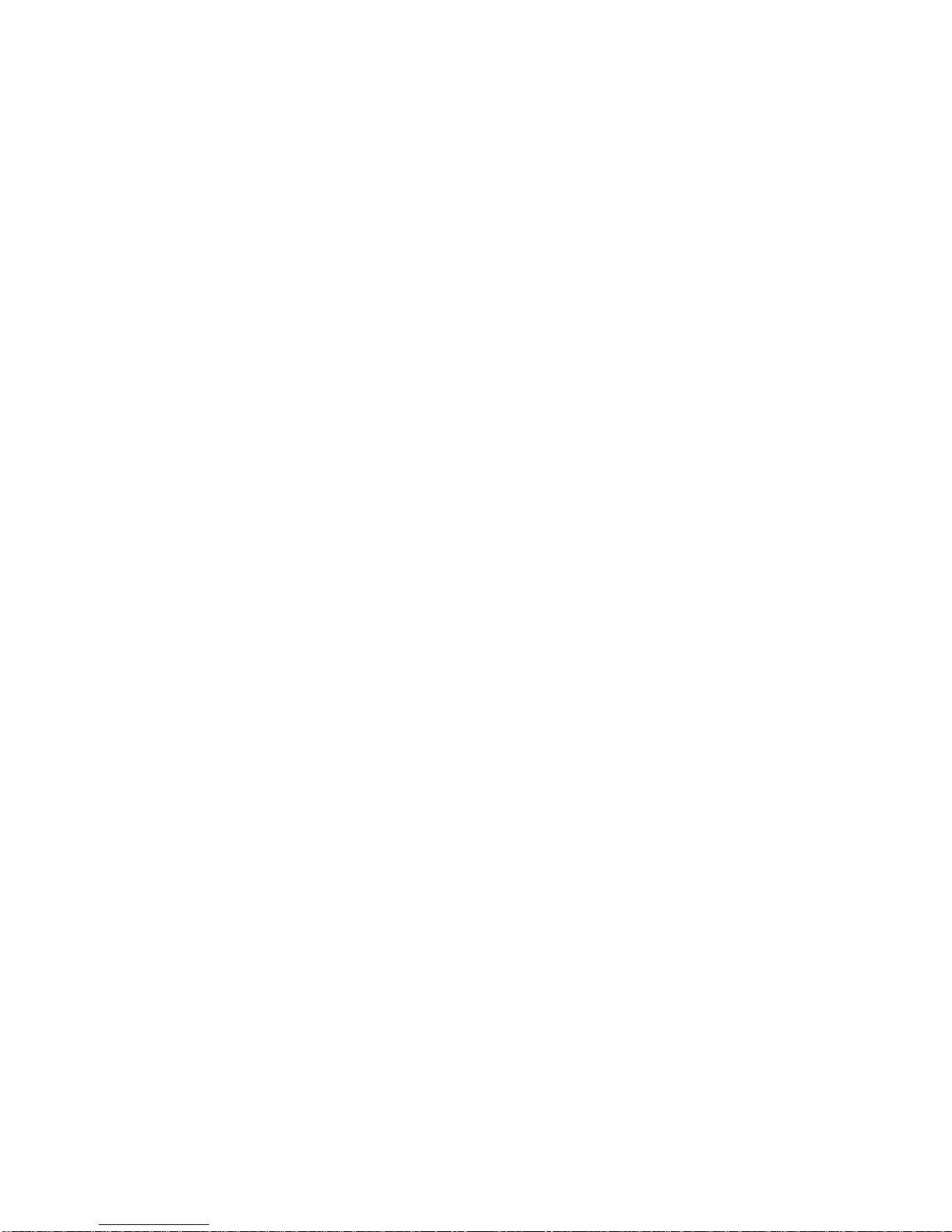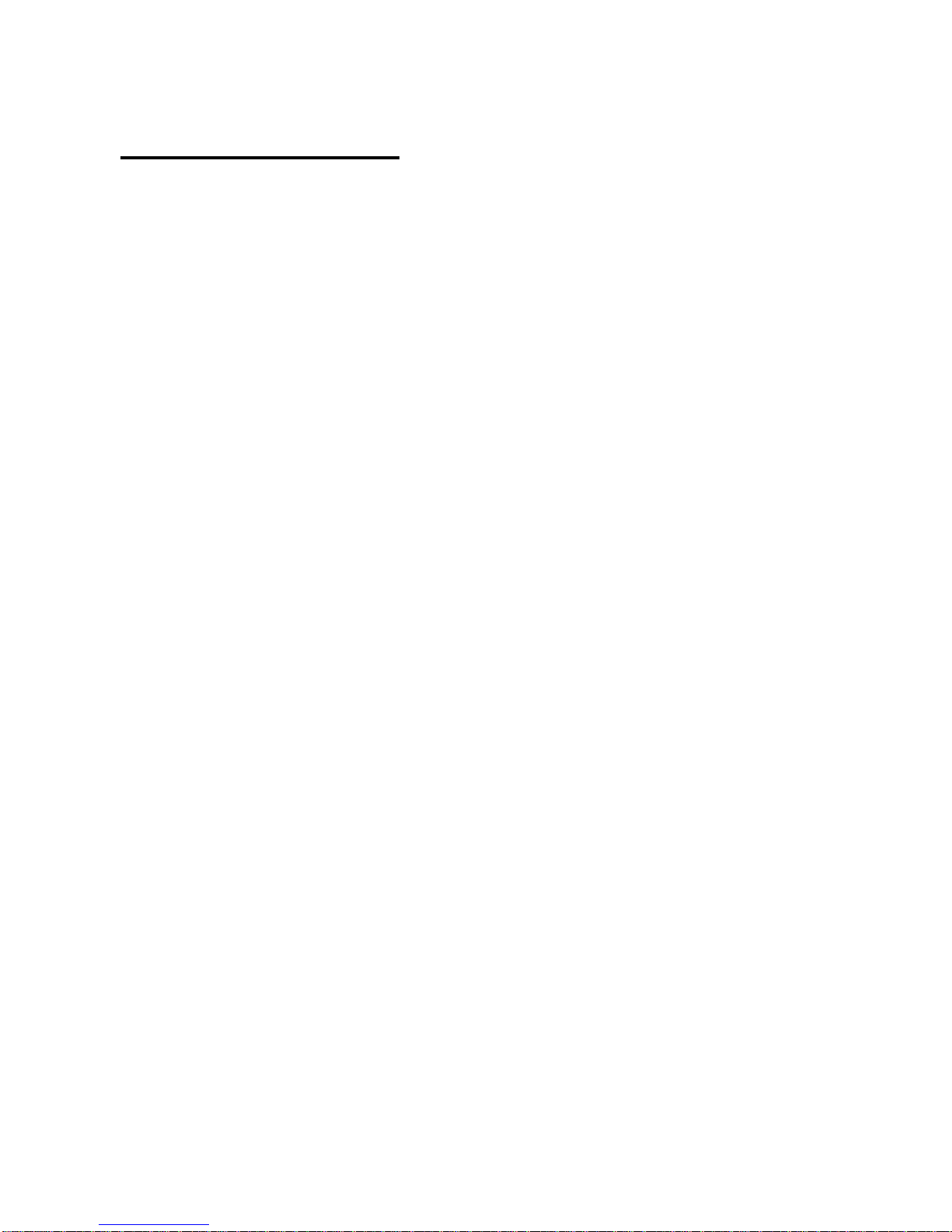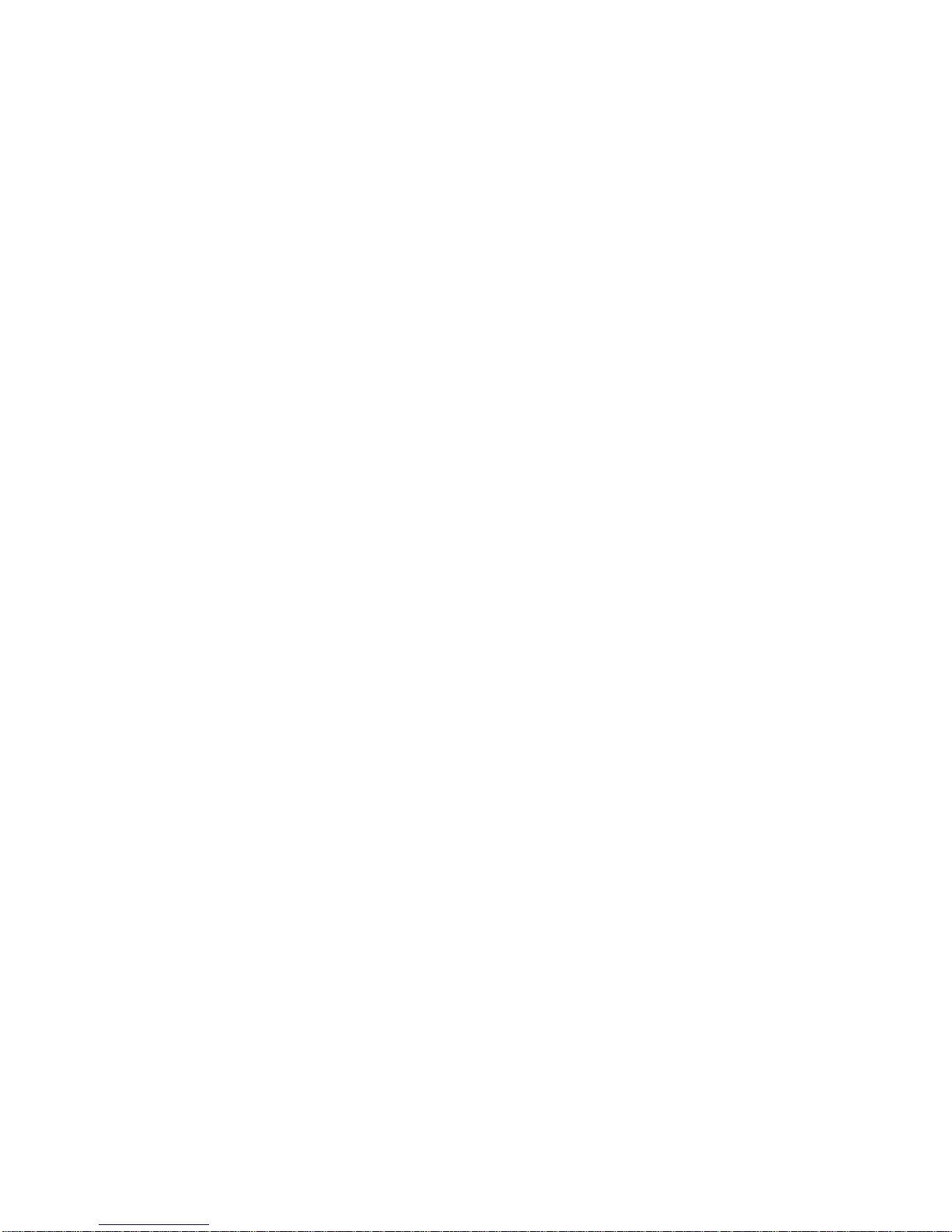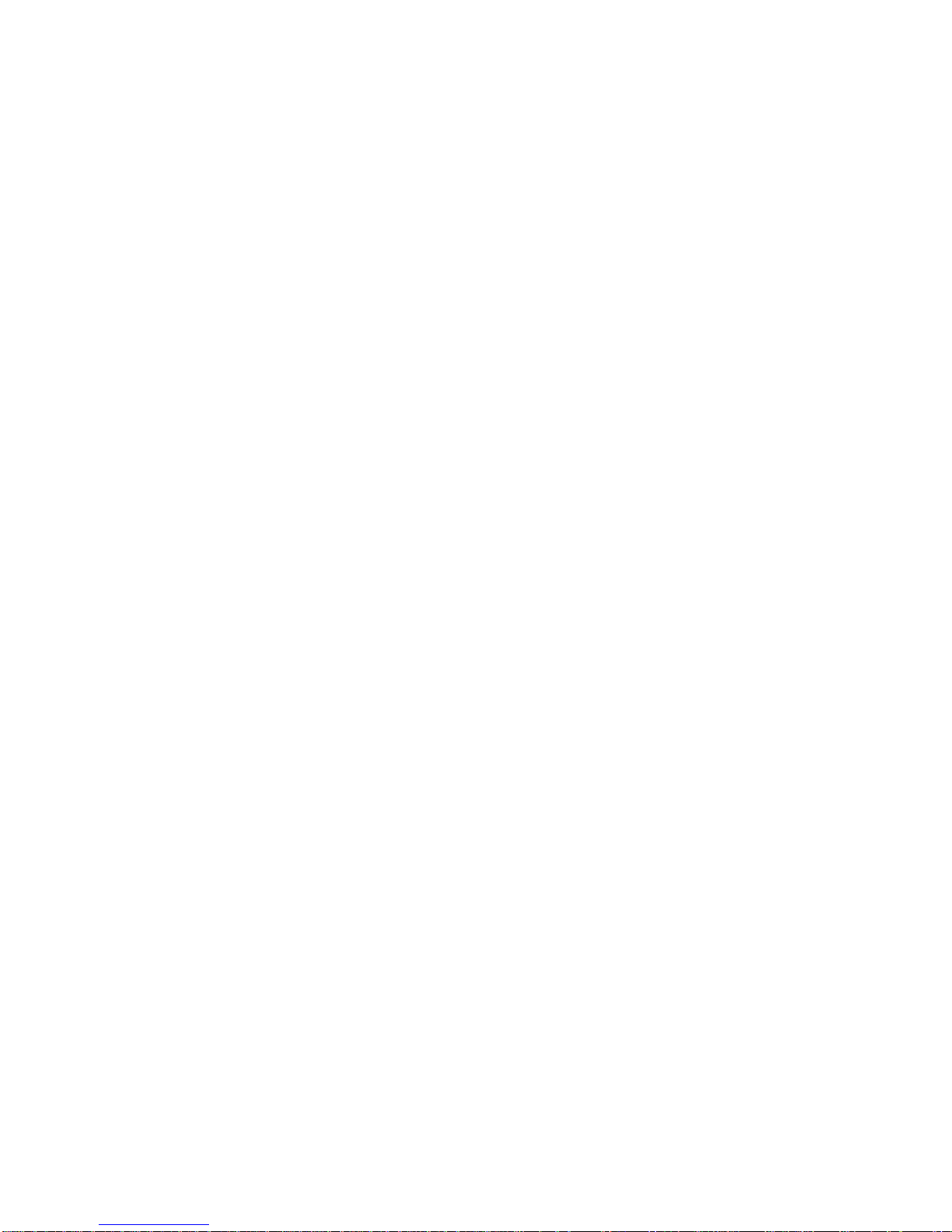MixerFace R4 User Manual
1
Recording Studio, in Your Hand
These days, your smartphone or tablet is not
only your Digital Audio Workstation, but also
your means of sharing content with the world
online. MixerFace R4 takes advantage of this
environment by connecting your audio
sources with the digital ecosystem, making it
the ultimate mobile recording interface.
Modern location audio professionals demand
rechargeable batteries and field reliability.
Production crews, musicians, online
personalities, and field recording enthusiasts
alike share a need for a durable, portable
recording tool that delivers pristine audio
quality, available on-the-go, session after
session. MixerFace R4 is a modern,
sophisticated piece of recording equipment,
which allows you to create pro-level content
in any location.