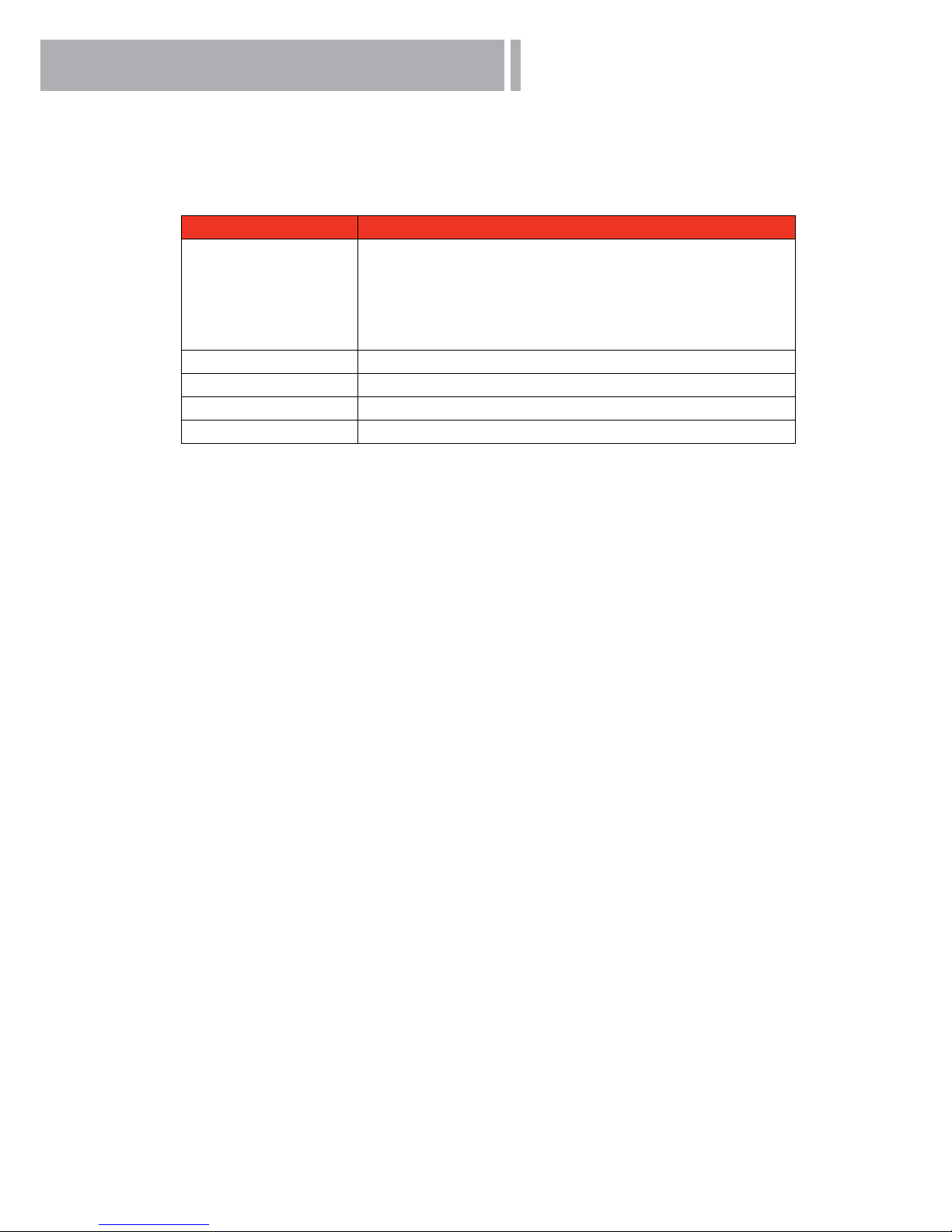Table of Contents
1. Overview ................................................................................................................................. 3
1.1 Features ....................................................................................................................... 3
1.2 Package Contents....................................................................................................... 4
1.3 Dimensions .................................................................................................................. 6
1.4 Switch / Connector Denition .................................................................................... 7
2. Camera Cabling..................................................................................................................... 8
2.1 Connect Power ............................................................................................................ 8
2.2 Connect Ethernet Cable ............................................................................................. 8
2.3 Apply Alarm I/O............................................................................................................ 9
2.4 Apply Audio .................................................................................................................. 9
3. System Requirements ....................................................................................................... 10
4. Access Camera ................................................................................................................... 11
5. Setup Video Resolution..................................................................................................... 15
Appendix A: Technical Specications......................................................................................... 16
Appendix B: Delete the Existing DC Viewer ............................................................................... 18
Appendix C: Setup Internet Security........................................................................................... 19
Appendix D: Video Resolution..................................................................................................... 20
Quad Stream ........................................................................................................................... 20
Triple Stream ........................................................................................................................... 23
Dual Stream............................................................................................................................. 25
Single Stream.......................................................................................................................... 25