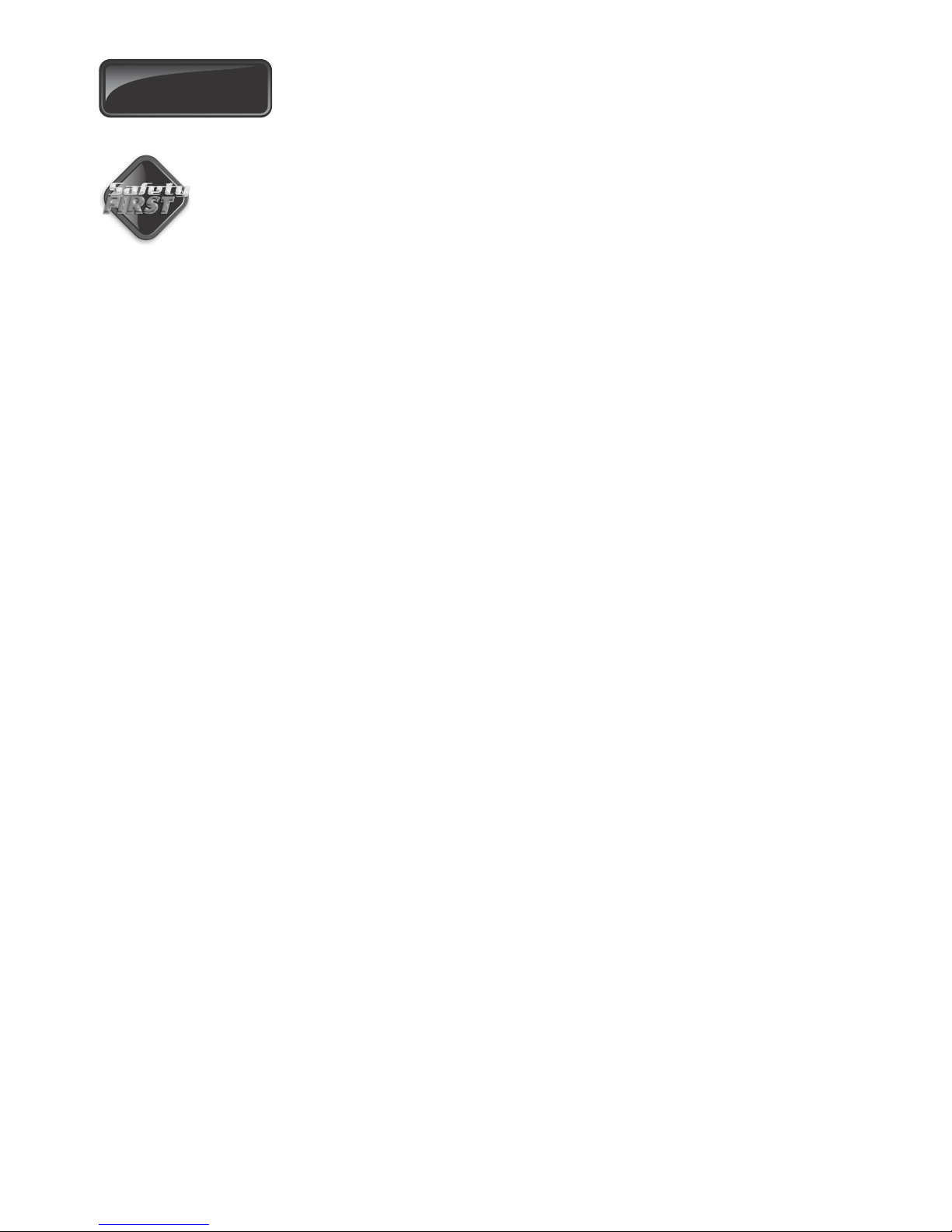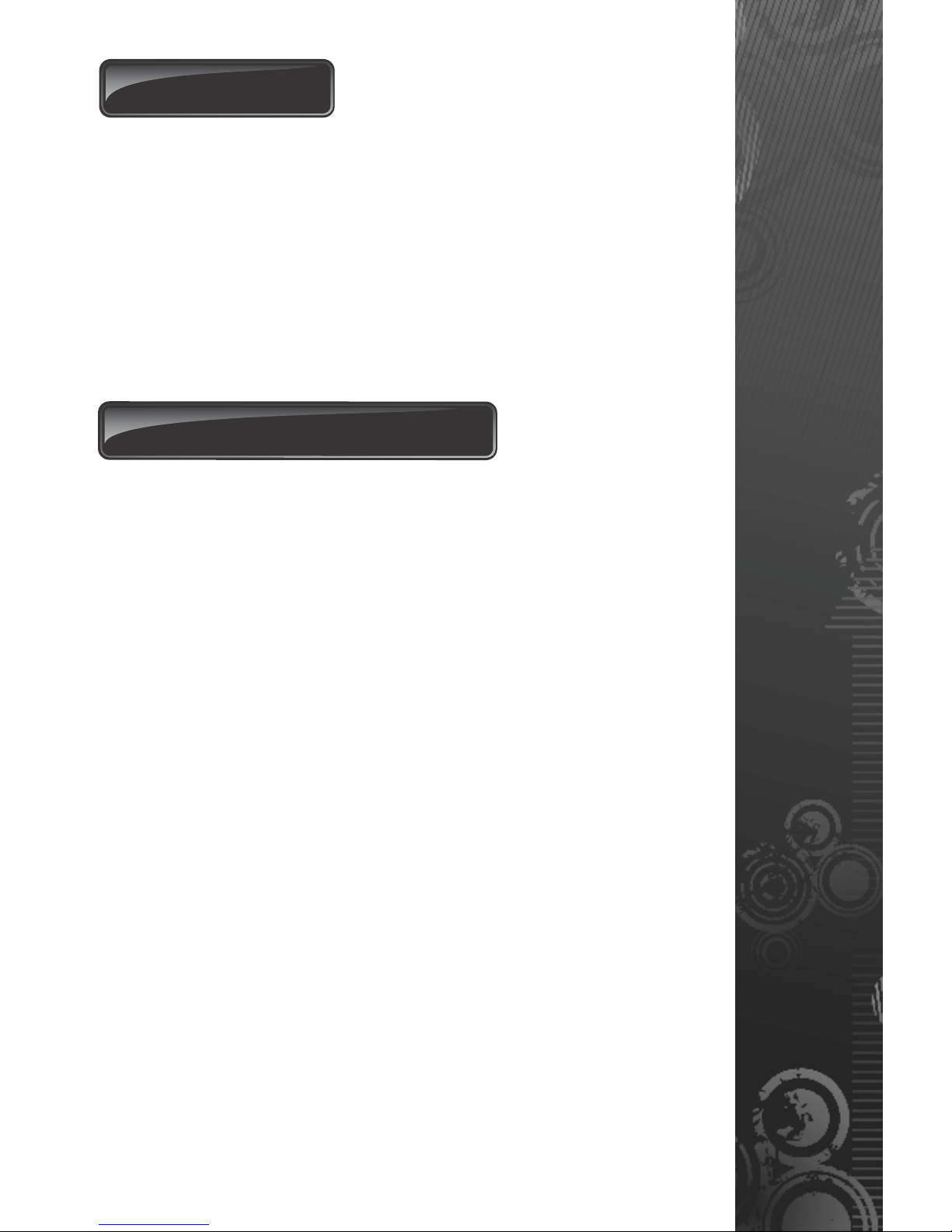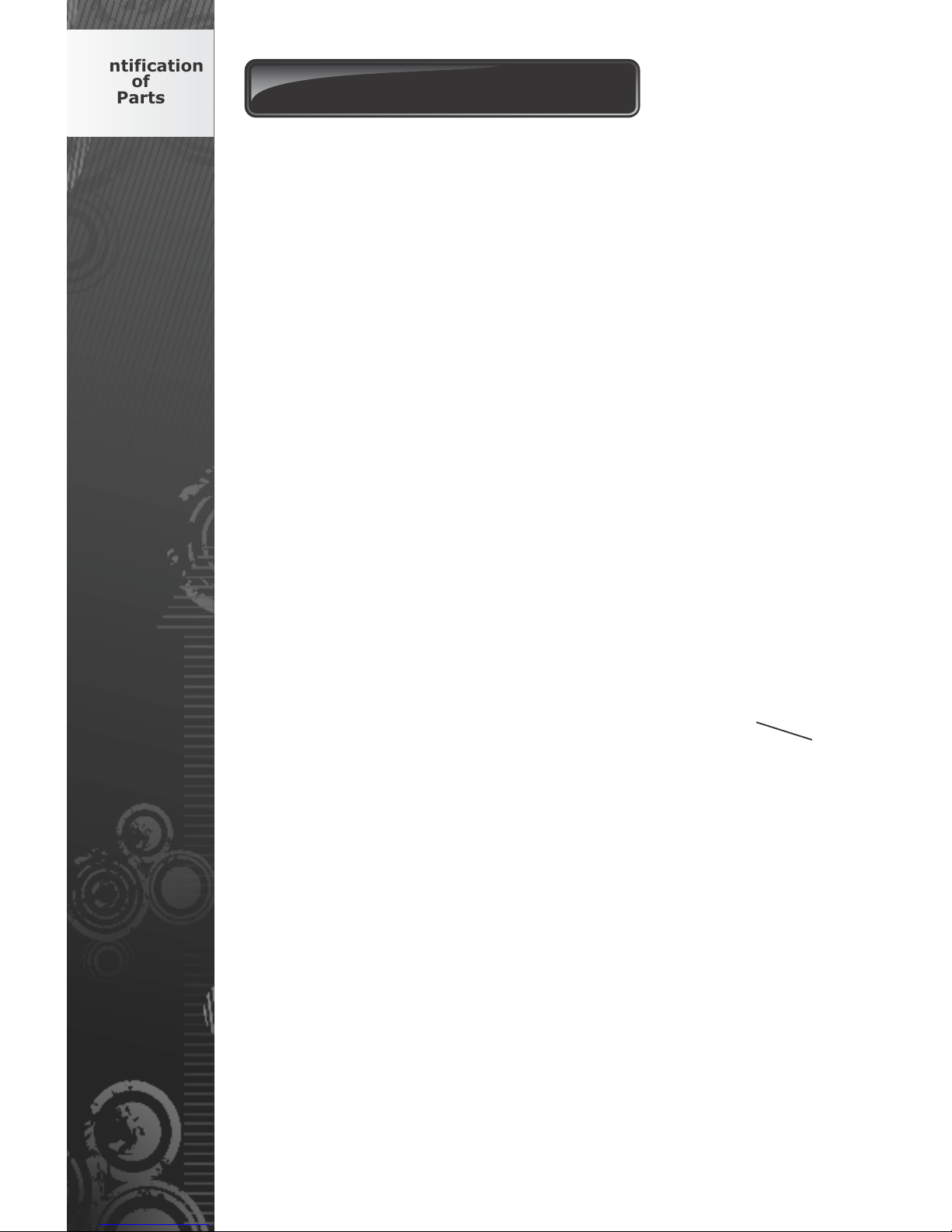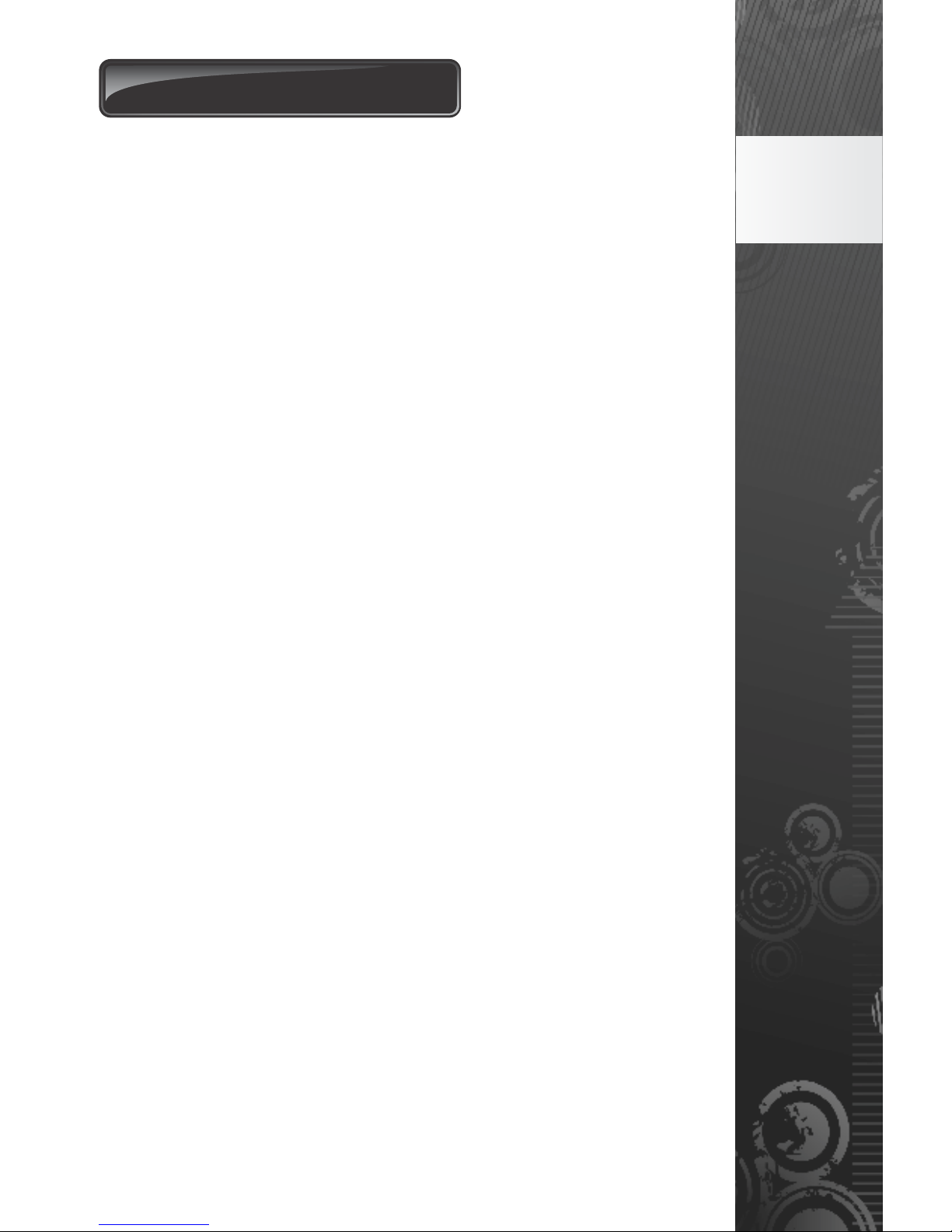IMPORTANT Safety instructions
page 1
Even if you have owned and used an automated gate before, we suggest
that you read through the safety instructions below very carefully.
Although years of thought have been put into every CentSys product -
and your safety is our top priority – accidents do happen. So, please
make sure that you fully understand the following safety requirements
before using your automated gate.
Before you attempt to use your new gate motor for the first time, you should
know:
How to operate the Manual Release thumbwheel
How the Obstruction Detection System and all other safety features work
All the safety considerations that come with operating an automated gate
- and the importance of explaining these considerations to everyone who
uses the motor
DOs and DON’Ts
1. Do not activate your gate motor unless you can see it. Make sure that no
people, pets or any other obstructions are in your gate’s area of travel.
2. NO ONE MAY CROSS THE PATH OF A MOVING GATE. Our advanced
obstruction detection technology is designed to stop your gate in its
tracks should a child or pet be in the way. However this is a reactive
system and should never supersede proactive measures of preventing
people, pets or vehicles from moving into the path of a moving gate.
3. Check if the obstruction detection system and safety devices for correct
operation are in working order once a month.
4. Children should be supervised to ensure that they do not play
with the appliance.
5. This appliance is not intended for use by persons (including
children) with reduced physical, sensory or mental capabilities,
or lack of experience and knowledge, unless they have been
given supervision or instruction concerning use of the appliance
by a person responsible for their safety.
6. Always be mindful of where your limbs are when dealing with moving
parts – you don’t want your fingers to be pinched (or worse).
7. Keep your gate controls (remote controls) in a safe place. You don’t want
anyone getting in uninvited.
8. Look after your gate and it will look after you. Ensure that all working
areas are debris-free and that your automated system is well-maintained
and your CentSys motor should last you a very long time.
9. Ensure that any technician that works on your motor has been trained by
Centurion Systems (Pty) Ltd.
10. This product was designed and built strictly for the use indicated in this
documentation. Any other use, not expressly indicated here, could
compromise the good condition/operation of the product and/or be a
source of danger.
11. Centurion Systems (Pty) Ltd does not accept any liability caused by
improper use of the product, or for use other than that for which the
automated system was intended.