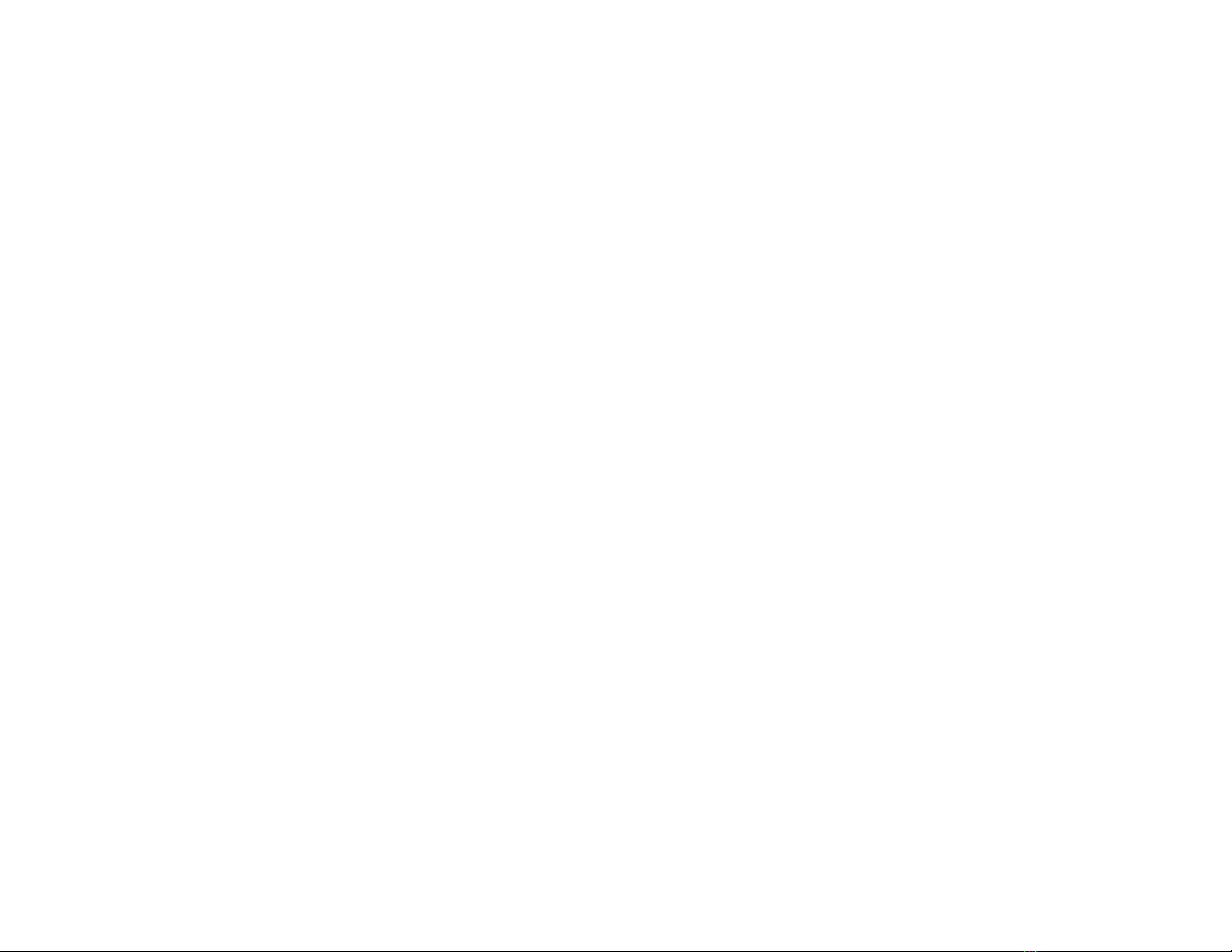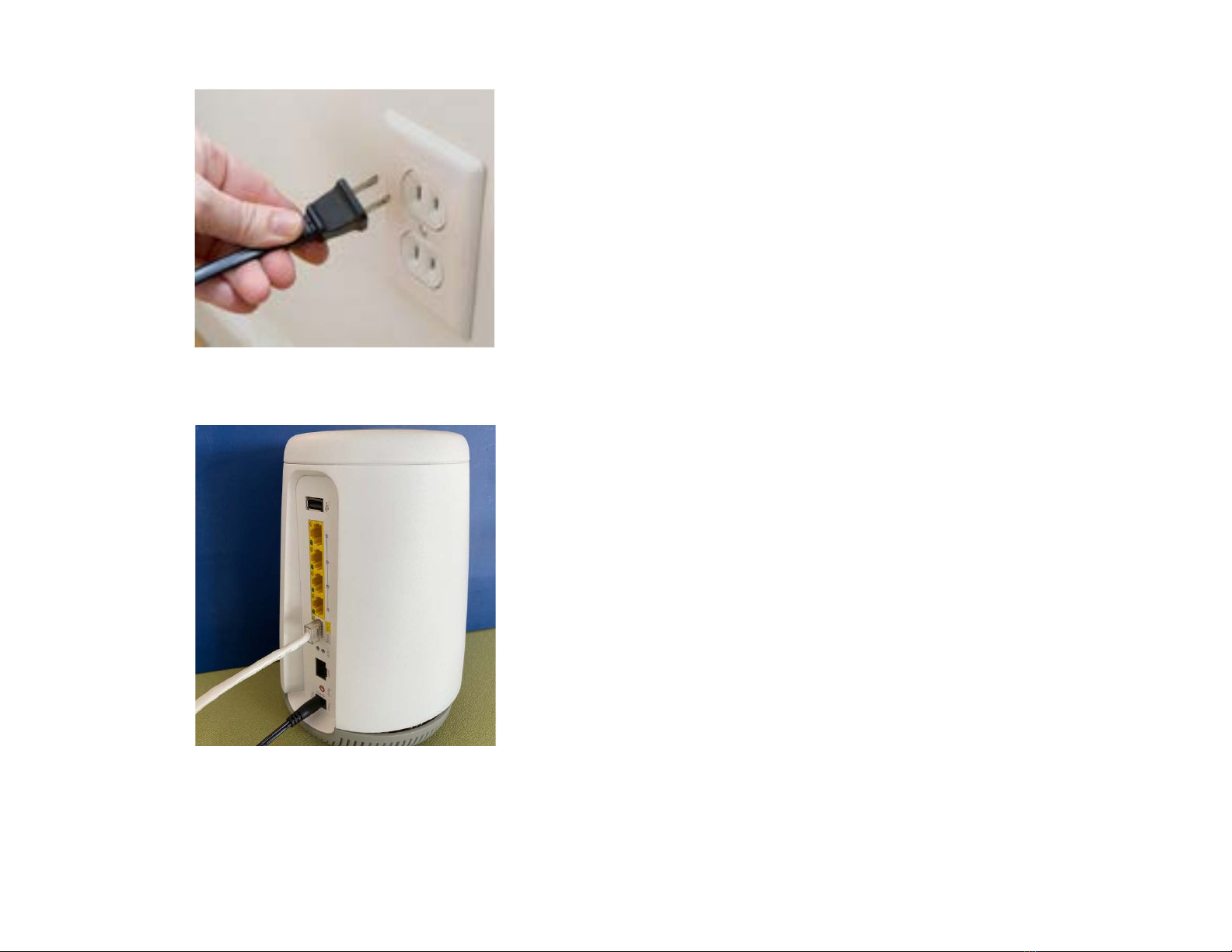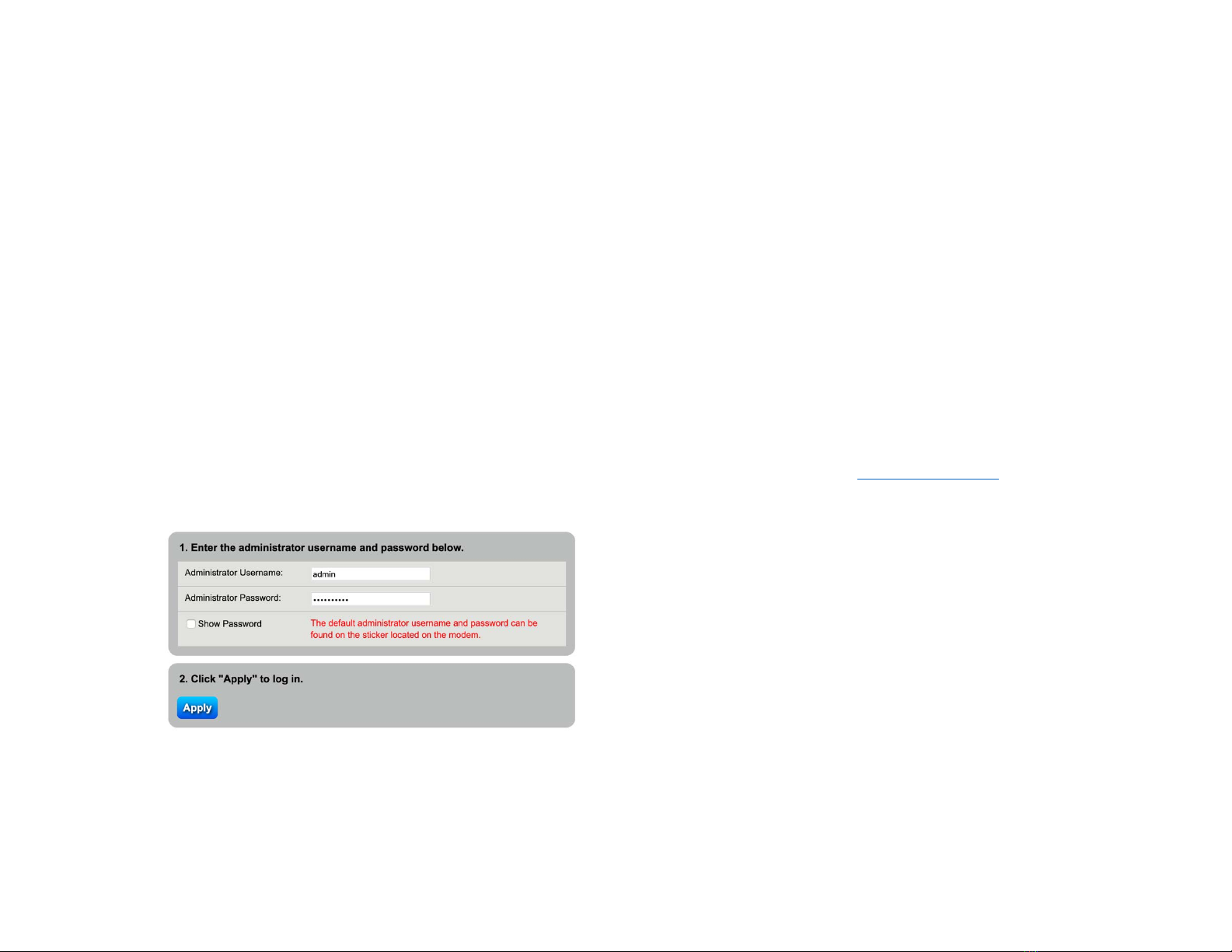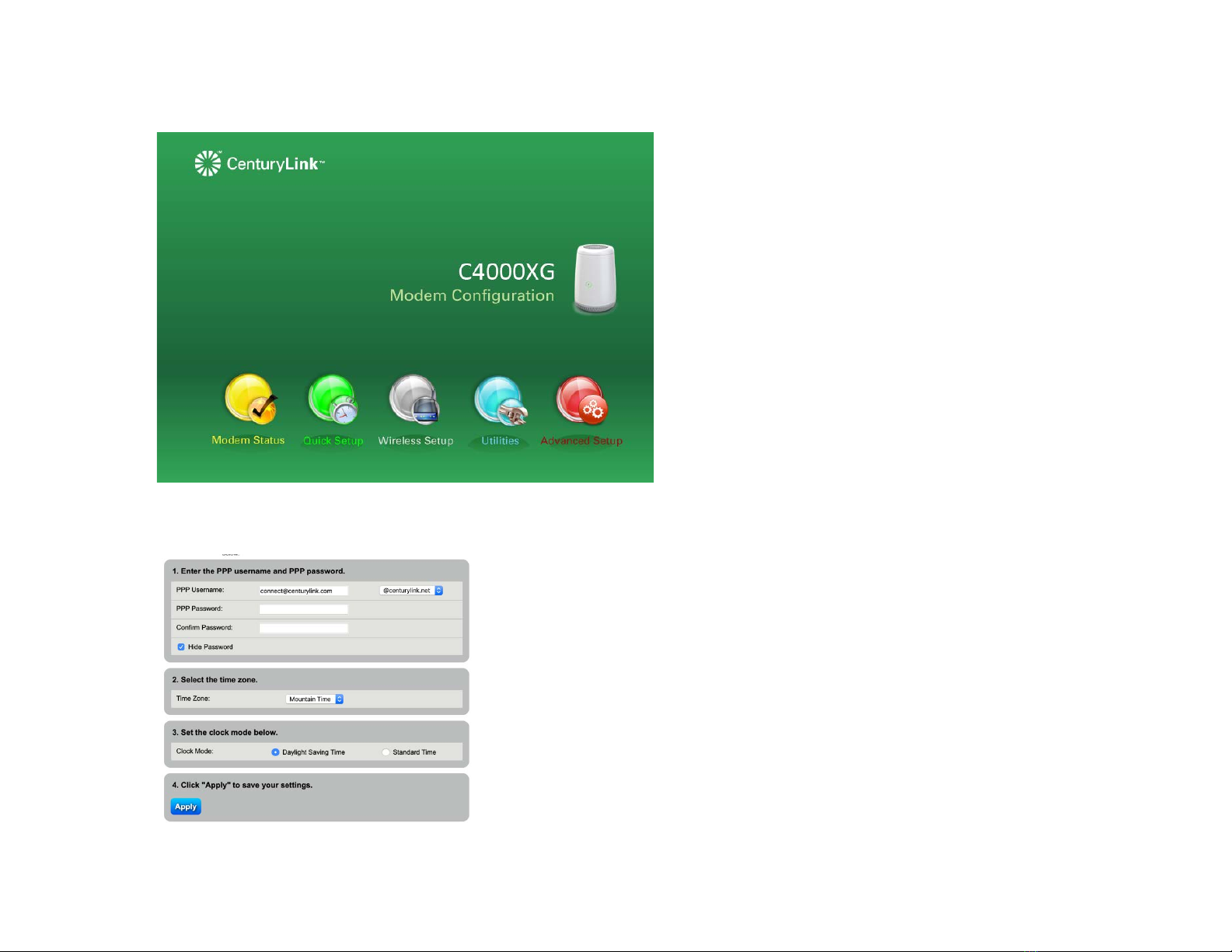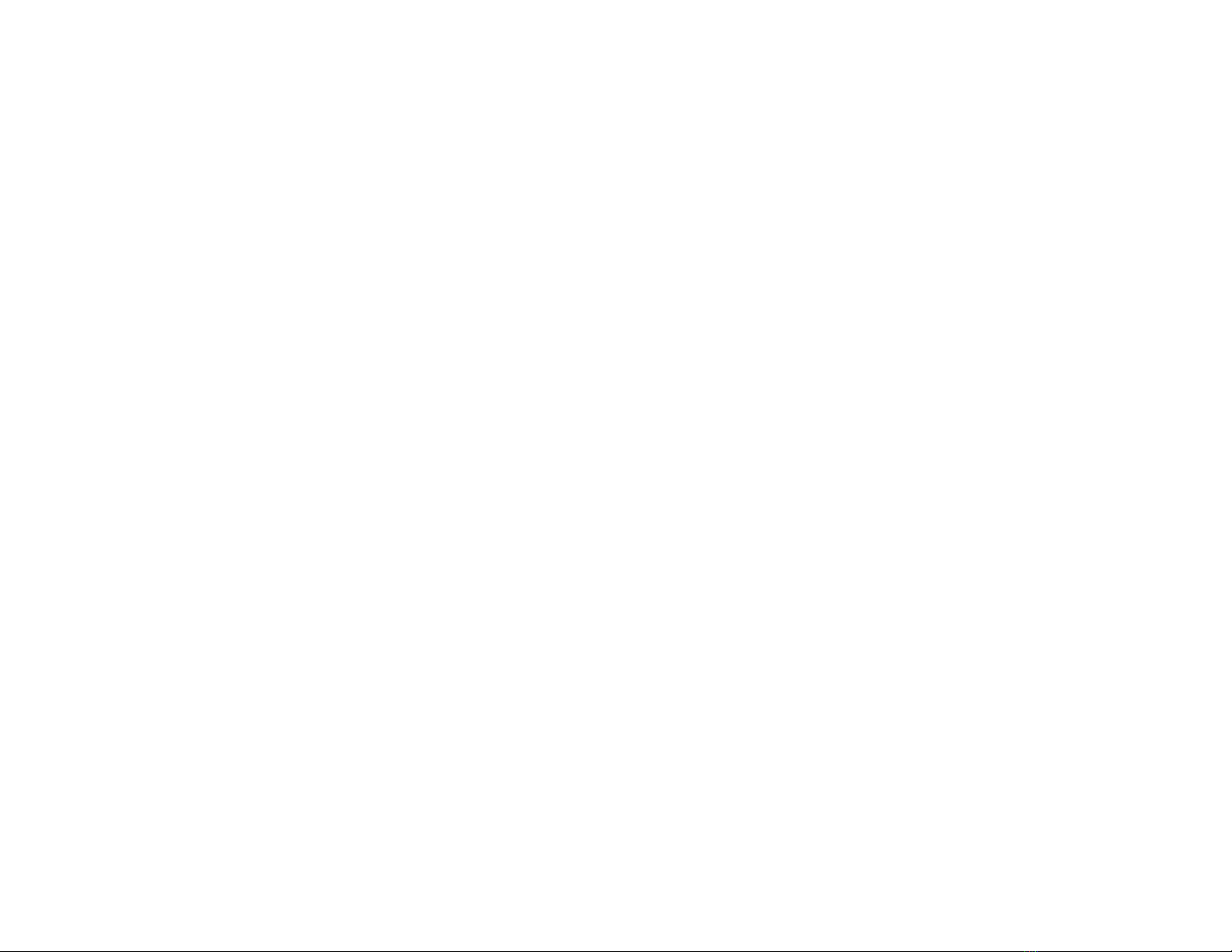3
Contents
1Introduction ........................................................................................................................................................................................................................ 4
2Overview............................................................................................................................................................................................................................. 4
3Setup................................................................................................................................................................................................................................... 4
4Internet Connection Setup (CenturyLink Home Router side).............................................................................................................................................7
4.1 Automatic Connection ............................................................................................................................................................................................... 7
4.2 Manual Connection.................................................................................................................................................................................................... 7
5Setting up a wireless network .......................................................................................................................................................................................... 10
5.1 Using WPS (Wireless Protected Setup) ....................................................................................................................................................................10
5.2 Setting up a wireless network manually .................................................................................................................................................................. 10
6Getting to know the C4000XG .......................................................................................................................................................................................... 11
7Technical Specifications:................................................................................................................................................................................................... 12
7.1 General Specifications.............................................................................................................................................................................................. 12
7.2 Dimensions and weight............................................................................................................................................................................................ 12
7.3 Environmental Parameters ...................................................................................................................................................................................... 12
8FCC: ................................................................................................................................................................................................................................... 13