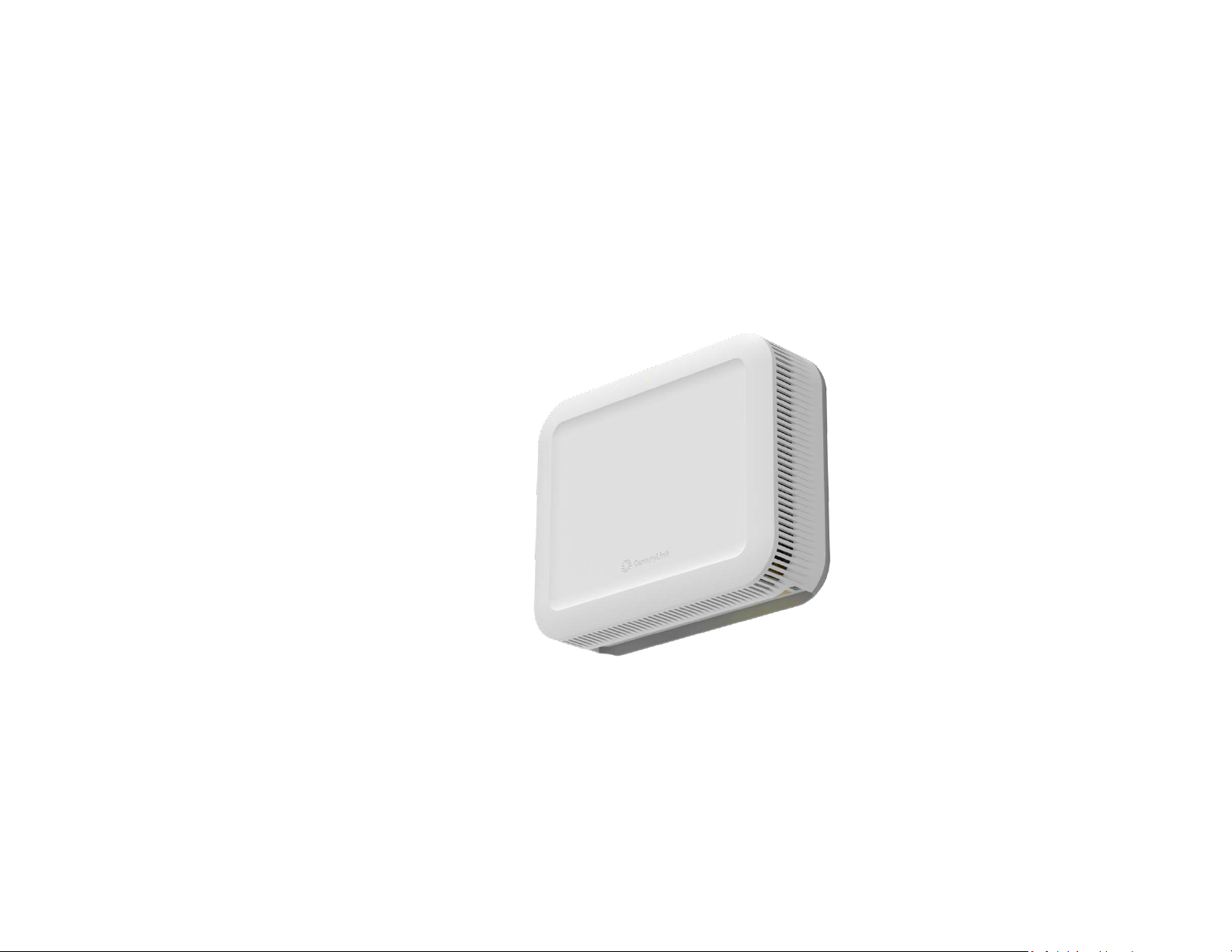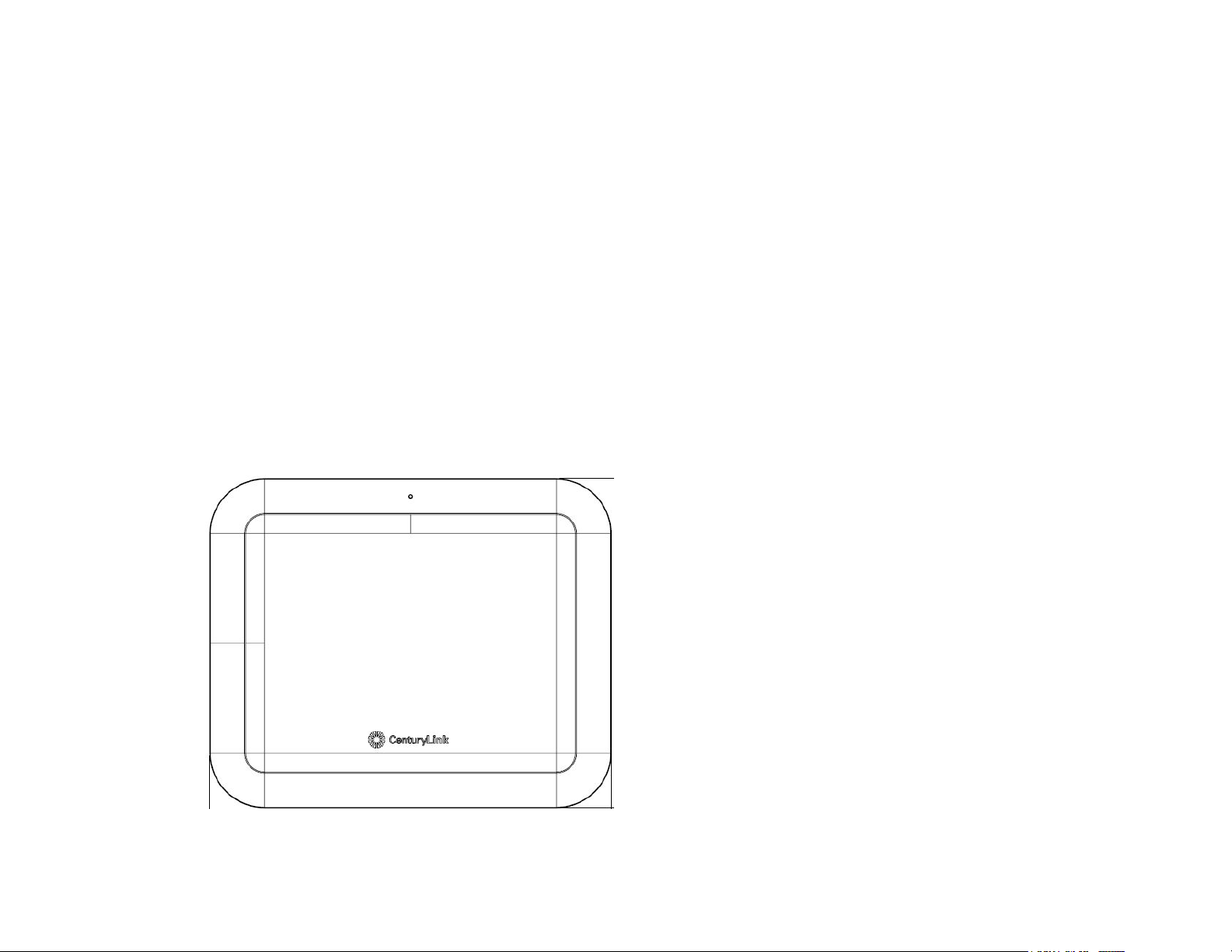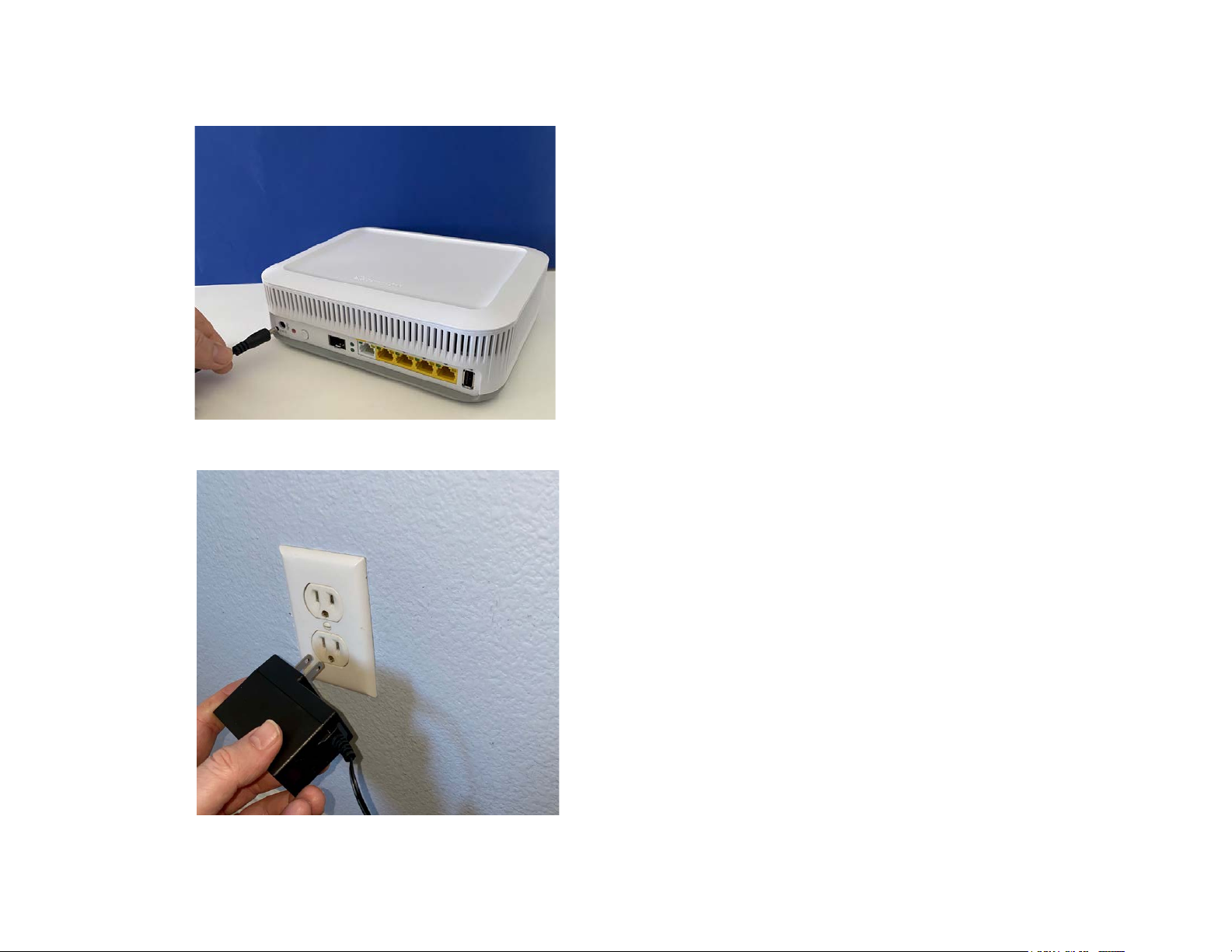3
Contents
1Introduction ........................................................................................................................................................................................................................4
2Overview.............................................................................................................................................................................................................................4
3Setup...................................................................................................................................................................................................................................4
4Internet Connection Setup (CenturyLink Home Router side).............................................................................................................................................7
4.1 Automatic Connection ...............................................................................................................................................................................................7
4.2 Manual Connection....................................................................................................................................................................................................7
5Setting up a wireless network ..........................................................................................................................................................................................10
5.1Using WPS (Wireless Protected Setup)....................................................................................................................................................................10
5.2 Setting up a wireless network manually ..................................................................................................................................................................10
6Getting to know the C4500MG.........................................................................................................................................................................................11
7Technical Specifications:...................................................................................................................................................................................................12
7.1 General Specifications..............................................................................................................................................................................................12
7.2 Dimensions and weight............................................................................................................................................................................................13
7.3 Environmental Parameters ......................................................................................................................................................................................13
8FCC: ...................................................................................................................................................................................................................................13