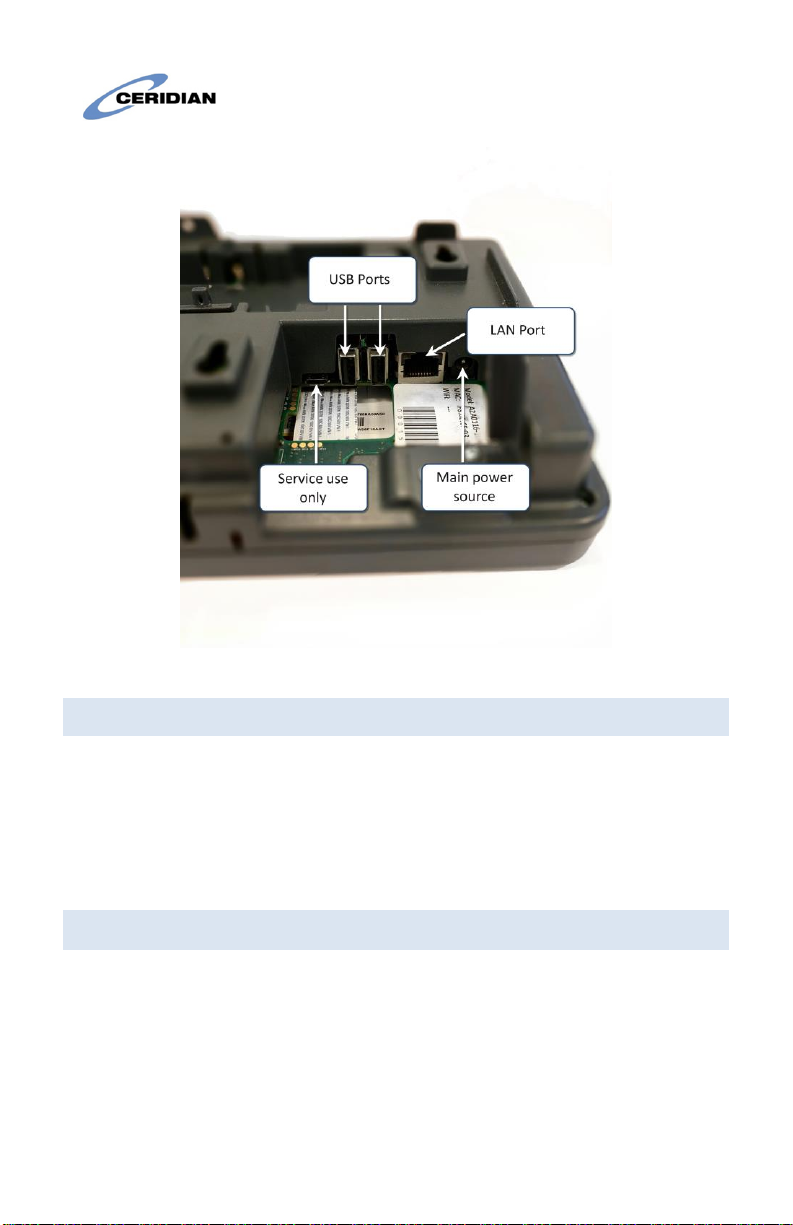•Do not attempt to disassemble the LCD Module.
4CLEANING
If the display surface is contaminated, moisten a use a soft cloth and
isopropyl alcohol to clean it. Other cleaners such as ketone (e.g.,
acetone), and/or aromatic solvents (e.g., benzene und toluene) may
damage the display. Do not use abrasives, thinners, solvents or aerosol
cleaners (i.e., spray polish). Any aromatic solvents, keytones, etc. that
may enter through holes in the touch panel will cause damage.
Keep the ventilation slots clear of obstructions, dust buildup and liquids.
Do not spray liquids directly into the unit; avoid liquids entering into the
unit.
WARNING: This equipment shall be installed and used within an
environment that provides the pollution degree max 2 and over-
voltages category II non-hazardous locations, indoor only. It is designed
to be installed, serviced and/or repaired by service persons only [service
person is defined as a person having the appropriate technical training
and experience necessary to be aware of the hazards to which a person
may be exposed in performing a task and of measures to minimize the
risks to other persons]. The end user cannot replace any of the parts
within the unit, other than the battery (which is optional and is not part
of the standard offering). These safety instructions should not prevent
you from contacting the installer or Dayforce HCM administrator to
obtain any further clarification and/or answers to your concerns.
5MAINTENANCE
With normal use, the system requires minimal maintenance. We
recommend, however, that the standby batteries be replaced every 3-5
years.