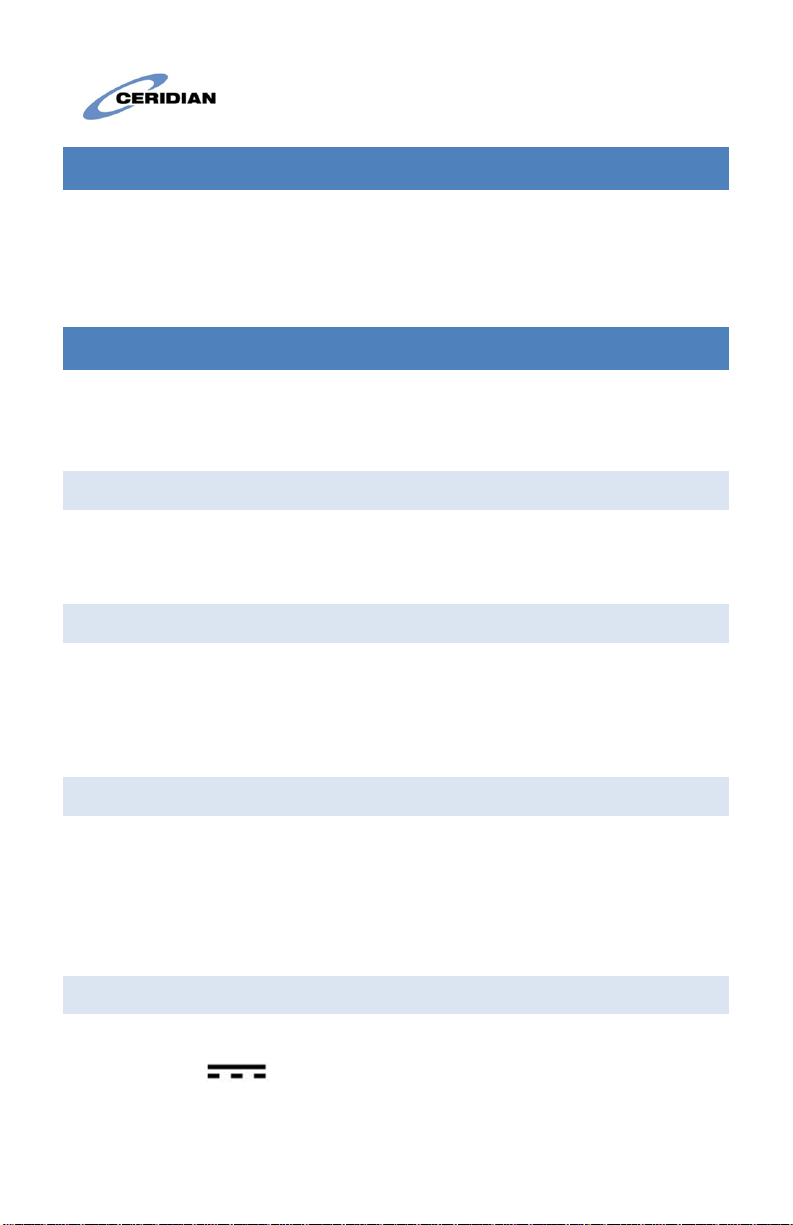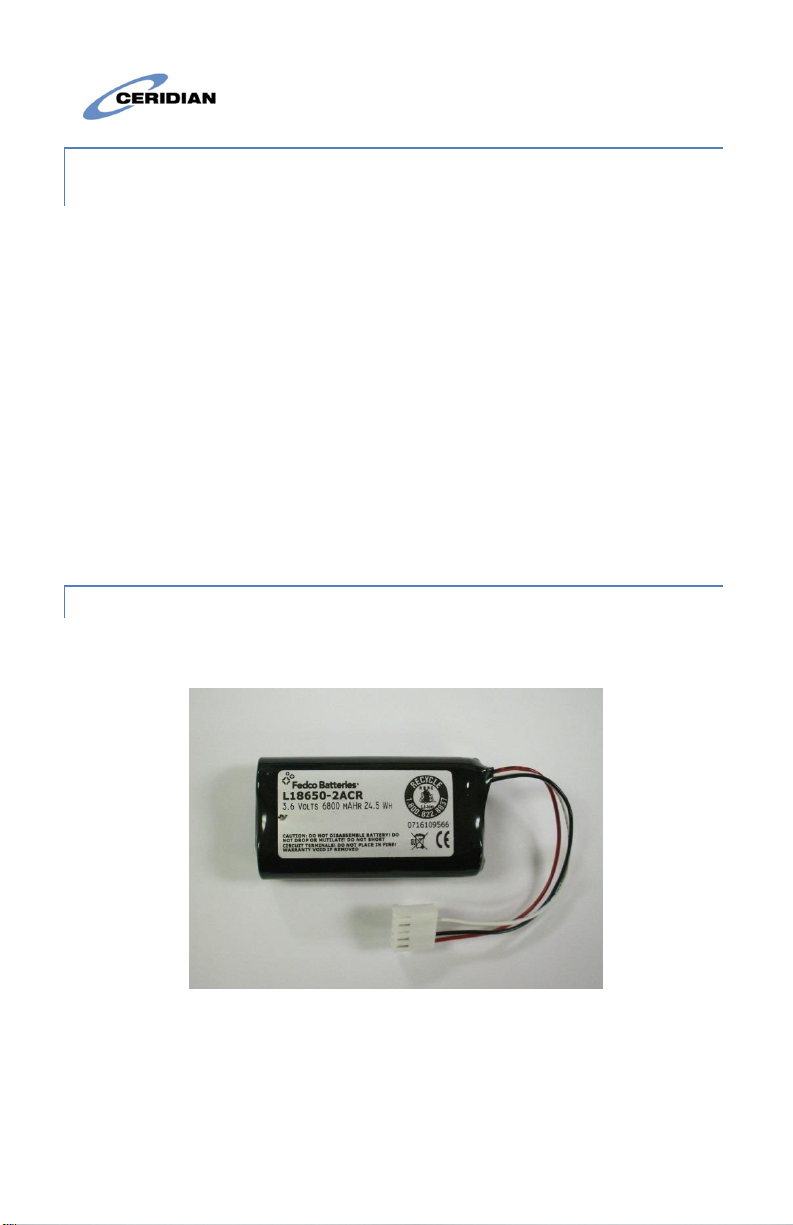•Do not apply excessive force to the display surface or adjoining
areas. Excessive force will distort the image on the display.
•Do not use hard or sharp implements to operate the
touchscreen. Operating the touch screen with implements
harder than a finger could scratch the display.
•Do not attempt to disassemble the Unit.
4CLEANING
If the display surface is contaminated, moisten a soft cloth with
isopropyl alcohol to clean it. Other cleaners such as ketone (e.g.,
acetone), and/or aromatic solvents (e.g., benzene and toluene) may
damage the display. Do not use abrasives, thinners, solvents or aerosol
cleaners (i.e., spray polish).
The equipment has been designed to withstand light water spray. As
long as waterproof connectors are used for all cable connections the
equipment may be washed down.
WARNING: This equipment shall be installed and used within an
environment that provides the pollution degree max 2 and over-
voltages category II non-hazardous locations, indoor only. It is designed
to be installed, serviced and/or repaired by service persons only [service
person is defined as a person having the appropriate technical training
and experience necessary to be aware of the hazards to which a person
may be exposed in performing a task and of measures to minimize the
risks to other persons]. With the exception of the battery, the end user
cannot replace any of the parts within the unit. These safety
instructions should not prevent you from contacting the installer or
Dayforce HCM administrator to obtain any further clarification and/or
answers to your concerns.