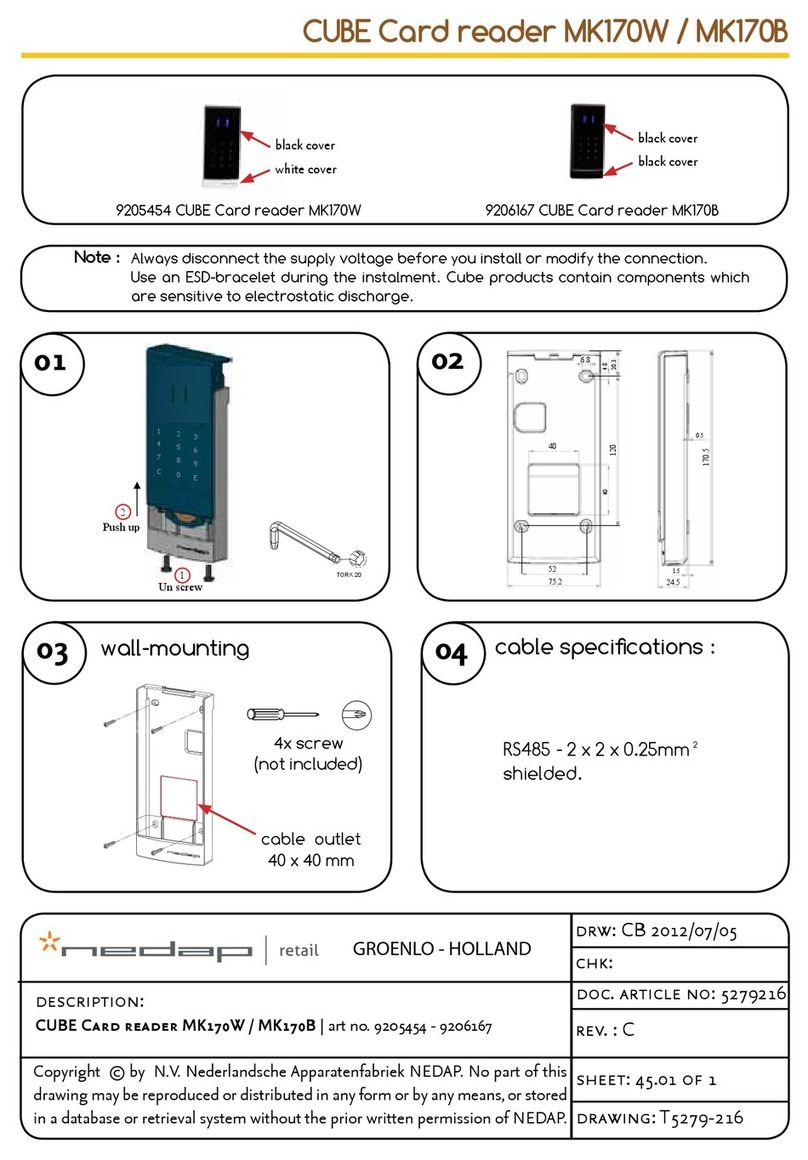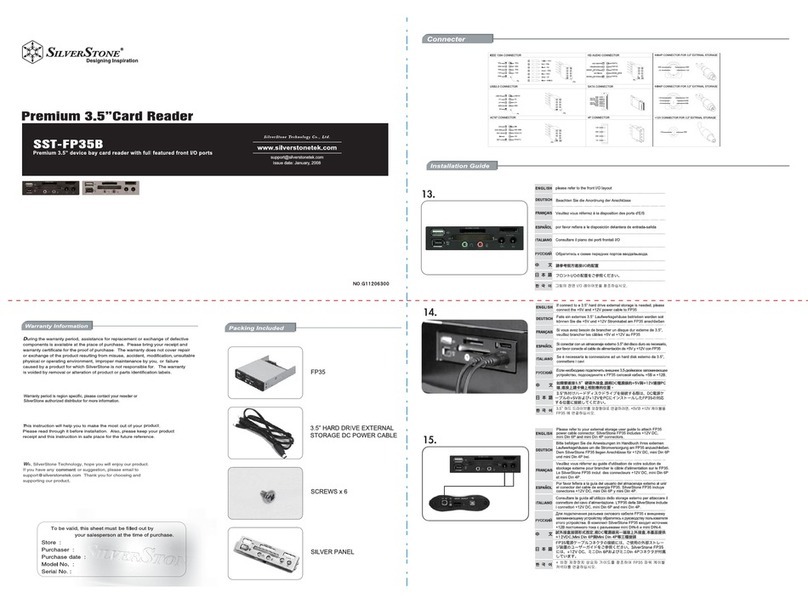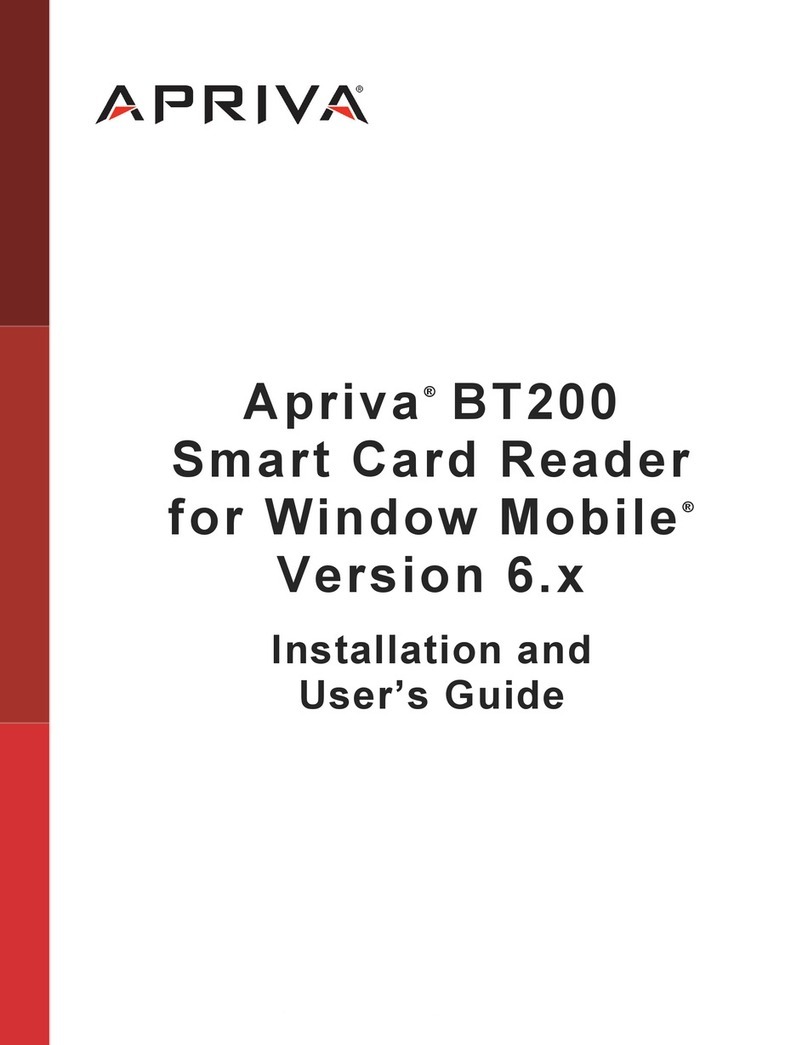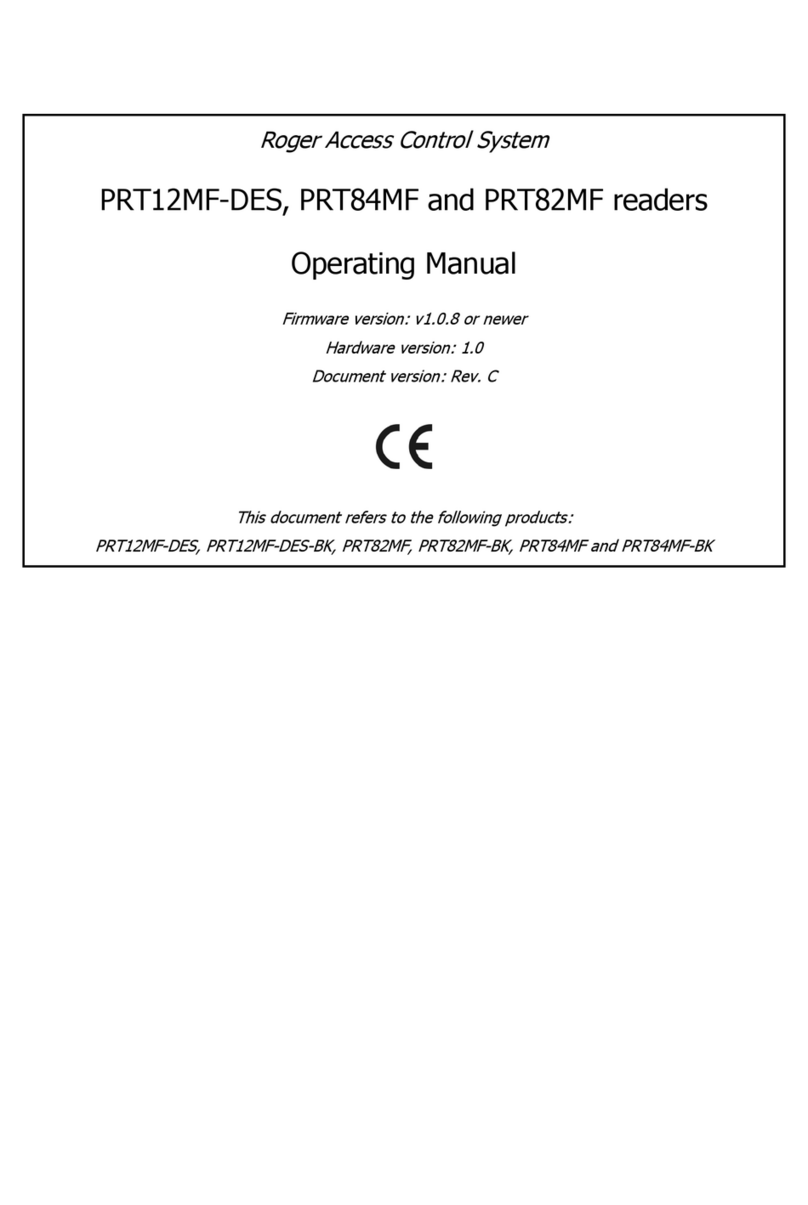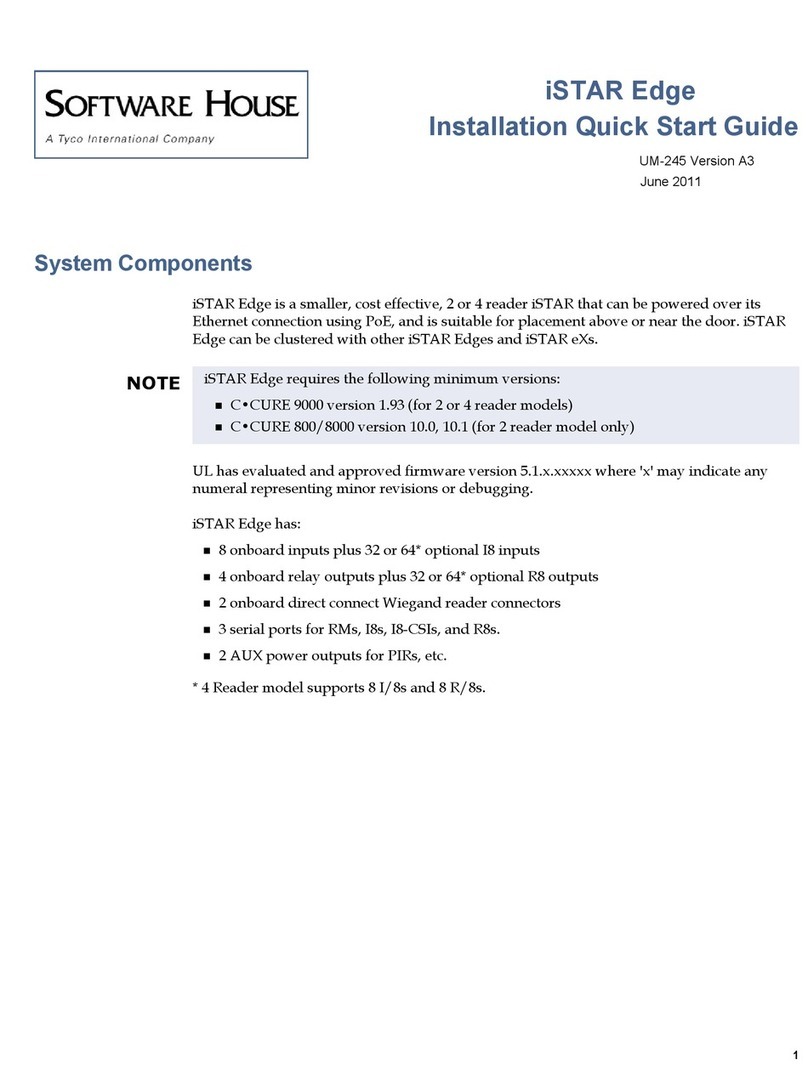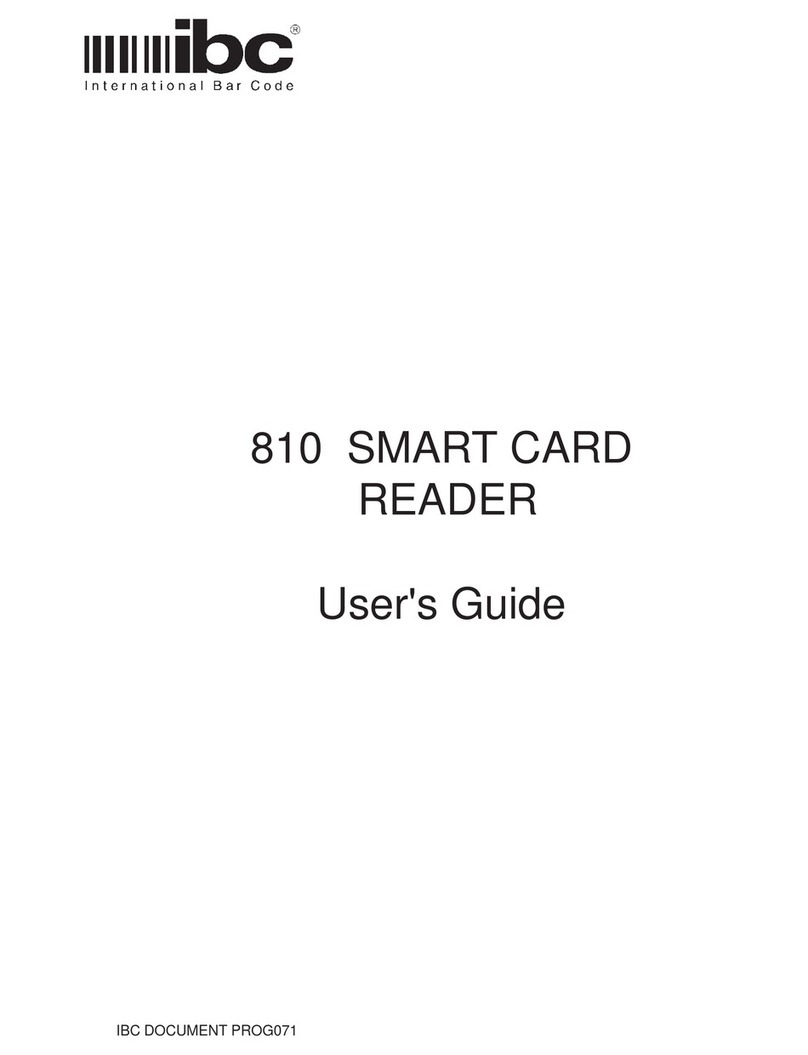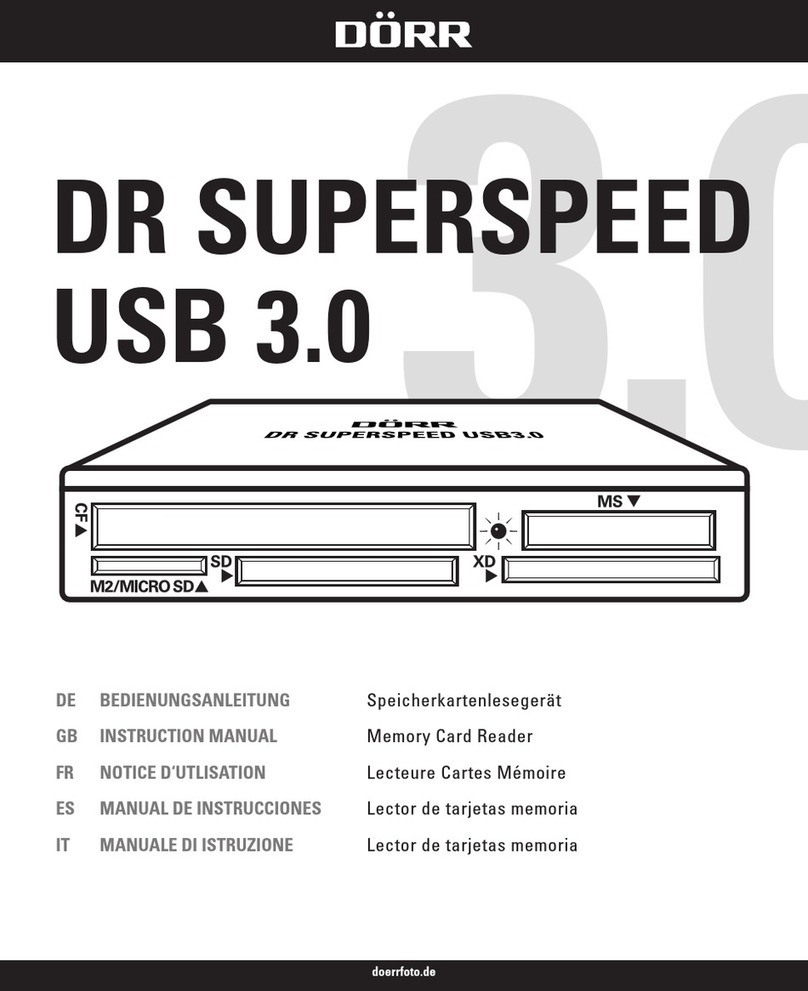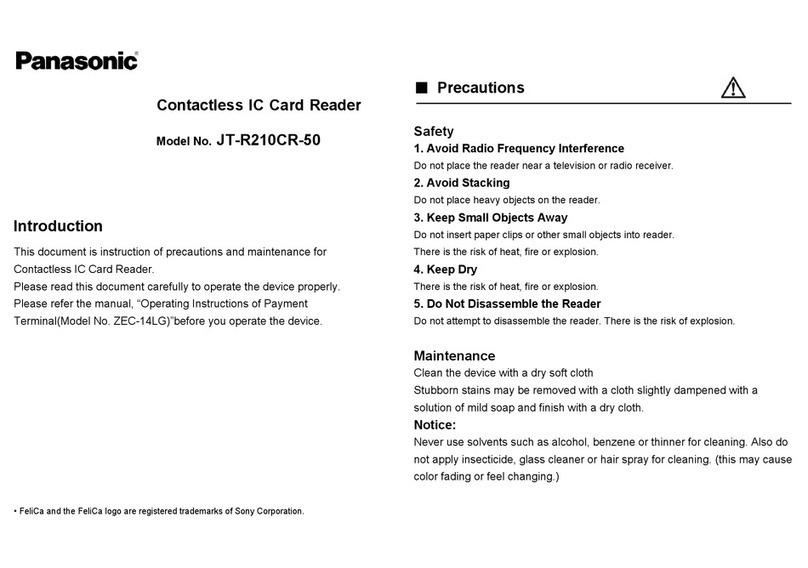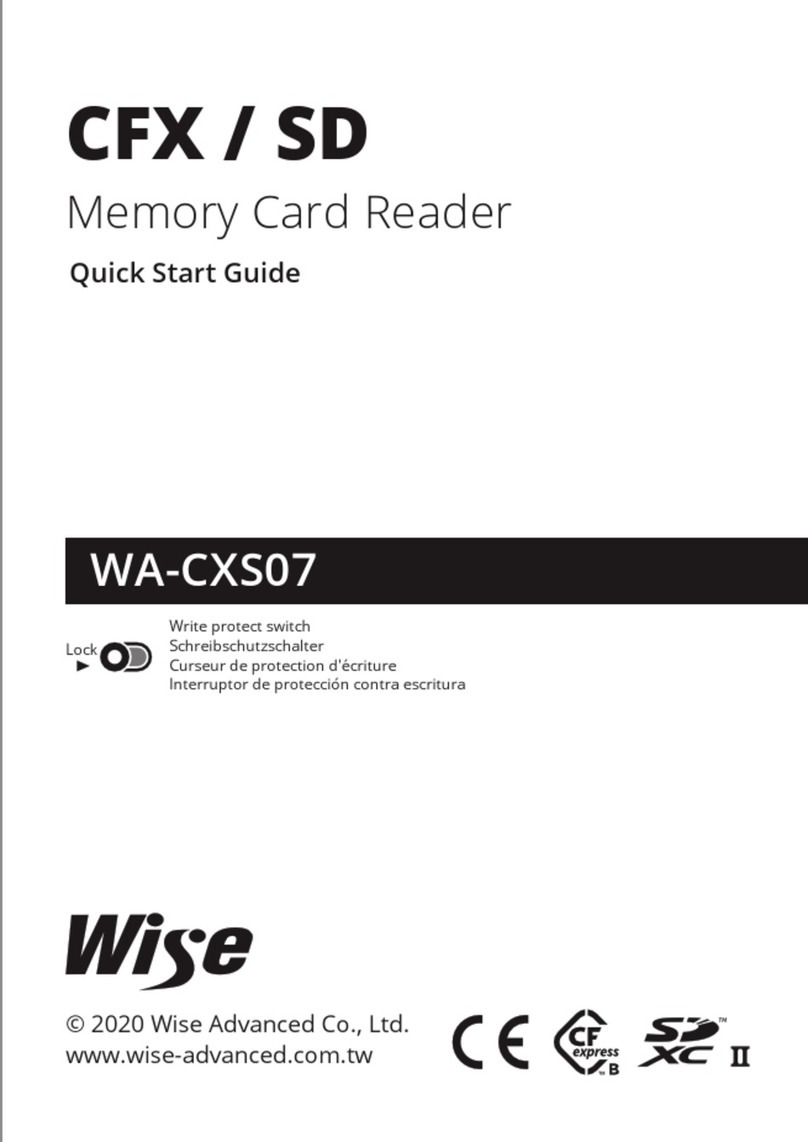Certgate AirID Mini User manual

1.
2.
AirID Mini - Quick Start
Welcome to AirID Mini First Steps. Our Quick Start Guide is the perfect
place to start and get an overview of the most important features of the
AirID Mini. You will learn how to setup, pair with your phone/tablet/PC
and connect.
If you would like to know more about AirID and its capabilities, continue
reading our User Manual, FAQ and HowTos.
certgate GmbH 2022, All rights reserved
Table of Content
What is AirID Mini?
Package Contents
Device Features
Status Indicators
Changing the smart card
Setup: AirID Software
Setup: AirID Mini and Bluetooth Connection
Setup: FIDO authentication with AirID Mini
Setup: AirID Mini Autolock Distance
Safety Precautions
Maintenance & Care
Disposal & Recycling
Warranty/ License/ Technical Support
Note on AirID Mini Government
Questions and Support
What is AirID Mini?
First, the AirID Mini is a wireless, flexible smart card reader and FIDO Authenticator in a very small form factor. AirID Mini connects to smartphones,
tablets, laptops or non mobile systems via BluetoothLE, NFC and USB. AirID2 Mini provides a smart card (ID-000 / mini SIM card size) slot and works
with almost all standard smart card types, i.e. CardOS, TCOS, PIV, CAC, TikToK, JAVA and others. The BluetoothLE connection of AirID Mini is
protected by an additional AES256 encryption.
Second, the AirID provides FIDO authentication via Bluetooth LE and USB for supported OS platforms.
Package Contents
AirID Mini smart card reader
USB cable
Device Features

1.
2.
3.
4.
5.
Keychain
Low Power Display
AirID Mini is designed for easy menu navigation using a 2-button-navigation.
Button Meaning
left Long keypress: switching the device On / Off
Short keypress: scrolling down
right Short keypress: confirm / select
Color Mode Meaning
red static on during battery charging; off when battery charging is done
blue static on during bluetooth communication activities
blinking ongoing FIDO communication - User Presence, waiting for input
green static on during smart card activities
USB interface
Status Indicators
The current status of AirID is indicated by the following icons:
Status Type Status
Indicator Description
Smart card status card inserted, card not supported or damaged
card inserted and card supported
card access blocked (Distance Sensor)
Connection status Bluetooth and advertising activated
Bluetooth activated and connected to host
Connected to host via USB in USB card reader mode

1.
2.
3.
Battery status remaining battery capacity
Changing the smart card
To change or insert the smart card, please follow the instructions here:
How can I change the smart card in AirID Mini?
Setup: AirID Software
To always benefit from the latest features and maximum security of your AirID, you should run the latest AirID firmware. Using the AirID management
software with its integrated updater always provides the latest firmware for your device when available. The AirID Central enables youAirID Central
to update your AirID via USB and Bluetooth ("Over-The-Air").
Select your platform for detailed information on the AirID software available:
Windows 10 & 11
Windows 10 & 11
Download and install: AirID Installer for AirID Central and Driver
System requirement: Bluetooth Low Energy support v4.1 or later
For workstations without built in Bluetooth Low Energy v4.1 capabilities, a USB Bluetooth Donlge or the - an USB Bluetooth connector -AirID BRIDGE
MUST be used to provide connectivity.
MacOS
MacOS
Download and install: AirID BLE and CCID-USB Software for MacOS
System requirement: Bluetooth Low Energy support v4.1 or later
For workstations without built in Bluetooth Low Energy v4.1 capabilities, a USB Bluetooth Donlge MUST be used to provide connectivity.
iOS
iOS
Simply connect AirID in the desired app which is compatible with AirID. For details, please contact the manufacturer of the respective app.
Android
Android
Simply connect AirID in the desired app which is compatible with AirID. For details, please contact the manufacturer of the respective app.
Linux
Linux
Download and install: AirID Driver for Linux
System requirement: Bluetooth Low Energy support v4.1 or later
For workstations without built in Bluetooth Low Energy v4.1 capabilities, a USB Bluetooth Donlge MUST be used to provide connectivity.
Windows 7
Windows 7
System requirements: Since Windows 7 doesn't support the Bluetooth Low Energy standard, a is required additionallyAirID BRIDGE
Download and install: AirID Installer for AirID Central and Driver, incl. Winusbcompat
Setup: AirID Mini and Bluetooth Connection
Connect AirID to the power supply and charge it.
Start AirID by pressing the left button

3.
4.
5.
1.
2.
3.
4.
1.
2.
Activate Bluetooth on AirID by pressing the right button in the menu item "Connection" and make sure that "ON/waiting" is displayed. Also
make sure that Bluetooth is activated on your host device.
To initialize the Bluetooth pairing process, select AirID on the appropriate :platform
iOS and Android: via the respective app
Windows: Install the AirID software package and select your AirID via System settings » Devices » Bluetooth
MacOS: Install the AirID software package and start pairing via the AirID Central program
For secure pairing, compare the displayed code on AirID with the code displayed on the host system and confirm the pairing code on both
, the AirID and your host.sides
>> Your AirID is now connected to your device and ready to use!
The pairing information will be saved on both sides, the AirID and your host system. Therefore this pairing process only needs to be done once per
host device.
Setup: FIDO authentication with AirID Mini
AirID can be used not only as a smart card reader but also as a FIDO security key for supported OS platforms.
Bluetooth Connection: To use the AirID for FIDO authentication , follow the firstvia Bluetooth LE Setup: AirID and Bluetooth Connection
Register your AirID in your applications: Before you can log into your applications using the AirID FIDO functionality, you have to register
your AirID once in the application.
Set a security PIN: Some applications (e.g. Microsoft Azure) will ask you to set a PIN for your AirID FIDO security key, if you haven't done
so already. This PIN will be stored in your AirID.
Name your FIDO security key: For registration, most applications provide a text field to set a name for your AirID FIDO security key. This
field is completely free of choice and is intended to help you identify the key used later on. In order to confirm and complete the registration,
the AirID FIDO asks you to push a button on the AirID.
>> Now, your AirID is ready to be used for FIDO authentication!
Go to the application you previously registered in, select your AirID and log in. If set, you will be automatically prompted for your security key PIN. For
your secure login, the authentication must be confirmed by pushing a button on your AirID.
Setup: AirID Mini Autolock Distance
The distance to the device for the auto-lock can be configured with the „Distance Sensor“ feature on the AirID. The automatic lock depends on the
host device and its operating system and must be activated separetely, if required.
For configuration of this feature, an active BLE connection is required:
Activate the „Distance Sensor“ on the AirID device (Settings > Security > Distance Sensor)
You can select a preset value (near, mid, far) or a manual setting.
Please note that the measured distance may vary depending on the environment/line of sight. To reduce interference, we recommend for manual
setting a distance of min. three meters.
Safety Precautions
Protect the device from dirt, dust, moisture, chemicals and extreme temperatures and use it only in dry rooms.
Use only original, approved accessories intended for this purpose for the device.
Do not use the product in the immediate vicinity of heating, other heat sources or in direct sunlight.
Do not expose the device directly to magnetic sources.
Do not drop the product and do not expose it to violent shocks, drops, shocks or vibrations of any kind.
Do not attempt to service or repair the product yourself or have it serviced or repaired by an unauthorized service or person.
Do not make any unauthorized modifications to the software or hardware.
Do not open or operate the product if damaged.
Do not insert foreign objects into the card slot. The opening slot is intended exclusively for inserting a smart card.
Improper use may damage the product or connected devices.
To charge the battery, use only standardized charging cables and power sources (5V DC; min. 500mA) to avoid overcharging. This could
damage the battery.
Environment Temperatures
Status Min. Temperature Max. Temperature
While operating -10°C +60°C
While charging 0°C +45°C
Maintenance & Care
Clean the device only with a soft, clean and dry cloth. Do not expose the device to harsh chemicals, cleaning solutions or strong cleaning agents. Do
not allow liquid to penetrate the product.

Disposal & Recycling
The device must not be disposed of with household waste.
B2B equipment must be returned to the manufacturer.
Warranty/ License/ Technical Support
Please note our regulations at Terms and Conditions & Legal Documents
Please note that only customer with a valid support and maintenance agreement are authorized to get free support services.
Note on AirID Mini Government
In addition to the AirID Mini Business smart card reader, the AirID Mini Government is available. The AirID Mini Government has been equipped with a
special firmware. This firmware is intended for the use throughout government organizations and authorities to meet special security standards,
espcially for usage within classified areas, i.e. the German governmental cassification „VS-NfD“ (classified information - for governmental authorities
use only) in combination with SecurePIM.
Please contact us directly if you want to receive more information about the AirID Mini Government.
Questions and Support
For more information about our products & services, please visit our website: https://airid.com/en/
For technical assistance & support, please visit https://airid.com/service-portal
Or create a support ticket here: create a support request
certgate GmbH
Osterstraße 3
30159 Hannover
Germany
Tel.: +49 (0) 911 93523 0
Email: [email protected]
Website: https://airid.com/
certgate GmbH 2022, All rights reserved
Table of contents
Other Certgate Card Reader manuals