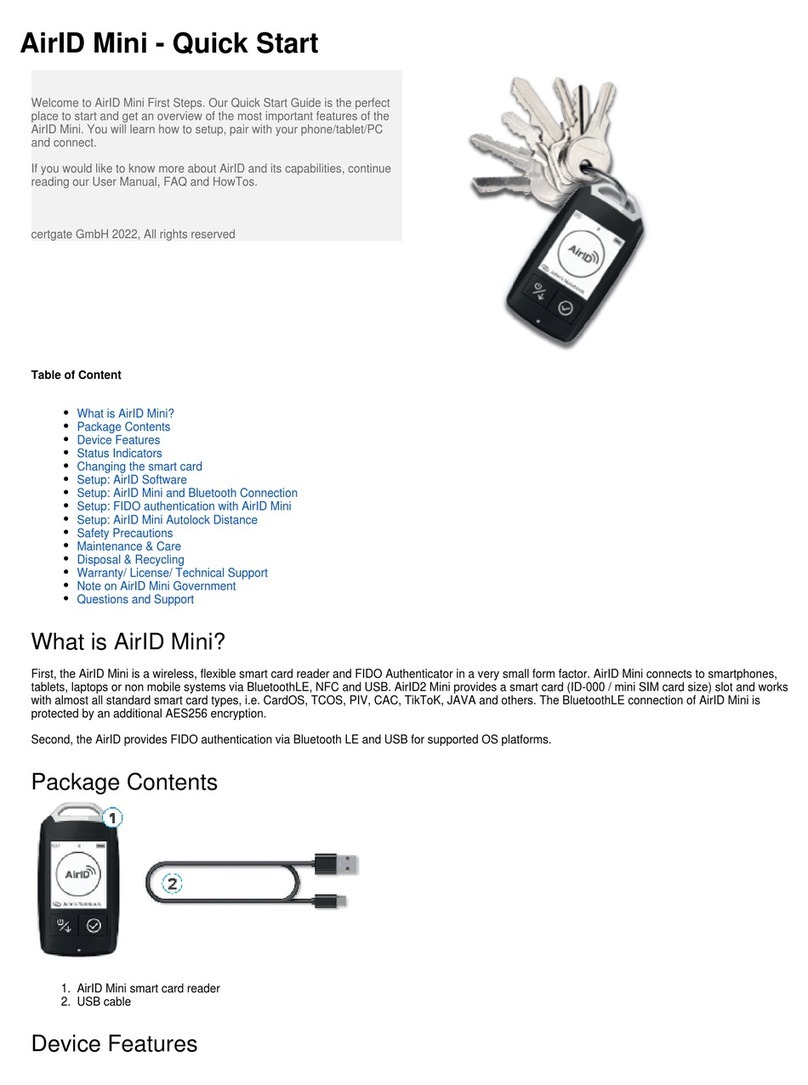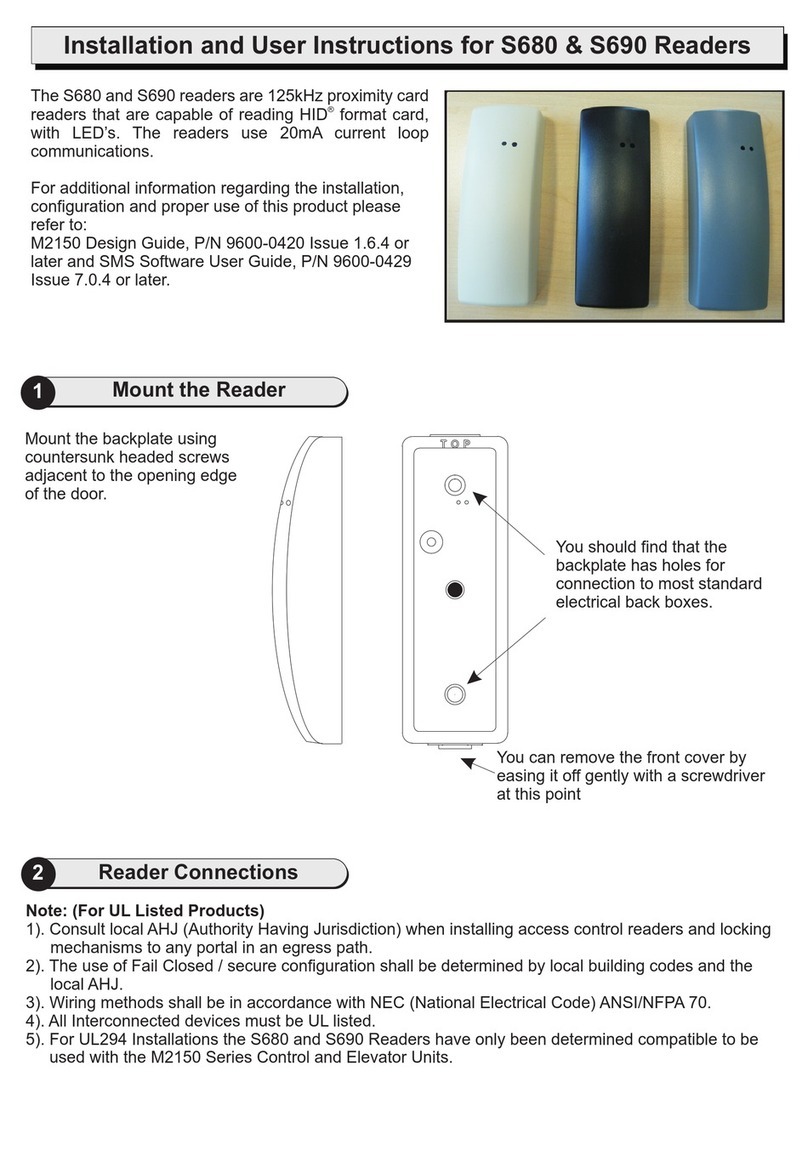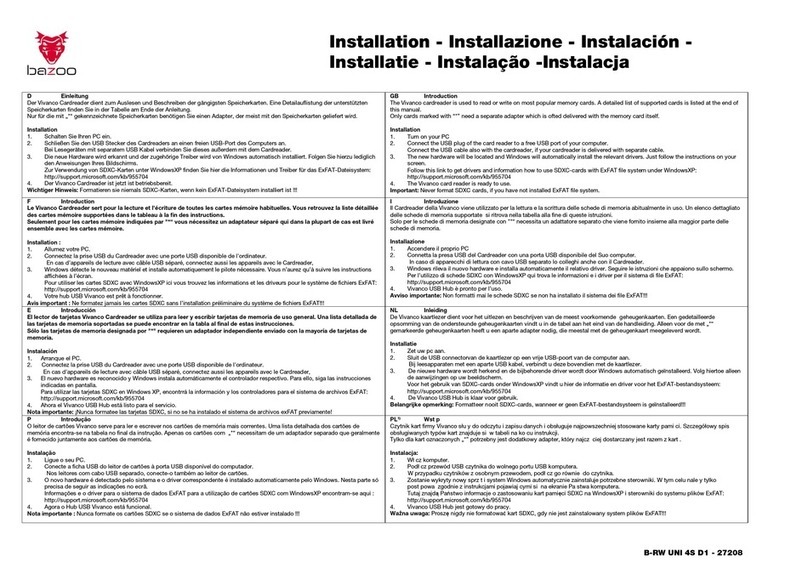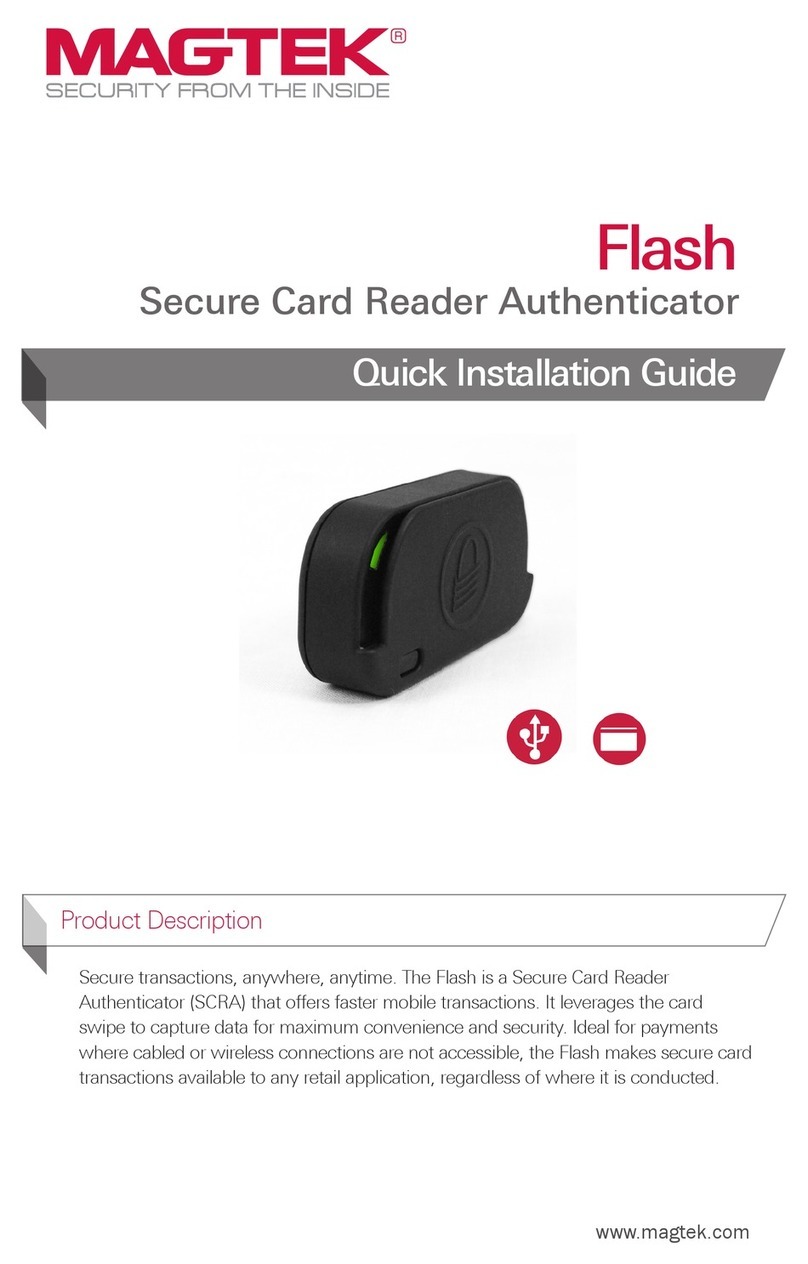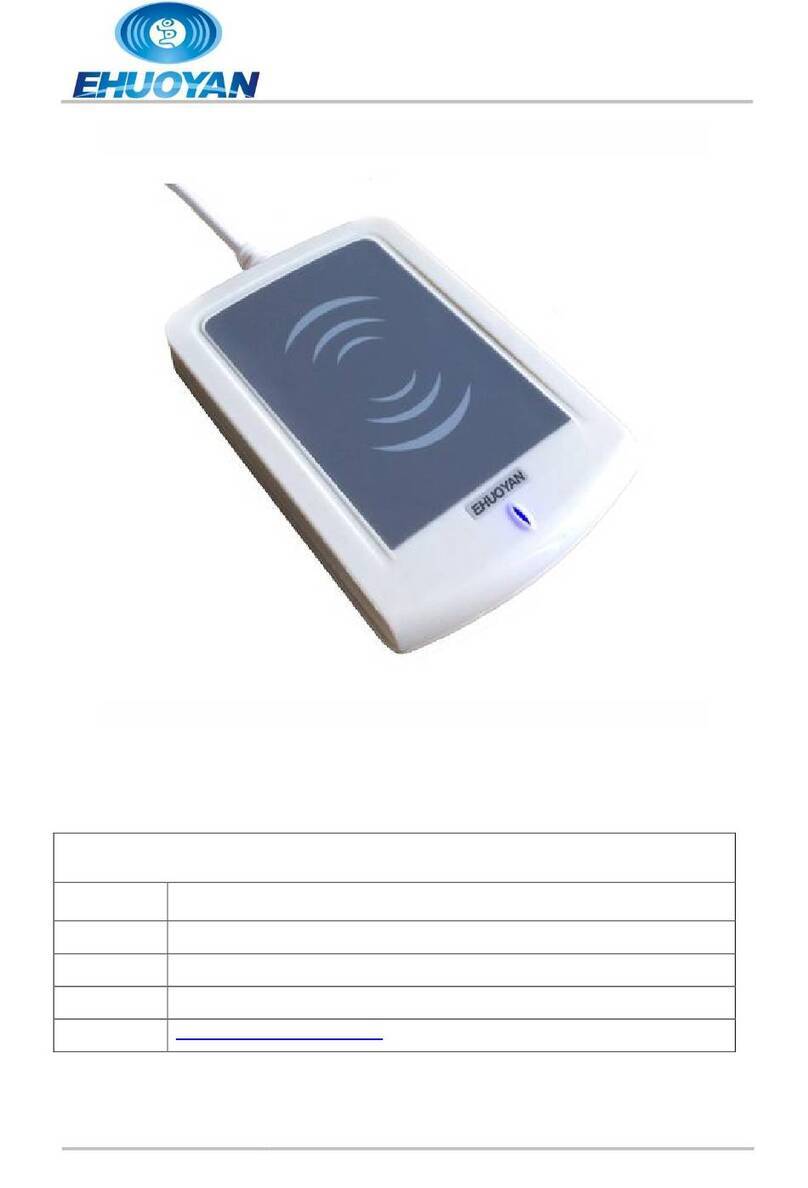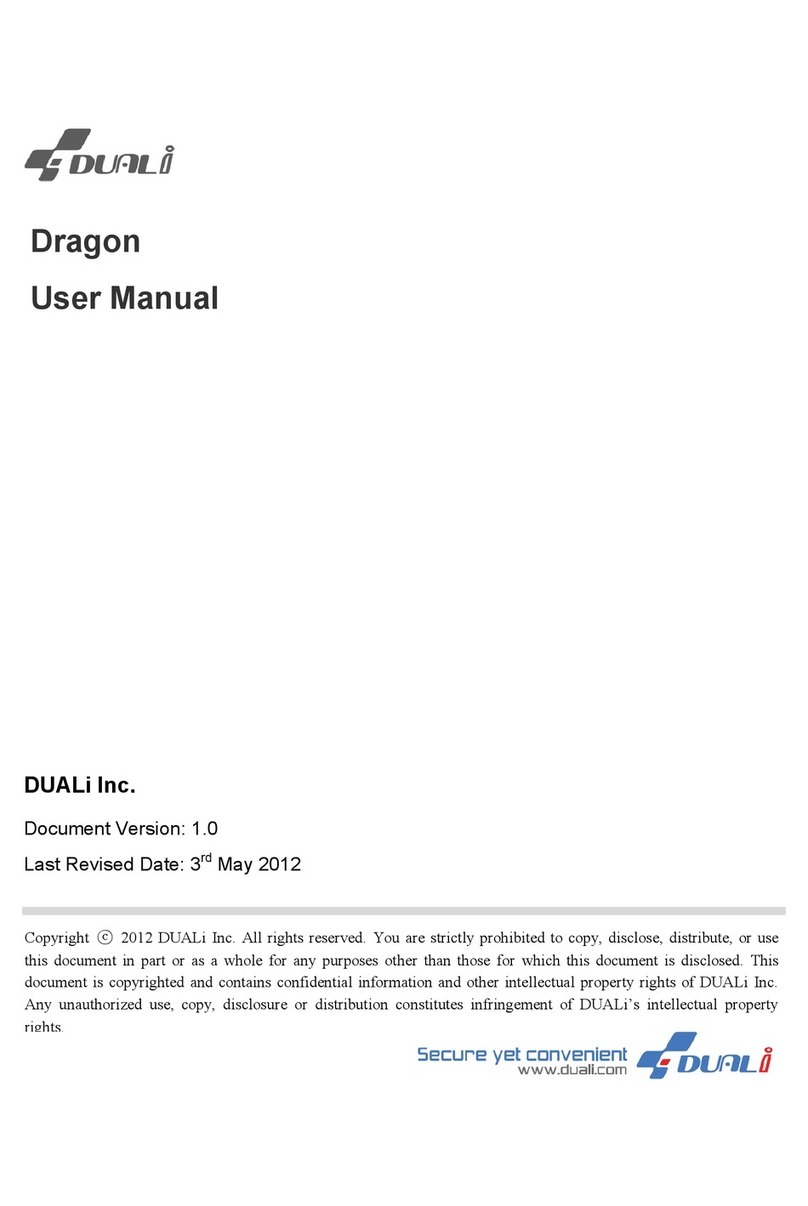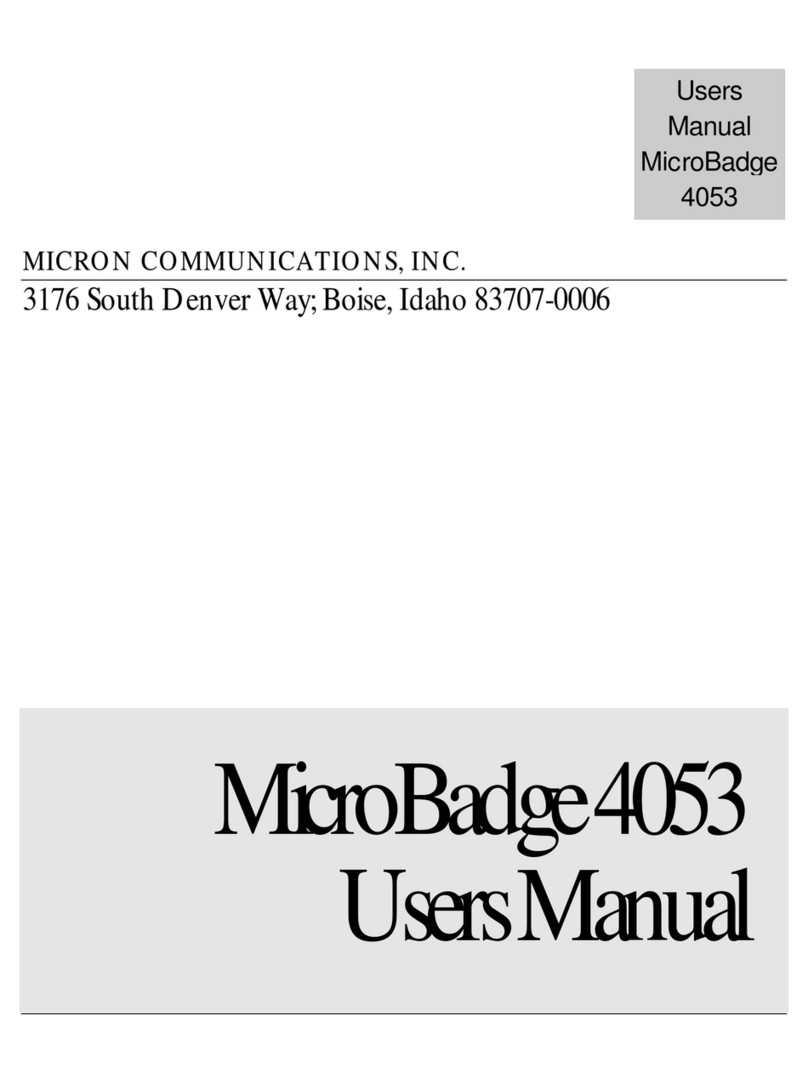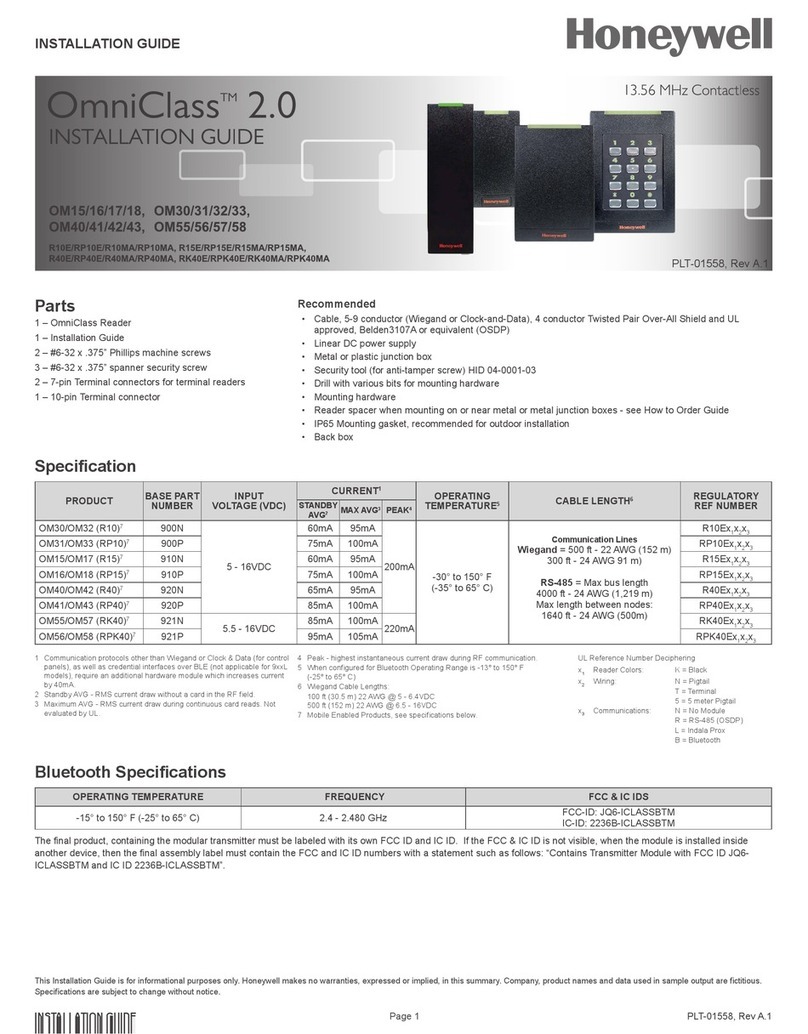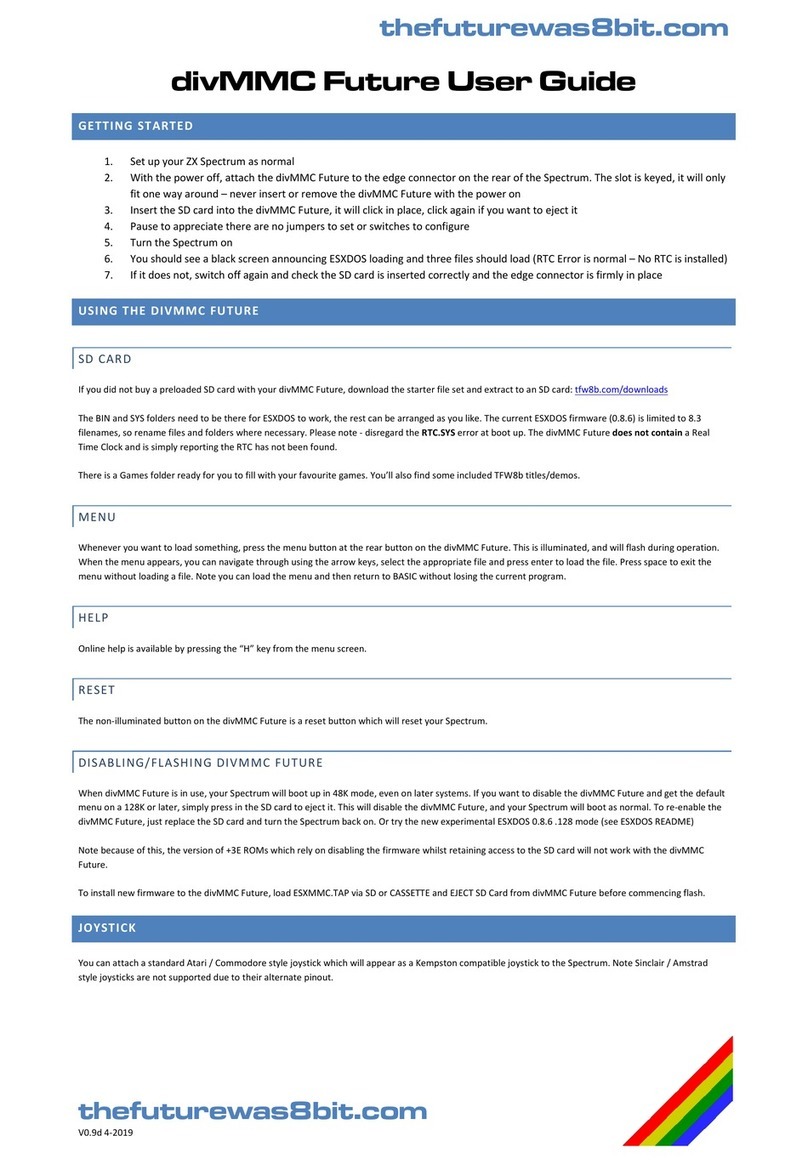Certgate AirID User manual

AirID - User Manual
Thank you for purchasing the AirID Smart Card Reader. Before using AirID, please take the time to read this user manual, to learn about all the
features and capabilities of your new AirID.
Table of Content
1. About This Guide
1.1. Typographical Conventions
2. Device Layout
2.1. Overview
2.2. Package Contents
2.3. Hardware Features
3. Menu Layout
3.1. AirID
3.2. Connection
3.3. Pairing Code
3.4. Settings
3.5. AirID Info
3.6. Card Info
3.7. Prefered Device
4. Firmware Update
5. Using AirID
5.1. Windows
5.1.1. AirID system requirements
5.1.2. Installation and Pairing
5.1.3. Silent Installation of the Driver
5.1.4. Remove the Pairing
5.2. iOS 5.2.1. AirID system requirements
5.2.2. AirID Integration
5.2.3. Pairing
5.2.4. Remove the Pairing
5.3. Android
5.3.1. AirID system requirements
5.3.2. AirID Integration
5.3.3. Pairing
5.3.4. Remove the Pairing
5.4. macOS
5.5. Linux
5.6. AirID Central Application
5.6.1. AirID Central with Windows
6. Technical Specification
7. Safety Instructions
8. Disposal and Recycling
9. Maintenance and Care
10. Warranty/ License/ Technical Support
READ ME FIRST - Quick Set up Guide for AirID2
Intended Use
AirID is a wireless smart card reader that you can carry with you at all times. The AirID reader communicates via a secure Bluetooth Low Energy
(BLE) connection with your device and makes the inserted smart card available for cryptographical operations such as data encryption or
authentication.
Questions / Support
For more information about our products & services, please visit our website: https://airid.com/en/
For technical assistance & support, please visit https://airid.com/service-portal
Or create a support ticket here: create a support request
certgate GmbH
Kaiserswerther Straße 45
40477 Düsseldorf
Germany

Tel.: +49 (0) 911 93523 0
Email: [email protected]
Website: https://certgate.com/en/
certgate GmbH 2021, All rights reserved
1. About This Guide
This guide provides step-by-step instructions to help customers using the AirID on different platforms and contains also all the necessary information
for application developers needed to use certgate's AirID Bluetooth reader with their apps.
1.1. Typographical Conventions
The following kinds of text formatting and icons identify special information in this document:
Warning
Warnings mark situations where loss of data or misconfiguration of the device is possible if the instructions are not obeyed
Note
Notes provide additional information on a topic and emphasize important facts and considerations
Tip
Tips provide best practices and recommendations
Code
Code and or command line examples
Parameters
Parameter and attribute names
2. Device Layout
2.1. Overview
Device Description
First, the AirID is a wireless smart card reader at a credit card sized form factor. Enables working wireless with almost any corporate smart card. AirID
connects to smartphones, tablets, laptops or non mobile systems via Bluetooth and USB. The BluetoothLE connection of AirID is protected by an
additional AES256 encryption. Existing NFC capabilities of your smart card will be maintained. Using AirID, your smart card will always stay safe –
with you!
Second, the AirID provides FIDO authentication via Bluetooth LE (and USB in Q2/21) for supported OS platforms.
AirID is powered by a rechargeable Li-Po battery. The battery is charged by plugging the AirID into either a computer or external USB wall adapter
using the USB cable provided. The LCD display shows all setting information and status of the reader. The user-friendly control element helps you to
navigate through the settings of the device.
Bluetooth Connected Mode Usage
With the AirID it is possible to protect Apps with smart card based-security via Bluetooth Low Energy (BLE).
Note: Because of the sandbox architecture of , the AirID driver needs to be integrated into an app to use AirID with this specific app.iOS and Android
Examples of apps with AirID integration:
SecurePIM by Virtual Solution
your company specific apps*
*contact your company administrator!
If you would like to integrate AirID into your app, and get our AirID SDKs for iOS andvisit our https://certgate.com/service-portal to create a ticket
Android at the .Download Center

1.
2.
3.
4.
5.
USB Connected Mode Usage
AirID can be used as a standard on all most all PCs with a common operating system supporting the CCID standard (Windows, OSUSB CCID reader
X and Linux etc.).
2.2. Package Contents
Check the product box for the :following items
AirID smart card reader
Bumper landscape
Bumper portrait
USB cable
Strap
Before start-up, ensure that the two safety seals are undamaged.
If the safety seals are damaged, it is suspected that your device has been altered inadmissibly. In this case, please contact your distributor and do not
use the device.
Before start-up, ensure that the two safety seals are undamaged.
If the safety seals are damaged, it is suspected that your device has been altered inadmissibly. In this case, please contact your distributor and do not
use the device.
2.3. Hardware Features
Device Features

1 Low Power LCD Display
2 LED indicator
3 Jog dial control element
4 USB interface
5 Smart card slot
6 Power switch and second smart card connector (only with AirID 2)
Insert a smart card and power the AirID
Insert the card into the card slot with the chip first. The AirID 2 reader has two integrated smart card connector can read the smart chip regardless of
which side the chip is on. By inserting a card, the power switch is triggered and the AirID switches on.
To remove the card, simply slide it with the finger through the cut-out.
Remove the smart card and unpower the AirID
To remove the card, simply slide it with the finger through the cut-out. The AirID turns off.
Control Element
AirID is designed for easy menu navigation using a 3-way version of jog dial control element.
Action Meaning

up and down scrolling navigation
press select
The current status of AirID is indicated by the following icons:
Status Type Status
Indicator Description
Smart card status card inserted, card not supported or damaged
card inserted and card supported
card access blocked (Distance Sensor)
Connection status Bluetooth and advertising activated
Bluetooth activated and connected to host
Connected to host via USB in USB card reader mode
Battery status remaining battery capacity
LED Indicator
Following LED indicators exists on
AirID 2 (PN: A2XX…)
Color Meaning
red on while battery charging; off when battery charging is done
blue on while bluetooth communication activities
green on while smart card activities
AirID 2 (Rev. 1-3, PN: ARID002-…)
Color Meaning
red on while battery charging, off when battery charging is done
blue on while smart card activities
AirID 1
Color Meaning
red battery low, please charge
red and blue battery charging
blue and green battery completely charged
3. Menu Layout
In the AirID device menu, you can configure various settings and get status information about your AirID device. You can access the different menu
entries by navigating with the control element.

3.1. AirID
The menu is displayed in the main window and shows the smart card status.AirID
Setting Display Meaning
Initialize AirID initialized the smart card. This message appears only very shortly
Card OK The smart card is inserted and it is recognized.
When AirID is paired with a device, the device name is displayed here.
Card
unreadable The inserted smart card is not readable. Please ensure that the card is properly inserted, that the
smart card is not damaged and the smart card is supported
3.2. Connection
The menu is the second setting when you navigate down. This is used to activate the Bluetooth connection or to terminate the connection.Connection
Setting Display Meaning
Initializing AirID initializes Bluetooth and activates the advertising mode. This
message appears only very shortly. In the advertising mode, the AirID sends a
Bluetooth signal making it detectable by
devices. Requests must be checked and
confirmed.
ON/
waiting AirID has activated Bluetooth and advertising mode and is waiting
for the connection to be established. When the control element is
pressed, Bluetooth and the advertising mode are disabled.
Bonding AirID has successfully connected to a device. This message
appears only very shortly.
Connected AirID is connected to a device.
Disconnec
ting When the control element is pressed, the connection is terminated.
OFF Bluetooth and the advertising mode are disabled. Pressing the
control element activates Bluetooth and the advertising mode.
3.3. Pairing Code
This item is only shown during the first connection setup with a device and is used to display the pairing code and pairing status.
Setting Display Meaning
Pairing
Code This menu is only shown
the first time a connection
is established with a
device and is used to
display the connection
key.

Pairing
success The pairing have been
successful Pairing defines the establishment of a connection between an Bluetooth device and the
AirID Bluetooth reader. Since the pairing information is retained even if the devices are
turned off, it is not necessary to pair the same devices again. To pair, the device prompts
you to read a code from the AirID and enter it into the connected device or compare it
with the code displayed on the device.
Pairing
failed The pairing failed.
For AirID2, the reasons
for a failed pairing can be:
Time out: waiting
too long to confirm
the pairing code on
host device and
AirID
Aborting pairing
process on host
device
Selecting "No" for
pairing code
confirmation on AirID
For AirID1, the following
errors may occur:
Pairing fail 1:
Pairing canceled
Pairing fail 4:
Pairing code wrong
Pairing fail 23:
Time out
3.4. Settings
Under the menu , you can configure settings for your AirID. Use the control element to select and confirm the settings.Settings
Setting Display Meaning
Settings Main window
Sig
Strenght AirID 2
AirID 1
Select the signal strenght of the AirID.
Possible configurations:
AirID 2
1-4 bars
and
AirID 1
1-3 bars
AirID 2 AirID 1
Sig
Strength Value Sig
Strength Value
1 bar -25dBm 1 bar -23dBm
2 bars -6dBm 2 bars -6dBm
3 bars 0dBm 3 bars 0dBm
4 bars 5.5dBm -- --

Advertising AirID 2
AirID 1
Use the control element to set the advertising mode (Connection
via Bluetooth) to permanent or
temporary
If during the temporary actived advertising
mode no connection to a device is established,
the advertising mode switches off automatically
to save battery power. Therefore, a manual
reconnection is necessary afterwards.
To save energy, a work schedule can be
created via AirID Central App. If the working
hours are exceeded, the advertising mode
remains deactivated.
Display AirID 2
AirID 1
Indicates the lenght of time the display will remain on. Select
whether the display is on permanently or turns off after a while.
Backlight AirID 2
AirID 1
Select whether the backlight is
activated or deactivated.
Contrast Increase display contrast (adjustable in 4 levels)

Buzzer AirID 2
AirID 1
Activate or deactivate the acoustic feedback of the AirID.
Force
256bit Select if you want to force the AES-256 encryption of the
Bluetooth connection between AirID and the work device. If the AES-256 encryption of the Bluetooth
connection is forced, only AES-256 encrypted
communication is allowed.
If the AES-256 encryption of the Bluetooth
connection is forced, whether a AES-256 ornot
a AES-128 encryption will take place.
USB
Card
Reader
AirID 2
AirID 1
If the AirID is connected via USB to the working device, you can
select whether the AirID should be used as a USB card reader
(CCID) or not. If the AirID is not used as USB reader, the AirID is
only supplied with power via USB and thus charged.
With AirID 1, the query disappears after 15 seconds and the AirID
is automatically used as a USB card reader.
Reset
Keys AirID 2
AirID 1
AirID 2
This setting deletes the saved keys (LTK and SK). You have the
option to delete all keys or only the keys for a specific device.
AirID 1:
This setting deletes all pairing keys. This is recommended when
passing AirID to third parties. After a reset, a new pairing is
necessary to re-established a connection.

Remove
Pairing AirID 2:
This setting deletes the saved pairing information and the keys.
This is recommended when passing AirID to third parties. You
have the option to delete all keys or only the keys for a specific
device. After the removal, a new pairing is necessary to re-
established a connection.
Factory
Reset This setting reset the AirID to factory settings. All saved pairing
information and keys are also deleted.
Distance
Sensor
oder
Coverage
AirID 2
AirID 1
The AirID reader can lock your WINDOWS or mobile (iOS or
Android) apps (if configured) automatically, if a preset distance
between your computer and your AirID has been exceeded. The
"Distance Log-Out" is managed in AirID settings using "Distance
" (with AirID 2) or "Sensor Coverage" (with AirID 1).
This setting is optional and can only be configured if there is an
active Bluetooth connection to the a device.
You can use pressetings or set the distance manually.
Following pressetings are available:
Near (~ 55 dB)
Mid (~ 65 dB)
Far (~ 70 dB)
In comparasion to the possible pressetings, the manual setting
allows an individual fine adjustment.
If the manual setting is selected, the curent RSSI value is shown
in the display. Slowly walk around in the area you want your
device to remain unlocked. Press the control element at the
preferred distance to confirm the coverage area and activate the
Distance Sensor function.
Settings can only be configured during an
active Bluetooth connection between your
computer and your AirID reader.
To avoid unintended disconnects, keep in mind
that the minimum distance for the automated
lock is about three meters between your
computer and your AirID reader.
The distance value for the "Distance Sensor"
feature represents a relative value. It depends
on the signal strength of the AirID, on the
environment and on other interferencing signals.

Update
Firmware
only with
AirID 2
The AirID firmware can be updated with this setting. An USB
connection to your Windows PC or Mac is required. see Section: Firmware Update
Back Select Back to return to the main menu.
3.5. AirID Info
Under AirID Info you will find further information about the AirID.
Setting Dispaly Meaning
Serial Number Serial number of the AirID
IEEE Adress Bluetooth address of the AirID
Received The received signal strength
Battery Battery percentage indicator
Time Current time and day
Board Version of the AirID board
Bootloader Version of the AirID bootloader

1.
2.
3.
4.
5.
6.
Firmware Version of the AirID firmware version
Build Date and time the firmware version was created
Back Select Back to return to the main menu
3.6. Card Info
For AirID 1 only
Setting Display Meaning
Card Info Displays information about the inserted smart card. These information is only displayed if the smart card
is correctly inserted and recognized/ supported.
3.7. Prefered Device
Under "Prefer Device" the pairing information of the AirID with the already connected devices are stored. From these information you can select to
which device the AirID should be connected in the future. All other devices will be ignored.
Text Anzeige Bedeutung
None If no device is selected, a BLE connection to any of the surrounding devices is possible.
New Select the option New to connect AirID to a new device, if already connected devices are nearby. All other
devices paired with AirID will be ignored.
"device
name" If your AirID was already paired with one or more devices, you choose the device name to select which
device the AirID should preferably be connected to in the future. All other devices will be ignored.
The pairing information with up to 10 different devices can be stored at the same time.
4. Firmware Update
certgate is constantly working to make AirID even more reliable and faster. Therefore we provide firmware updates for our wireless smartcard readers
under from time to time. Please install a firmware update as soon as it is available as it improves the reliability of the reader.Download Center
The AirID firmware can be updated via USB on Windows or MacOS PCs. Download the latest firmware from our website and unzip the file. Below, you
will find the necessary steps for the update.
Update AirID 2
Use the control element of the AirID to navigate to Settings Update Firmware Confirm: Yes
The AirID should display: "Send update or unpower to exit"
With a Windows PC
Connect your AirID with the USB-cable to a Windows computer or Mac.
Open the folder with the extracted firmware and run the " " filewinusb-flash-device.exe
once the AirID restarts, the update is finished
With a MacOS

6.
7.
8.
1.
2.
3.
4.
5.
6.
7.
8.
1.
2.
3.
4.
5.
6.
1.
2.
3.
4.
1.
2.
Open the folder with the firmware and run the " " fileflash-airid.command
After a successful update the AirID will reboot automatically and can be used as usual
once the AirID restarts, the update is finished
Firmware older than 1.3.1
Use the control element of the AirID to navigate to Settings Update Firmware Confirm: Yes
The AirID should display: "Send update or unpower to exit"
With a Windows PC
Connect your AirID with the USB-cable to a Windows computer or Mac.
Open the folder with the extracted firmware and run the " " fileflash_gecko.bat
once the AirID restarts, the update is finished
With a MacOS
Open the folder with the firmware and run the " " fileflash-gecko.command
After a successful update the AirID will reboot automatically and can be used as usual
once the AirID restarts, the update is finished
If the update fails, the update process is intrerrupted or the AirID doesn't start anymore, go to step 1 and repeat the process.
Update AirID 1
Remove the smart card from your AirID
While pressing the control element, connect your AirID with the USB-cable to a Windows computer or Mac.
The AirID should display:
On a Windows PC
Open the folder with the firmware and run the " " fileAirID_FW_CC2540.bat
On a MacOS
Open the folder with the firmware and run the " " fileAirID_FW_CC2540.command
After a successful update the AirID will reboot automatically and can be used as usual
If the update fails, the update process is intrerrupted or the AirID doesn't start anymore, go to step 1 and repeat the process.
In rare cases, especially when updating from a very old firmware version it is possible that all Bluetooth pairing information is lost. In this case it could
be necessary to remove AirID from all devices and pair them again.
Our recommended steps:
Turn off the Bluetooth connection on your AirID Connection OFF
Remove the AirID from the Bluetooth connected device list on your device AirID "Serial Number"Bluetooth Remove device
Turn on the Bluetooth connection on your AirID
Pair the AirID with your device
5. Using AirID
AirID supports various operating systems like Windows, MacOS, Linux, iOS and Android. The basic requirement is the Bluetooth Low Energy
functionality of the device. When AirID is successfully paired and the driver is installed, the inserted smart card is available to be used for
cryptographical operations such as authentication or data encryption. This requires an applet on the smart card and the corresponding middleware for
the operating system . used
The AirID software consists of two components:
AirID drivers, which ensures the communication between the AirID and the operating system, must be installed additionally depending on
the platform or is already integrated in the Apps and solutions of third party vendors.
AirID Central App - a management software for your AirID forming the basis for usage of the device. The tool provides you with information
and setting options for your AirID when your reader is connected to your device.
AirID can be used with different terminals and platforms, but not in parallel operation.
5.1. Windows
With Windows, there is a system-wide smart card support using AirID.
5.1.1. AirID system requirements
In order to use AirID with your Windows device, a Windows 10 system with a Bluetooth Low Energy 4.0/4.2 support is required.

1.
2.
3.
4.
5.
For workstations without built in Bluetooth Low Energy 4.0/4.2 capabilities, a USB Bluetooth Donlge or the - an USB Bluetooth connectorAirID Bridge
- MUST be used to provide connectivity.
Since Windows 7 doesn't support the Bluetooth Low Energy standard, a is required additionally.AirID Bridge
5.1.2. Installation and Pairing
1
Installer Download
Download the latest Windows installer - a zipped .exe file - for Windows at the .Download Center
2
Driver and App Installation
Unzip and double click on the .exe installer file.
Follow the instructions in the installation wizard to install the AirID Windows driver and the AirID Central App.
3
Bluetooth Pairing
Power on your smart card reader
Make sure that Bluetooth is activated at your reader by pressing the AirID control element. AirID should display:
Open Windows " " and make sure, that Bluetooth is activated.Settings Devices Bluetooth
Click " " and your AirID should be listed with its serial number. Select the reader you want to connect with.Add a Bluetooth device
For secure pairing, compare the displayed code on AirID with the code displayed on the host system and confirm the pairing code by
pressing the jog dial on your AirID.
After successful pairing, " " and the AirID serial number will be displayed on the Windows system and the device name ofYour device is ready to go!
the paired device will be displayed on the AirID.
If there are any problems with the pairing process, restart the process. If necessary, delete the stored pairing information (see )Remove the Pairing

After the driver has been succesfully installed and paired, AirID is displayed as follows under AirID is detected as "MicrosoftDevice Manager.
USBCCID Smartcard Reader" if it is connected via USB.
5.1.3. Silent Installation of the Driver
Silent installation is used for installation of the AirID driver without user interaction, usually from a batch file or other script.
To perform a silent install using the ZIP format driver, extract the ZIP file, then run the AirID Installer .EXE program for the driver with the following
comand line switch:
Command Line
"<Filename>.exe" /install /quiet /log "<Filename for Logfile.txt>"
Any problem can be found in the log file.
The command to uninstall the software package is as follows:

1.
2.
3.
Command Line
"<Filename>.exe" /uninstall /quiet /log "<Filename for Logfile.txt>"
The optional parameter are:
Optional Parameter Description
/help Help and short overview of the parameters
/install | /repair | /uninstall |
/layout Installs, repairs, uninstalls or creates a copy of the installation package
/passive |
/quiet
The user interface is displayed, but no user intervention is required.
No user interface is displayed during installation.
/norestart If this option is specified, commands with --passive or --quiet will not automatically restart the
computer.
/log log.txt The logs are written to a specific log.txt file. By default, a log file is created under %TEMP%.
Note, that installing Software or Drivers on Windows Systems typically requires local or Enterprise Admin Rights depending on your Company Policies.
5.1.4. Remove the Pairing
The pairing information are stored on both, the Windows system and AirID. To terminate the connection , the information on both sidescompletely
must be removed.
On Windows
Open the Bluetooth settings on Windows ( )Settings Devices Bluetooth
Select the corresponding AirID using the displayed serial number and click on " "Remove Device
Click " " to confirm the removal of the device.Yes
On AirID 2
Remove all pairing information
To remove all stored pairing information from AirID, use the control element to select .Settings Remove Pairing Remove all
Remove specific pairing information
To remove specific pairing information from AirID, use the control element to select .Settings Remove Pairing Remove "device name"
The pairing information can also be removed via AirID Central App. To do this, go to the paired devices view, select the corresponding device from the
list and click Delete.
On AirID 1
Remove all pairing information
To remove all stored pairing information from AirID, use the control element to select .Settings Reset keys Reset all
Remove specific pairing information
To remove specific pairing information from AirID, use the control element to select .Settings Reset keys Reset "device name"
The pairing information can also be removed via AirID Central App. To do this, go to the paired devices view, select the corresponding device from the
list and click Delete.
5.2. iOS
With iOS, a system-wide support of smart cards and card readers is not possible. In order to use AirID with a specific app, the AirID driver needs to be
integrated into this app.
The connection to the iOS device is active when the app is open. As soon as the app goes into the background, the Bluetoothonly in foreground
connection to the AirID is released again.
5.2.1. AirID system requirements

1.
2.
1.
2.
3.
4.
5.
1.
2.
3.
4.
In order to use AirID with your iOS device, the iOS version 10.3.3 upwards is required.
5.2.2. AirID Integration
There are two possible options for integration of AirID which can be used:
Complete integration of AirID driver and AirID Central functionality into the third party app
Only integration of AirID driver into the third party app and usage of AirID Central app in addition (interaction of the apps via keychain)
Depending on the form of integration, the Bluetooth pairing process will be done within the third party app (1.) or within the AirID Central app (2.).
For both option a smart card middleware within the third party app is required to use the smart card provided by AirID.
5.2.3. Pairing
Power on your smart card reader
Make sure that Bluetooth is activated at your reader by pressing the AirID control element. AirID should display:
Make sure that Bluetooth is also activated on your mobile device ( )Settings Bluetooth On
Open the third party app / AirID Central app and add your AirID. Your AirID should be listed with its serial number. Select the reader you want
to connect with.
Follow the displayed instructions to pair the devices
After succesful pairing, " " and the device name of the paired device will be displayed on your AirID.Your device is ready to go!
If you already paired AirID with another device that are switched on and close to you, please navigate to " " in the AirID menu press thePrefer Device
control element and choose " ". Then press the control element again to confirm. New
5.2.4. Remove the Pairing
The pairing information are stored on both, the iOS device and AirID. To terminate the connection completely, the information on both sides must be
removed.
On iOS
To remove the device information from the third party app / AirID Central App, forget the stored AirID within the app
Then, open the Bluetooth system settings on your mobile device ( )Settings Bluetooth
Select the AirID from the list by its serial number
Ignore / Forget the selected device to remove the pairing information
On AirID 2
Remove all pairing information
To remove all stored pairing information from AirID, use the control element to select .Settings Remove Pairing Remove all
Remove specific pairing information
To remove specific pairing information from AirID, use the control element to select .Settings Remove Pairing Remove "device name"
The pairing information can also be removed via AirID Central App. To do this, go to the paired devices view, select the corresponding device from the
list and click Delete.
On AirID 1
Remove all pairing information
To remove all stored pairing information from AirID, use the control element to select .Settings Reset keys Reset all
Remove specific pairing information
To remove specific pairing information from AirID, use the control element to select .Settings Reset keys Reset "device name"
The pairing information can also be removed via AirID Central App. To do this, go to the paired devices view, select the corresponding device from the
list and click Delete.

1.
2.
1.
2.
3.
4.
5.
1.
2.
3.
5.3. Android
With Android, a system-wide support of smart cards and card readers is not possible. In order to use AirID with a specific app, the AirID driver needs
to be integrated into this app.
The connection to the Android device is active when the app is open. As soon as the app goes into the background, the Bluetoothonly in foreground
connection to the AirID is released again.
5.3.1. AirID system requirements
In order to use AirID with your Android device, the Android version 8.0 (API level 26) upwards is required. Furthermore, a Bluetooth Low Energy
functionality is necessary.
Due to the huge amount of variants of Android OS implementations, we can not guarantee the function of AirID SDKs and AirID devices with any
Android device. We are only supporting AirD2 in combination of the Enterprise Edition of Samsung Galaxy S8, S9 & S10.
In case of unstable AirID2 - Android connections please contact our support by creating a support ticket:
For more information about our products & services, please visit our website: https://airid.com/en/
For technical assistance & support, please visit https://airid.com/service-portal
Or create a support ticket here: create a support request
5.3.2. AirID Integration
There are two possible options for integration of AirID which can be used:
Complete integration of AirID driver and AirID Central functionality into the third party app
Only integration of AirID driver into the third party app and usage of AirID Central app in addition (interaction of the apps via keychain)
Depending on the form of integration, the Bluetooth pairing process will be done within the third party app (1.) or within the AirID Central app (2.).
For both option a smart card middleware within the third party app is required to use the smart card provided by AirID.
5.3.3. Pairing
Power on your smart card reader
Make sure that Bluetooth is activated at your reader by pressing the AirID control element. AirID should display:
Make sure that Bluetooth is also activated on your mobile device ( )Settings Bluetooth On
Open the third party app / AirID Central app and add your AirID. Your AirID should be listed with its serial number. Select the reader you want
to connect with.
Follow the displayed instructions to pair the devices
After succesful pairing, " " and the device name of the paired device will be displayed on your AirID.Your device is ready to go!
If you already paired AirID with another device that are switched on and close to you, please navigate to " " in the AirID menu press thePrefer Device
control element and choose " ". Then press the control element again to confirm. New
5.3.4. Remove the Pairing
The pairing information are stored on both, the iOS device and AirID. To terminate the connection completely, the information on both sides must be
removed.
On Android
To remove the device information from the third party app / AirID Central App, forget the stored AirID within the app
Then, open the Bluetooth system settings on your mobile device ( )Settings Bluetooth

3.
4. Select the AirID from the list by its serial number
Ignore / Forget the selected device to remove the pairing information
On AirID 2
Remove all pairing information
To remove all stored pairing information from AirID, use the control element to select .Settings Remove Pairing Remove all
Remove specific pairing information
To remove specific pairing information from AirID, use the control element to select .Settings Remove Pairing Remove "device name"
The pairing information can also be removed via AirID Central App. To do this, go to the paired devices view, select the corresponding device from the
list and click Delete.
On AirID 1
Remove all pairing information
To remove all stored pairing information from AirID, use the control element to select .Settings Reset keys Reset all
Remove specific pairing information
To remove specific pairing information from AirID, use the control element to select .Settings Reset keys Reset "device name"
The pairing information can also be removed via AirID Central App. To do this, go to the paired devices view, select the corresponding device from the
list and click Delete.
5.4. macOS
At the moment, we are developing a native driver for macOS to enable a system-wide smart card support using AirID. The first version of native
support is planned to be available in Q4 / 2019.
To already use AirID with macOS today, the as a connector between both devices is required.AirID Bridge
QUICK TIPS
For more information about our products & services, please visit our website: https://airid.com/en/
For technical assistance & support, please visit https://airid.com/service-portal
Or create a support ticket here: create a support request
5.5. Linux
With Linux, there is a system-wide smart card support using AirID.
As there are many distributions of Linux available, please to get the suitable AirID driver for your Linux system.create a support request
5.6. AirID Central Application
The AirID Central application is the management software for AirID. The AirID Central provides information and setting options for your AirID once
your AirID is connected to your working device. If there is no connection, " " is displayed in the AirID Central.No device

AirID Central provides an overview of:
Function Description
Serial Number Displays the serial number of the connected AirID
Card Status
Displays the status of the inserted smart card. This can be readable , unreadable or no
card inserted
Distance Sensor
or Coverage
Feature
Displays if the distance sensor / coverage feature is activated or not
Encryption
Displays if the BLE communication is encrypted with AES-128-bit encryption or 256-bit
Refresh
Checks and offers the latest firmware update for you reader, if available
Change AirID Displays the list of the connected AirID readers from which you can select one.
Battery Status Displays the battery level in percent. The green flash symbol indicates an active charging process.
Other manuals for AirID
1
Table of contents
Other Certgate Card Reader manuals
Popular Card Reader manuals by other brands

Logic Controls
Logic Controls MR3000 Series brochure

ACS
ACS ACR3901U-S1 Reference manual
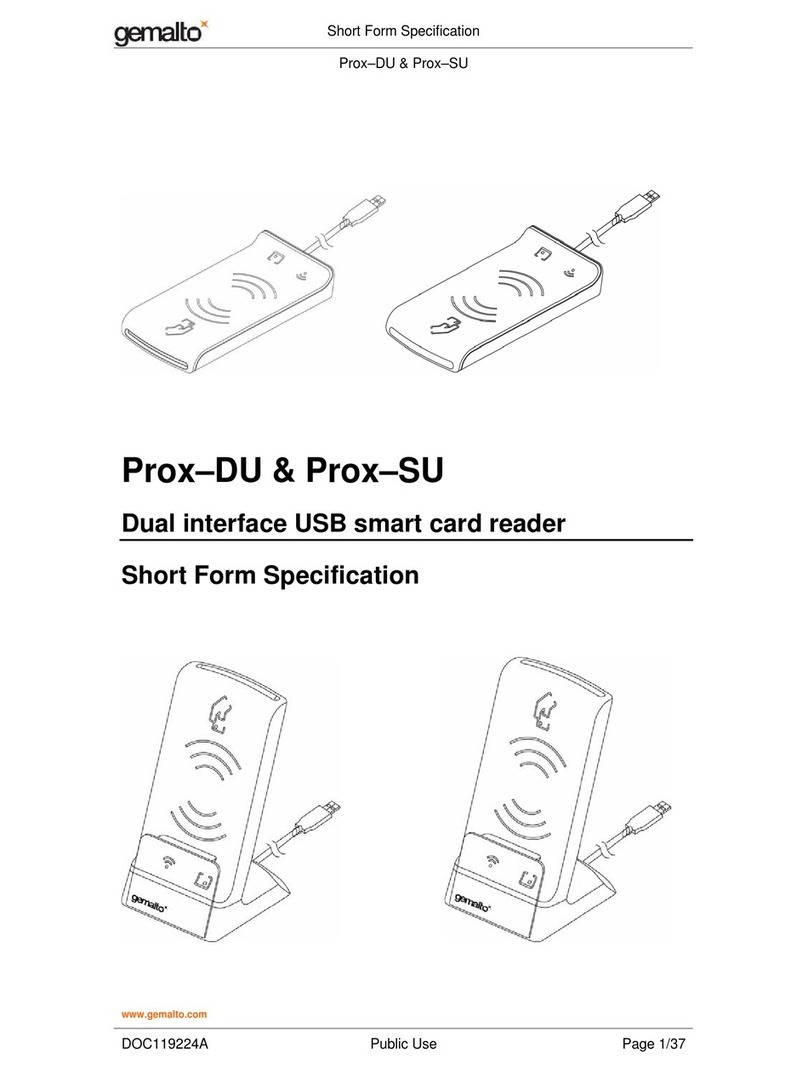
Gemalto
Gemalto Prox-DU User's informational manual
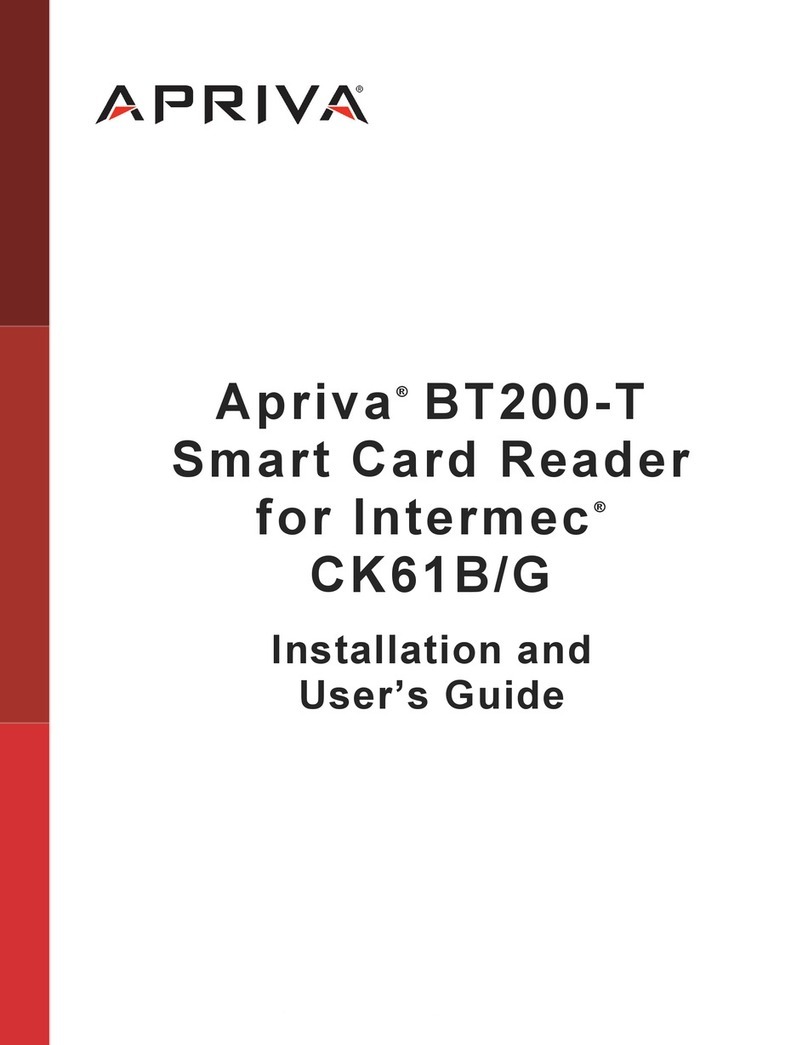
Apriva
Apriva BT 200-T Installation and user guide
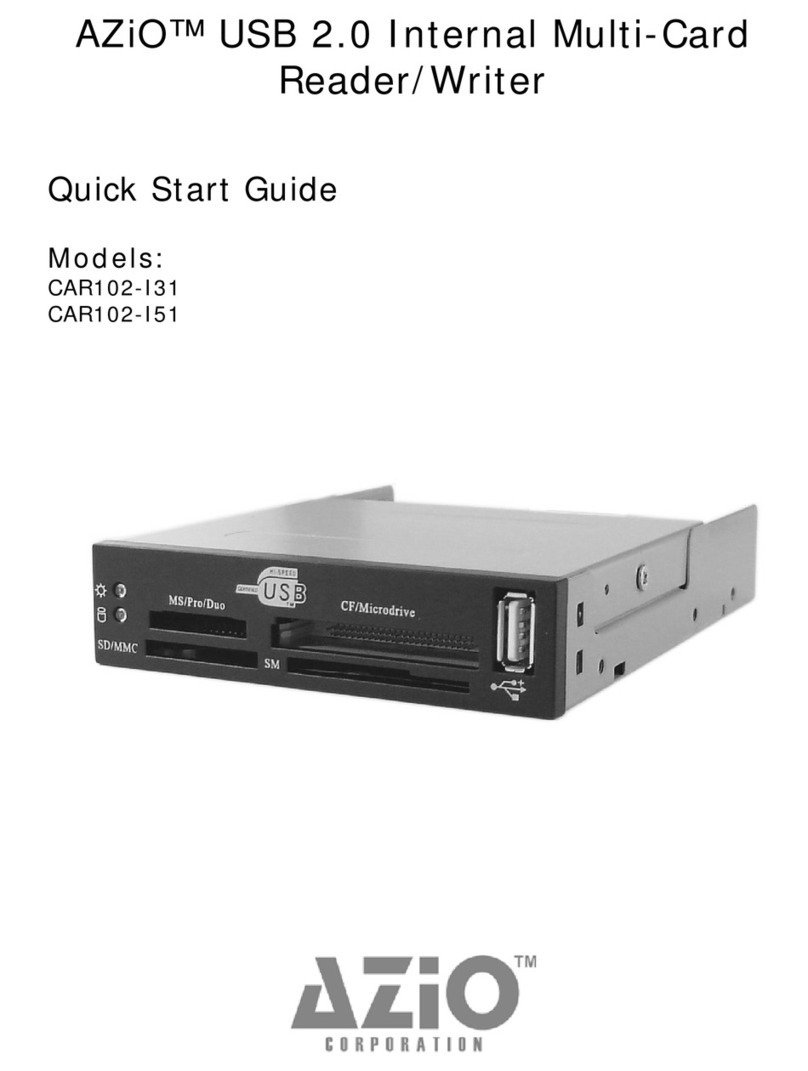
Azio
Azio CAR102-I31 quick start guide
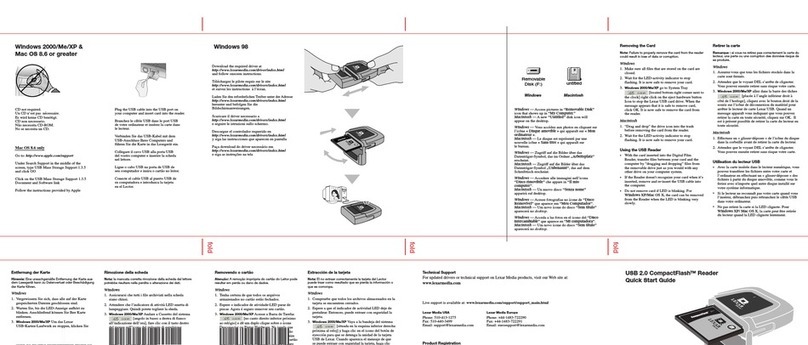
Lexar
Lexar USB 2.0 COMPACTFLASH READER - QUICK START GUIDE REV... quick start guide