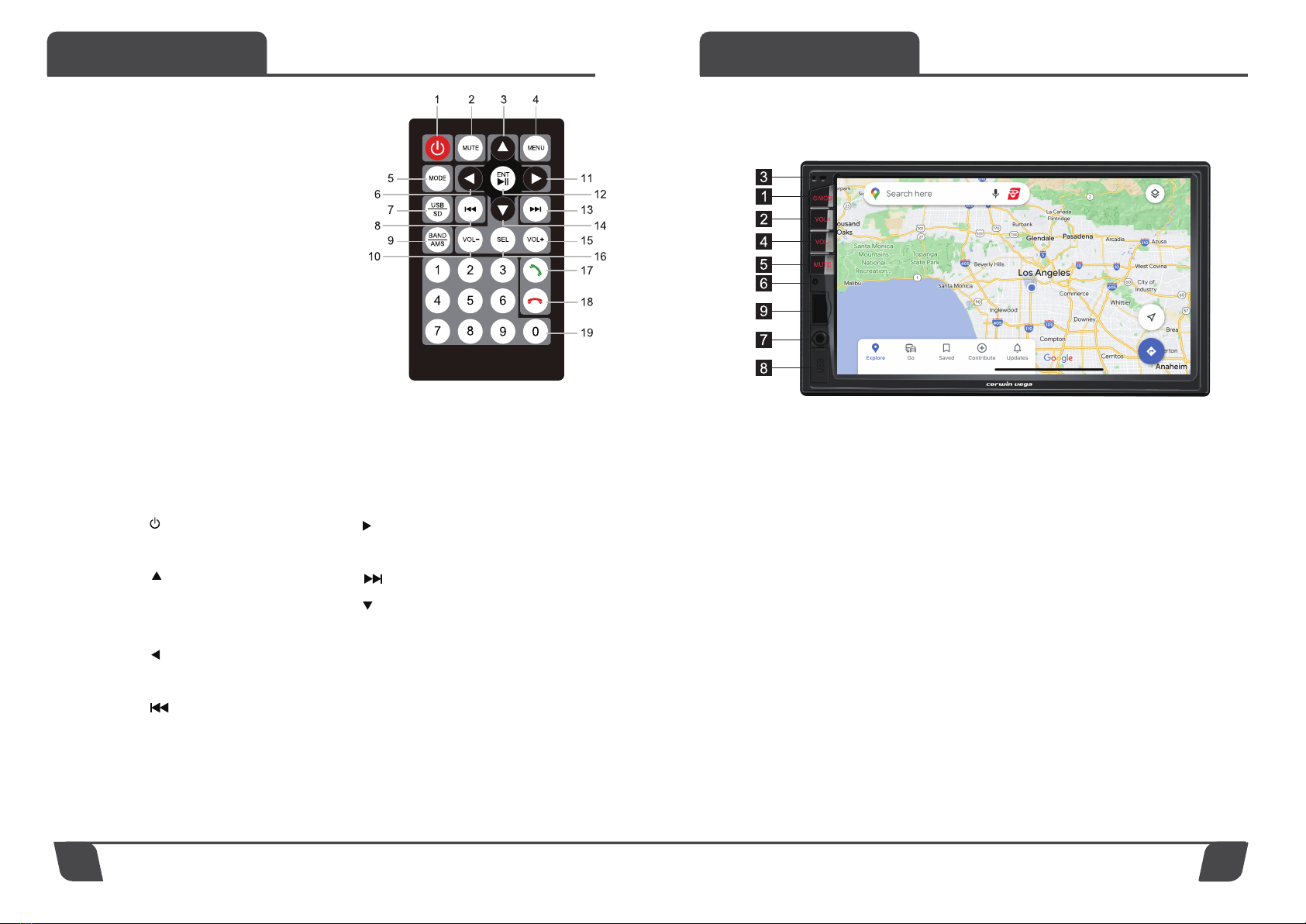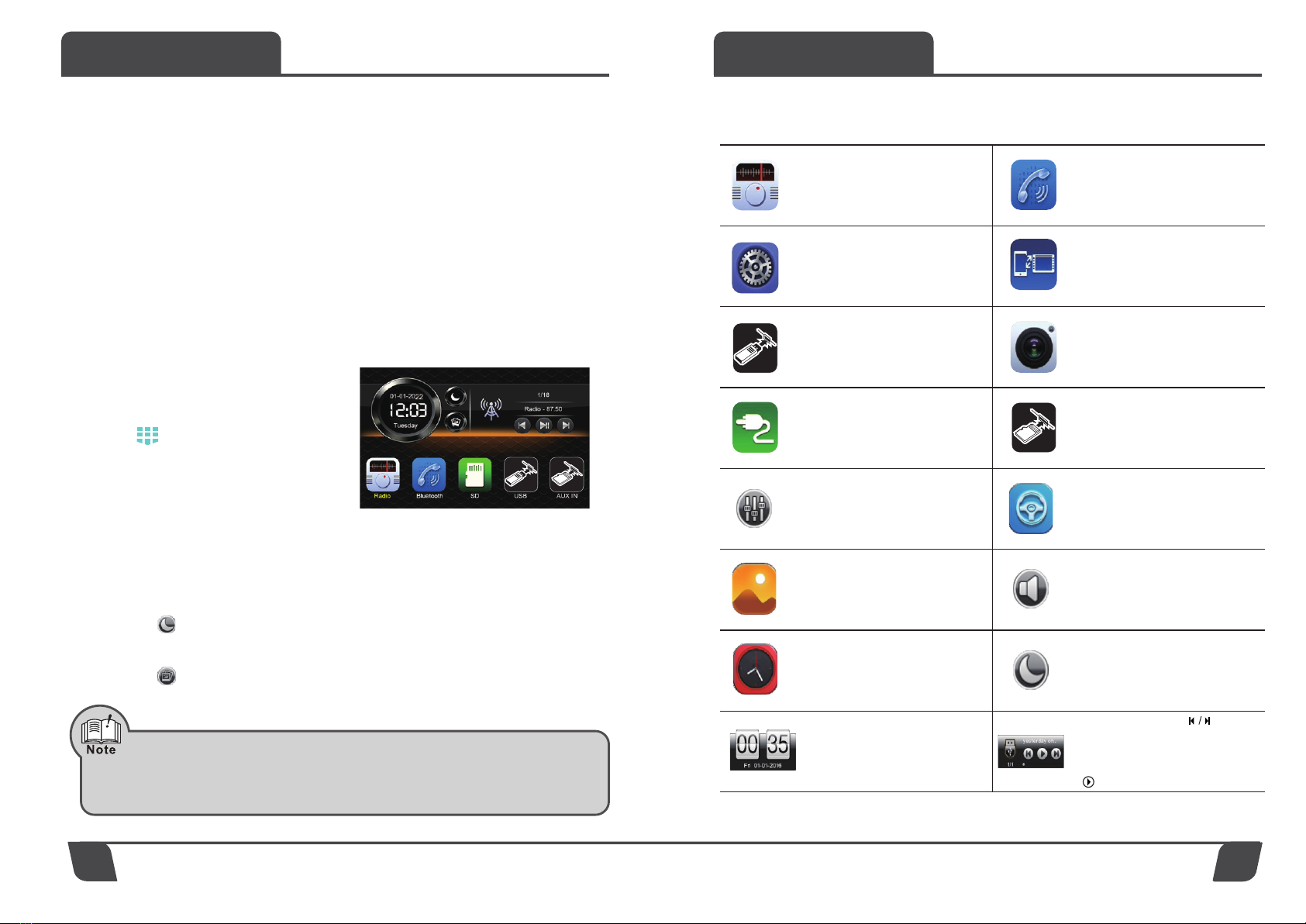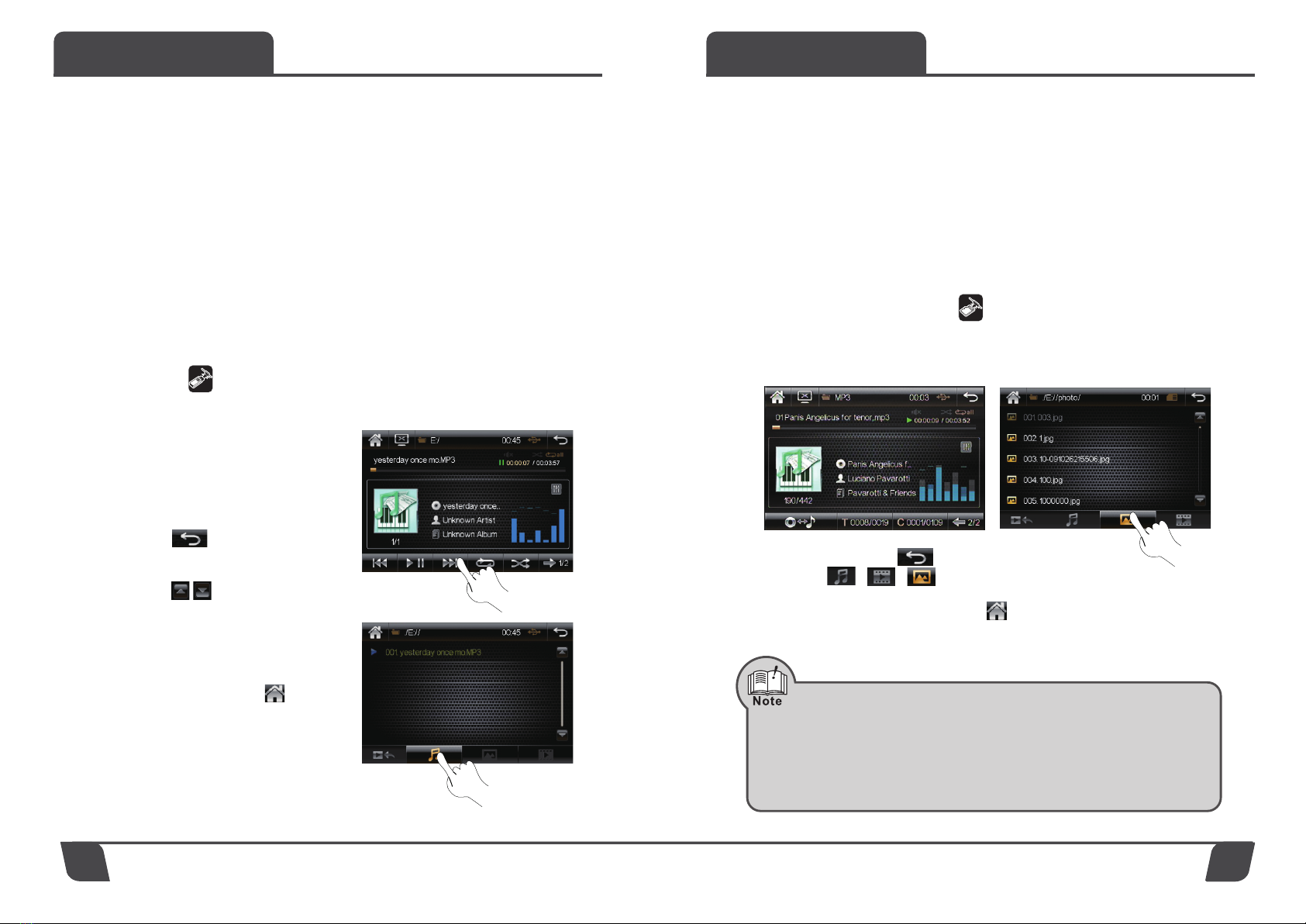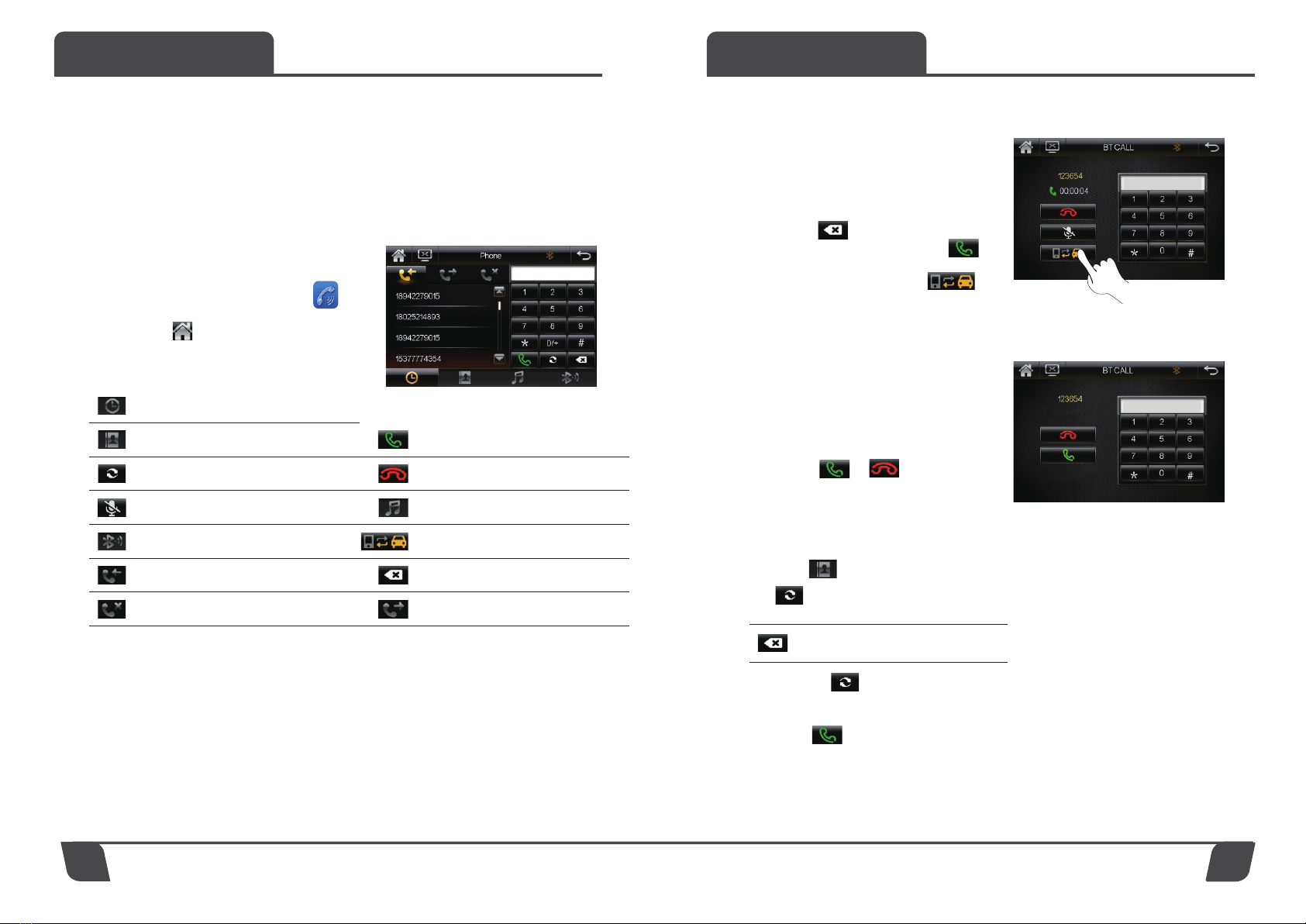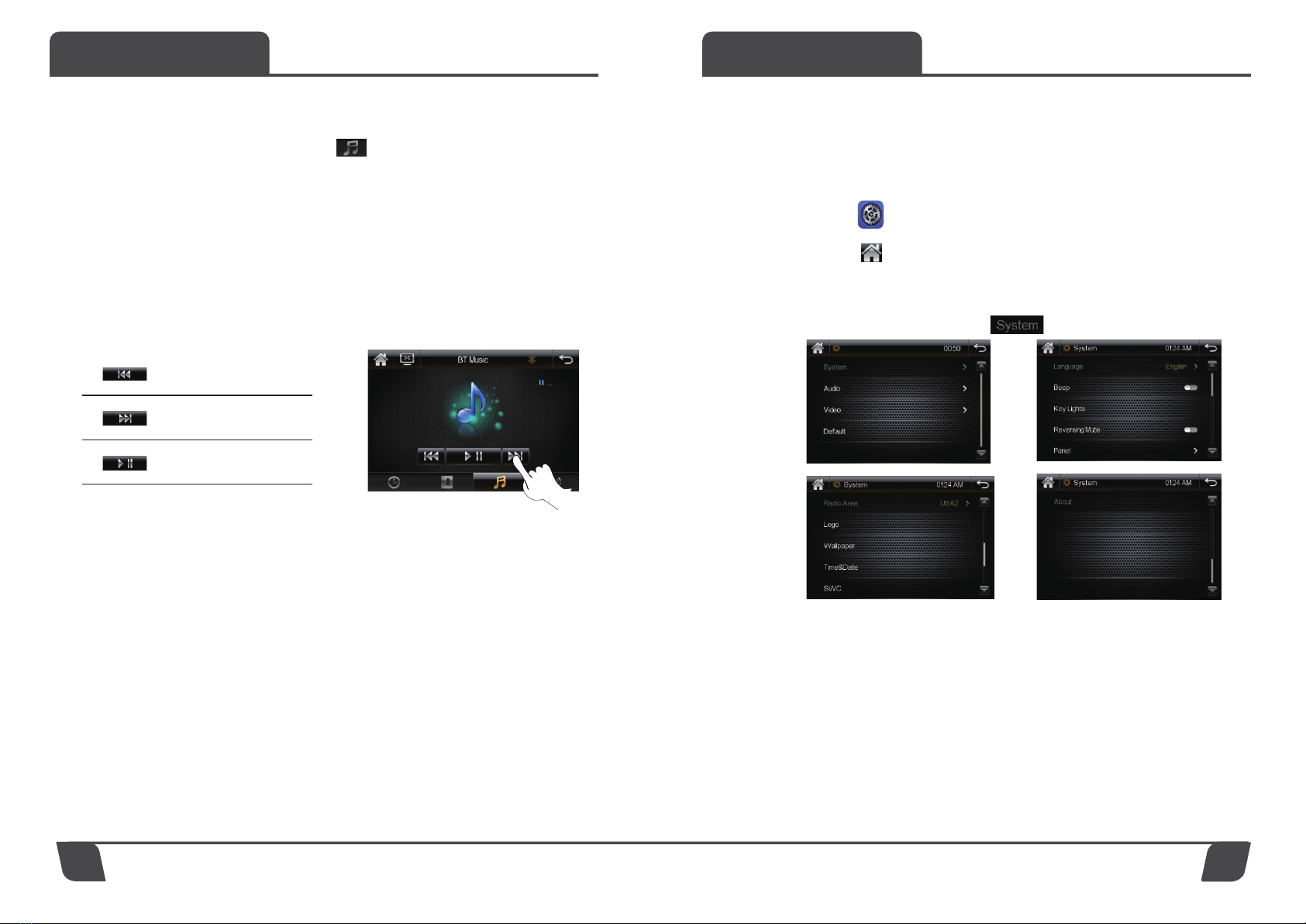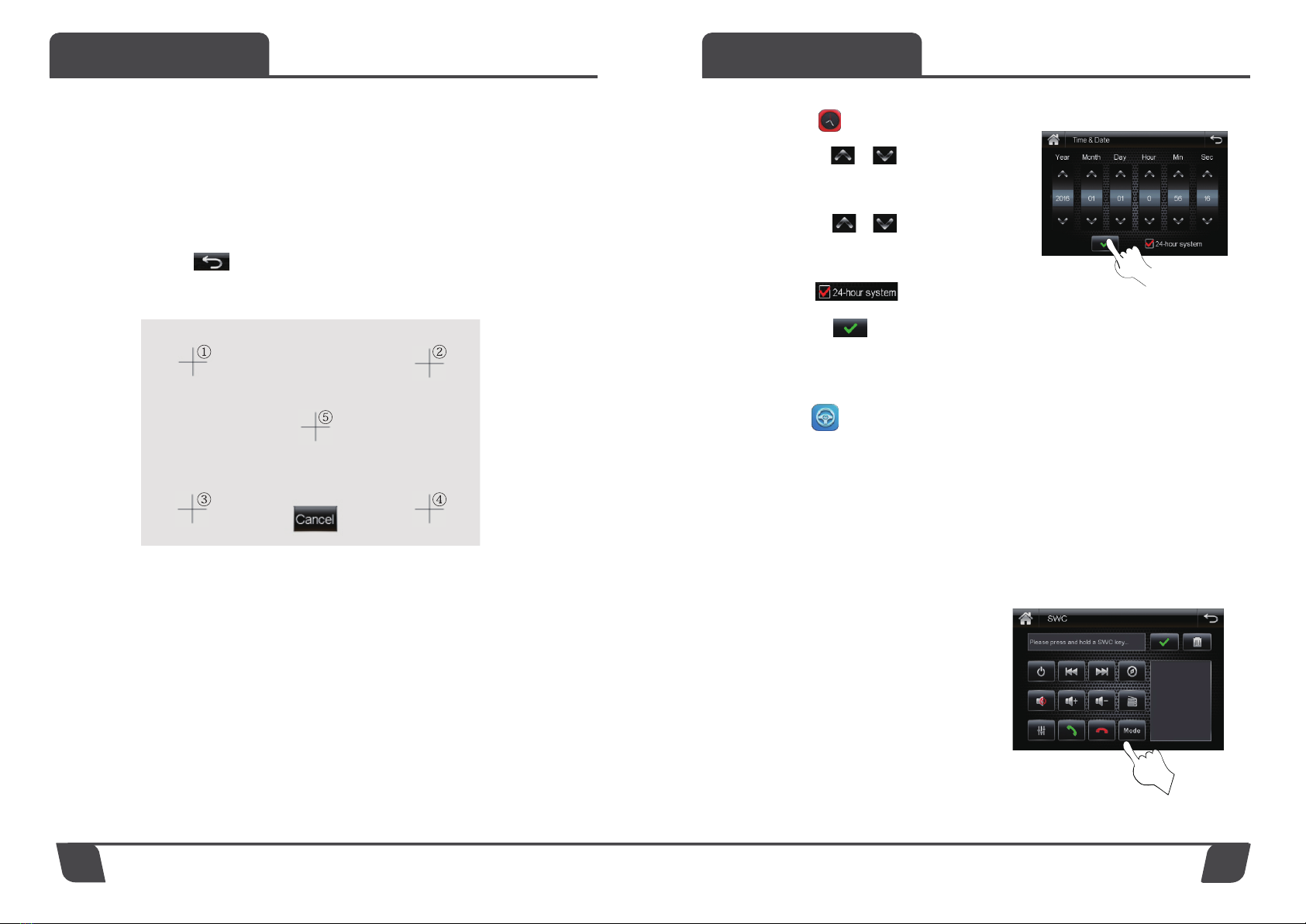Functions Functions
12 13
Bluetooth Function Operation
The system provides Bluetooth hands free communication functio. If your mobile phone is
Bluetooth enabled, it can establish a point-to-point connection with the system, providing telephone dial
up and call answering phonebook, Bluetooth music play functions.
Tips: As the Bluetooth modules and software of cellphones with different brands are different
some functions may be different or even not compatible with other systems in actual use
please forgive us for this.
BT name: CV7BM
Enter/Exit
a) In the system main interface, touch icon
to enter Bluetooth interface.
b) Touch icon to exit from the bluetooth interface.
Touch menu function description
Enter the dial up interface
Enter the phonebook
Download mobile contacts
Shut off or resume the sound
Enter Bluetooth setting interface
Display the answered phone number
record
Display the missed phone number
record
Dial and answer
Hang up or reject the incoming call
Enter Bluetooth music play interface
Switch over talk to mobile phone or the
car amplifier
Delete the wrong number entered
Display the dialed phone number record
(3) Paired connection and disconnecting connection
Before using Bluetooth function of the system, it is a must to make paired connection with
Bluetooth mobile phone, and connection will be completed with mobile phone.
a) Activate the Bluetooth function of the mobile phone.
b) Select the hands free option, the mobile phone has searched the device, the name “CV7BM”
will be displayed, select the name and connect the device in light of the tips.
c) The password “0000” must be entered during the connecting process and press “confirm”
d) After this is done, “connected” will be displayed on the system screen.
Dial a call
a) In case of connection of the mobile phone with
the system, you may touch numeric keys on the
screen to enter telephone number.
b) The entered characters are displayed in the
number column, in case of a wrong entering,
touch icon for deletion one by one.
c) When completing entering, touch icon
of green speaker to dial a call.
d) During the phone call, touch icon
switch over the voice on the line between car
sound and mobile phone.
Answer a call
a) In the state of Bluetooth connected, in case of
call in, the system will automatically switch
over to Bluetooth interface and play ring of the
call in any mode, the phone call number will
be displayed in the number column.
b) Touch icon or to select
answering the call or refusing the call.
Telephone book
a) Touch icon to enter the phonebook.
download stored phone numbers in
telephone directory book.
Delete the wrong number entered.
b) Touch icon to download telephone directory book to the system, slide up and down the
telephone list to page up and down.
c) When the user intends to make a phone call, touch and select the number in the phone list, and
touch icon.
d) In the telephone directory book, quick search by initial word in small keyboard.
Tips: This function could be used only after Bluetooth connection between phone and system.