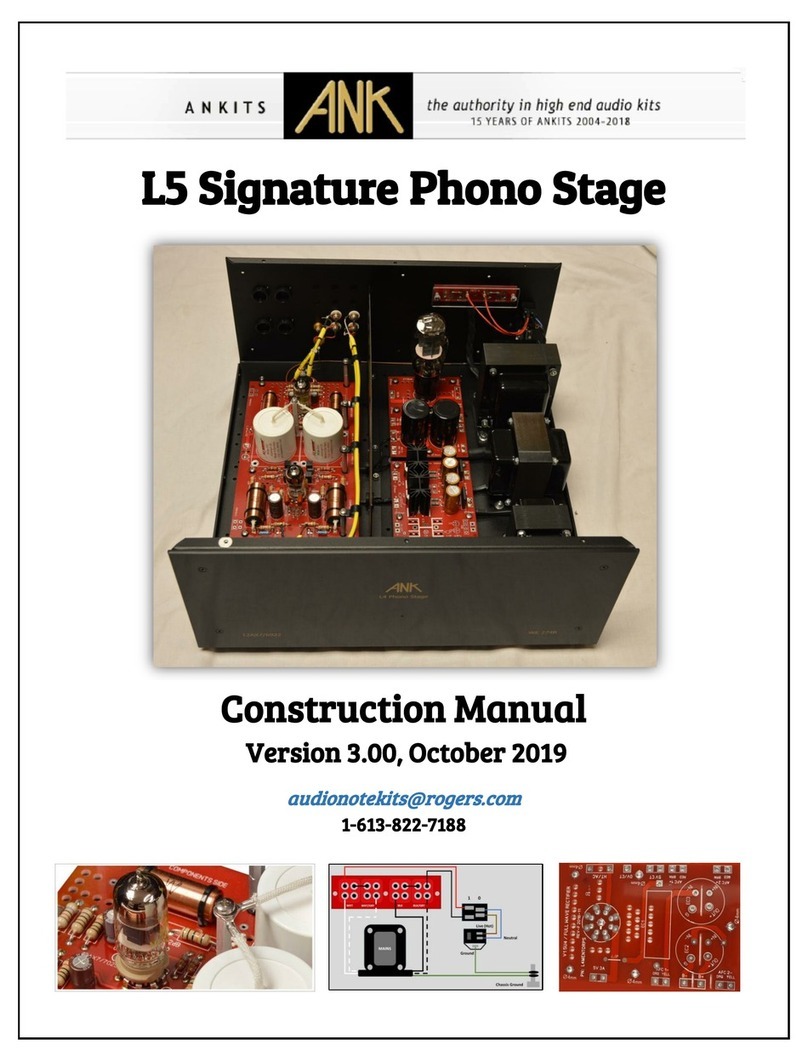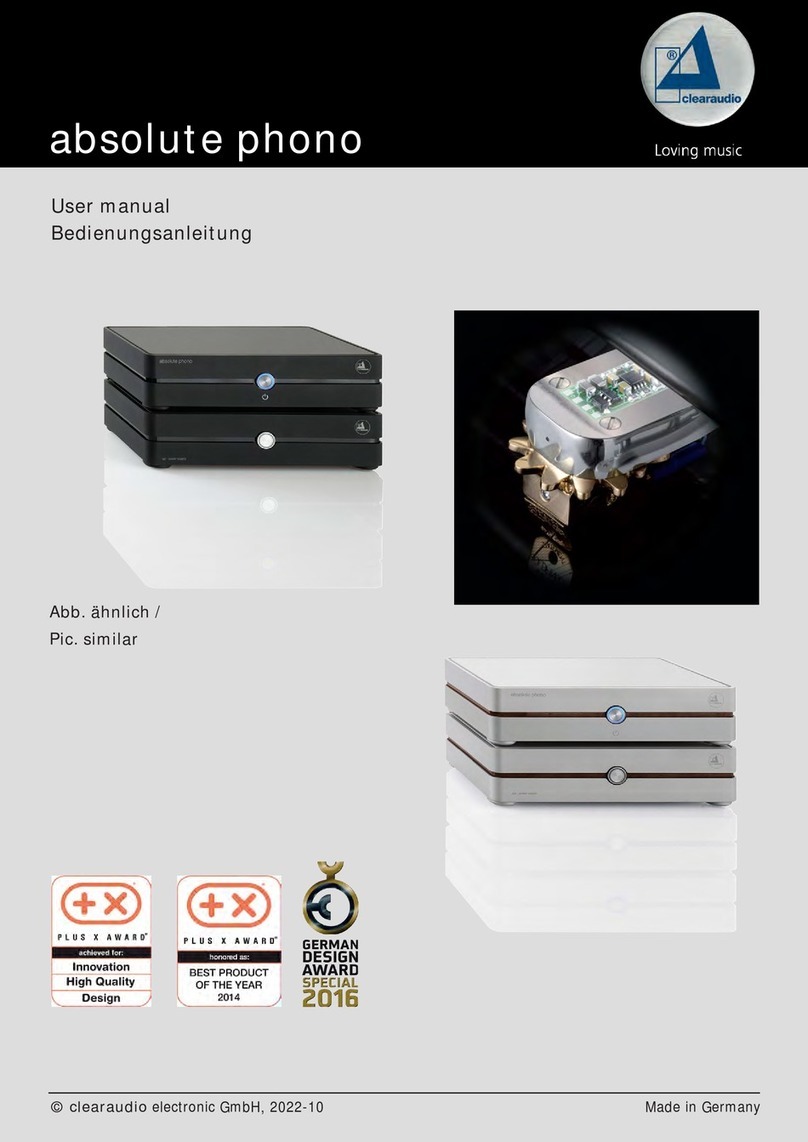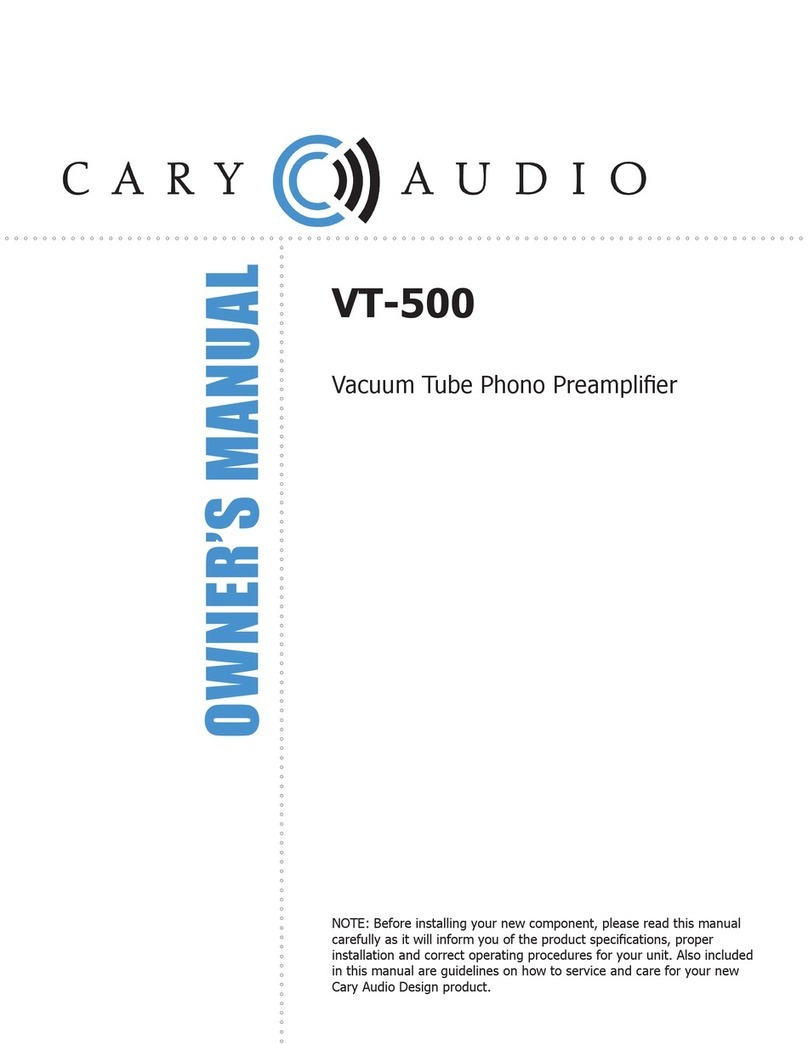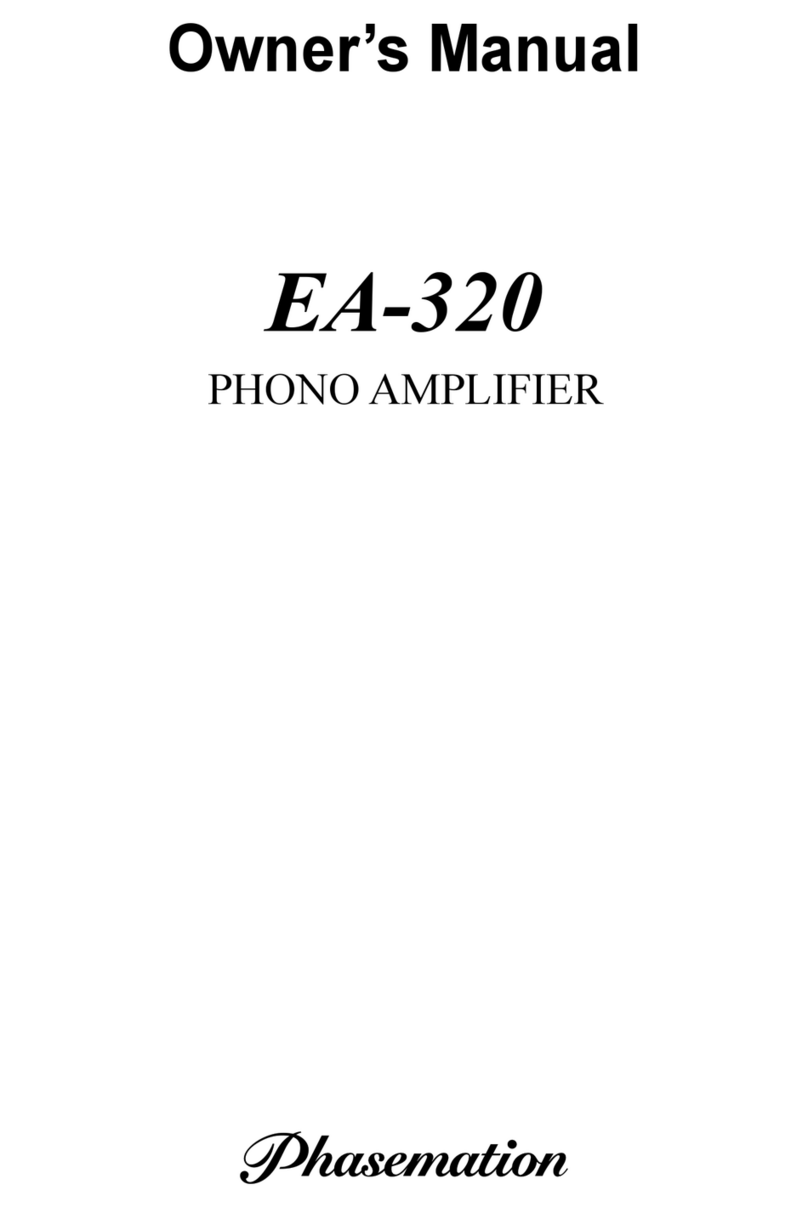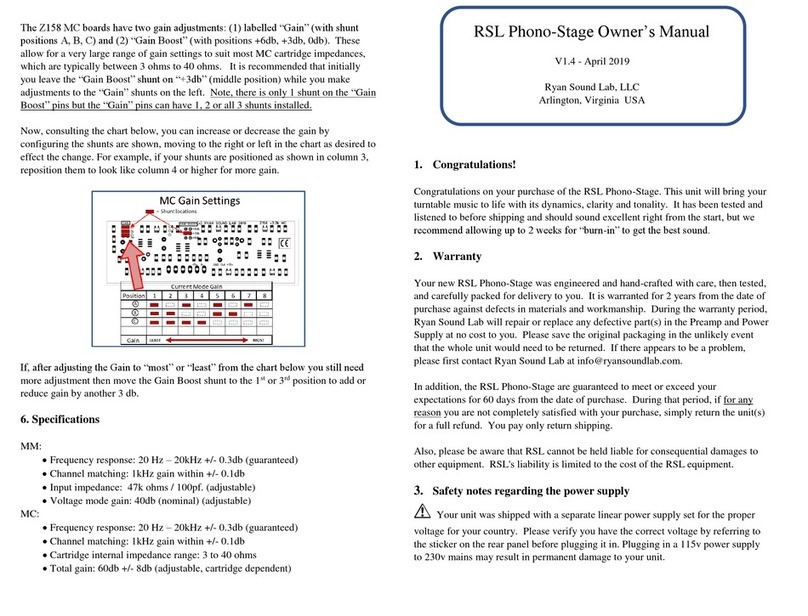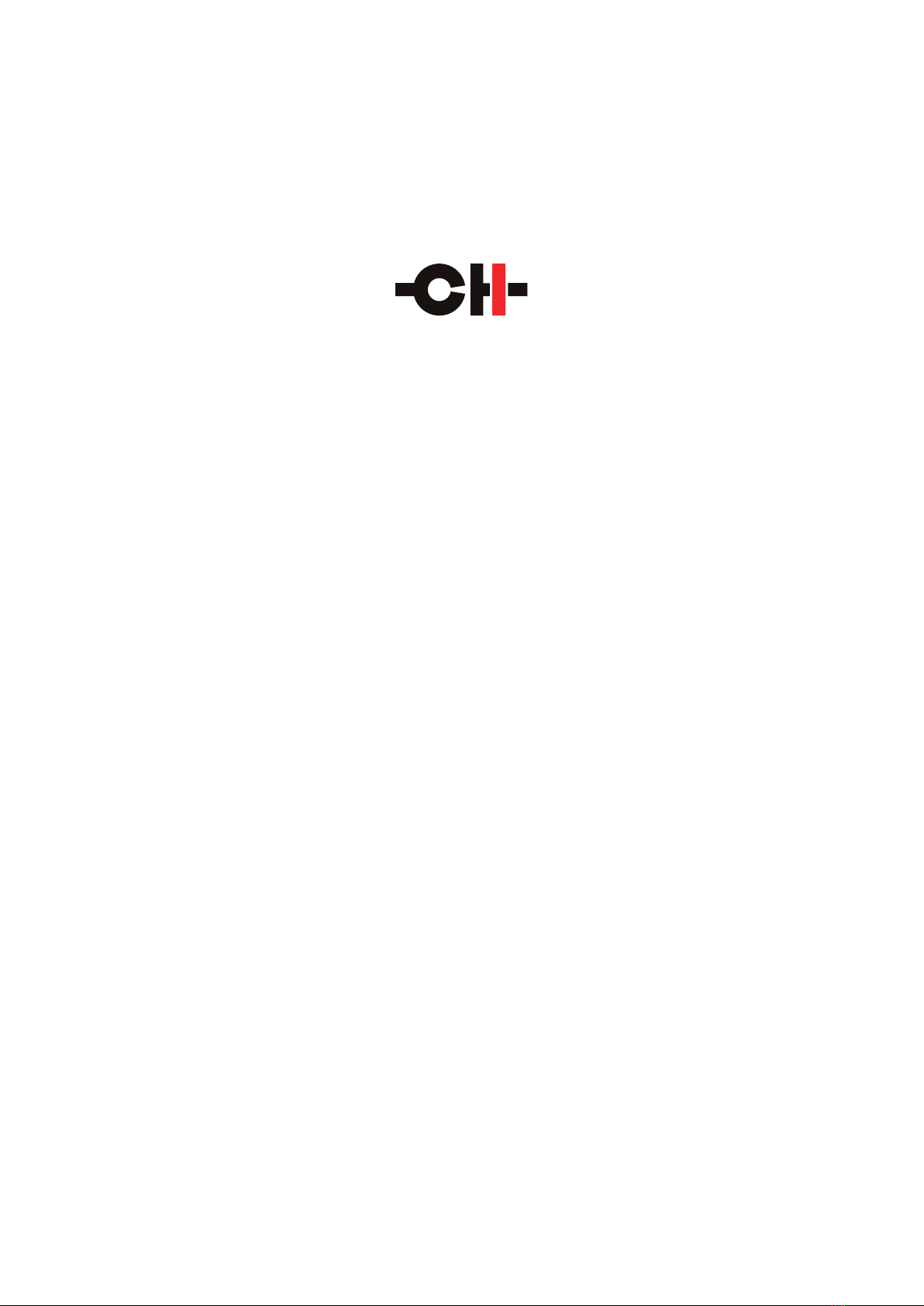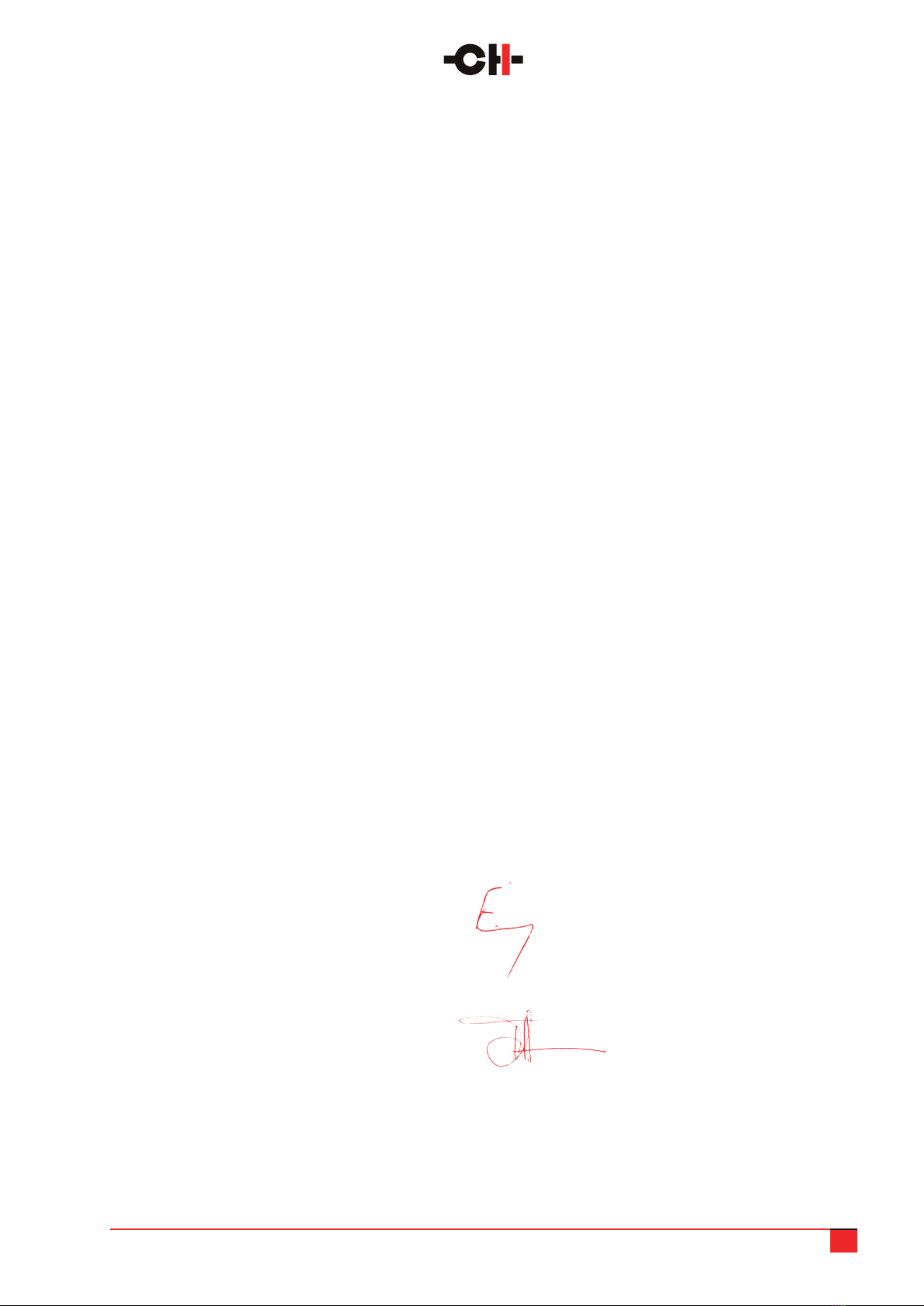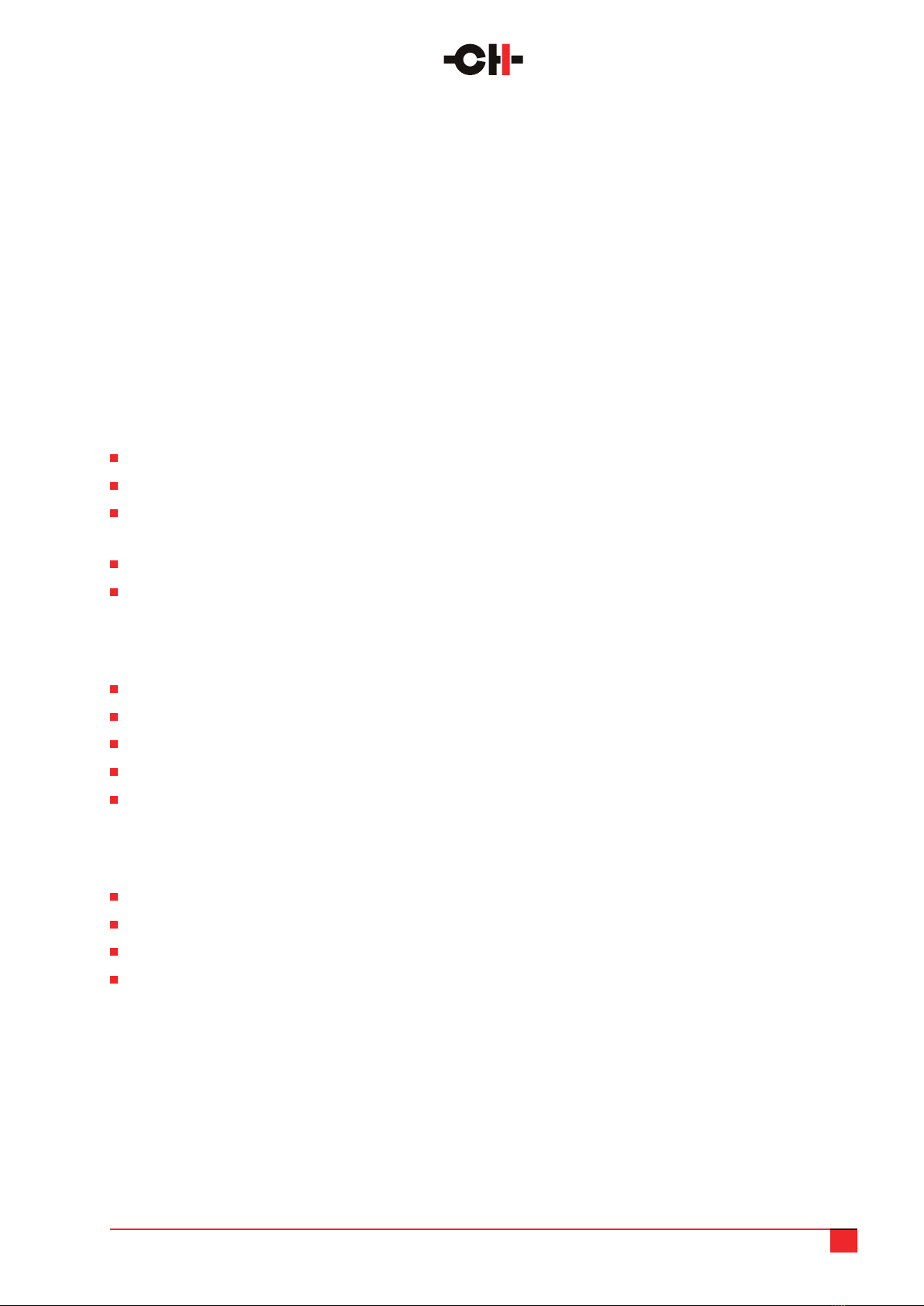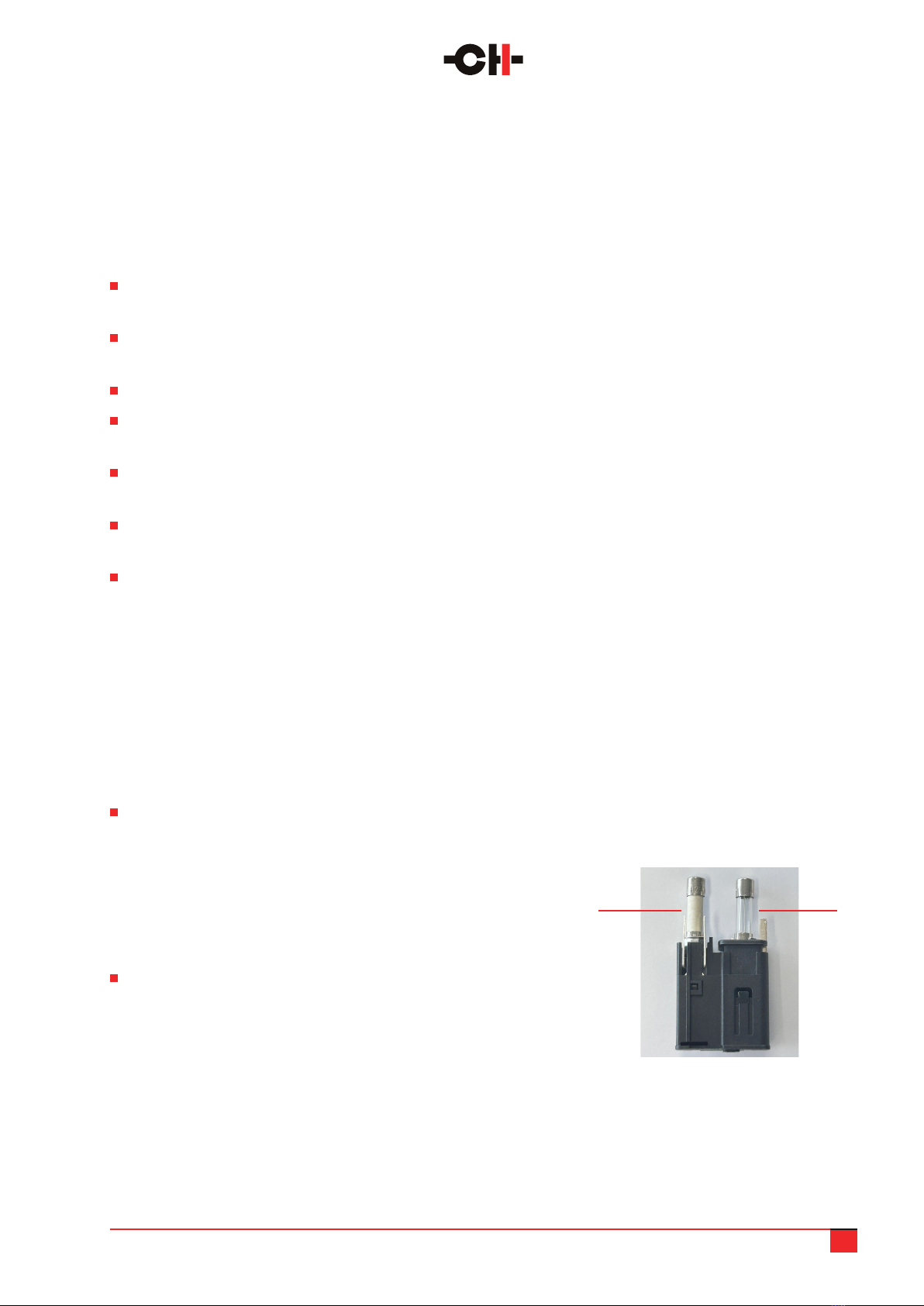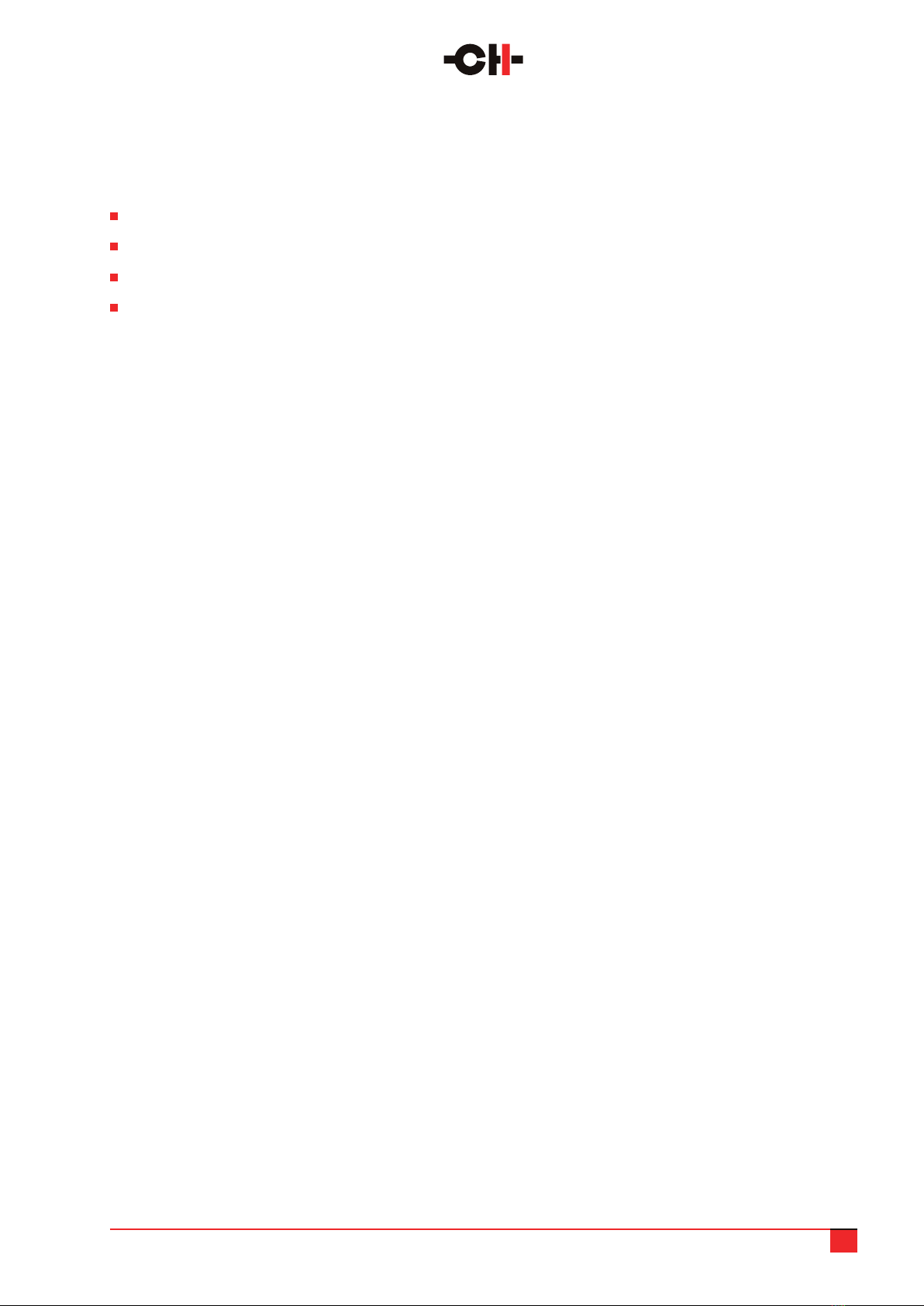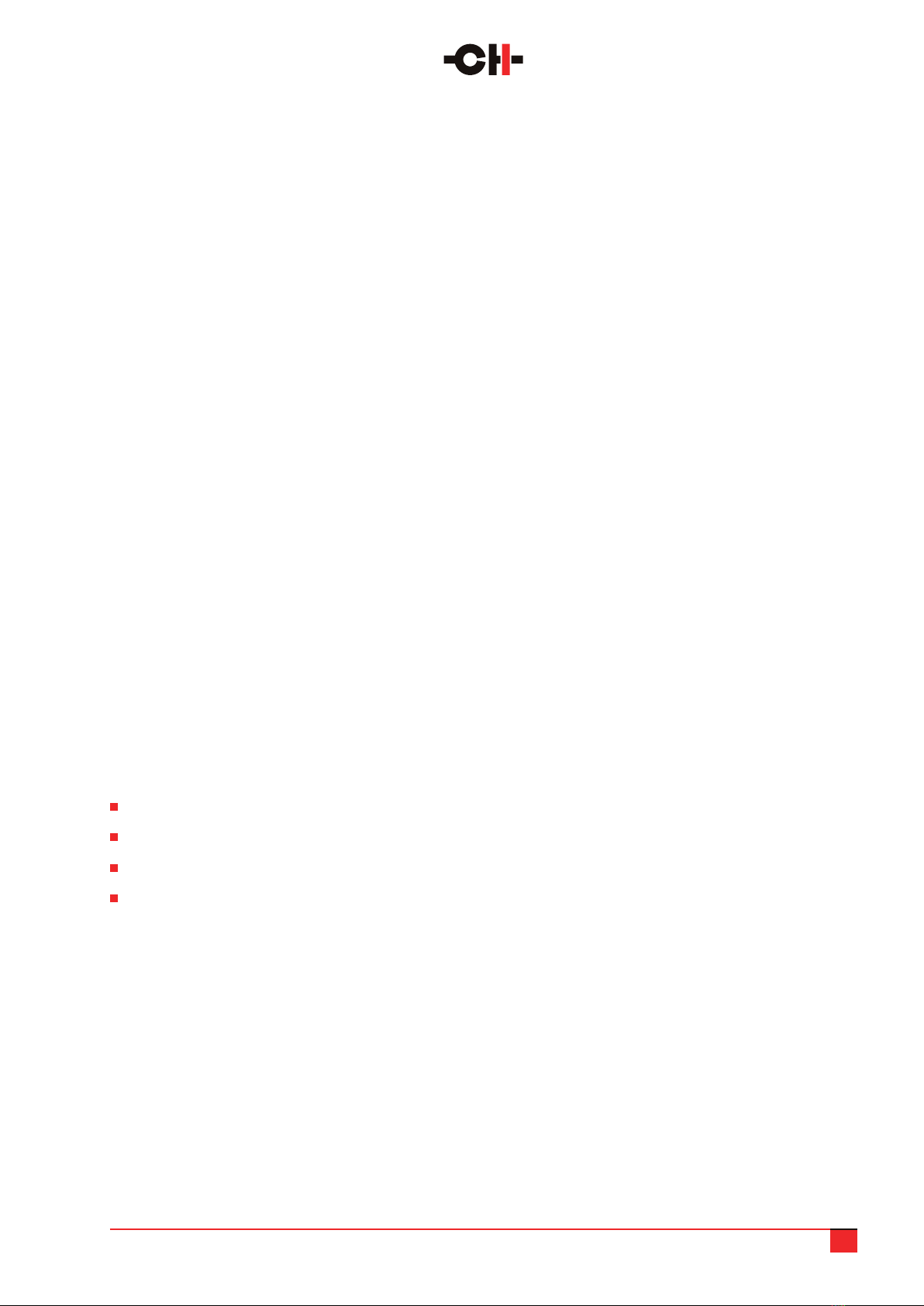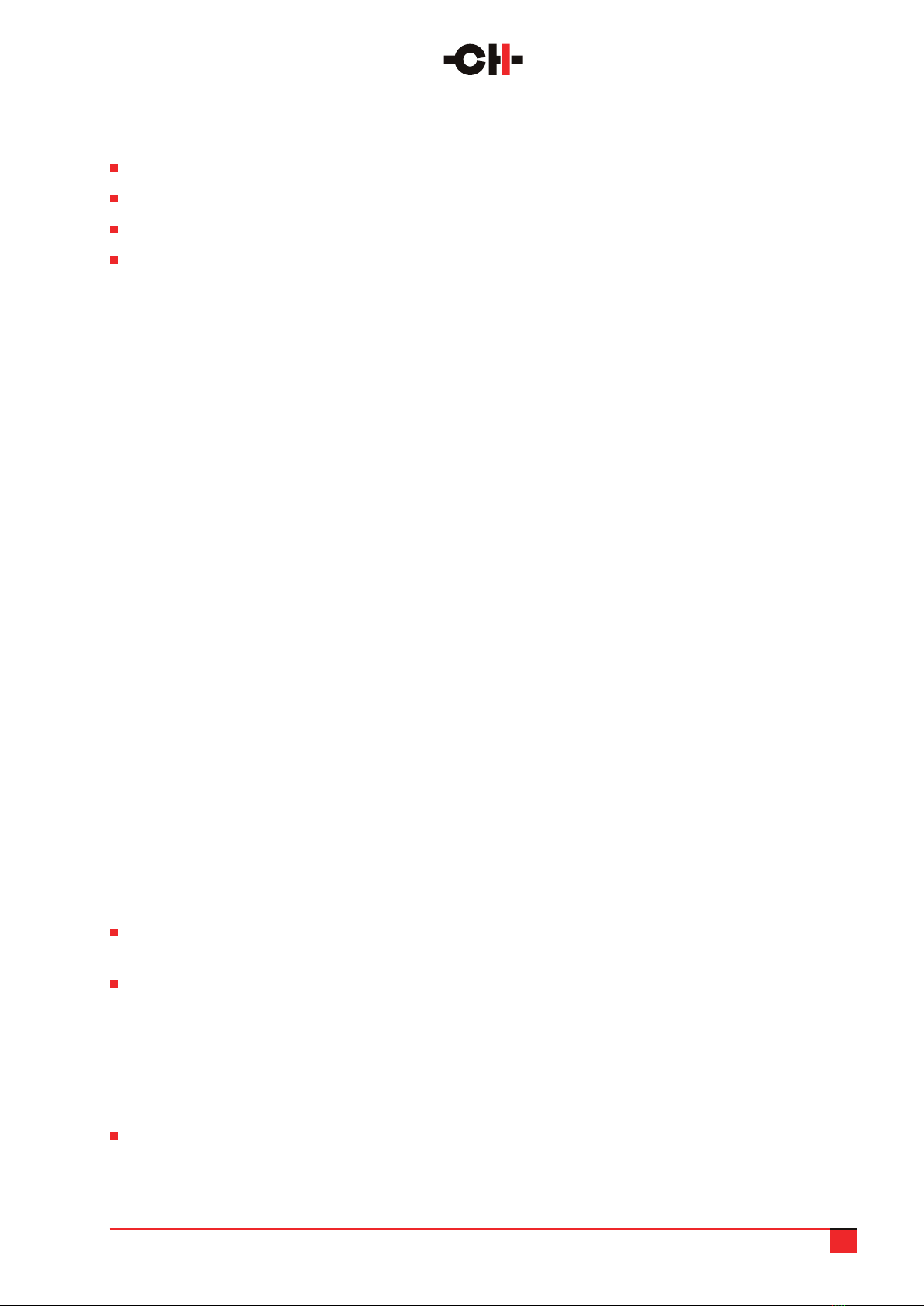P10 User Manual 10
The power supply chassis carton should contain:
The P10 power supply with two captive umbilical cables
A power cord
Four composite titanium/polymer spikes
An accessory box containing:
–four support discs
–four smaller, dimpled stacking caps
In case of damage to either chassis, or missing components, please contact your authorized dealer
immediately. If your P10 units are still very cold from transport, please let them warm to room temperature
in order to avoid condensation developing inside them.
3.3 Placing your P10, connecting the two chassis together and installing
the spikes
Before positioning your P10 units, it is worth taking the time to make a few preliminary decisions.
Decide how many (and which) inputs and what connections you will use. Familiarizing yourself with (and
making a note of) their position on the rear of the audio chassis will be extremely useful when you come to
actually make connections and allocate/congure those inputs.
Decide whether you will use the CH Precision supplied levelling / grounding spikes. If an alternative system is to
be used, please note that the lower part of each foot that is held by three screws can be removed to provide an
easier access to the M10×1.5 central thread where a third-party system can be attached. Please note that the CH
Precision casework is designed to support weight and ground energy in the corners only. If you choose to use
third party supports they should be positioned in the same location as the unit’s original feet.
We do not recommend stacking components except using the supplied spikes and caps.
If you do plan to use the CH spikes, use the blue suction cup to lift/remove the four circular covers in the top
plate of each unit. Gently insert the titanium composite spikes into each exposed shaft and use the short red
screwdriver to turn them enough to engage the threads at the bottom of each spike. Each internal thread
is coated with a thin layer of grease during assembly to prevent galling between it and the titanium spike.
Adding an extra layer of grease or even better, CopaSlip to the threads will ensure proper operation and ease
set up.
Do not screw the spikes in too far at this point or they will protrude from the feet and potentially damage the
supporting surface. Do not replace the top-caps yet.
Check that the voltage selector on the P10 power supply unit is set to the correct local voltage and that the
power switch is off (the 0 side depressed).
Now you are ready to place the units. Each chassis is heavy and the feet are tted with rubber rings to
protect the supporting surface, which makes it hard to slide the units. Having a partner to lift and help place
each chassis will make things considerably easier, as will placing the feet on the support discs (see below).
Place the power supply rst, carefully planning the path to be taken by the two umbilicals before positioning
the unit.