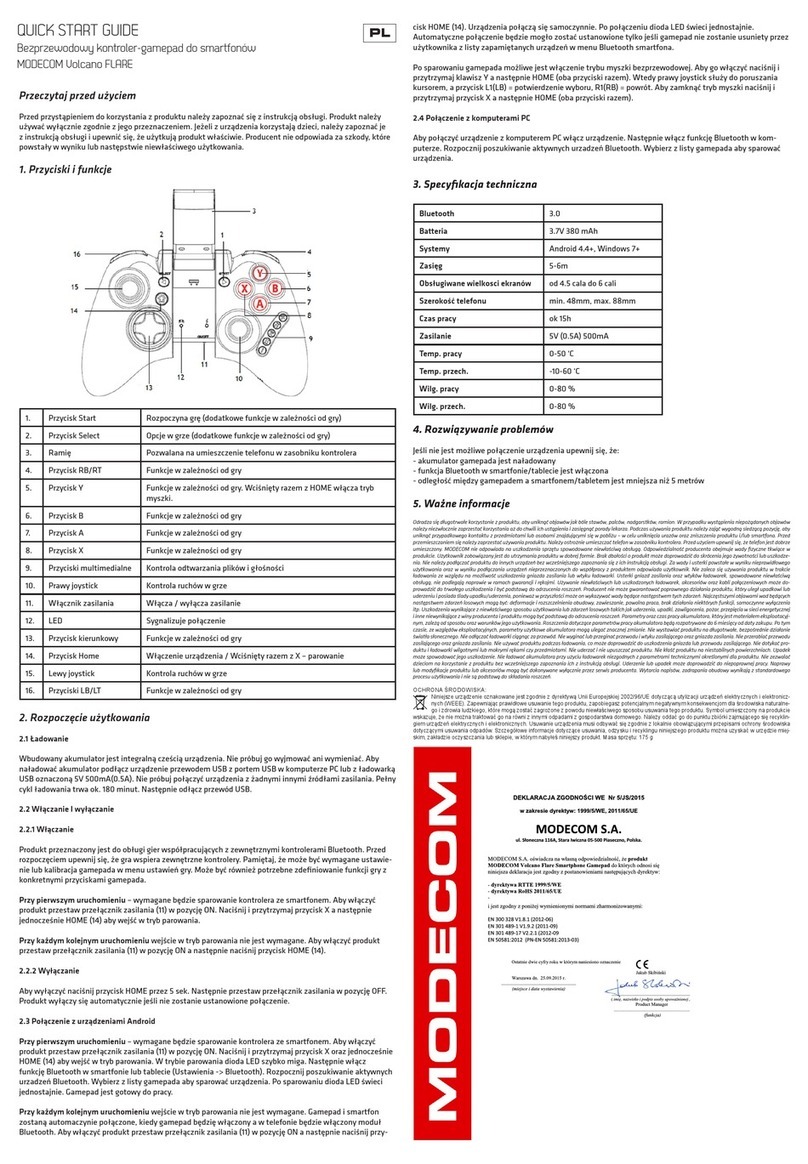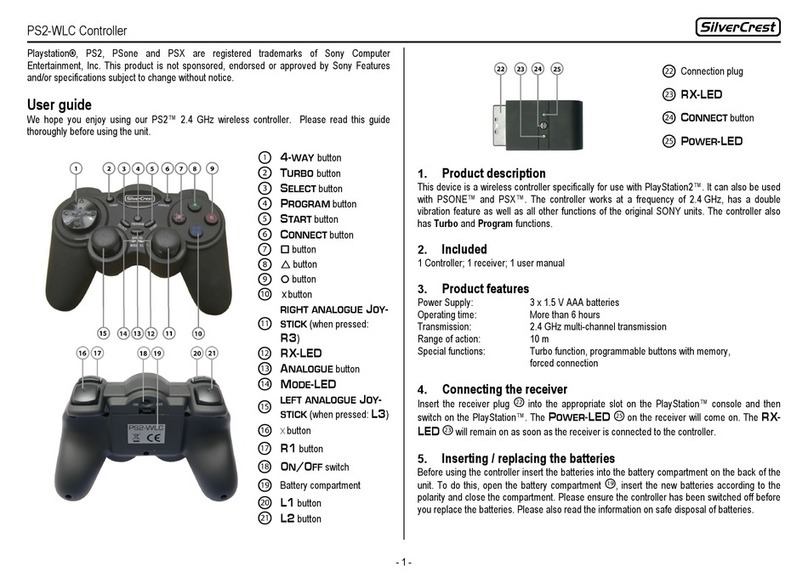Chainpus BGP100 User manual

BGP100- Bluetooth GamePad (Beta)
User Manual For Symbian Series 60 Mobile Devices
Supports
Symbian Series 60 Smartphone
Nokia 3650
6260
6600
6670
7610
7650
N-Gage
N-GageQD
6630
Sendo X
Siemens SX1

Manufacturer's Disclaimer Statement
The information in this document is subject to change without notice and does
not represent a commitment on the part of the vendor. No warranty or
representation, either expressed or implied, is made with respect to the quality,
accuracy or fitness for any particular purpose of this document. The
manufacturer reserves the right to make changes to the content of this
document and/or the products associated with it at any time without obligation
to notify any person or organization of such changes. In no event will the
manufacturer be liable for direct, indirect, special, incidental or consequential
damages arising out of the use or inability to use this product or documentation,
even if advised of the possibility of such damages. This document contains
materials protected by copyright. All rights are reserved. No part of this manual
may be reproduced or transmitted in any form, by any means or for any
purpose without expressed written consent of its authors. Product names
appearing in this document are mentioned for identification purchases only. All
trademarks, product names or brand names appearing in this document are
registered property of their respective owner.
2

TableofContents
Manufacturer’s Disclaimer Statement ………………………….................. 2
Introducing BGP100- Your Bluetooth GamePad…………….................... 4
¾BGP100 “Bluetooth GamePad” Features ………………………………………….. 4
¾Setting Up BGP100 ………………………………………………………................. 5
BGP100 Bluetooth GamePad Driver Installation …………………………. 6
¾Before Use ……………………….……………………………………………………. 6
¾System Requirements ……………………………................................................. 6
¾Installing/Uninstalling/Upgrading your Bluetooth GamePad Driver……………… 7
¾Installation………………………………………………………………………………
7
¾Installing the Application in Series 60 Smartphones by Auto Run CD-ROM……. 7
¾Installing the Application in Series 60 Smartphones by “Application Installer” of
PC Suite……………………………………………………………………………… 8
¾Installing the Application in Series 60 Smartphones using Infrared OR
Bluetooth File Transfer……………………………………………………………….. 9
¾Uninstalling Bluetooth GamePad Driver……………………………………………. 10
¾Upgrading Bluetooth GamePad Driver……………………………………………. 10
Configuring BGP100 Bluetooth Gamepad …………………………………. 11
The Illustration of “ Config ” Page ……………………………..................... 12
¾Active gamepad ………………………………………………………………………. 12-13
¾Reconnection …………………………………………………................................. 13
¾Power Saving Mode …………………………………………………....................... 13
¾The “About” Page……………………………………………………………………...
14
¾Defining “Up/Down” Arrow Keys, “Left/Right” Arrows, “Left/Right” Soft Keys,
and “Start” Key………………………………………………………………………… 14-18
¾Defining “A”, “B”, “C”, and “D” Buttons ……..……………..................................... 19-20
Appendices ……………………………......................................................... 21
¾Appendix 1: LED……..…………… 21
¾Appendix 2: Product & Technical Specifications ……..……………………………. 22
¾Appendix 3: Troubleshooting……..………………………………………………….. 23
3

Introducing BGP100- your Bluetooth GamePad
zGamePad Features
4

zSetting Up BGP100
Step 1:
Turn on the power switch
located on the top boarder of
the right wing. Check the
status of LED (Flashing red &
blue indicates “power on”)
Step 2:
The left and right wings move
approximately 64 degrees
upward and downward
respectively. Both wings can
be adjusted to fit the size of
your Smartphone device.
Step 3:
Place your Smartphone at the
center of your GamePad. The
2 adjustable sliding rubber
strips on the inner edges of
both wings will help secure
your device.
5

BGP100 Bluetooth GamePad Driver Installation
zBefore Use
Check the battery status of your Bluetooth GamePad- when power is
on, blue and red will flash at the same time.
Disable or remove other previously installed applications which
require the use of Bluetooth on your Smartphone (Note: may vary with
different Smartphone device)
zSystem Requirements
Symbian Series 60 Smartphones
Minimum of 100KB free memory built-in memory
PCs with Microsoft Windows 2000/XP operating system
PC suite (available on one of the CDs delivered with your phone)
6

zInstalling/Uninstalling/Upgrading your Bluetooth GamePad Driver
Installation
The driver can be installed by AutoRun CD-ROM, PC Suite, Cable or
Wireless file transfer (Infrared/Bluetooth) for Symbian Series 60 OS.
(Please note: when the file is transferred to your Smartphone, a message
with file “GamePad” will be shown on the screen. Click “View”.A warning
message will appear: “Application is untrusted and may have problems.
Install only if you trust provider”. Click “Yes”, then click “Install”)
¾Installing the Application in Series 60 OS Smartphones by AutoRun
CD-ROM
1. Ensure that a connection between your PC and Smartphone is
established.
2. Insert BGP100 Bluetooth GamePad CD into the CD-ROM drive of your
PC.
3. Follow the instruction on screen to complete the installation.
4. When the installation is complete, a Bluetooth GamePad icon can be
found under the Menu section of your Smartphone device.
7

¾Installing the Application in Series 60 Smartphone by “Application
Installer” of PC Suite
1. Select PC Suite on your PC screen, then click “Install applications” icon.
(Figure 1)
Figure 1
2. In the application installer, see “My Computer”- Path: CD-Rom driver >>
Files >> Symbian >> Series 60 >> Language. (Figure 2)
Figure 2
3. Select file “GamePad.sis” to complete installation.
8

¾Installing the Application in Symbian Series 60 Smartphone using
Infrared OR Bluetooth File Transfer
1. Disable any application or driver which will require the use of Infrared or
Bluetooth in your Smartphone.
2. Path: CD-Rom driver >> Files >> Symbian >> Series 60 >> Language.
Select the file “GamePad.sis” on your PC.
3. Follow the instructions for the Infrared or Bluetooth software on your PC
to locate the Series 60 OS Smartphone, and then transfer the file to your
Smartphone device.
* When the driver is installed successfully, the GamePad driver icon will
show up in the Main Menu. (Figure 3)
Figure 3
9

¾Uninstalling BGP100 Bluetooth GamePad Driver
Step 1: Make sure the BGP100 Bluetooth GamePad is disconnected with
your Smartphone device.
Step 2: Select ToolsÆManagerÆGamePad ÆRemove. (Figure 4).
Figure 4
Upgrading BGP100 Bluetooth GamePad Driver
Please check the agent’s website regularly for any new driver release (Note:
the current driver MUST be removed BEFORE installing a new driver in
your Smartphone device).
10

Configuring BGP100 Bluetooth GamePad
zWhen you click the “GamePad” icon, the following pages “Config”, and
“About” will appear. (Figure 5)
Figure 5
zHow to switch the page of driver interface?
Method 1: Please use the left/right direction buttons on your
Smartphone to switch the page.
Method 2: Please use the left soft key on your Smartphone and select
“Options” on your Smartphone, then switch page by clicking the
contents under “Options”. (Figure 6)
Figure 6
11

The Illustration of “Config” Page
¾Active GamePad
zHow to connect the Bluetooth GamePad with your Smartphone?
Step 1: Turn on the Bluetooth GamePad. The LED will flash blue and
red at once. When the LED flashes a “blue” light once every 2 seconds,
it is in standby mode and can be detected by your Smartphone device.
Step 2: Select “GamePad” icon in the application list of your
Smartphone. (Figure 7)
Figure 7
Step 3: Select “on” for “Active GamePad” to scan the Bluetooth
GamePad. A link will be established automatically. (Figure 8)
Figure 8
12

Step 4: When the connection is established successfully, you will find
the Bluetooth icon on your Smartphone (Figure 9). The LED will then
flash a “blue” light twice every 4 seconds.
Figure 9
¾Reconnection
When the connection is established successfully, you can then turn
on “Reconnection”. This function allows the Bluetooth GamePad to
memorize the last connected device, and it will speed up the process
for future connection (Note: please do not use “Reconnection” before
the initial connection is established).
¾Power Saving Mode
This option allows power saving for the connection of your Bluetooth
GamePad after an “Idle” Period. (Figure 10)
Figure 10
13

¾The “About” Page
How to find out the version of Bluetooth GamePad driver which you
are using?
Please click “About” page (Figure 11)
Driver Version: v 1.00
English Version: EN
German Version: DE
French Version: FR
Figure 11
¾Defining “Up” Arrow Key
The “Up” arrow key can be defined as the following list of selected
keys on your Smartphone device: “Up/Down/Left/Right Arrow” keys,
“Select” key, “Left/Right” soft keys, “Menu” key, “Number 0-10” keys,
and “*” / “#” symbol keys. (Figure 12)
Figure 12
14

¾Defining “Down” Arrow Key
The “Down” arrow key can be defined as the following list of selected
keys on your Smartphone device: “Up/Down/Left/Right Arrow” keys,
“Select” key, “Left/Right” soft keys, “Menu” key, “Number 0-10” keys,
and “*” / “#” symbol keys. (Figure 13)
Figure 13
15

¾Defining “Left” Arrow Key
The “Left” arrow key can be defined as the following list of selected
keys on your Smartphone device: “Up/Down/Left/Right Arrow” keys,
“Select” key, “Left/Right” soft keys, “Menu” key, “Number 0-10” keys,
and “*” / “#” symbol keys. (Figure 14)
Figure 14
¾Defining “Right” Arrow Key
The “Right” arrow key can be defined as the following list of selected
keys on your Smartphone device: “Up/Down/Left/Right Arrow” keys,
“Select” key, “Left/Right” soft keys, “Menu” key, “Number 0-10” keys,
and “*” / “#” symbol keys. (Figure 15)
Figure 15
16

¾Defining “Left” Soft Key
The “Left” soft key can be defined as the following list of selected keys
on your Smartphone device: “Up/Down/Left/Right Arrow” keys,
“Select” key, “Left/Right” soft keys, “Menu” key, “Number 0-10” keys,
and “*” / “#” symbol keys. (Figure 16)
Figure 16
17

¾Defining “Right” Soft Key
The “Right Soft” key can be defined as the following list of selected
keys on your Smartphone device: “Up/Down/Left/Right Arrow” keys,
“Select” key, “Left/Right” soft keys, “Menu” key, “Number 0-10” keys,
and “*” / “#” symbol keys. (Figure 17)
Figure 17
¾Defining “Start” Key
The “Start” key can be defined as the following list of selected keys on
your Smartphone device: “Up/Down/Left/Right Arrow” keys, “Select”
key, “Left/Right” soft keys, “Menu” key, “Number 0-10” keys, and “*” /
“#” symbol keys. (Figure 18)
Figure 18
18

¾Defining Button “A”
Button “A” can be defined as the following list of selected keys on your
Smartphone device: “Up/Down/Left/Right Arrow” keys, “Select” key,
“Left/Right” soft keys, “Menu” key, “Number 0-10” keys, and “*” / “#”
symbol keys. (Figure 19)
Figure 19
¾Defining Button “B”
Button “B” can be defined as the following list of selected keys on your
Smartphone device: “Up/Down/Left/Right Arrow” keys, “Select” key,
“Left/Right” soft keys, “Menu” key, “Number 0-10” keys, and “*” / “#”
symbol keys. (Figure 20)
Figure 20
19

¾Defining Button “C”
Button “C” can be defined as the following list of selected keys on your
Smartphone device: “Up/Down/Left/Right Arrow” keys, “Select” key,
“Left/Right” soft keys, “Menu” key, “Number 0-10” keys, and “*” / “#”
symbol keys. (Figure 21)
Figure 21
¾Defining Button “D”
Button “D” can be defined as the following list of selected keys on your
Smartphone device: “Up/Down/Left/Right Arrow” keys, “Select” key,
“Left/Right” soft keys, “Menu” key, “Number 0-10” keys, and “*” / “#”
symbol keys. (Figure 22)
Figure 22
20
Table of contents