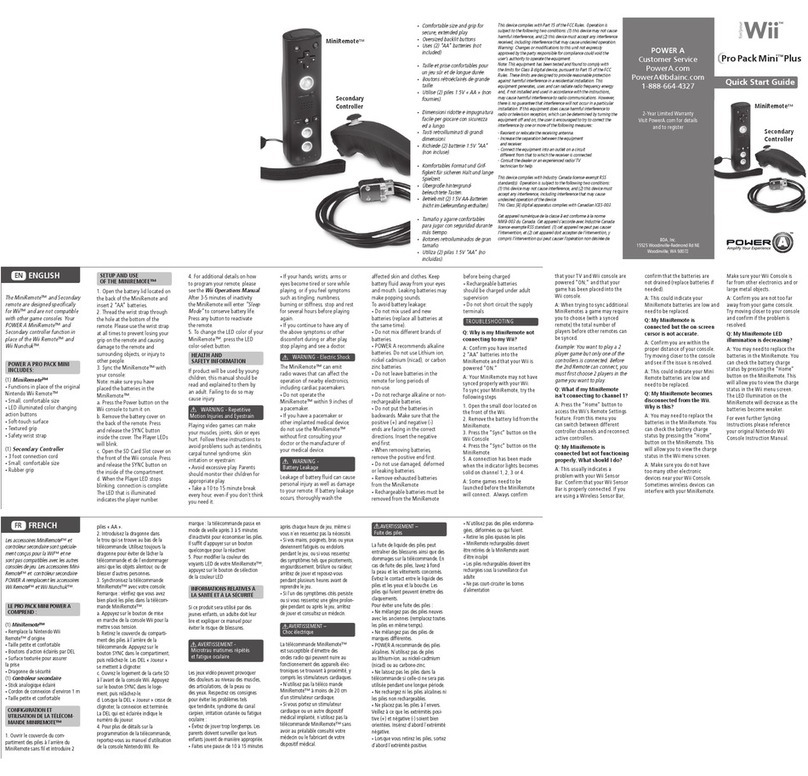2. Press 1 of the following buttons (A/B/X/Y/LB/RB/LT/RT/Left Stick Press/Right Stick Press/D-pad)
to re-assign. Then press the Advanced Gaming Button (AGR or AGL) that you wish to assign. The LED
connection indicator will stop flashing, signaling the Advanced Gaming Button has been set.
3. Repeat for the remaining Advanced Gaming Button.
NOTE: Advanced Gaming Button assignments will remain in memory even after disconnected.
RESETTING THE ADVANCED GAMING BUTTONS
1. Hold the Program Button down for 2 seconds. The LED Connection Indicator will slowly flash, signaling
the controller is in assign mode.
2. Press the previously assigned button for 5 seconds, and the function will be cleared.
FAQS
For latest FAQs, visit PowerA.com/Support
PROBLEM: My controller will not power on?
SOLUTION: Confirm the controller is fully charged by pressing the battery status button ( ) on front
lower left of controller. Plug in to recharge as needed.
PROBLEM: I do not see MOGA controller listed in mobile devices Bluetooth settings?
SOLUTION: Press and hold the Bluetooth sync button ( ) on back of controller for 2 seconds to enter
pairing mode (LED will flash rapidly).
PROBLEM: The integrated power bank is not functioning?
SOLUTION: Confirm the controller has more than 25% charge and Power Bank button is switched on.
CONTACT/SUPPORT
For support with your authentic PowerA accessories, please visit PowerA.com/Support.
MANUFACTURED BY
Bensussen Deutsch & Associates, LLC. (BDA, LLC.)
15525 Woodinville-Redmond Rd. NE Woodinville, WA 98072. BDAINC.com |POWERA.com
ADDITIONAL LEGAL
MOGA, the PowerA logo, and the MOGA by PowerA logo are trademarks of Bensussen Deutsch and Associates, LLC.
TM and © Bensussen Deutsch and Associates, LLC. All other trademarks are the property of their respective owners.
MOTION WARNING
Playing video games can make your muscles, joints, skin or eyes hurt. Follow these instructions to avoid
problems such as tendinitis, carpal tunnel syndrome, skin irritation or eyestrain:
• Avoid excessive play. Take a 10 to 15-minute break every hour, even if you don’t think you need it.
Parents should monitor their children for appropriate play.
• If your hands, wrists, arms or eyes become tired or sore while playing, or if you feel symptoms such
as tingling, numbness, burning or stiffness, stop and rest for several hours before playing again.
• If you continue to have any of the above symptoms or other discomfort during or after play, stop
playing and see a doctor.
FCC STATEMENT
This device complies with Part 15 of the FCC Rules. Operation is subject to the following two conditions:
(1) this device may not cause harmful interference, and (2) this device must accept any interference
received, including interference that may cause undesired operation.
WARNING:Changes or modifications to this unit not expressly approved by the party responsible for
compliance could void the user’s authority to operate the equipment.
NOTE: This equipment has been tested and found to comply with the limits for Class B digital device,
pursuant to Part 15 of the FCC Rules. These limits are designed to provide reasonable protection against
harmful interference in a residential installation. This equipment generates, uses and can radiate radio
frequency energy and, if not installed and used in accordance with the instructions, may cause harmful
interference to radio communications. However, there is no guarantee that interference will not occur
in a particular installation. If this equipment does cause harmful interference to radio or television
reception, which can be determined by turning the equipment off and on, the user is encouraged to try
to correct the interference by one or more of the following measures:
• Reorient or relocate the receiving antenna.
• Increase the separation between the equipment and receiver.
• Connect the equipment into an outlet on a circuit different from that to which the receiver is connected.
• Consult the dealer or an experienced radio/ TV technician for help.
AUSTRALIAN WARRANTY STATEMENT
This product comes with guarantees that cannot be excluded under the Australian Consumer Law.