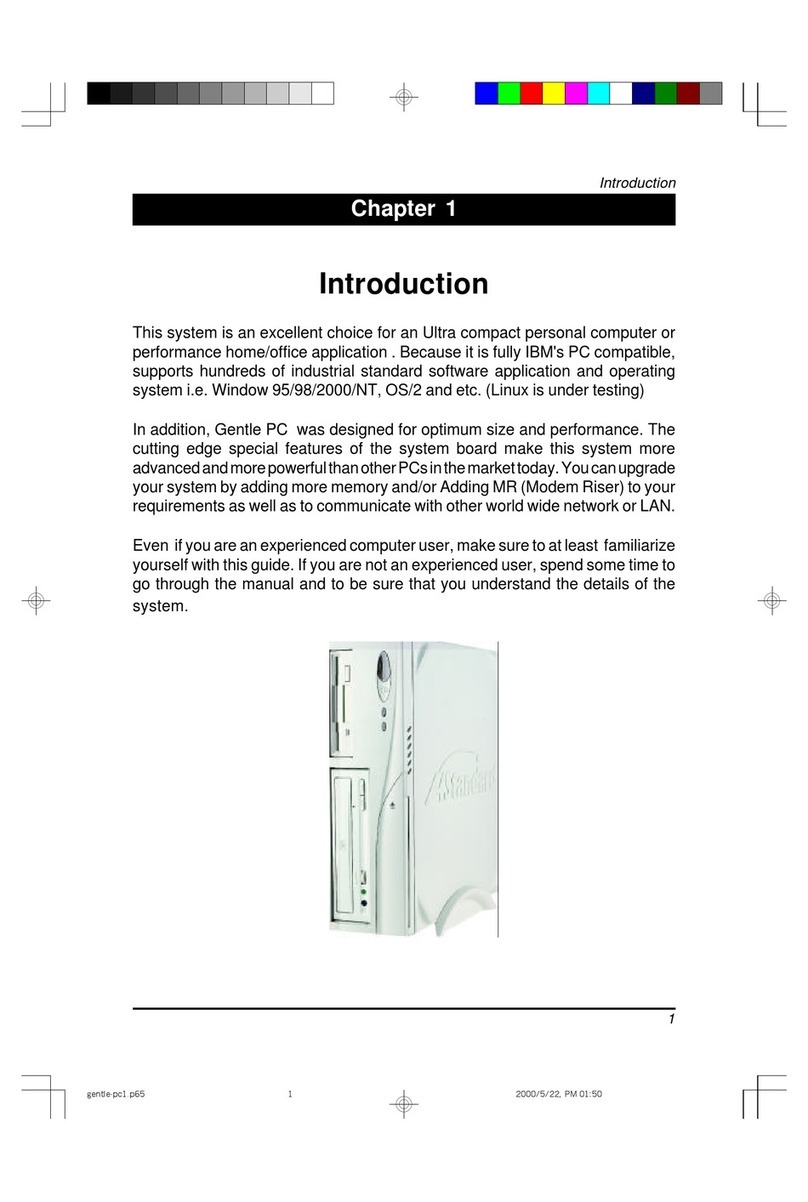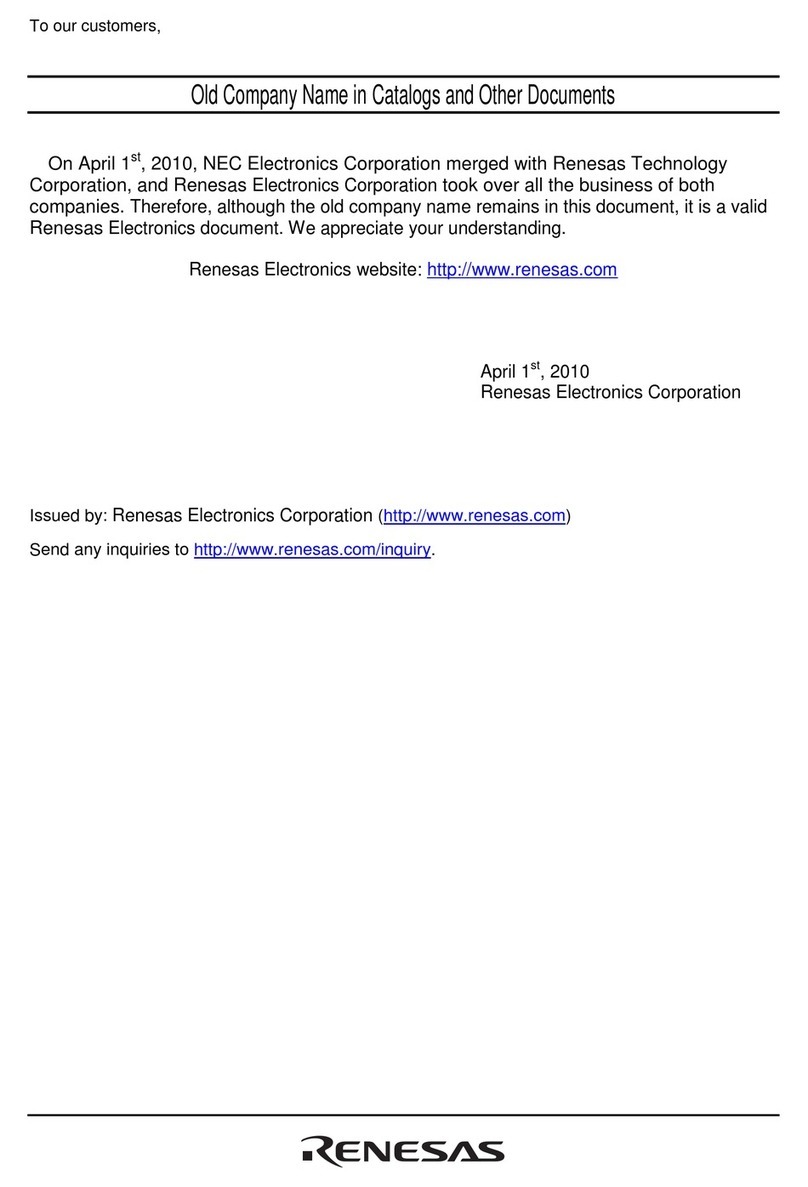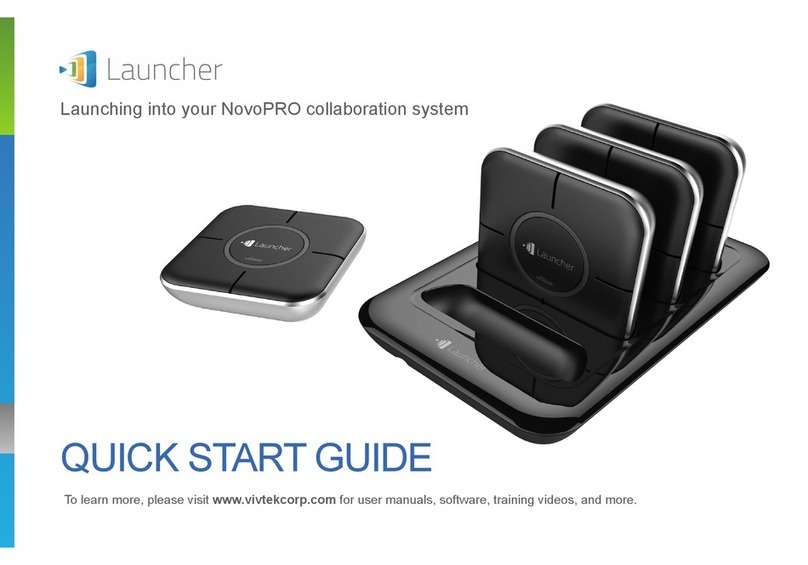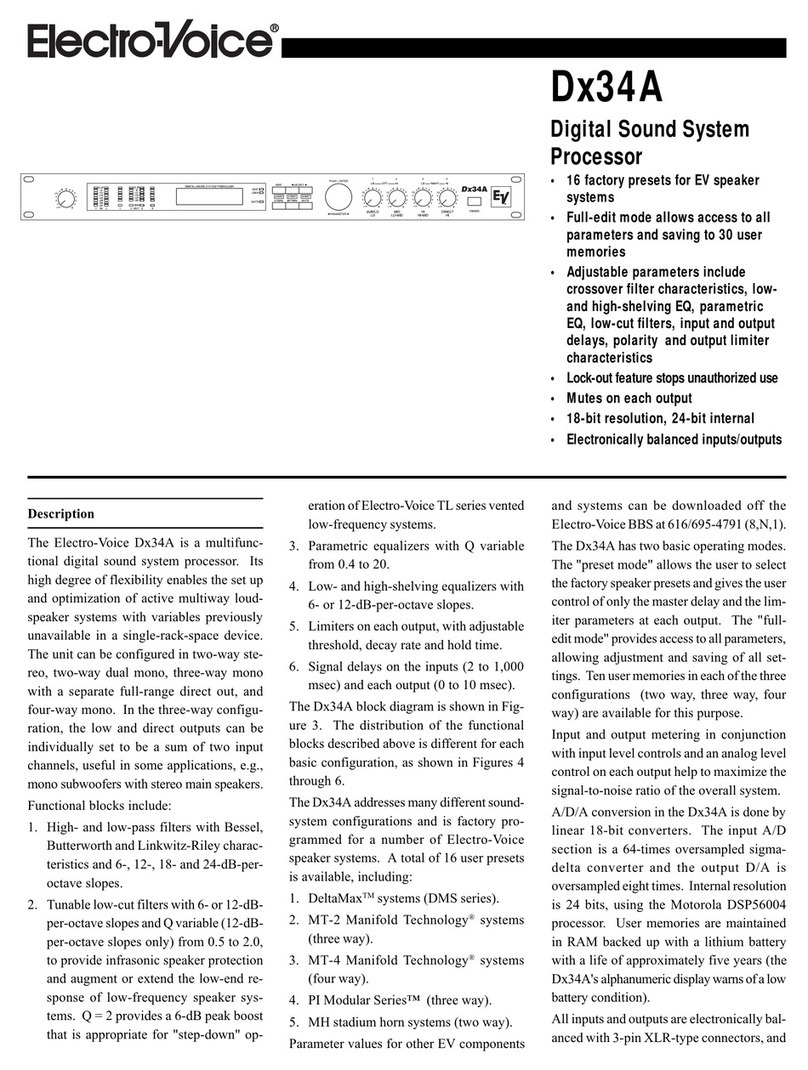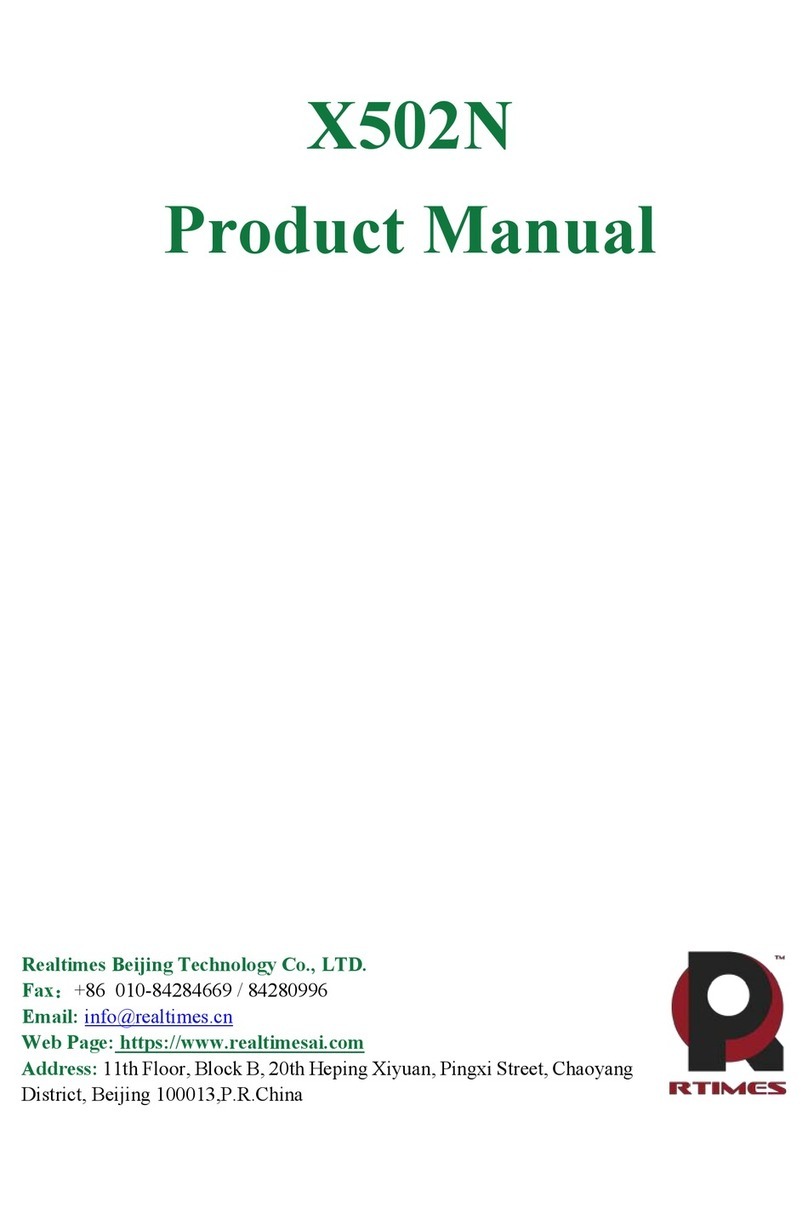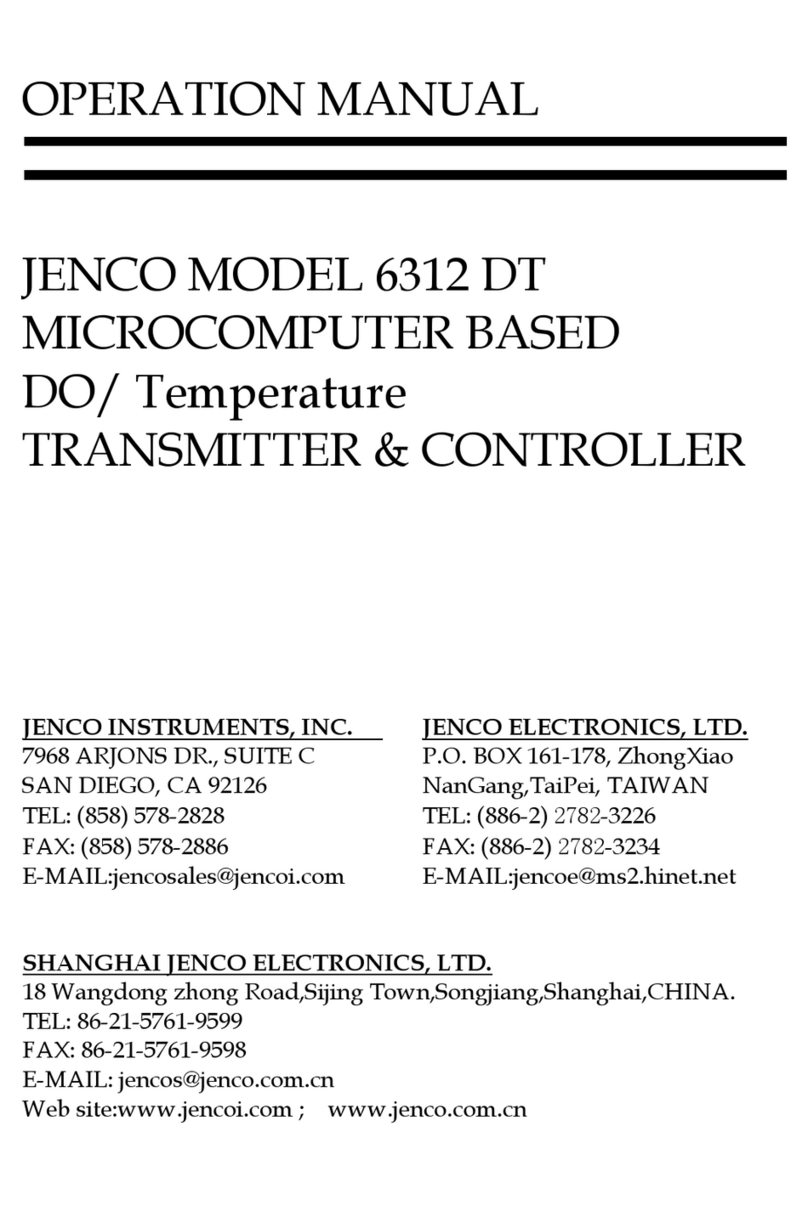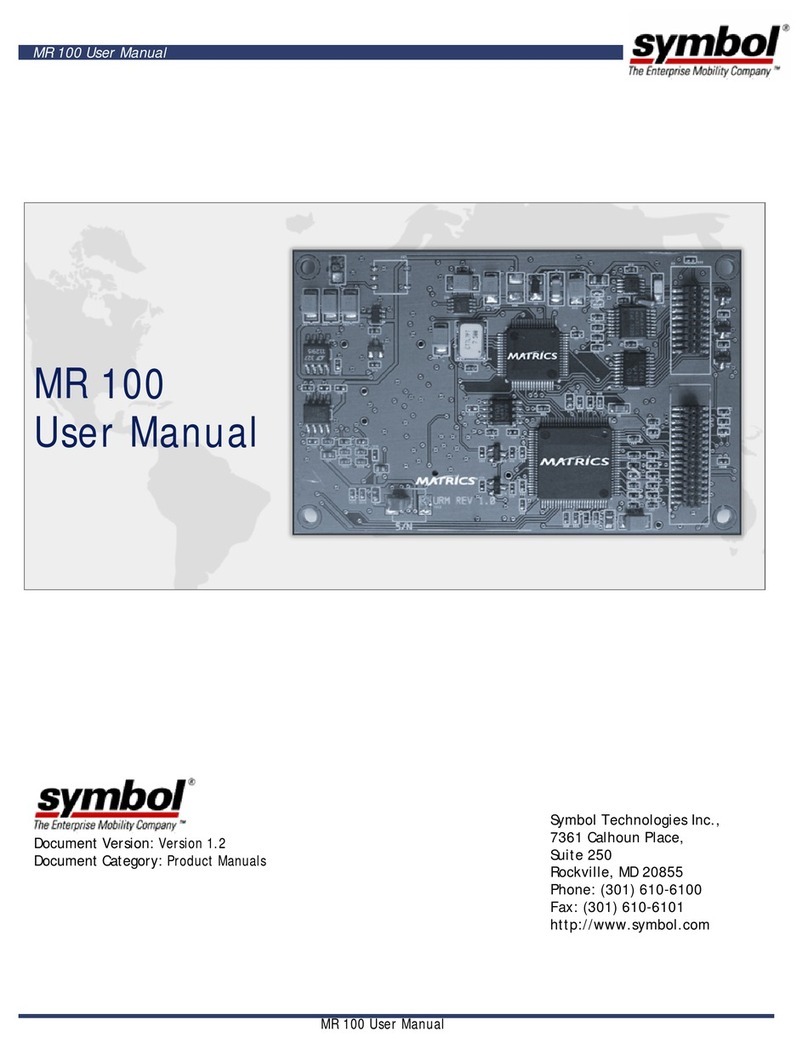CHAINTECH 6OJV2 User manual

Declaration of Conformity
According to 47 CFR, Parts 2 and 15 of the FCC Rules
The following designated product:
is a Class B digital device that complies with 47 CFR Parts 2 and 15 of the FCC
Rules. Operation is subject to the following two conditions:
1. This device may not cause harmful interference.
2. This device must accept any interference received, including interference
thatmaycauseundesiredoperation.
This declaration is given to the manufacturer:
CHAINTECH COMPUTER U.S., INC.
509ValleyWay, Milpitas, CA 95035, U.S.A.
Tel:1-408-935-6988
Fax: 1-408-935-6989
Chaintech President: Simon Ho
Signature:
EQUIPMENT: MAINBOARD
MODEL NO. :6OJV2

FederalCommunicationsCommissionStatement
This device complies with FCC Rules Part 15. Operation is subject to the following two
conditions:
* This device may not cause harmful interference
* This device must accept any interference received, including interference that may
cause undesired operation.
This equipment has been tested and found to comply with the limits for a Class B digital
device, pursuant to Part 15 of the FCC Rules. These limits are designed to provide
reasonable protection against harmful interference in a residential installation. This equipment
generates, uses and can radiate radio frequency energy. If this equipment is not installed
and used in accordance with the manufacturer's instructions, it may cause harmful
interference to radio communications. However, there is no guarantee that interference will
not occur in a particular installation. If this equipment does cause harmful interference to
radio or television reception, which can be determined by turning the equipment off and on,
the user is encouraged to try to correct the interference by one or more of the following
measures:
* Reorient or relocate the receiving antenna.
* Increase the separation between the equipment and receiver.
* Connect the equipment to an outlet on a circuit different from that to which the
receiver is connected.
* Consult the dealer or an experienced radio/TV technician for help.
The use of shielded cables for connection of the monitor to the graphics card is required
to assure compliance with FCC regulations. Changes or modifications to this unit not
expressly approved by the party responsible for compliance could void the user's authority
to operate this equipment.
Canadian Department of Communications Statement
This digital apparatus does not exceed the Class B limits for audio noise emissions from
digital apparatuses set out in the Radio Interference Regulations of the Canadian
Department of Communications.
Manufacturer'sDisclaimerStatement
The information in this document is subject to change without notice and does not represent a
commitment on the part of the vendor. No warranty or representation, either expressed or implied,
is made with respect to the quality, accuracy or fitness for any particular purpose of this document.
The manufacturer reserves the right to make changes to the content of this document and/or the
products associated with it at any time without obligation to notify any person or organization of
such changes. In no event will the manufacturer be liable for direct, indirect, special, incidental
or consequential damages arising out of the use or inability to use this product or documentation,
even if advised of the possibility of such damages. This document contains materials protected
by copyright. All rights are reserved. No part of this manual may be reproduced or transmitted
in any form, by any means or for any purpose without expressed written consent of it's authors.
Product names appearing in this document are mentioned for identification purposes only. All
trademarks, product names or brand names appearing in this document are registered property
of their respective owners.
Printed in Taiwan JULY 2000
POST-CONSUMER
RECYCLED PAPER

TT
TT
Tabab
abab
able of Contentsle of Contents
le of Contentsle of Contents
le of Contents
Chapter 1 Introduction ........................................................................1
1-1 Product Specifications ..........................................................1
1-2 Product Feature .....................................................................4
1-3 Package Content ...................................................................5
Chapter 2 Hardware Setup...................................................................7
2-1 Introduction to Jumpers ........................................................7
2-2 Installing a CPU in a Socket 370..........................................8
2-3 Setting Your CPU's Parameters...........................................8
2-4 Connector and Jumper Settings...........................................12
2-5 Main Memory Configuration..........................................22
Chapter 3 Award BIOS Setup Program ...........................................23
Chapter 4 Brief Software Driver Guide.............................................25
Appendices
Appendix I On Board I/O Addresses & IRQ Maps ....................27
Appendix II Embedded Flash Utility ...........................................29
Appendix III HDD Instant Recovery Utility ..................................31
Appendix IV TwinBIOS Technology (optional).............................33
Feature Explanations
Software Power-off Control ...........................................................13
Over-ride Power Button.................................................................13
Blinking LED in Suspend Mode....................................................14
Power On By Modem..............................................................12
Poly-fuse Over Current Protection ...............................................12
Alert On LAN .................................................................................20
Wake On LAN ...............................................................................21

1
Introduction
Chapter 1
Introduction
1-1 Product Specifications
!!
!!
!
Processor
- Supports up to Socket-370 Intel processors up to 1GHz
- Supports 370-pin ZIF socket w/ EMI ground pad for future boxed Pentium-III
processors
- Supports 66/100/133 MHz system clock speeds
- High efficiency Switching Power Module (VRM v8.4 compliant)
!!
!!
!Chipset
- Intel 815E GMCH + ICH2 AGPset with integrated 2D/3D graphics controller
!!
!!
!DRAM Memory
- Three 3.3V 168-pin DIMM sockets support up to 512MB
- Supports PC-100/133 DIMMs at 100/133MHz FSB Freq.
!!
!!
!Expansion Slots
- One CNR slot (v1.0 compliant ) for low cost networking solution w/100
LAN/PNA + Soft-modem
- Six 32-bit PCI slots with full master sharing controller (Rev 2.2 compliant)
- One 4xAGP slot w/ AIMM (v2.0 compliant) for graphics performance
upgrade
* Supports for 2x 1Mbx16, or 1x 2Mbx32 on an optional AIMM card
!!
!!
!4Mb Boot-Block Flash ROM
- Intel4MbFWH(FirmwareHub)
- Award System BIOS, supports PnP, APM, DMI,ACPI & Multi-device
booting features(floppy, LS120, CD-ROM, HDD(IDE, SCSI), ZIP-ATAPI etc.)
- BIOS Wonder technology including ChipAway Virus, Flash BIOS Write Protect,
Embedded Flash Utility, Built-in Hard Disk Backup firmware
- Optional TWIN BIOS with Instant BIOS Recovery for triple BIOS insurance
!!
!!
!Embedded Super I/O Functions
- ITE 8712 LPC I/O chip with System Monitor Hardware
- One parallel supports SPP/ECP/EPP and two serial (16550A compliant) ports
- One floppy disk drive connector supports up to 2.88MB, Japanese 3- Mode
and 1Mbps transfer rate
- Supports HPSIR, ASKIR and CIR function shared with 2nd serial port
- Supports Game/MIDI port (for soft-audio)
- Supports ISO 7816 compliant Smart card reader interface
! Using ITE GSM SIM card editor for telephone book access and editing

2
Chapter 1
!!
!!
!Embedded Ultra DMA-100 PCI IDE controller
- Supports two IDE ports up to 4 ATAPI devices
- Supports up to PIO Mode 4 up to 16.6MBps, Multi-Word Mode 4 up to
66MBps and Ultra DMA mode 5 with bus mastering
- Bus Master software drivers for all well known multi-task operating systems
!!
!!
!""
""
"
Double Stack Back-Panel I/O Connectors with PC99 Colored Codes
- PS/2 Mini-DIN keyboard and mouse ports
- Two Channel USB ports
- One D-SUB 9-pin male serial ports
- One 15-pin D-SUB female VGA port
- One D-SUB 25-pin female Printer port
- One D-SUB 15-pin female Game/MIDI port
- Audio Line-out, Line-in and Mic-in jacks
!!
!!
!
""
""
"Optional Embedded Audio Subsystem via AC-Link
- AC' 97 v2.1 compliant CODEC with integrated SRC
!!
!!
!Optional PCI Audio Subsystem
- CMedia 8738 audio chip w/ legacy audio SB16/Pro compatible
- Advanced 64-voice wavetable synthesizer
- Programmable independent sample rate from 4KHz to 48KHz for recording
and playback
- Full-duplex operation for simultaneous recording and playback
- Supports MS DLS (Downloadable sample) level-1 technology with limitless
variety of instrument samples using PC RAM
- Supports HRTF 3D positional audio with MSDS, DS3D, DirectMusic, Aureal
A3D and Creative EAX (Environment Audio Extensions), C3DX APIs
- 4-Channel speaker audio support is easy to build up a Home Theater
environment
- Supports Fiber Optic module for Internet music, PC, and MD connections
- Supports MIDI and game ports
- Embedded 32OHM .5w earphone amplifier
!!
!!
!Embedded USB Controller
- USB host controller (UHCI v1.0 compliant) with Root Hub
- Optional two USB ports provided via USB kit or CNR

3
Introduction
!!
!!
!EmbeddedSystem MonitoringHardware Subsystem
- 8 external voltage inputs for CPU Vcore, 1.5v, 3.3v, +/-12v, +5v, 5Vsb, Vbat
- 2 temperature inputs VT1 for System temperature VT2 for CPU thermal diode
- 4VID inputs pin for CPU Vcore identification
- 2 Fan speed (CPU and System) monitoring and control with ON/OFF control
in suspend
!!
!!
!
""
""
"Embedded 3D AGP VGA
- 3D Hyper pipelined architecture with PDP (Parallel Data Processing ), PPI
(Precise Pixel Interpolation)
- 3D graphics visual enhancements
- Texture color keying/ Chroma keying can be globally enabled or disabled
- Integrated 24-bit 230MHz RAMDAC
- Full 2D H/W acceleration with up to 1600 x 1200 in 8-bit color at 85Hz
refresh
- Motion Video acceleration for 30fps software DVD
- Digital video output
* 1024x768 85MHz Flat Panel Monitor/ Digital CRT Interface
* Use an external TV encoder for NTSC and PAL TV out support
* Independent gamma correction, saturation, brightness and contrast for
overlay
- Optional LTI-II slot for Panel Link LCD monitor and TV out
!!
!!
!Board Dimensions
- Standard ATX form factor, 305mm x 220mm, 4 Layers
!!
!!
!Switching Power Supply Requirement
3.3V at 15Amps is necessary to guarantee full loading operation because
some AGP cards and memory modules have high current consumption.
Table 1-1
Output Voltage Max. Regulation
Requirement Min. Current
Requirement (Amps)
+12V +/- 5% 5.5
+5V +/- 5% 20
+3.3V +/- 5% 15
-5V +/- 10% 0.5
-12V +/- 10% 0.5
+5VSB +/- 5% 0.75

4
Chapter 1
1-2 Product Features1-2 Product Features
1-2 Product Features1-2 Product Features
1-2 Product Features
- Complete CPU protection with OVT (OverVoltage Protect) and OCP (Over
Current Protect) technology
- System Monitor Hardware
- Poly-fuse over-current protection with error warning for keyboard circuitry
- Chassis intrusion detection with mnemonics during power loss
- Complete Data Security:
* Flash BIOS write protection against unauthorized access
* Trend ChipAway Virus for a 100% virus free system boot-up
* Embbeded Flash Utility to ease BIOS upgrade and eliminate in
compatibility with the flash utility version.
* Embedded HDD Instant Recovery to protect against system crash.
-Advanced Management Features:
*Power-on events:
WOL(Wake-on-LAN) network card, Modem ring, RTC Alarm
*Software power-off control for Win9x
*Over-ride power button
* Three states advanced Power-failure recovery: Always On, Always Off, Last
state
* Blinking Power-LED in suspend

5
Introduction
1-3 Package Contents1-3 Package Contents
1-3 Package Contents1-3 Package Contents
1-3 Package Contents
This product comes with the following components:
!One mainboard
!One 40-pin Ultra DMA-66 IDE connector ribbon cable (Figure 1-1)
* Color coded connection for UDMA/66 cable
Blue to mainboard, Gray to Master and Black to slave
!One 34-pin floppy disk drive ribbon cable (Figure 1-2)
!One User's Manual
!One CD-ROM that includes
- Award Flash EPROM Utility
- Award DMI Utility for DOS
- Intel Bus Master IDE drivers for Win95/98
- Intel Security Driver
- Audio drivers for Win9x, NT4.0, Win2000
- OptionalCMedia 8738 audio driver for Win98, NT and Win2000
- Optional Value Pack software group including Acrobat Reader,
Shepherd2000, Trend PC-cillin, Norton AntiVirus, ADOBE ActiveShare,
Appio and X-stop
Optional Items
!Optional LTI-II Panel link adapter for LCD/TV-out
!Optional AIMM card (boost up to 4MB display cache at 133MHz)
!One 9-pin serial port (COM2 Cable port) (Figure 1-3)
Figure 1-1 UDMA66 IDE cable
Figure 1-2 Standard Floppy cable
Figure 1-3 COM2 Cable (Optional)

6
Chapter 1
Memo

Hardware Setup
7
Chapter 2
Hardware Setup
If your mainboard has already been installed in your computer you may still need
to refer to this chapter if you plan to upgrade your system's hardware.
Besuretodisconnectthepowercablefromthepowersourcebeforeperforming
any work on your mainboard, i. e. installing a CPU, memory module,
changing a jumper setting, etc. Not doing so may result in electrical shock!
2-1 Introduction to Jumpers
Jumpers are used to select between various operating modes. A jumper consists of
a row of gold colored pins that protrude from the surface of the mainboard. It is
important not to confuse jumpers with connectors or headers.
Puttingjumpercapsonanythingthatisnotajumpermayresultindamaging
your mainboard. Please refer to Section 1-3, Mainboard Layout, for the
location of jumpers on your mainboard.
As indicated in Figure 2-1 below, a cap is used to cover the pins of a jumper, resulting
in shorting those pins that it covers. If the cap is removed from the top of the pins,
the jumper is left "open." The number 1 shown both in the diagram below and in
all multiple pin jumper and header diagrams in this manual indicates the pin
designated with the number 1. The numbering of the remaining pins follows in
sequence.
A cap over pin 1 and
pin 2 shorts these pins
Pins SettingCap
A 3-pin jumper
11
Figure 2-1
Cap Style 2

Chapter 2
8
2-2 Installing a CPU in a Socket 370
The Intel Socket 370, designed for the Celeron and Coppermine processors, has been
incorporated as a standard mainboard specification. To insert your CPU into Socket
370 please do the following:
1. Locate a small dot marked on the top surface of the CPU close to one if it's
corners. The same corner will also be cut off, leaving a noticeable notch in
the CPU's corner. These markings indicate Pin 1 of the CPU.
2. Pull up the lever of Socket 370 so that it is perpendicular with the surface of
the mainboard. Gently insert the CPU with Pin 1 at the same corner of Socket
370 that contains the end of the lever. Allow the weight of the CPU to push
itself into place. Do not apply extra pressure as doing so may result in damaging
your CPU. Snap the lever back into place.
Installing a heat sink with cooling fan is necessary for proper heat dissipation
from your CPU. Failing to install these items may result in overheating and
possible burn-out of your CPU.
2-3 SettingYour CPU's Parameters
This board support plug and play CPU configuration, if you install a CPU on this
mainboard, the board will automatically detect and set CPU parameters. It is no longer
necessary to make many jumper settings as on conventional mainboards.
1. After installing all your hardware into your PC system, turn on your system's
power. Enter the CMOS Setup Utility by pressing the Delete key when your
BIOS identification screen appears.
2. Move the cursor to Frequency/Voltage Control Setup menu and press Enter. Find
the CPU bus frequency at the left hand side of the BIOS screen. Commands for
operating the cursor in BIOS are found at the Bottom right of the BIOS screen.
3. Set the CPU bus frequency according to your processor's specifications.
4. Press Esc to return to the CMOS Setup Utility, press F10 to Save and Exit Setup
and choose 'Y' to confirm. The system will automatically reboot and during startup
you will see the correct CPU type shown on the screen.
You do not need to make voltage settings because SeePU automatically
sets your CPU voltage.

Hardware Setup
9
Overclocking
Operating a CPU at a higher frequency than it's specification allows is called
overclocking. If the CPU frequency is set at a higher frequency than it's specification
allows, it may or may not run at that frequency, depending on the quality of your
CPU and the extent to which the frequency has been overset. The mainboard
manufacturer highly discourages overclocking as it may result in data loss, CPU
burnout, system failure, etc.
Many Intel processors are frequency locked processors and are not able to perform
overclocking. Regardlessof whethertheprocessoris afrequencylocked,overclocking
may cause some processors to hang when turning on the system. When the processor
hangs, the screen remains blank and the system does not boot. To solve this problem,
do the following.
1. Turn off the computer and then press and hold the Home key on your keyboard
2. Turn on your computer, wait for five seconds and then release the Home key.
3. Enter BIOS and reconfigure your CPU parameters as described in this section.

Chapter 2
10
USB 0/1
PS/2 Keyboard
PS/2 Mouse Printer Port
COM1 VGA
Game Port
Line-out Line-in Mic-in
JP10,JP15,JP16,CN13,
CN14,CN15,CN16,FAN2 JP11/JP12
JP5,JP6/JP7,JP8,
CN4,CN5,CN6,CN10 CN9,CN12,LTI1 JP3/JP4,
FNA1
CN7,JP2,
JP9

Hardware Setup
11
JP & CN No. Function Page
JP2 Onboard Audio 15
JP3 PS/2 Keyboard Power On Function 15
JP4 USB Power On Function 15
JP5 Chassis Intrusion Dectection 16
JP6/JP7 Audio Line out or Speaker out Selector(Optional) 16
JP8 IR/CIR Connector 16
JP9 Primary Audio CODEC Selector 17
JP10 Clear CMOS Data 17
JP11/JP12 CPU System Bus Frequency Setting 17
JP15 Boot BIOS Selector(Optional for TwinBIOS) 18
JP16 Language Selector (Optional) 18
CN1 PS/2 Mouse and Keyboard Ports 18
CN4 Audio Mono-in/out Connector(Optional) 19
CN5 CD ROM Audio In Connector 19
CN6 Auxiliary Audio In Connector 19
CN7 S/PDIF-Out Connector 19
CN10 Smart Card Reader Connector 20
CN12 ATX Power Supply Connector 12
CN13 Alert On LAN Connector 20
CN14 USB Ports and USB 2/3 Connector 20
CN15 WOL (Wake on LAN) 21
CN16
Over-ride Power Button Connector 13
Keyboard Lock & Power Indicator LED Connector 13
Green Switch Connector/ Green LED Connector 14
System Reset Switch Connector 14
Speaker Connector 14
IDE Activity LED Connector 14
Turbo LED Connector 14
FAN1/FAN2 CPU/System Cooling Fan Connector 21
LTI-1 LTI-II Riser 21

Chapter 2
12
2-4 Connector and Jumper Settings
Connectors are used to link the system board with other parts of the system, including
the power supply, the keyboard, and the various controllers on the front panel of
the system case.
Thepower supplyconnector is the lastconnection tobe madewhileinstalling
amainboard. Before connecting thepower supply,please makesure itis not
connectedto thepower source.
ATX Power Supply Connector (CN12)
The power cord leading from the system's power
supply to the external power source must be the
very last part connected when assembling a system.
Tosupportthisfunction,aswitchingpower
supply with a minimum of 750mA 5VSB
is required.
The ATX power supply provides a single 20-pin
connector interface which incorporates standard +/
-5V, +/-12V, optional 3.3V and Soft-power signals.
The Soft-power signal, a 5V trickle supply is
continuously supplied when AC power is
available. When the system is in the Soft-Off
mode, this trickle supply maintains the system in
it's minimum power state.
Power-On By Modem
While in Soft-off state, if an external modem ring-up signal occurs, the system wakes
up and can be remotely accessed. You may enable this function in BIOS's Power
Management Setup menu.
Poly-fuse Over Current Protection
The poly-fuse protects the system from dangerous voltages the system might be
exposed to via the keyboard or USB connectors. In case of such exposure, the poly-
fuse will immediately be disconnected from the circuit, just like a normal fuse. After
being disconnected for a certain period of time, the poly-fuse will return to its normal
state, after which the keyboard or USB can function properly again. Unlike
conventional fuses, the poly-fuse does not have to be replaced, relieving the user
wasted time and inconvenience.

Hardware Setup
13
A.Over-ridePowerButtonConnector
The power button on the ATX chassis can be used
as a normal power switch as well as a device to
activate Advanced Power Management Suspend
mode. This mode is used for saving electricity
when the computer is not in use for long periods of
time. The Soft-OFF by PWR-BTTN function in
BIOS'sPowerManagementSetupmenumustbeset
to "Delay 4 Sec." to activate this function.
When the Soft-OFF by PWR-BTTN function is
enabled, pushing the power button rapidly will
switch thesystemtoSuspendmode. Anyoccurrence
of external activities such as pressing a key on the
keyboard or moving the mouse will bring the
system back to Full-On. Pushing the button while
in Full-On mode for more than 4 seconds will
switch the system completely off. See Over-ride
Power Button Operation diagram.
B.Power Indicator LED Connector
The power indicator LED shows the system's
power status. It is important to pay attention to
the correct cables and pin orientation (i.e., not to
reverse the order of these two connectors.)
Software Power-Off Control
This mainboard can be powered down using the Windows 95/98 Software Power-Off
function. To power down your computer, click the START button on the Windows
95/98 task bar. Select "Shut Down The Computer" and the system turns off. The
message "It is now safe to turn off your computer" will not be shown when using this
function.
Over-ride Power Button Operation
Power Indicator LED
Pin Definition
1 +5V DC
2No Connection
3Ground
Front Panel Connector Set (CN16) A through F

Chapter 2
14
C. Green Switch/Green LED Connector
Some ATX cases provide a Green switch which
is used to put the system in Suspend mode. In
Suspend mode, the power supply to the system
is reduced to a trickle, the CPU clock is stopped,
and the CPU core is in it's minimum power state.
The system is woken up whenever the keyboard
or mouse is touched. The system resumes in
different ways as defined by Power Management
Setup screen in BIOS.
D.SystemResetSwitchConnector
This connector should be connected to the reset
switch on the front panel of the system case. The
reset switch allows you to restart the system
without turning the power off.
E.SpeakerConnector
F.IDEActivityLED Connector
The IDE activity LED lights up whenever the
system reads/writes to the IDE devices.
G.TurboLEDConnector
This mainboard does not have a Turbo/De-turbo
speed modes. So the turbo LED will always light.
Blinking LED in Suspend Mode
While in Suspend mode, the LED light on the front panel of your computer will
flash. Suspend mode is entered by pressing the Override Power Button, pushing
the Green button on your ATX case, or enabling the Power Management and Suspend
Mode options in BIOS's Power Management menu.
Pin Definition
1 System
2 GND
Pin Definition
1Speaker Signal
2No Connection
3No Connection
4+5V DC

Hardware Setup
15
Onboard Audio (JP2)
This function allows you to enable and disable
the on board audio. You must set the jumper's cap
to pins 1-2 to enable or set pins 2-3 to disable
this function.
PS/2 Keyboard Power On Function (JP3)
This board is able to be turned on by the keyboard.
Tousethisfunction,enablethePowerOnFunction
option in BIOS's Integrated Peripherals screen
(See section 3-8). You must also set this jumper's
cap to pins 2-3 to use this function. Some out-
of-date keyboards may require larger current than
supplied by the Suspend 5V of modern power
supplies. When using older keyboards disable
this function.
USB Device Power On Function (JP4)
This board is able to be turned on by a USB
keyboard (hot key/Password) or a USB mouse
click. To use this function, select a device of your
choice at the Power on Function option in BIOS's
Integrated Peripherals screen. You must also set
jumper caps to pins 2-3 to use this function.
Enable(default)
1 1 Disable
11 Disabled (default) Enabled
Disable (default)
11Enable

Chapter 2
16
Chassis Intrusion Detection (JP5)
This board supports the chassis instruction
monitoring feature of the management extension
hardwarebymeansofamechanicalorphotosensor
switch attached to the motherboard through this
1x3-pin chassis security header. The mechanical
switchissettoopenfornormalcomputeroperation.
Optional Audio Line out or Speaker out Selector (JP6/JP7)
This jumper allows you to select between audio
line-out or speaker out function. Set both JP2 and
JP3pinsto1-2forline-outfunctionorset both JP2
and JP3 pins to 2-3 for speaker out function..
IR/CIR Connector (JP8)
If you enable the IR/CIR Address Select in BIOS's
Integrated Peripherals menu the IR/CIR port will
letyou select theIRQ and IR/CIRModeto support
IR/CIR functions.
JP6
JP71
Line_out Speaker_ out (default)
1
JP6
JP7

Hardware Setup
17
Primary Audio CODEC Selector (JP9)
Short pin 1-2 to enable onboard AC`97 CODEC.
Short pin 2-3 to enable CNR (Soft Audio/Modem
riser).
Clear CMOS Data (JP10)
To clear the contents of the CMOS, please follow
the steps below.
1. Disconnect the system power supply from the
power source.
2. Set the jumper cap at location 2~3 for 5 seconds,
then set it back to the default position.
3. Connect the system's power and then start the
system.
4. Enter BIOS's CMOS Setup Utility and choose
Load Setup Defaults. Type Y and press enter.
5. Set the system configuration in the Standard
CMOS Setup menu.
CPU Bus Frequency (JP11/JP12)
This jumper allows the CPU bus frequency to be
determined either by the CPU or the user. Set both
jumper cups to pin 1-2 (default) if you are not sure
what frequency your CPU support.
1
Onboard CODEC (Default)
1
CNR (Soft-Audio/Modem riser)
Normal (default)
11
Clear CMOS Data
FSB JP11 JP12
Auto(default) 1 ~ 2 1 ~ 2
100MHz 2 ~ 3 1 ~ 2
133MHz Open 2 ~ 3
Table of contents
Other CHAINTECH Computer Hardware manuals
Popular Computer Hardware manuals by other brands
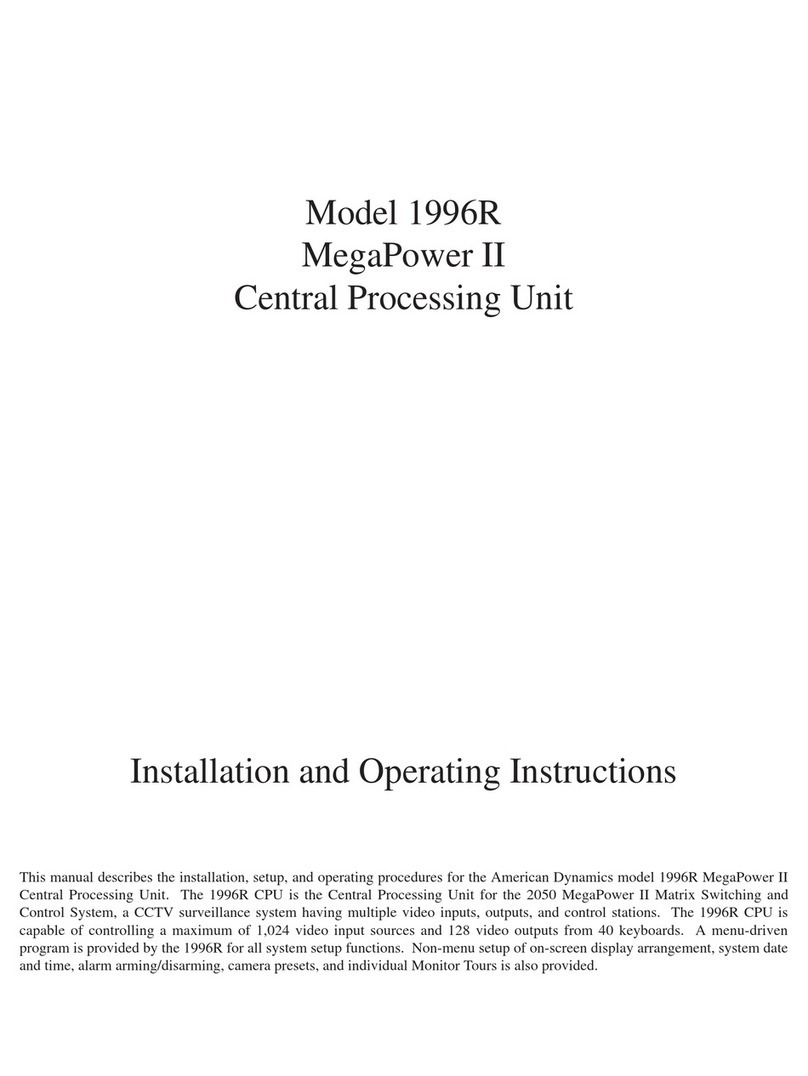
American Dynamics
American Dynamics MegaPower II AD1996R Installation and operating instructions
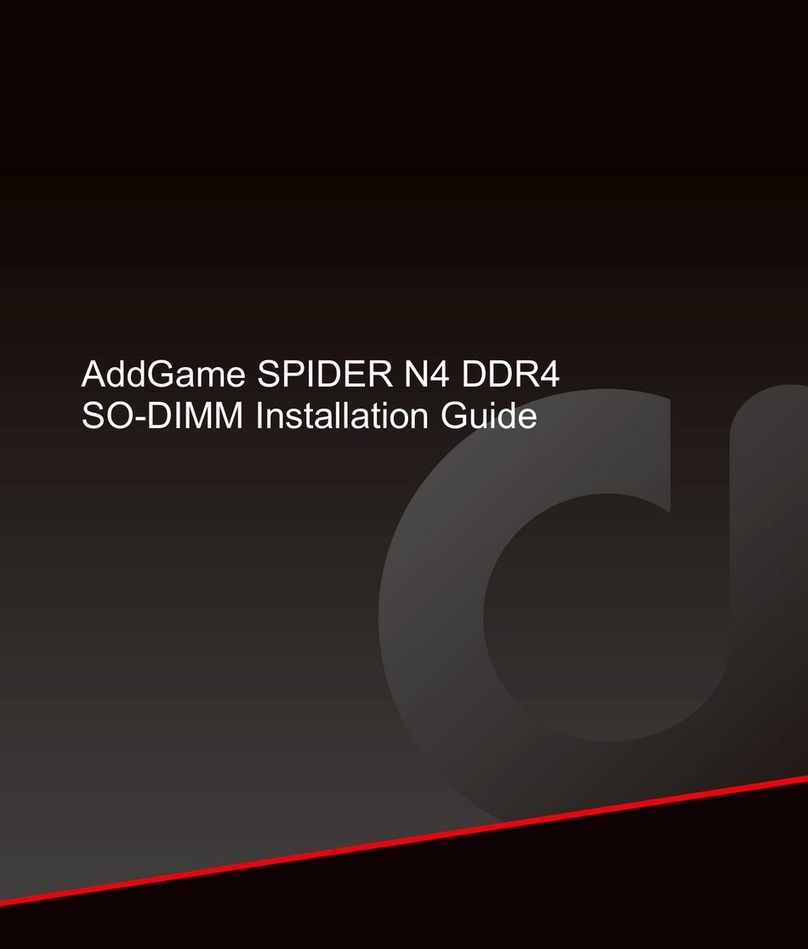
addlink
addlink SPIDER N4 installation guide

Mircom
Mircom QX-5000 Series user guide

Middle Atlantic Products
Middle Atlantic Products ESSEX FANTOP-138DC instruction sheet
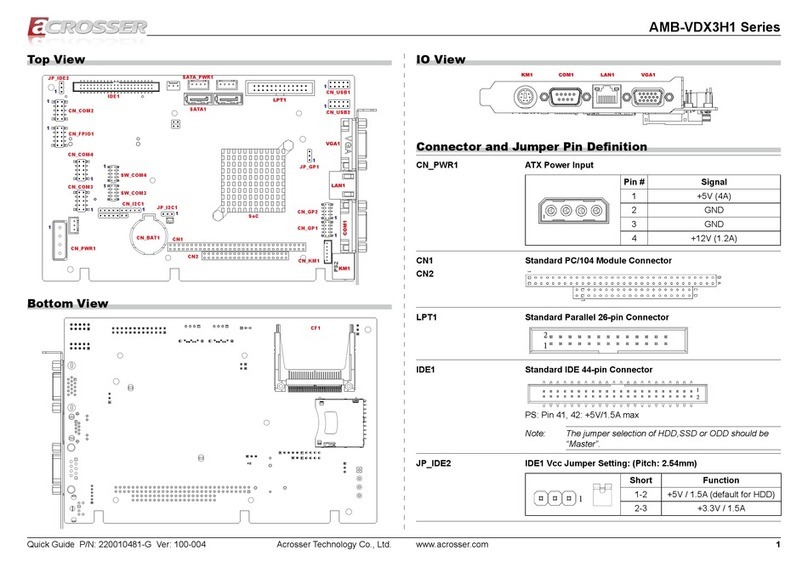
Acrosser Technology
Acrosser Technology AMB-VDX3H1 Series quick start guide
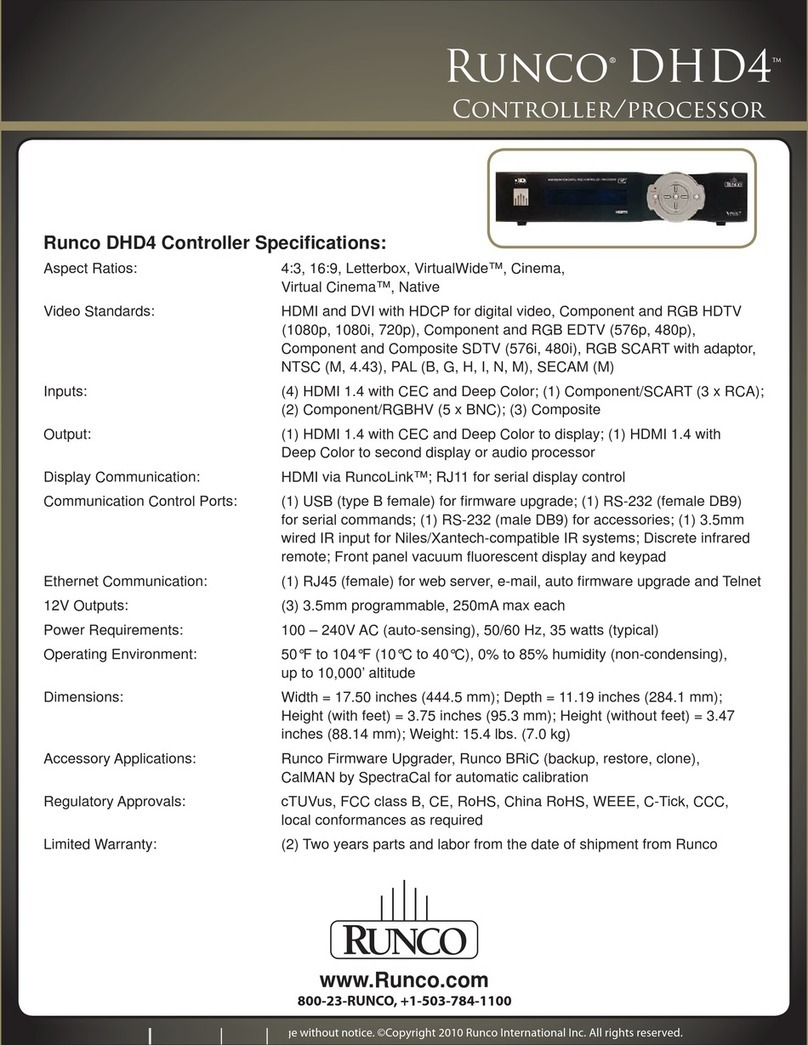
Runco
Runco DHD4 Specifications