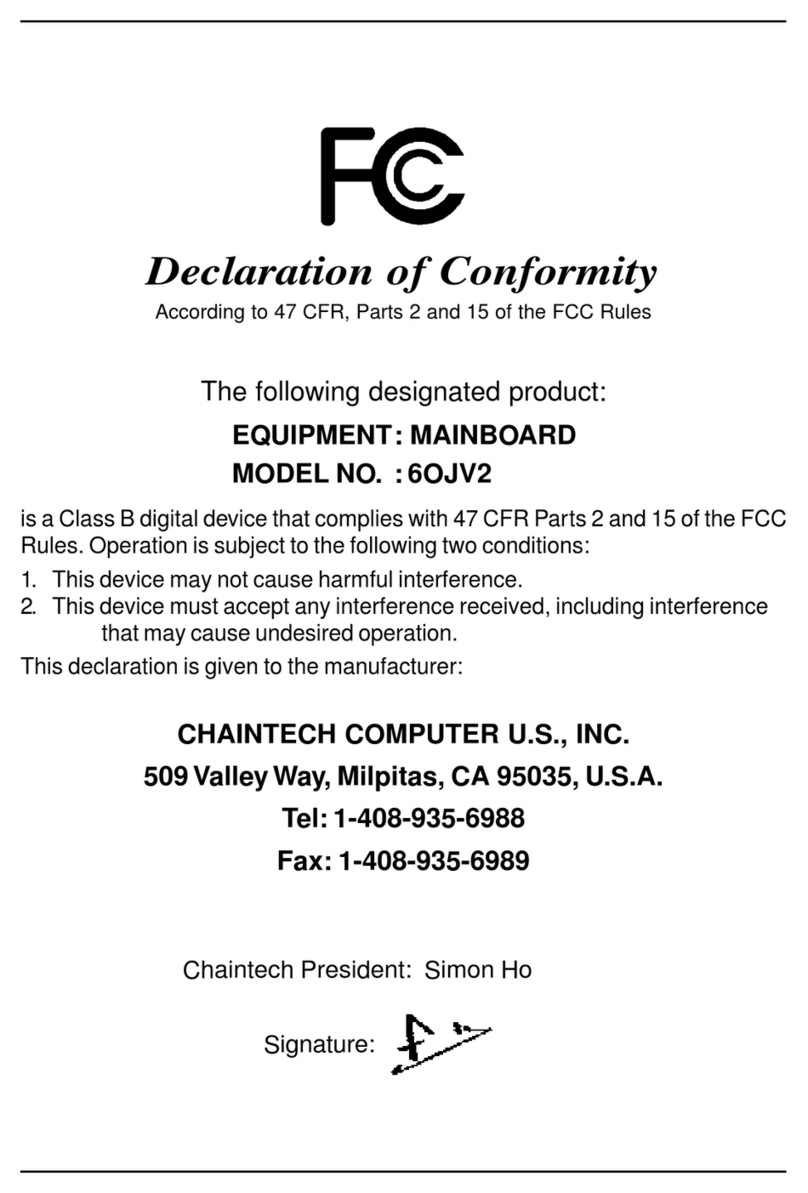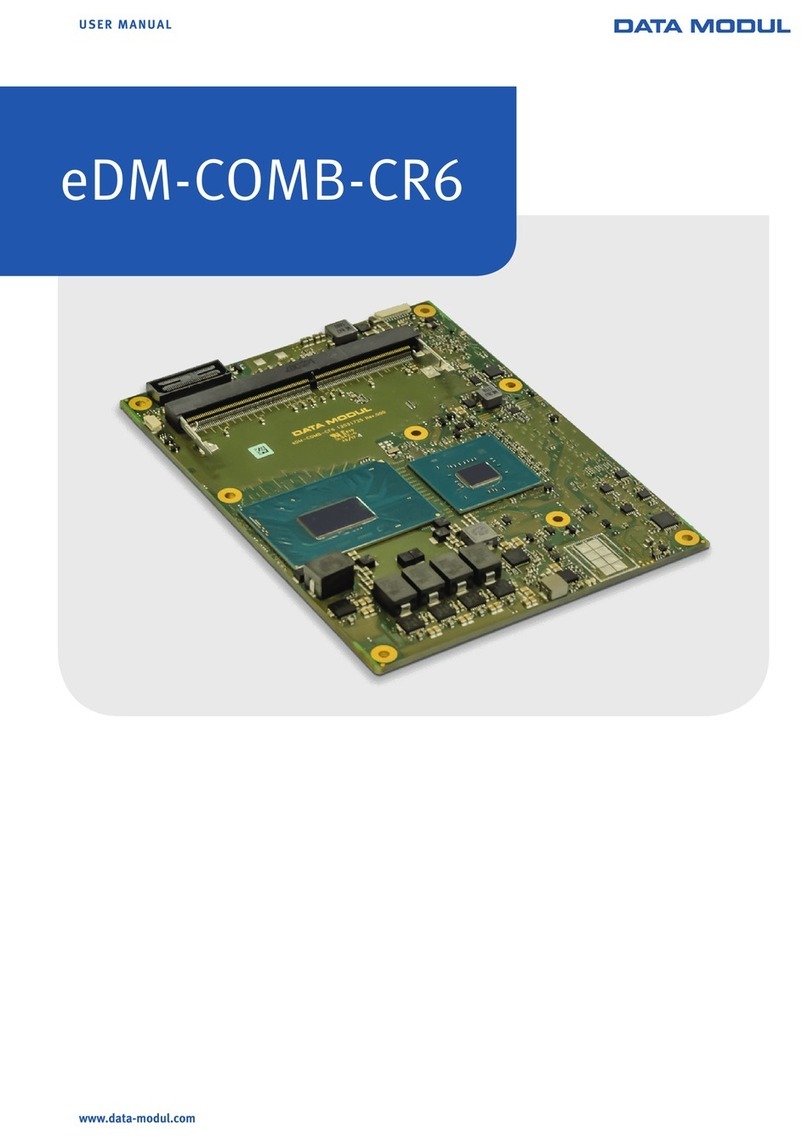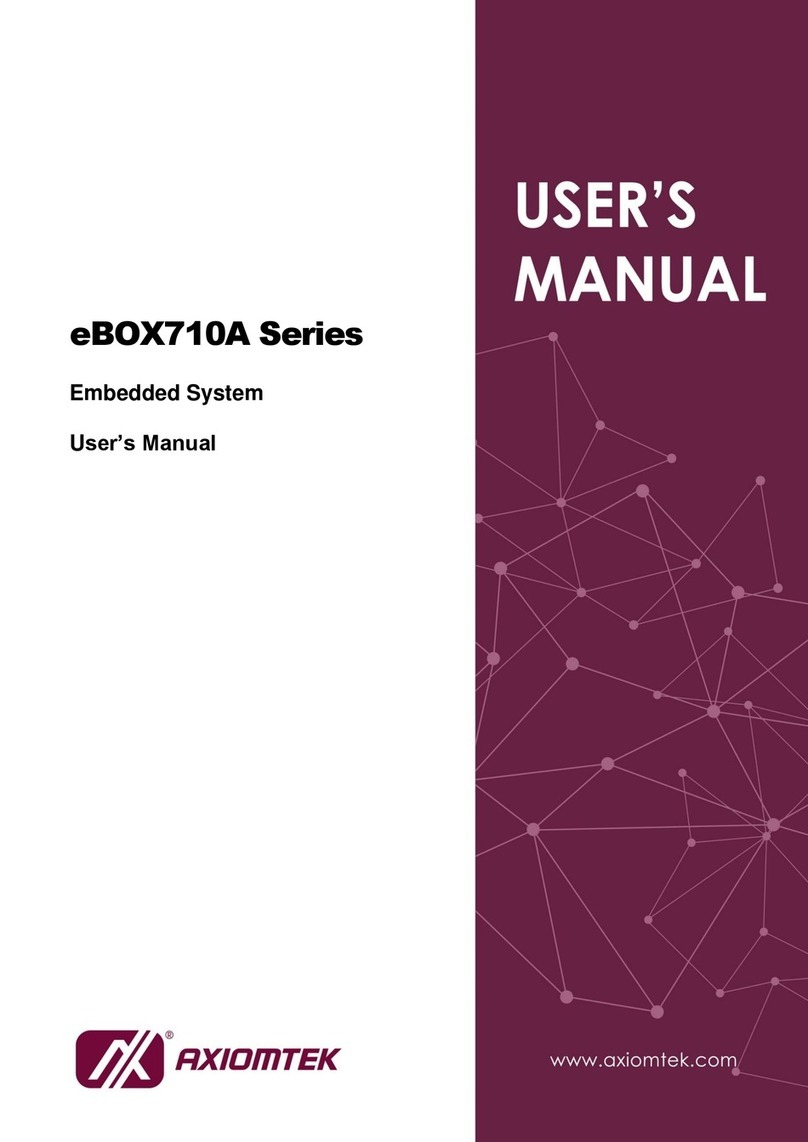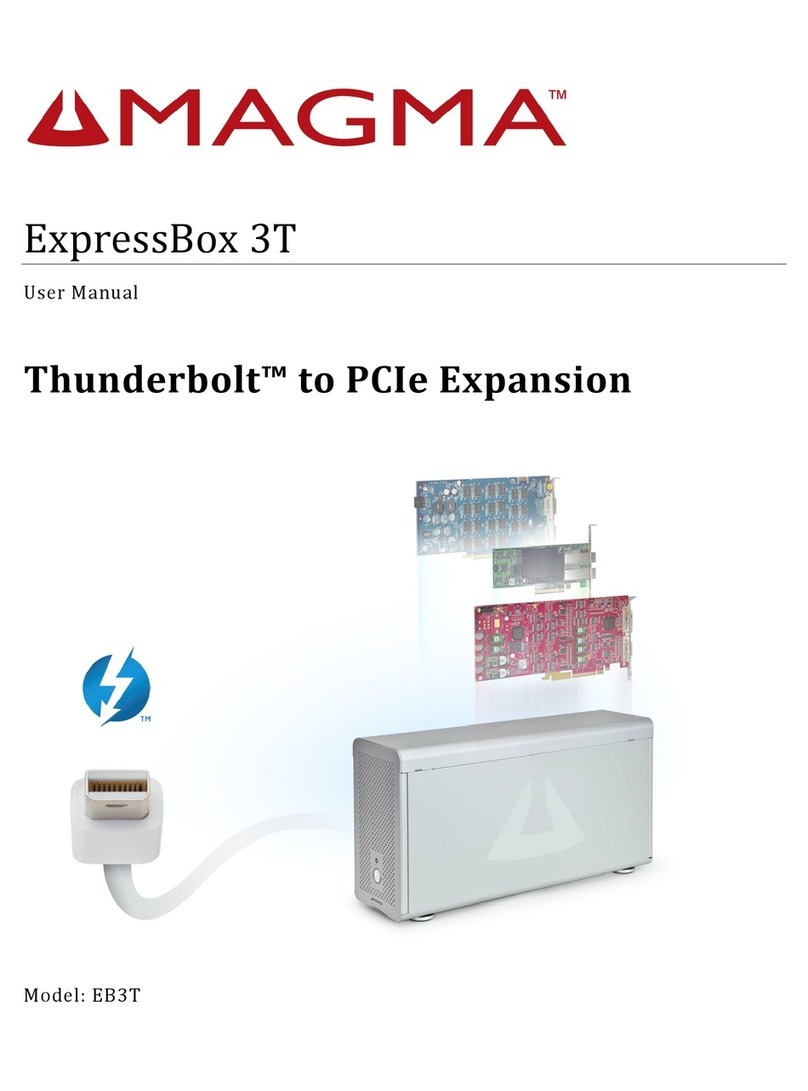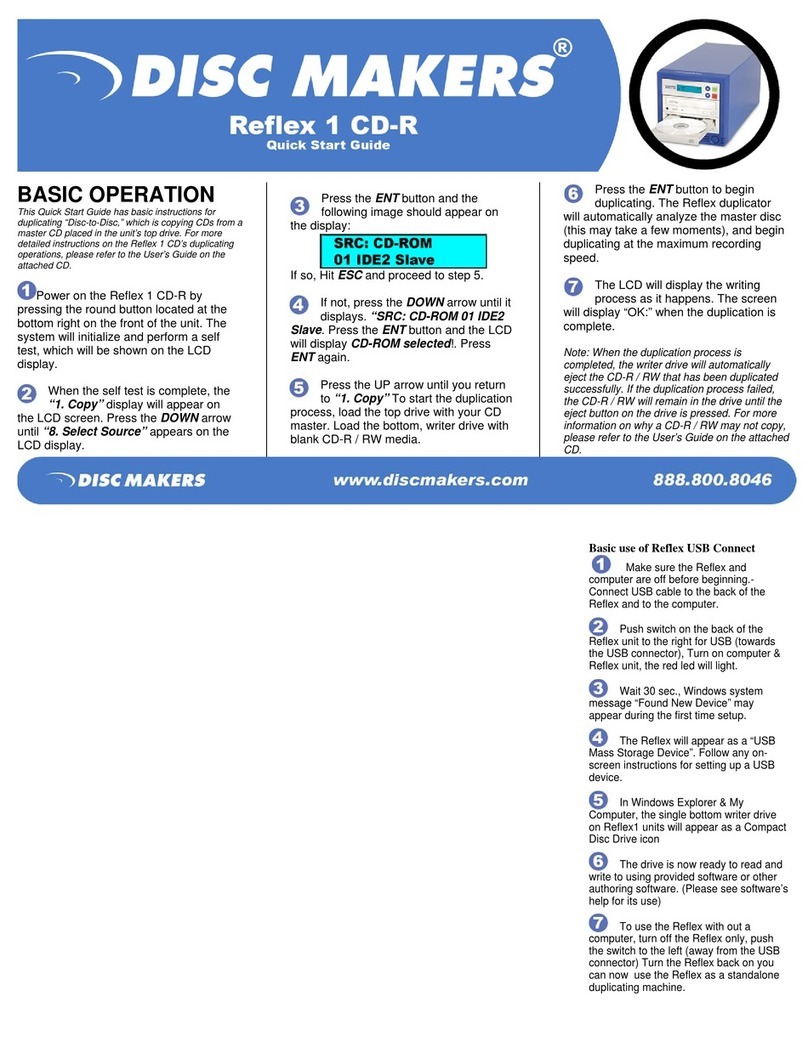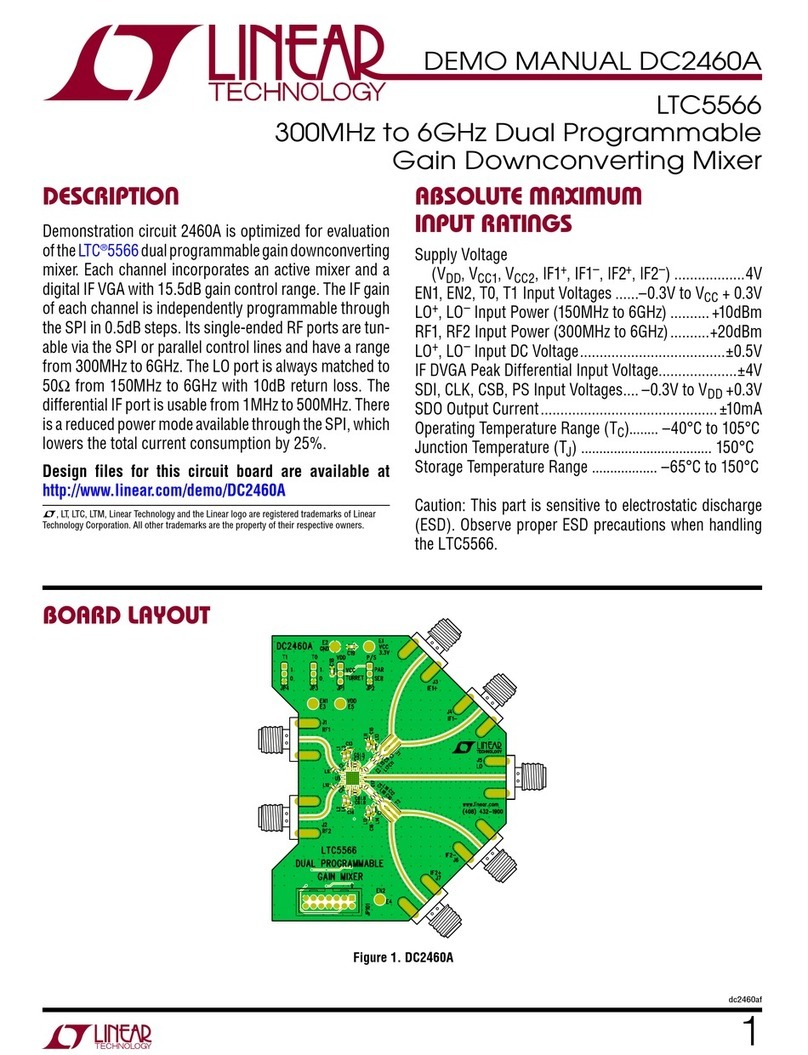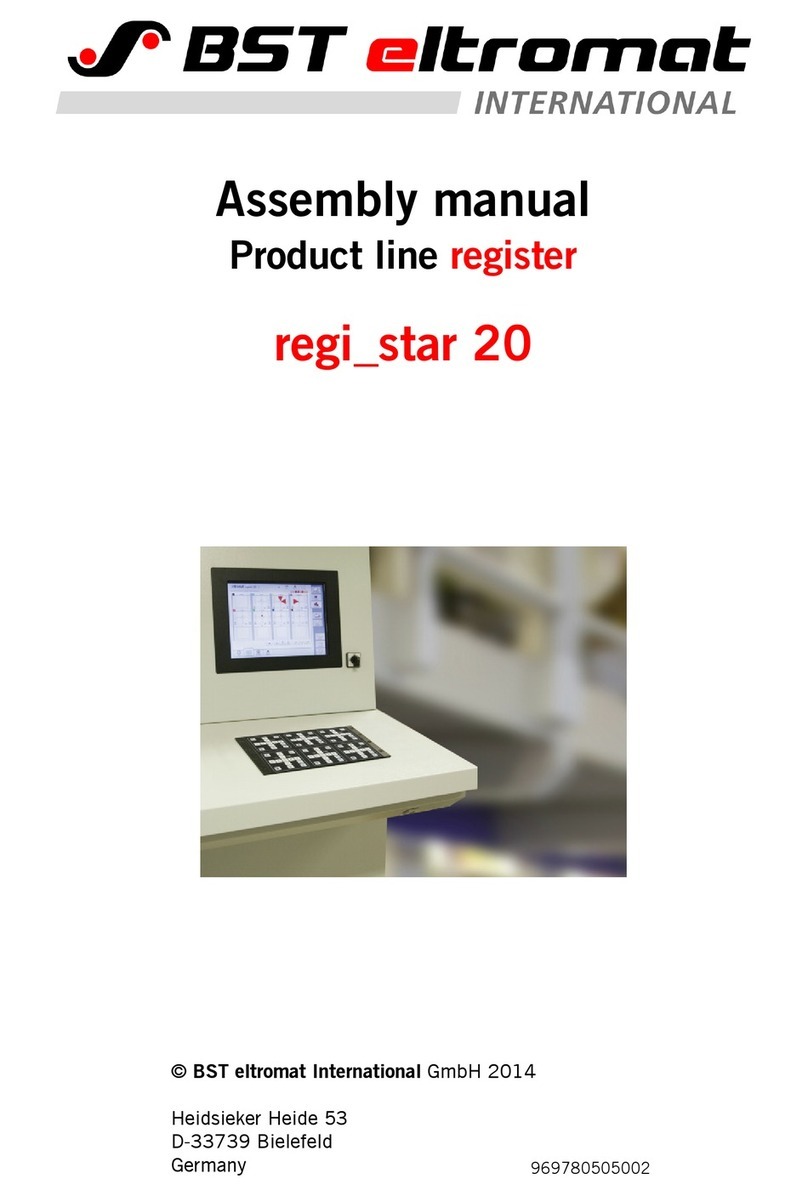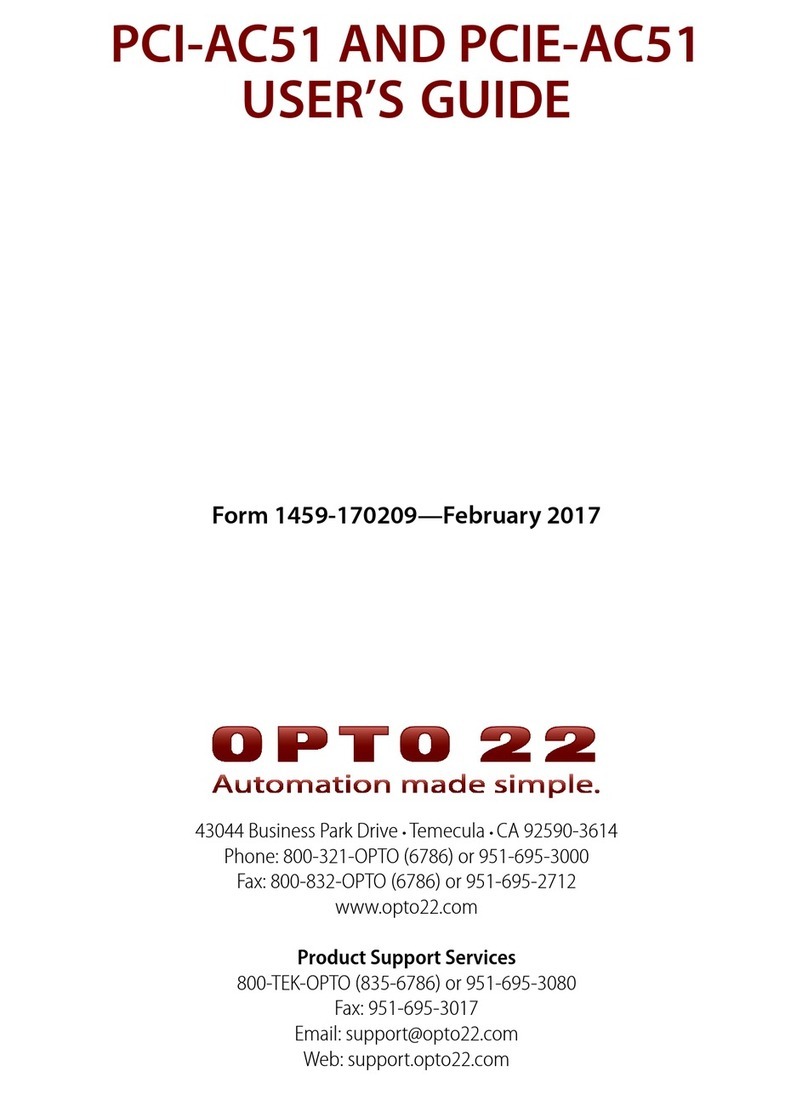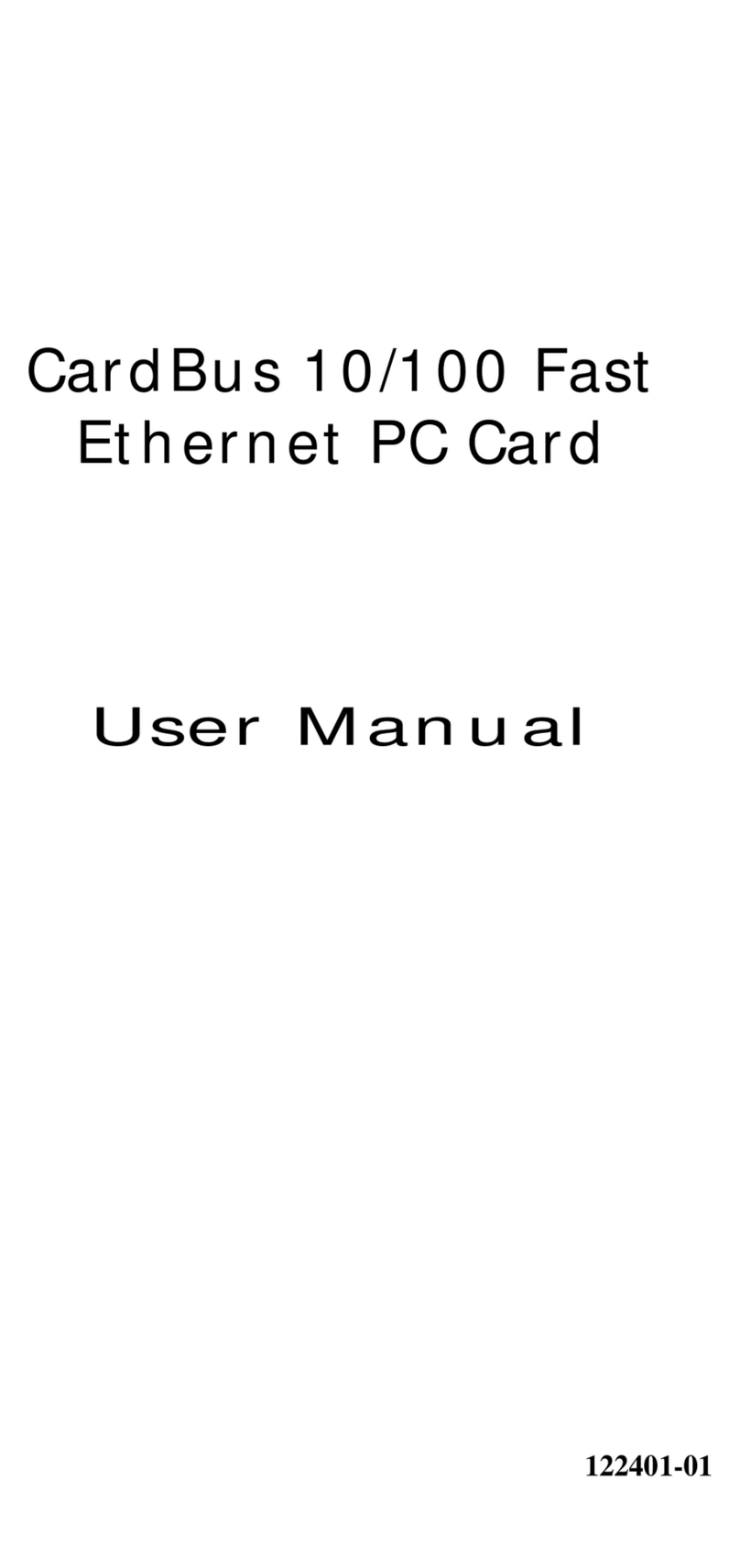CHAINTECH CT-6SLV User manual

1
Introduction
Chapter 1
Introduction
This system is an excellent choice for an Ultra compact personal computer or
performance home/office application . Because it is fully IBM's PC compatible,
supports hundreds of industrial standard software application and operating
system i.e. Window 95/98/2000/NT, OS/2 and etc. (Linux is under testing)
In addition, Gentle PC was designed for optimum size and performance. The
cutting edge special features of the system board make this system more
advancedandmorepowerfulthanotherPCsinthemarkettoday.Youcanupgrade
yoursystembyaddingmorememoryand/orAddingMR(ModemRiser)toyour
requirements as well as to communicate with other world wide network or LAN.
Even ifyouareanexperiencedcomputeruser,makesuretoatleast familiarize
yourselfwith this guide. If you are notan experienced user, spend some time to
go through the manual and to be sure that you understand the details of the
system.
gentle-pc1.p65 2000/5/22, PM 01:501

2
Chapter 1
1-1Specifications
System Dimension
-285(W)x 280(D) x 85(H) mm
Power DC Adapter
- 88W, integrated PFC(Power Factor Connector), universal voltage
selection
System Device Bay
- 3.5" FDD x 1, (or 3.5" FDD+PCMCIA combo x 1 - Optional)
Slim 5.25 CD-ROM / DVD-ROM / CD-RW x 1 for Slim type (GP1)
Standard 5.25 CD-ROM / DVD-ROM / CD-RW x 1 for Standard type
(GP2)
Mainboard 6SLV
- Supports Socket-370 processors up to 750MHz PIII(FC-PGA) and
Celeron (PPGA) up to 650MHz.
- SiS
630 AGPset with integrated
2D/3D
graphics controller
-Supports TV-OUT, DFP LCD monitor
- Two 168-pin DIMM sockets support up to 512MB SDRAM Supports
PC-133 SDRAM
- Embedded Fast Ethernet Controller Supports IEEE 802.3/802.3u 10/
100Based-T LAN
- One AMR slot (v 1.0 compliant) for soft modem riser application
-
Onboard SiS 950 I/O controller
-
Embedded System Monitor Hardware
-
2Mb Boot Block ISA Flash ROM
-
Supports HPSIR, ASKIR, and CIR function
- 4 x USB Connectors (2 front and 2 rear)
-
Optional IEEE1394 with 2 ports (1 front and 1 rear)
- Optional PCMCIA and FDD combo (Hot SWAP available) true IDE,
type II/III ATA Flash card,ATA HDD, Compact Flash and Smart
Media card (adapter required)
gentle-pc1.p65 2000/5/22, PM 01:502

3
Introduction
Chassis
- Compact size provides for Vertical and Horizontal usage
- One standard 3.5" FDD Device bay, One Standard 3.5" HDD Device
bay,andOneStandard/SlimCD-ROM/DVDROM/CD-RW
- USB, and 1394 (optional), IRDA and Audio - front access
- Internal 5cm FAN
- Customized front bezel design
Power Supply
- 88W power DC adaptor; +12V and +5Vsb output; 90-260V; 47-63Hz/
1.8A input
-Universalpowervoltageselection
-PFC (Power Factor Corrector) Class D compliant
- Fully Safety and EMI compliant
1-2 Feature
- Supports processors up to 750 MHz PIII(FC-PGA), Celeron (PPGA) up
to 650 MHz
- SiS630 Mainboard, embedded 128 bit VGA, 10/100 Base-T LAN
- Supports TV-OUT, DFP LCD monitor.
- IEEE-1394 (optional) with two ports (1 front and 1 rear)
- PCMCIA and FDD combo (Hot SWAP available!) true IDE, type II/III
ATA Flash Card, ATA HDD, Compact Flash and Smart Media card (an
adapterrequired)
1-3 Unpacking
Yoursystemcomessecurelypackedinasturdycardboardshippingcarton. Upon
receiving your computer, open the carton and carefully remove the contents.
After unpacking,carefullyinspecteachcomponenttomakesurethatnothing is
damaged.Ifanyofthesematerialisdamaged,contactthedealerfromwhomyou
purchasedyourcomputer.
Savethecartonincaseyouwanttostorethecomputerinthefuture.Youshould
alsokeepyoursalesreceiptforwarrantyverificationincaseyouneedtohaveyour
computerserviced.
gentle-pc1.p65 2000/5/22, PM 01:503

4
Chapter 1
1-4 Operating Environment
You can use your computer under a wide range of environmental conditions.
However, to ensure longevity and continued high performance, consider the
following factors when setting up your computer:
- Set the computer on a flat and stable surface. To prevent damage to the
computer's hard disk drive, avoid using the computer where it will be
exposed to strong vibration.
- Locate the computer away from electromagnetic or radio frequency
interference( for example, television/stereo sets, copier machines, and
air conditioners).
- Avoid using or storing the computer where it will be exposed to extreme
temperatures. In particular, do not leave the computer in direct sunlight,
over a radiator, or near a heat register for a long period of time. High
temperature tends to damage the electronic circuitry.
- Avoid using or storing the computer where it will be exposed to high or low
humidity. Extreme humidity can contribute to disk drive failure.
- If you are using the computer with the AC adapter, do not allow anything
to rest on the power cord. Do not place the computer where people can
step on or trip over the cord.
-Theventilationholesonthecomputerareprovidedtoprotectthecomputerfrom
overheating. To ensure reliable operation, leave about 10 cm (4 inches)
around the computer for air circulation.
- Avoid placing the computer where there will be dust or smoke in the air.
gentle-pc1.p65 2000/5/22, PM 01:504

5
Getting Started
2-1 Introducing the Gentle PC
If you are new to this kind of computer, you will find it very helpful to understand
the details for your main system unit. If you are an experienced user who is
thinking of adding features in the near future, the system unit deserves your
attention especially the all-in-one system board.
This chapter describes the components of your computer and takes a look
atwhatisinside.Whileyoumayneverhavetoopenupyoursystemor worryabout
theelectronics inside,itis toyouradvantagetounderstandingeneraltermswhat
makesyoursystemwork.Ifyouareconsideringaddingoptions,thisinformation
will be especially useful.
This chapter contains information about the following:
*
Front Panel
*
Rear Panel
*
System Board
*
Adding Memory/MR card
Chapter 2
gentle-pc2.p65 2000/5/22, PM 01:505

6
Chapter 2
2-2 Front View Panel
Thissectiondescribesindetailsofthefrontpanel'sdifferentfeatures.Thefigure
below show the location of each of these features.
Infrared (IR)
Power Button
Standard CD_ROM
IEEE1394
Speaker
MIC
USB0/1
Slim
FloppyDisk
(Optional)
PCMCIA
(Optional)
PowerLED
HDD LED
gentle-pc2.p65 2000/5/22, PM 01:506

7
Getting Started
Features
Over-writepowerbutton
Thepowerbutton onthe chassiscanbeusedasanormal powerswitch as
wellasabuttontoactivateAdvancedPowerManagementSuspend mode.
LED'Sindicator
Wheneverpowertothesystemison,thepowerLEDwillbelit.Ifyoursystem
includes a hard disk drive, the hard disk drive LED will be lit only when the
hard disk is being accessed.
CD-ROMdrive
The Front panel of the standard system has one drive bay into which the
CD-ROMdriveisinserted. (OptionalDVD,CD-RWdrive)
Floppy disk drive
The Front panel of the standard system has one drive bay into which
the floppy drive is inserted.
PCMCIAdevice(Optional)
The PCMCIA device let you extend the capability of your computer by
inserting PC cards (Hot SWAP) true IDE, type II/III ATA Flash Card, ATA
HDD, Compact Flash and Smart Media card.
IEEE1394port(Optional)
Supports 100/200/400Mbps devices of IEEE1394 such as CamCoder,
Digital Camera, printer, etc.
USBconnectors
PlugUSBdevicessuchasscanner,speaker,keyboard,mouse,HDD,etc.
Mic-in jack
Connect this jack to a micro-phone cable.
gentle-pc2.p65 2000/5/22, PM 01:507

8
Chapter 2
2-3 Rear View Panel
On the rear panel of the main system unit, you will notice a number of
plugsandI/O(inputandoutput) connectors.ThePlugs(Knownasports)arefor
connecting the power cord, monitor cable, printer cable, LAN cable, mouse or
modem cables and etc. The figure below shows the location of each of these
features.
LAN
USB0/1
Keyboard
Port
RCA
Jack
S-Video
IEEE
1394
DFP LCD
Connector
VGA Port
Power
GamePort
COM1
Telephone
Line(Optional)
Modem
Mouse
Port
(Optional)
PrinterPort
gentle-pc2.p65 2000/5/22, PM 01:508
Line_OUT
Line_IN

9
Getting Started
Features
Power
connectorforDC-inadapter
Plug this connector to a DC-in power adapter.
PS/2 Mini-DIN keyboard and mouse ports
These ports are to be connected to a keyboard and mouse.
RJ-45Eternetconnector
The connector is for connecting to a network such as LAN.
USBports
PlugUSBdevicessuchasscanner,speaker,keyboard,mouse,HDD,etc.
IEEE1394port
This port supports faster data transfer connection of devices such as
digitalcamera.
Parallel port
The parallel port is for connecting peripherals such as a printer.
Video(VGA) port
This port for connecting to video cable for an analog monitor.
DFPLCD port
Connect this port to video cable for DFP LCD monitor.
Serial RS-232 Port
This port is for connecting to serial devices such as a modem.
Game/MIDIport
Connect this port to a joy stick, game pad, etc.
AudioLine-out/Line-in
Connect line-out/in to a device such as speakers, audio amplifier etc.
gentle-pc2.p65 2000/5/22, PM 01:509

10
Chapter 2
2-4 The System Board
Thissectiondescribes thosemajor featuresoftheall-in-onesystemboard
thathavenotbeencoveredintheprevioussection.Evenifyouarenotnew
tothisinnerworkingsofcomputers,youmaywanttoreviewthisinformation.
Although you probably will not have any need to open up your main unit.
Knowingwhat is inside will helpyouto understand the technical termsthat
aresometimeusedtoexplaincomputer.Bylearningwhatisinside,youwill
seewhyyoursystemhasspecialadvantagesovermostofothercomputers
in its class.
Thesystemboard(alsoknownasthe mainormotherboard)istheheartof
thecomputer.Itcontains almost all of the electronic components that your
computer uses to operate.
While most computers need extra electronic boards ( known as add-on
option or interface cards), this computer has everything that is needed to
operate the system in one-well designed, compact, and very efficient
system board.That is why we call it an all-in-one board.
On the following pages, the major features of the system board are
illustrated.Thecomponentsnotedinthischapterarethosecomponentsthat
youmayneedtobefamiliarwithifyoueverupgradeoraddenhancements
to your system.
External Freq. JP2 JP3
Auto (default) 1 ~ 2 1 ~ 2
100MHz 1 ~ 2 2 ~ 3
133MHz
2 ~ 3 2 ~ 3
JP/CN Function JumperSetting / Connector
JP1 SDRAM Freq. 1-2:100MHz; 2-3:133MHz
JP2/JP3 CPU Bus Freq.
JP6 Clear CMOS 1-2:Normal(default); 2-3:Enable(Clear)
JP7 CIR Password Function 1-2:Disable(default); 2-3:Enable
JP8 Power on by Keyboard 1-2: Disable(default); 2-3: Enable
CN1 Front Panel
CN2/CN5 External USB
CN3 Infrared / Consumer Infrared
CN6 MIC & Speaker-out
CN8/ CN20 HDD/ FDD/ CDROM power
CN10 RCA Jack
CN11/CN14 IEEE 1394 connector (optional)
CN12 S-VIDEO
CN13 Game port
CN16 CD-in
CN17 Line-in/out
CN21 DC_IN Power connector
FAN1/2
CPU/SYSTEM cooling FAN
gentle-pc2.p65 2000/5/22, PM 01:5010

11
Getting Started
1. DIMM Sockets 11. DFP LCD connector 21. Front Panel 30. Power on by Keyboard (JP8)
2. IDE 12. IEEE 1394 connector(Optional) 22. Infrared / Consumer Infrared 31. Game port
3. HDD/FDD/CD_ROM power 13. S-Video 23. MIC & Speaker-out 32. COM1
4. Battery 14. RCA Jack 24. External USB 33. CD_IN
5. SiS630 Chipset 15. PS/2 Mouse & Keyboard ports 25. Clear CMOS (JP6) 34. Line-in/out
6. Socket-370 16. USB 0/1, LAN 26. CIR Password Function (JP7) 35. Printer port
7. 2Mb BIOS ROM 17. IEEE 1394 connecotr(Optional) 27. SDRAM Freq. (JP1) 36. VGA port
8. SiS950 Chipset 18. AMR 27. CPU BUS Freq. (JP2/3)
9. HDD/FDD/CD_ROM power 19. Floppy connector 28. FAN1: CPU FAN
10. Power connector 20. External USB 29. FAN2: System FAN
gentle-pc2.p65 2000/5/22, PM 01:5011

12
Chapter 2
3
Award BIOS Setup Program
Award's BIOS ROM has a built-in setup program that allows users to modify
the basic system configuration. This information is stored in CMOS RAM so
thatitcanretainthesetupinformation,evenwhenthepoweristurnedoff. When
you turn on or restart the system, press the Delete key to enter the Award
BIOS setup program. The primary screen as shown in Figure 2-3 is a list of
the menus and functions available in the setup program. Select the desired
item and press enter to make changes. Operating commands are located at
the bottom of this and all other BIOS screens. When a field is highlighted, on-
line help information is displayed on the right side of the screen.
Figure 2-3 Setup Program Initial Screen
2-5 Award BIOS Setup Program
Standard CMOS Features
Advanced BIOS Features
Advanced Chipset Features
Integrated Peripherals
Power Management Setup
PnP/PCI Configurations
PC Health Status
: Select Item
Esc
:Quit
F10 : Save & Exit Setup
SeePU Setup
Load Fail-Safe Defaults
Load Optimized Defaults
Set Supervisor Password
Set User Password
Save & Exit Setup
Exit Without Saving
CMOS Setup Utility- Copyright (C) 1984-2000 Award Software
Time, Date, Hard Disk Type...
gentle-pc2.p65 2000/5/22, PM 01:5012

13
Adding Option
Chapter 3
Adding Option
The system includes an AMR slot for soft-modem riser application option and
is equipped to take as much as 512KB of DRAM memory to your system.
InstallingtheMR card and or adding a memory module is afairly easytaskand
can be done using only a standard Philips screwdriver. (see chapter 5)
3-1 Safety Precautions
Some of the sensitive components inside your system unit can be damaged
by static electricity. You can minimize the possibility of this occurring by
taking a few simple precautions.
1.
Most important, make sure all power sources have been switched off
before beginning any work on your system. For complete security, disconnect
all power cables
2.
Before disconnecting the power cable, you may try to touch the
bare metal of the computer case. If the power source has a ground line, this
will discharge your body static.
3. Avoid carrying out the work in areas which are known to have
electrostatic problems. Some rugs and carpets for example cause static build
up.
4. Handle all components as little as possible. Leave the components in
their protective packaging until you are ready to install them. Handle option
cards by the edges only.
3-2 Installing MR (Modem Riser) Card
1.
Turn off the system power, including the monitor and any peripherals.
2.
Disconnect all cables from the rear panel of the main system unit. Make
sure to remember where to plug them in again.
3. Position the unit for easy access to the rear panel and the inside of the
unit.
4.
Using a Phillips screw driver, remove the screws from the sides of the
system cover. Make sure not to lose the screws.
5. Lift off the cover and carefully set it aside.
6. Inside the system unit, you should see the AMR slot.
gentle-pc3.p65 2000/5/22, PM 01:5313

14
Chapter III
7. Unpack your MR card, being careful not to touch the gold metal teeth at
the bottom. Carefully insert it into the AMR slot. If the card is difficult to
push in, rock it back and forth while gently applying pressure. do not force
it. After the card is in place, fasten the screw which attaches the card's
metal strip to the rear panel.
8. After you have installed the card, replace and secure the cover with the
screws, reconnect all cables and cords, and then turn on the power.
Thoroughly test your new accessory to make sure it is working properly. If
you have any problems, your dealer will be happy to help you.
3-3 Adding Extra DRAM Memory
The DRAM memory system consists of the two banks and the memory size
ranges from
16~256 MBytes
. Only one bank was used and if you want to
add one more DRAM module to the system. Simply do the following steps.
1. Turn off the system power, including the monitor and any peripherals.
2. Disconnect all cables from the rear panel of the main system unit.
Make sure to remember where to plug them in again.
3. Position the unit for easy access to the rear panel and the inside of the
unit.
4.
Using a Phillips screw driver, remove the screws from the sides of the
system cover. Make sure not to lose the screws.
5. Lift off the cover and carefully set it aside.
6. Inside the system unit, you should see the DIMM socket.
7. Gently push the memory module downward until side clips are properly
secured to the module.
8. After you have installed the module, replace and secure the cover with
the screws, reconnect all cables and cords, and then turn on the power.
Thoroughly test your new accessory to make sure it is working properly. If
you have any problems, your dealer will be happy to help you.
gentle-pc3.p65 2000/5/22, PM 01:5314

15
Trouble Shooting
Chapter 4
This chapter describes locating and solving problems that you may encounter
whileusingyour computer.
4-1 Locating a Problem
Problems with your computer can be caused by something as minor as an
unplugged power cord or as major as a damaged hard disk. The information
in this chapter is designed to help you find and solve minor problems. If you
tryall thesuggested solutionsandyou stillhavea problem,contact yourdealer.
Successful trouble shooting is the result of careful observation, deductive
reasoning, and an organized approach to solving the problem.
The problems that you will encounter can be divided into two basic categories:
hardware problemsand softwareproblems.Hardware problemscanbe further
divided into electrical and mechanical problems. You will know you have a
hardwareproblemifthescreenisdark,thecomputercannotreadthediskdrives,
or you get an error message during the Power-On Self Test.
Software errors can occur at several levels. The ROM BIOS and the operating
system can give you a large number of error messages. And on top of this,
each application software package has its own set of error messages. It is
important to determine whether the software error message you are getting is
from the application or the operating system. Once you know this, you can
look in the respective manual for a solution to the problem.
Trouble Shooting
gentle-pc4.p65 2000/5/22, PM 01:5315

16
Chapter 4
4-2 Checking the Power, Cables , and Connections
Start by performing a careful visual inspection of the exterior of the computer.
If no lights are displayed, make sure that your computer and its peripherals
are getting power and communicating with each other properly.
To check the power, cables, and connections:
1.
Check the power outlet, the power cord, and any power switches that may
affect your computer:
-
Check the wall outlet or power strip with an item that you know is functioning
properly. A lamp or radio is a convenient item for checking the power. You
may also need to check the fuses and breakers in your electric box.
-
If the outlet is controlled by a wall switch, make sure that the switch is
on.
- If the outlet is controlled by a dimmer switch , use a different outlet.
-
If your computer is plugged into a power strip with an on/off switch, make
sure the switch is on.
2.
With the computer's power switched off, check all cable connections, if the
computer is connected to any peripheral devices, look for loose or
disconnected cables. If the computer is too close to a wall, a cable
connection may be loose or the cables may be crimped.
Note:
Do not substitute cables for different type of devices even if they
look exactly alike. The wiring inside the cable may be different.
3.
When you are certain that you have power available and all connections
are good, turn the computer on again. If the computer still does not start,
you may have a hardware problem.
gentle-pc4.p65 2000/5/22, PM 01:5316

17
Trouble Shooting
4-3 About the Power-On Self Test
The Power-On Self Test (POST) runs every time you turn on or reset the
computer. The POST checks memory, the main system board, the display,
the keyboard, the disk drives, and other installed options.
A few second after you turn on your computer, a copyright message appears
on your display screen A memory test message appears next; as the test
continues,memorysizeincreasesuntilallinstalledmemoryistested.Normally,
the only test routine visible on the screen will be the memory test.
Two classifications of malfunctions can be detected during the POST:
-
Error messages that indicate a failure with either the hardware, software
or the Basic Input/Output System(BIOS). These critical malfunctions
prevent the computer from operating at all or could cause incorrect
and apparent results. An example of a critical error is microprocessor
malfunctions.
-
Informationmessage that furnish importantinformationon the power-on and
boot processes such as memory statues. These noncritical malfunctions
are those that cause incorrect results that may not be readily apparent. An
example of noncritical error would be memory chip failure.
In general, if the POST detects a system board failure (a critical error), the
computer halts and generates a series of beeps. If failure is detected in an
areaotherthanthesystemboard(suchasthedisplay,keyboard, oranadapter
card) an error message is displayed on the screen and testing is stopped.
ItisimportanttorememberthatthePOSTdoesnottestallareasofthecomputer,
but only those that allow it to be operational enough to run any diagnostic
program.
If your system does not successfully complete the POST, but displays a blank
screen, emits a series of beeps, or displays an error code, consult your dealer.
gentle-pc4.p65 2000/5/22, PM 01:5317

18
Chapter 4
4-4 General Hardware Problems
Afewcommonhardwareproblemsandsuggestedsolutionsarepresented inthe
tablebelow:
Generalproblems.
Problem Solution
This display screen is dark.
Make sure that the computer
is not in Suspend mode.
Check the Brightness and
Contrast controls for the
screen, If the controls are
turned too far down, the
screen will be dark.
An incorrect date and time
are displayed.
Correct the date and time
using the DOS DATE and
TIME commands or the
options in the Setup Utility. If
the date and time are still
incorrect, contact your dealer
to change the system board
battery.
The message"Non-system
disk or disk error, Replace
and strike any key when read"
appears during boot.
You have inserted a non-
bootable disk(either a
defective disk or one without
an operating system).
Replace the disk with a
bootable disk.
gentle-pc4.p65 2000/5/22, PM 01:5318

19
Trouble Shooting
ProblemSolution
An unidentified message is
displayed.
Reboot the computer, run
System Setup, and confirm
the setup parameters. If the
same message id displayed
after staring up again. contact
your dealer.
Your can not operate the
printer
Check the cable connection
to the printer.
Check that the power switch
of the printer is turned on.
Confirm that the printer is on-
line.
Your can't save anything to
disk
There are several conditions
that might cause this problem:
The disk has not been
formatted. See your operating
system manual for
information on formatting
floppy disk.
The disk is write-protected.
Eject the disk , remove the
write-protections, and
reinsert the disk.
The disk is full. You can try
using another disk or you can
remove items from the disk or
you can remove items from
the disk to free up more
space.
The disk drive is not working.
if you've tried the suggestions
above and still have trouble
saving anything, take the
computer to your dealer for
help.
gentle-pc4.p65 2000/5/22, PM 01:5319

20
Chapter 4
4-5 Contacting Your Dealer
If you still have a problem after reading the preceding sections, the next step is
tocontactyourdealer.Hecandetermineiftheproblemissomethingthatrequires
the computer to be taken to the shop. Before you call your dealer, however,
preparethefollowinginformation:
-How is your computer configured? Yourdealerneedsto know what peripheral
devices you are using.
- What message, if any, are on the screen?
- What software were you running at the time?
- Whathaveyoudonealreadytotrytosolvetheproblem?Ifyouhaveoverlooked
a step, your dealer my be able to solve the problem over the phone.
ProblemSolution
You can not operate the
mouse.
Check the cable connection.
Try using the mouse with
another application to see if
there is a compatibility
problem between the
software and the mouse.
You hear irregular beep
sounds and the computer
halts operation. Contact your dealer.
gentle-pc4.p65 2000/5/22, PM 01:5320
Table of contents
Other CHAINTECH Computer Hardware manuals
Popular Computer Hardware manuals by other brands

NETGEAR
NETGEAR WG511 Quick installation guide

Pinnacle
Pinnacle PCTV HDTV Sat Pro USB user manual
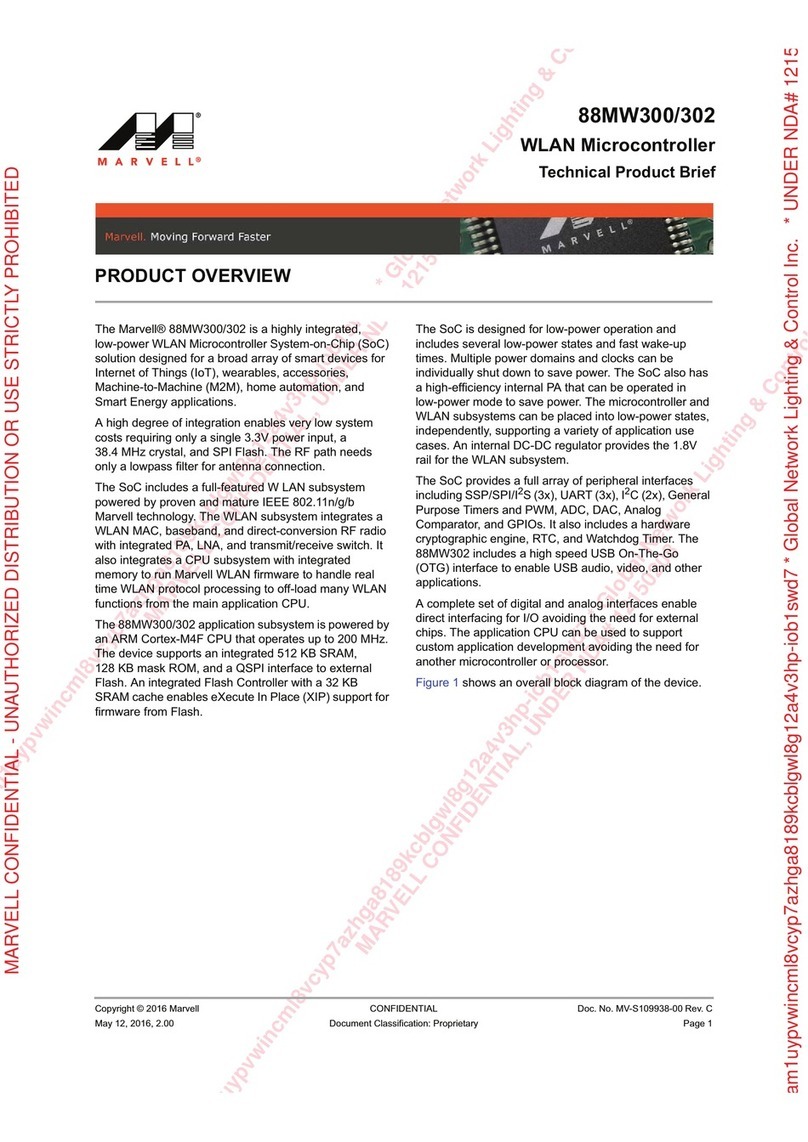
Marvell
Marvell 88MW300 Technical Product Documentation

EK-Quantum
EK-Quantum Velocity 2 D-RGB AM4 user manual
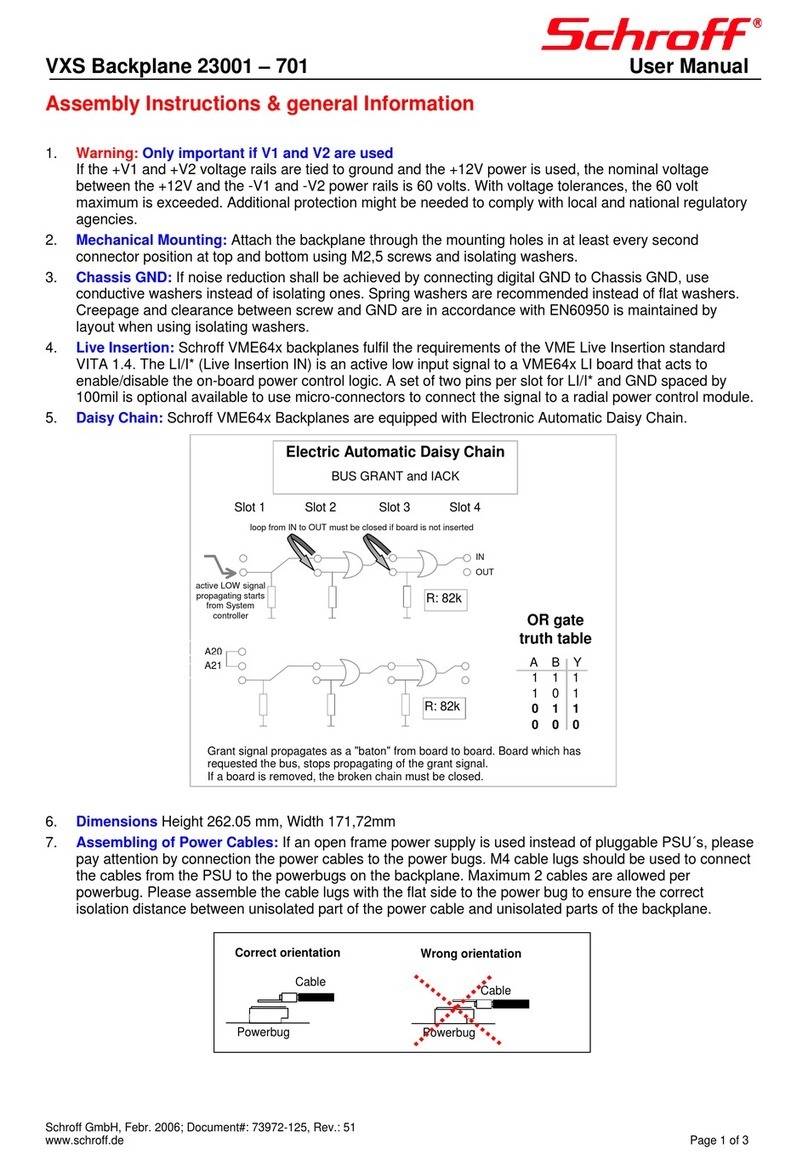
schroff
schroff 23001-701 Assembly instructions
Lattice Semiconductor
Lattice Semiconductor CrossLink-NX user guide