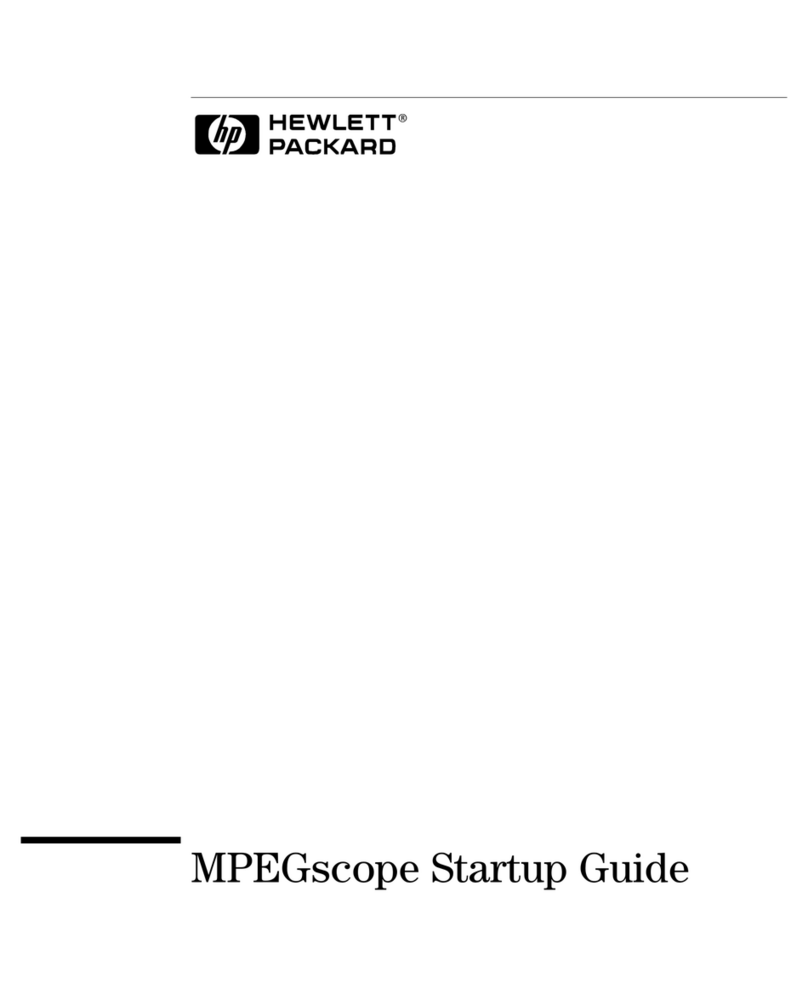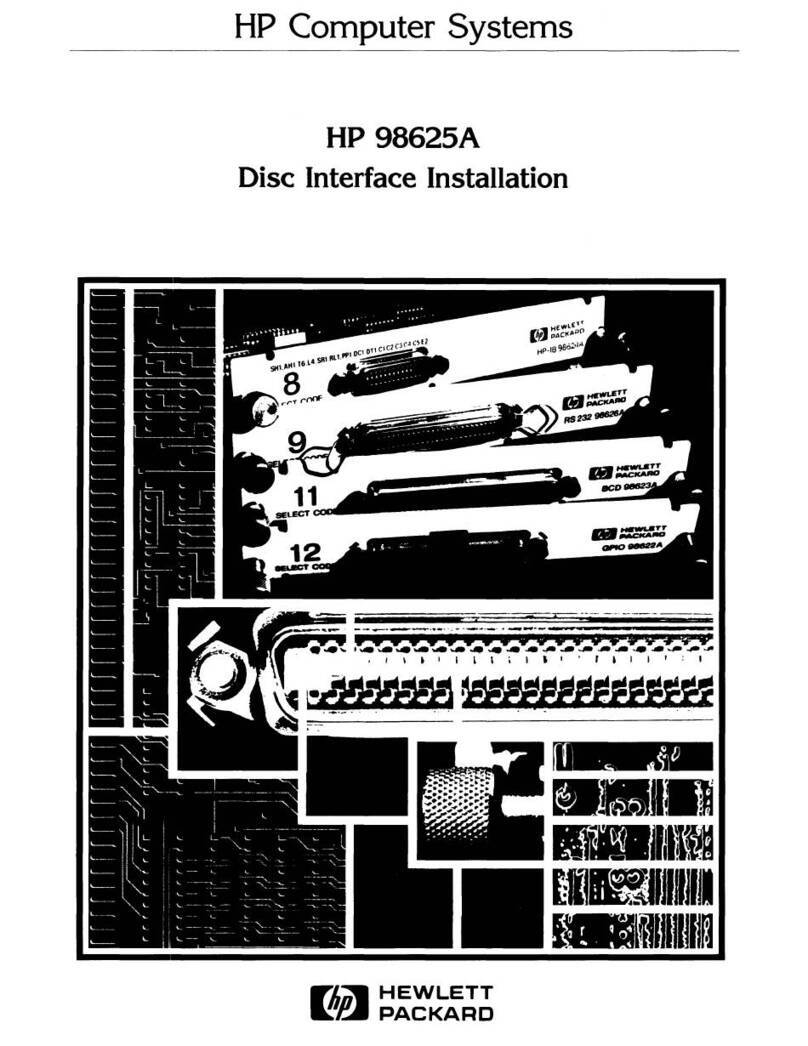HP 5998-1600 User manual
Other HP Computer Hardware manuals

HP
HP NC550SFP User manual

HP
HP 64751 User manual

HP
HP Xw8400 - Workstation - 4 GB RAM User manual

HP
HP A3550A - High Availability Disk Arrays Model 20 Storage... User manual
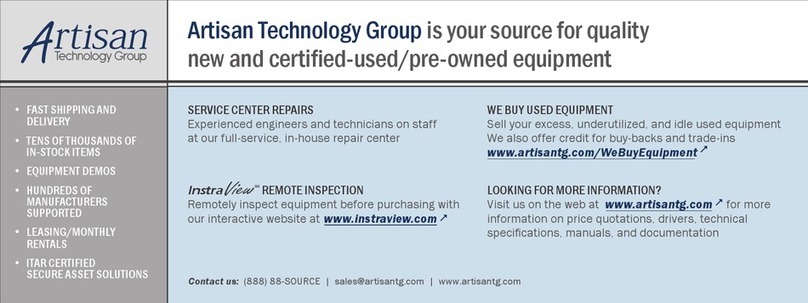
HP
HP Notebook Series User manual
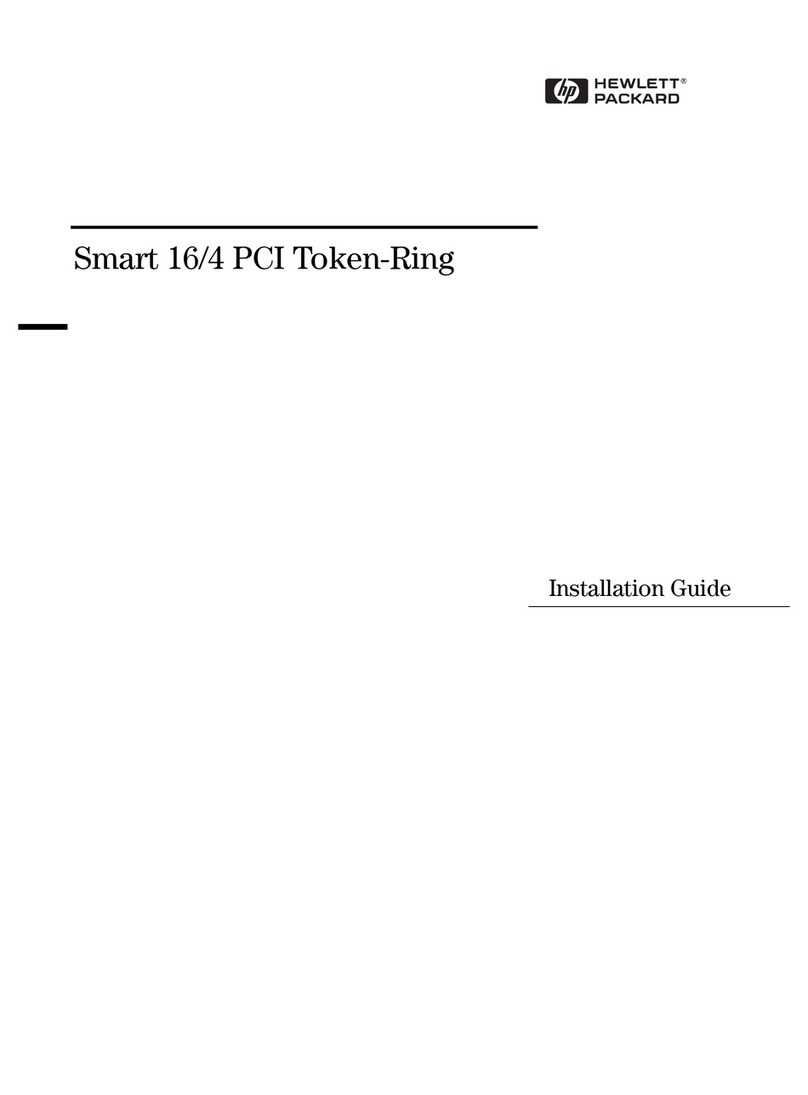
HP
HP Vectra VE4 User manual

HP
HP A58 0AF Series Assembly instructions

HP
HP 4440B User manual
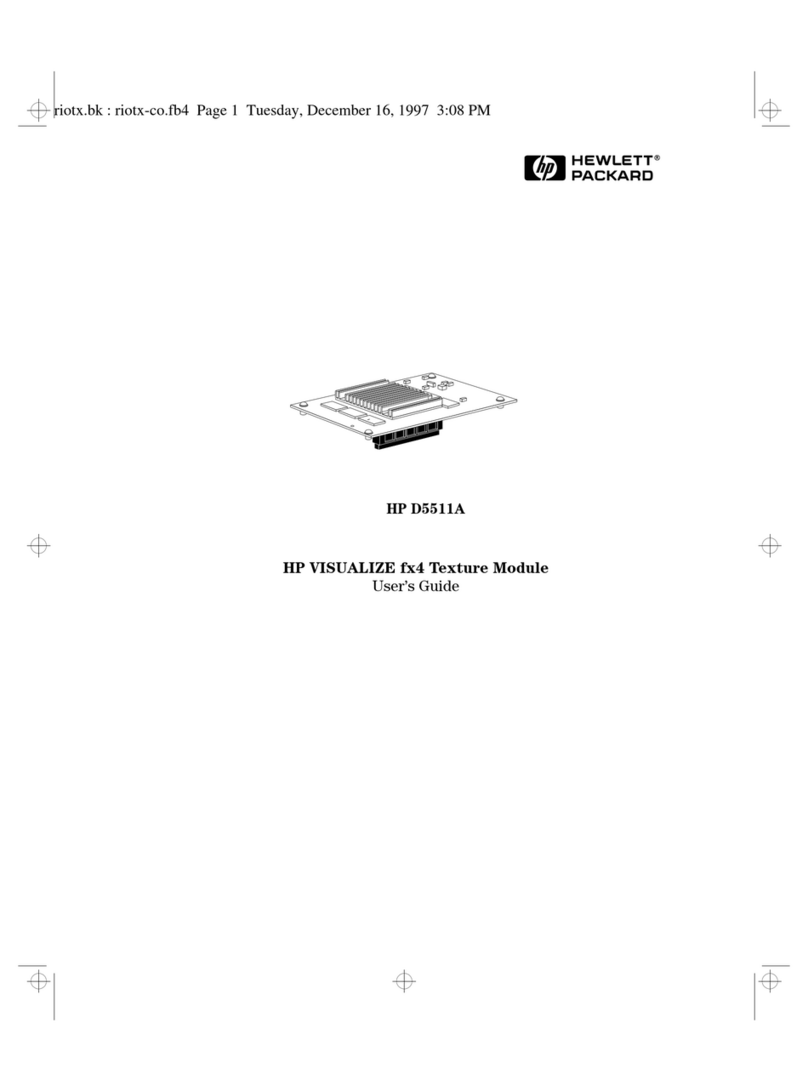
HP
HP Kayak XW U3-W3 User manual
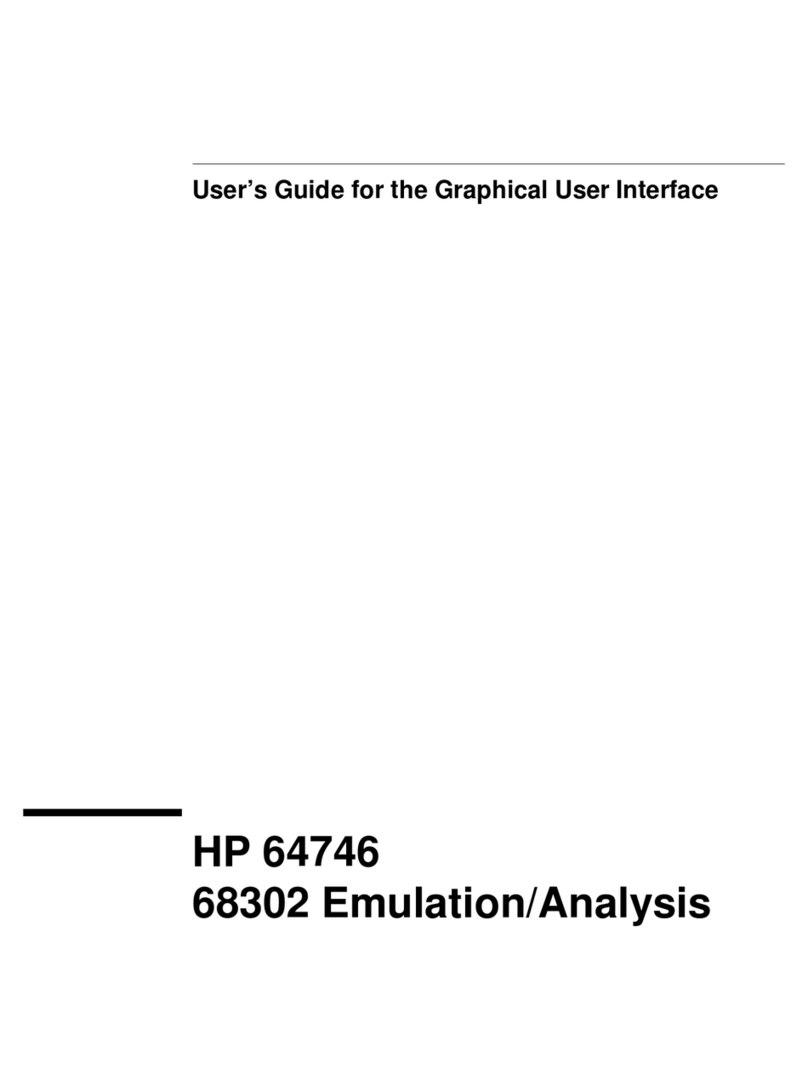
HP
HP 64746 User manual
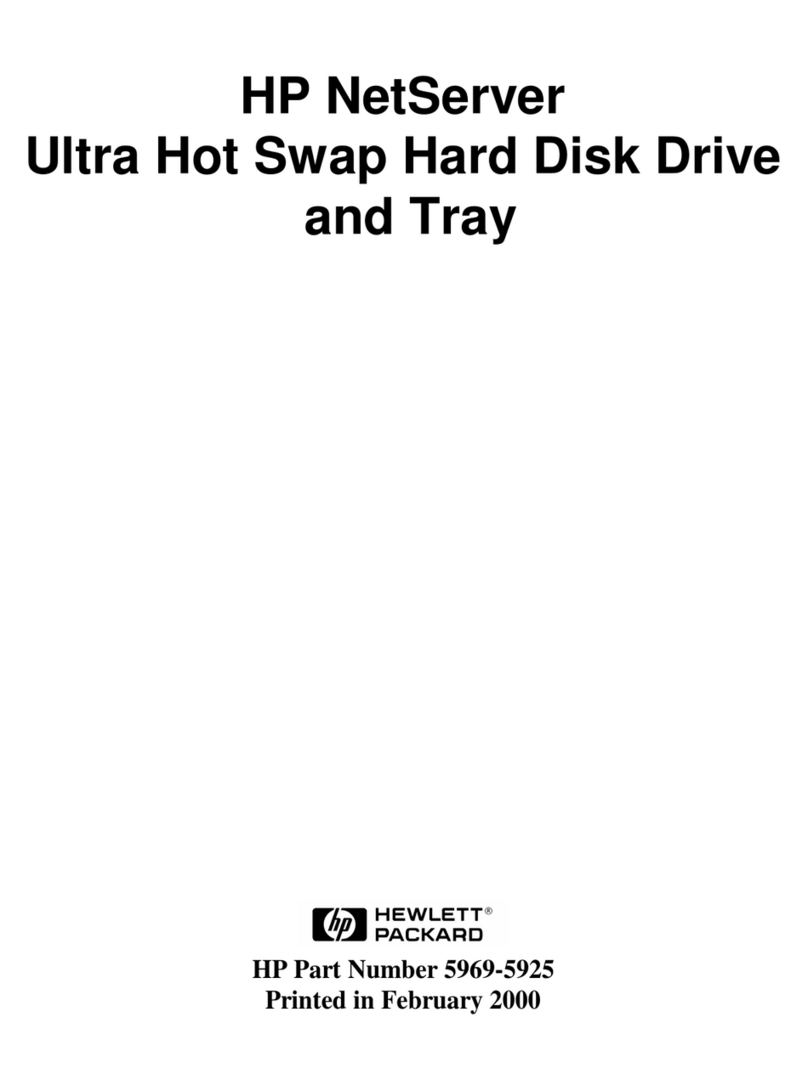
HP
HP D7171A - NetServer - LPr User manual
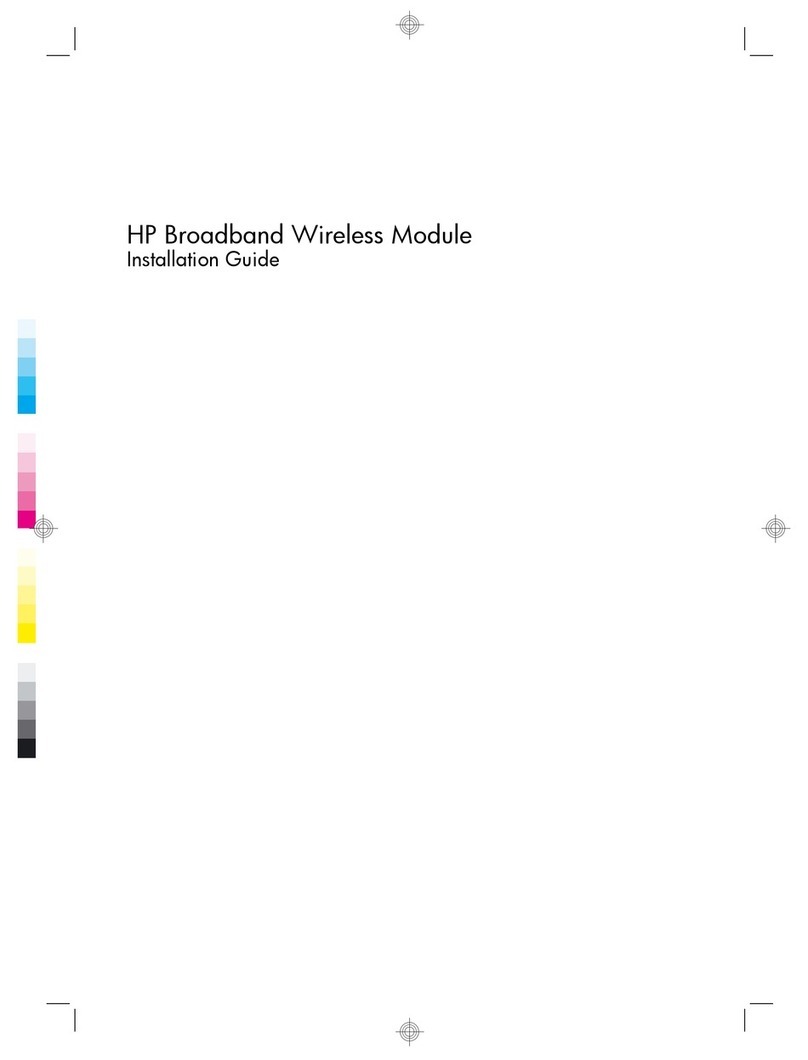
HP
HP UNDP-1H User manual
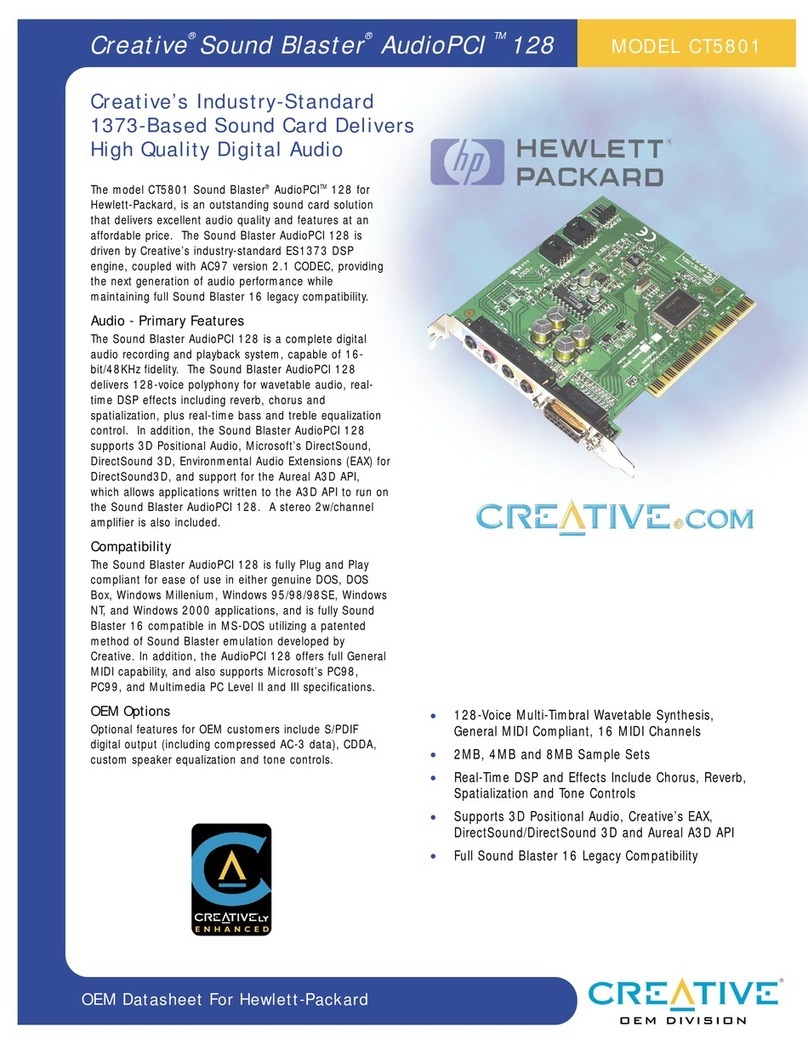
HP
HP Pavilion xl700 - Desktop PC User manual

HP
HP 64782 User manual

HP
HP F768WM User manual

HP
HP 273914-B21 - Smart Array 6404/256 RAID... User manual
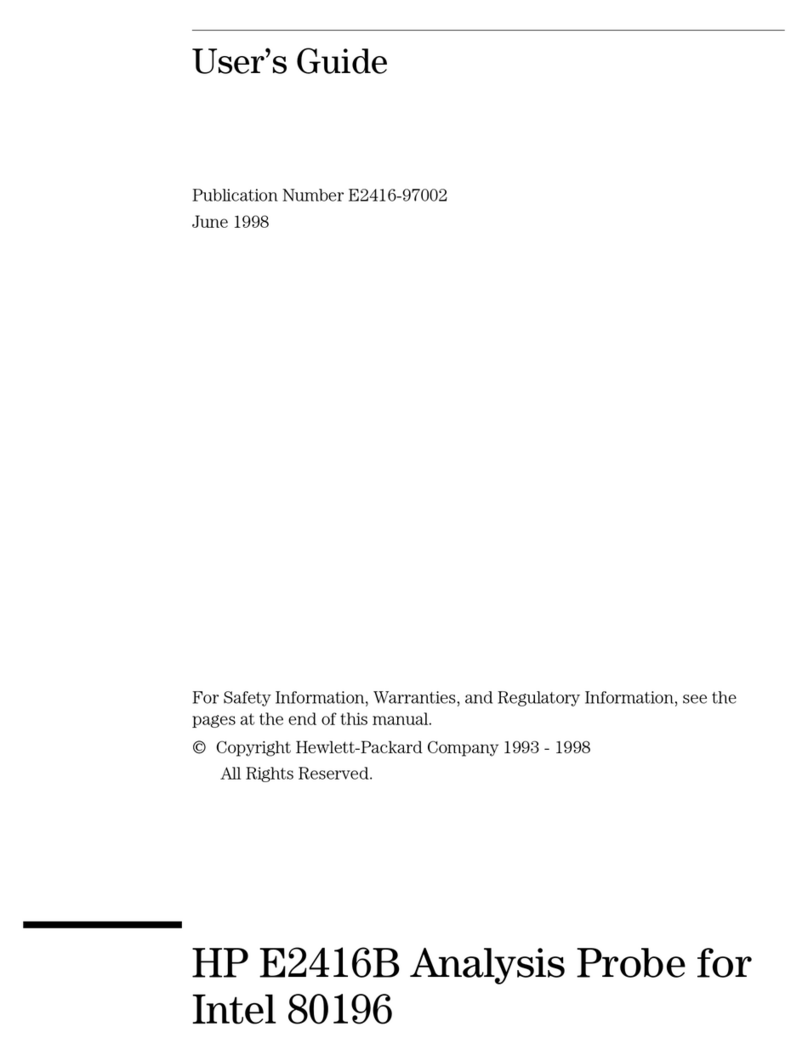
HP
HP E2416B User manual

HP
HP Nc6400 - Compaq Business Notebook User manual

HP
HP 405132-B21 User manual
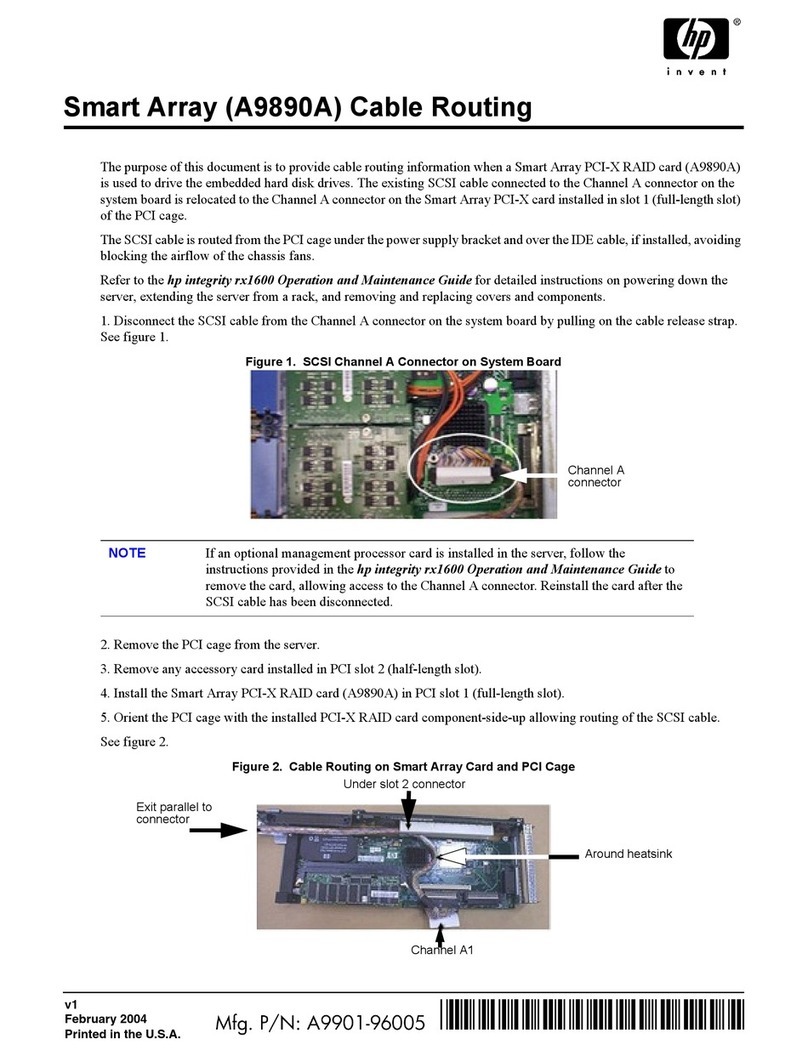
HP
HP Integrity rx1600 User manual
Popular Computer Hardware manuals by other brands

EMC2
EMC2 VNX Series Hardware Information Guide

Panasonic
Panasonic DV0PM20105 Operation manual

Mitsubishi Electric
Mitsubishi Electric Q81BD-J61BT11 user manual

Gigabyte
Gigabyte B660M DS3H AX DDR4 user manual

Raidon
Raidon iT2300 Quick installation guide

National Instruments
National Instruments PXI-8186 user manual