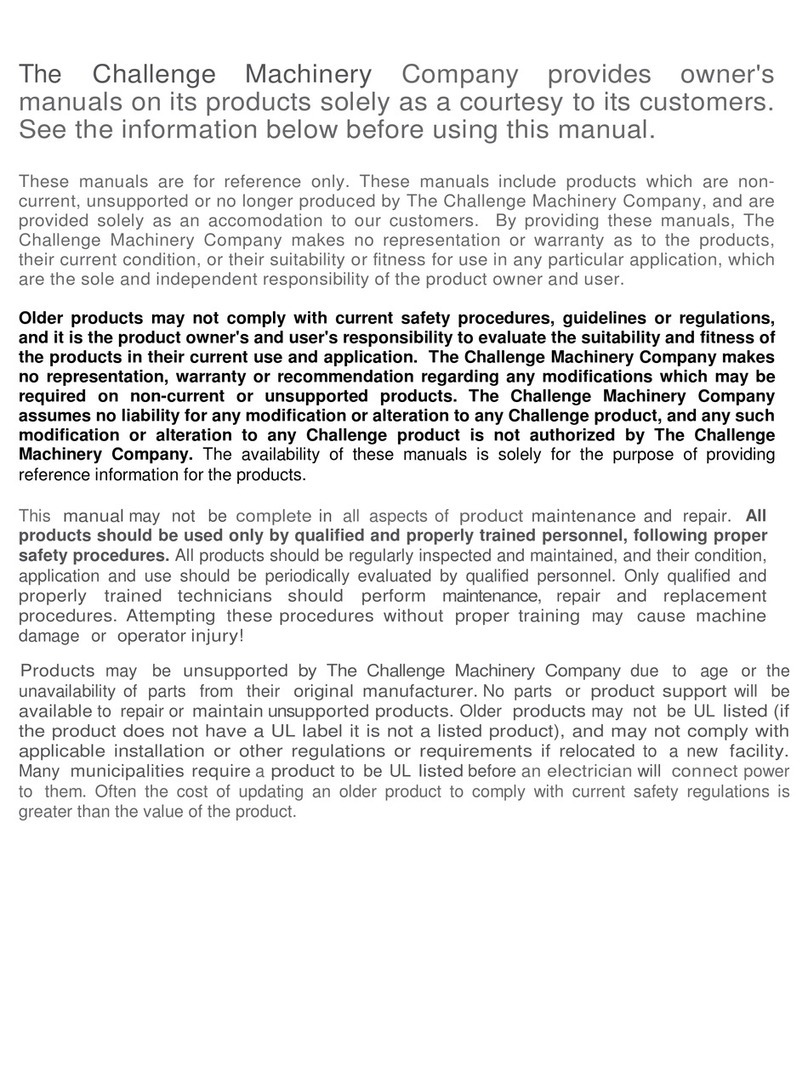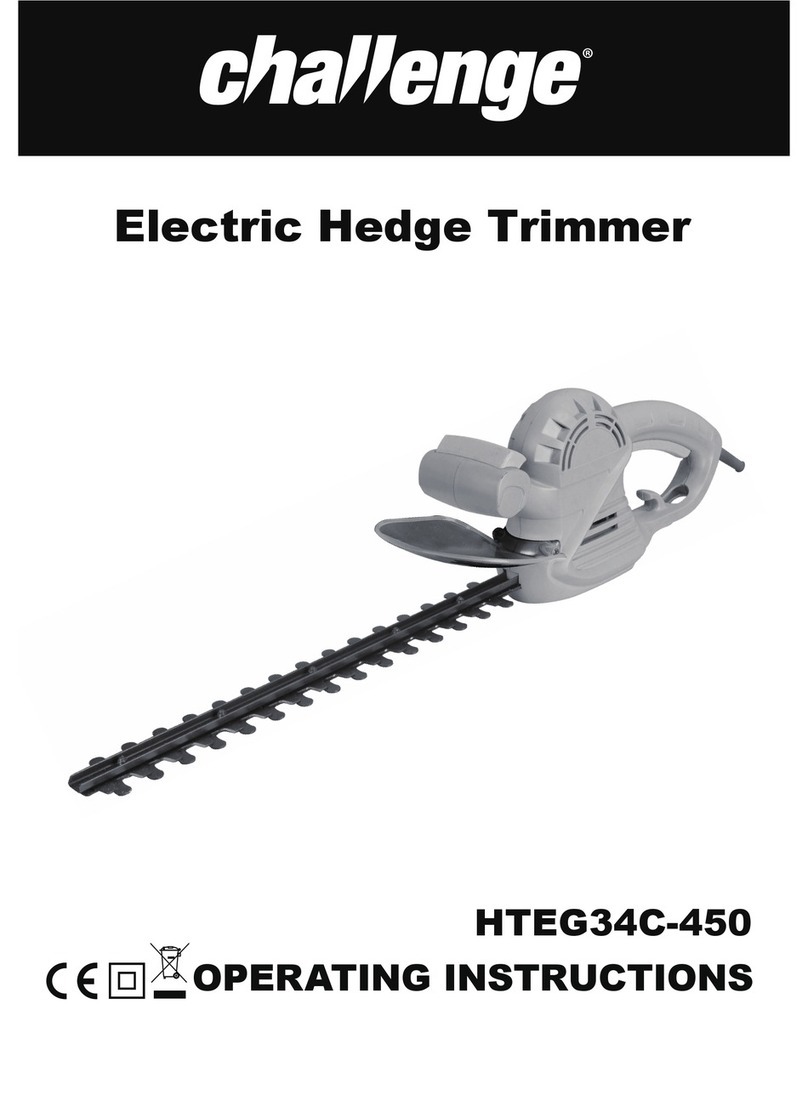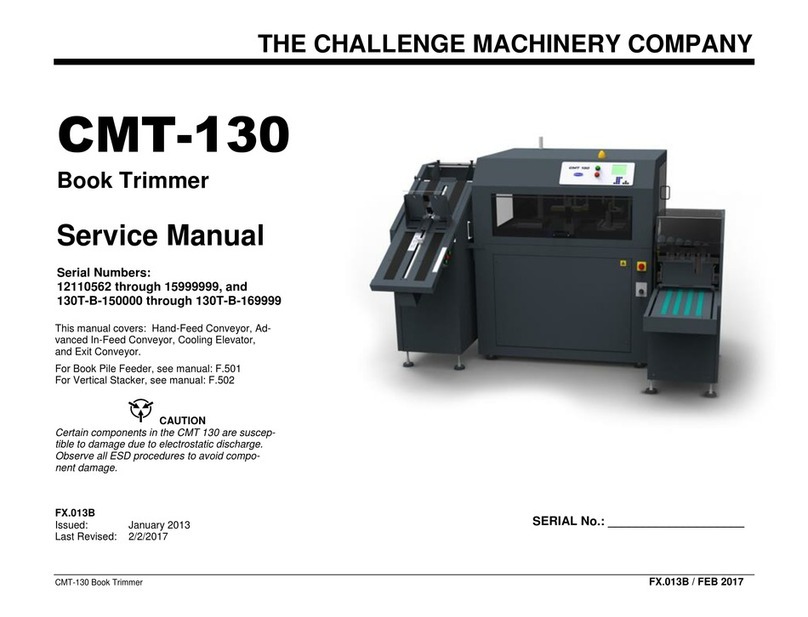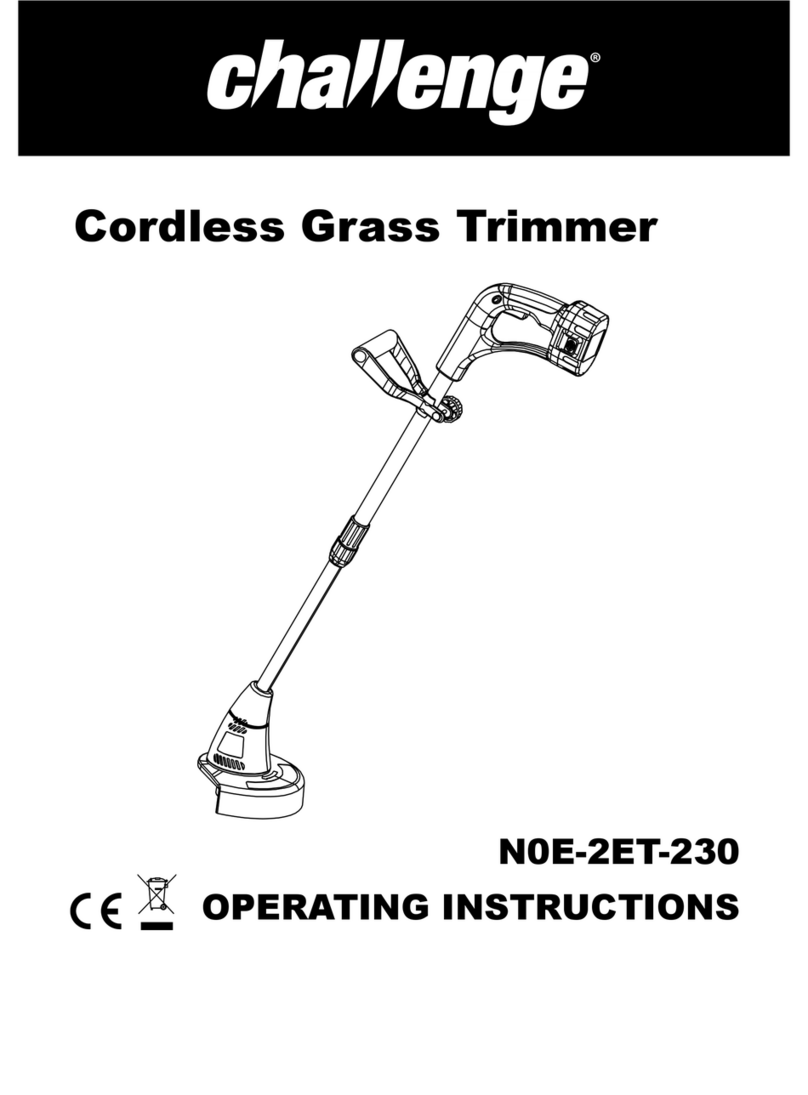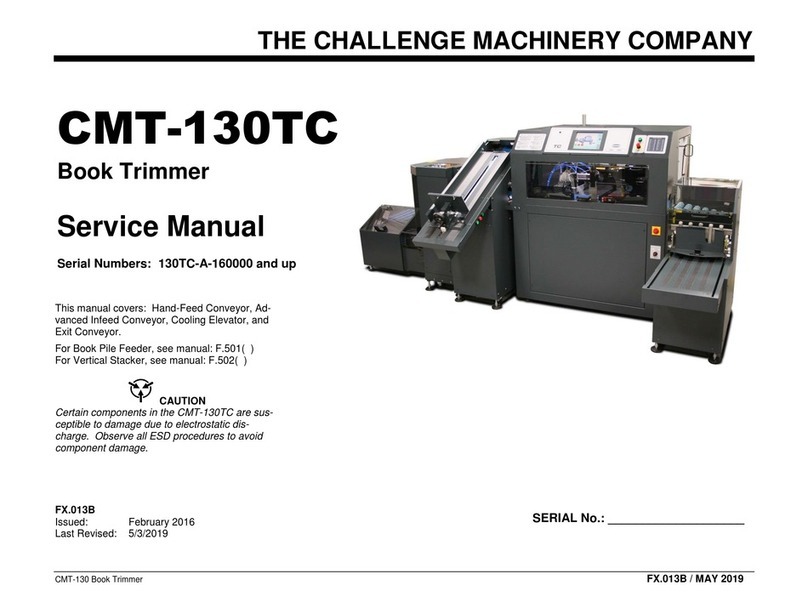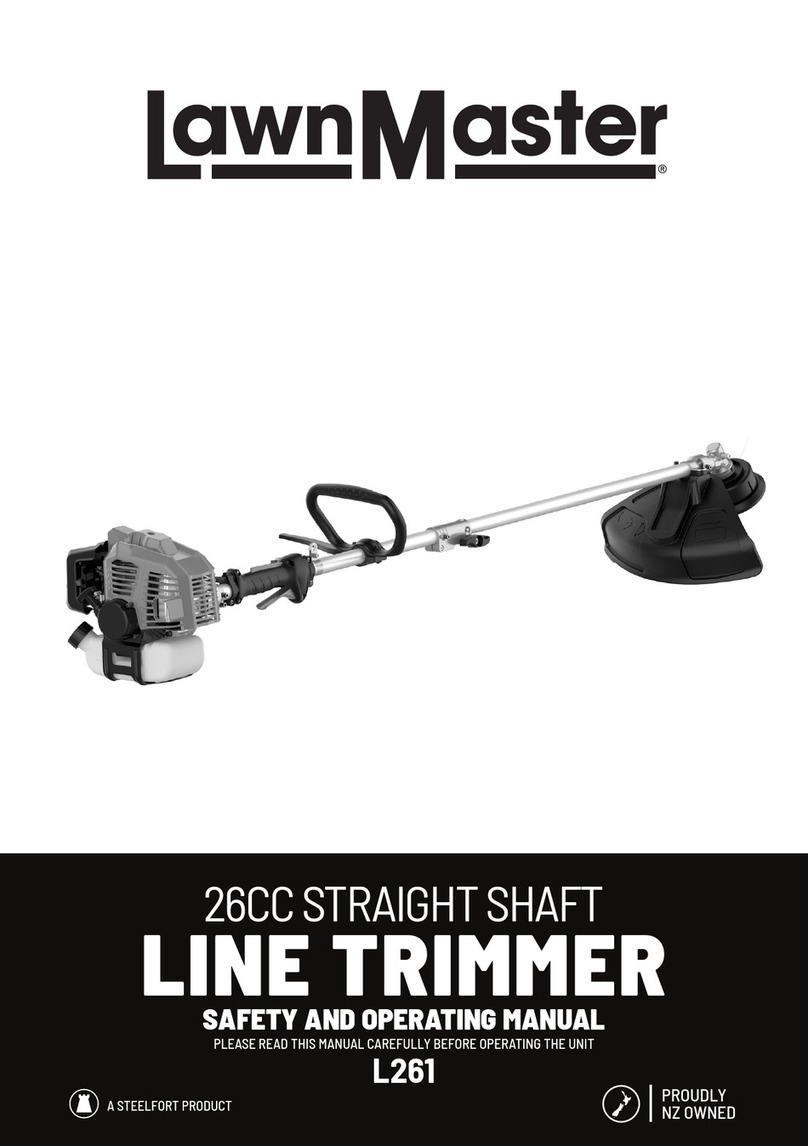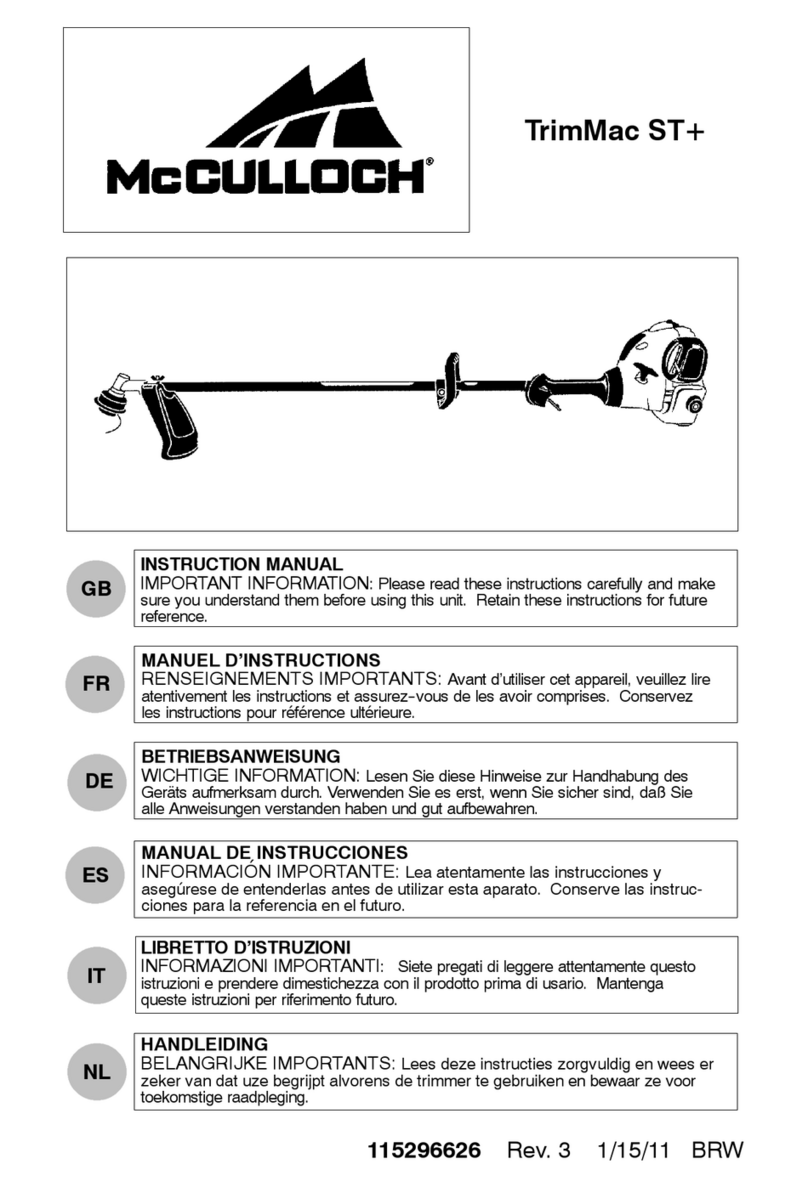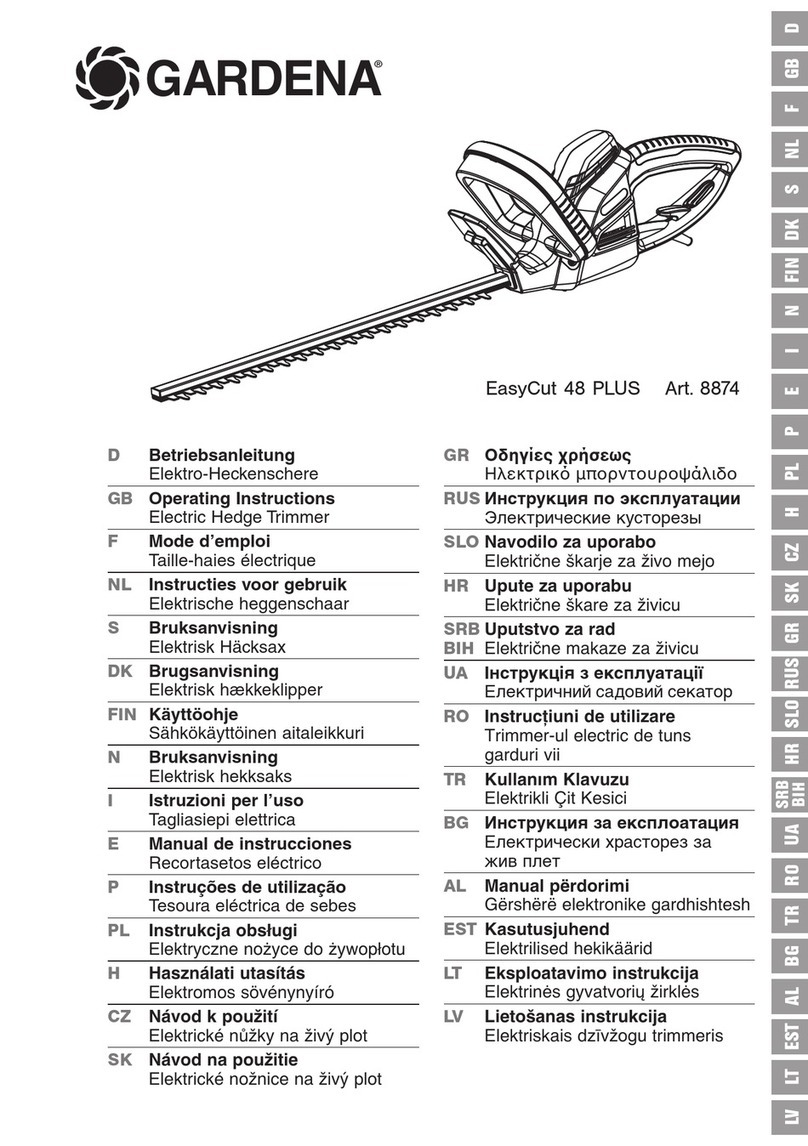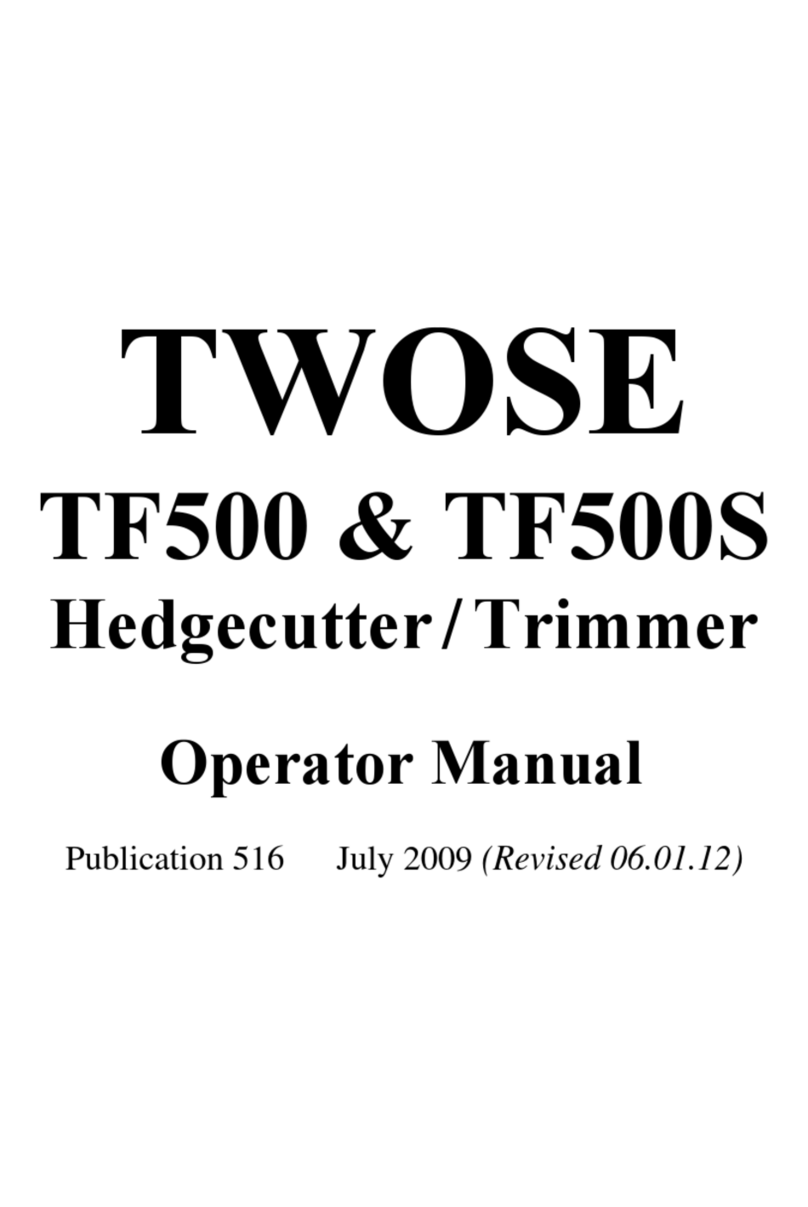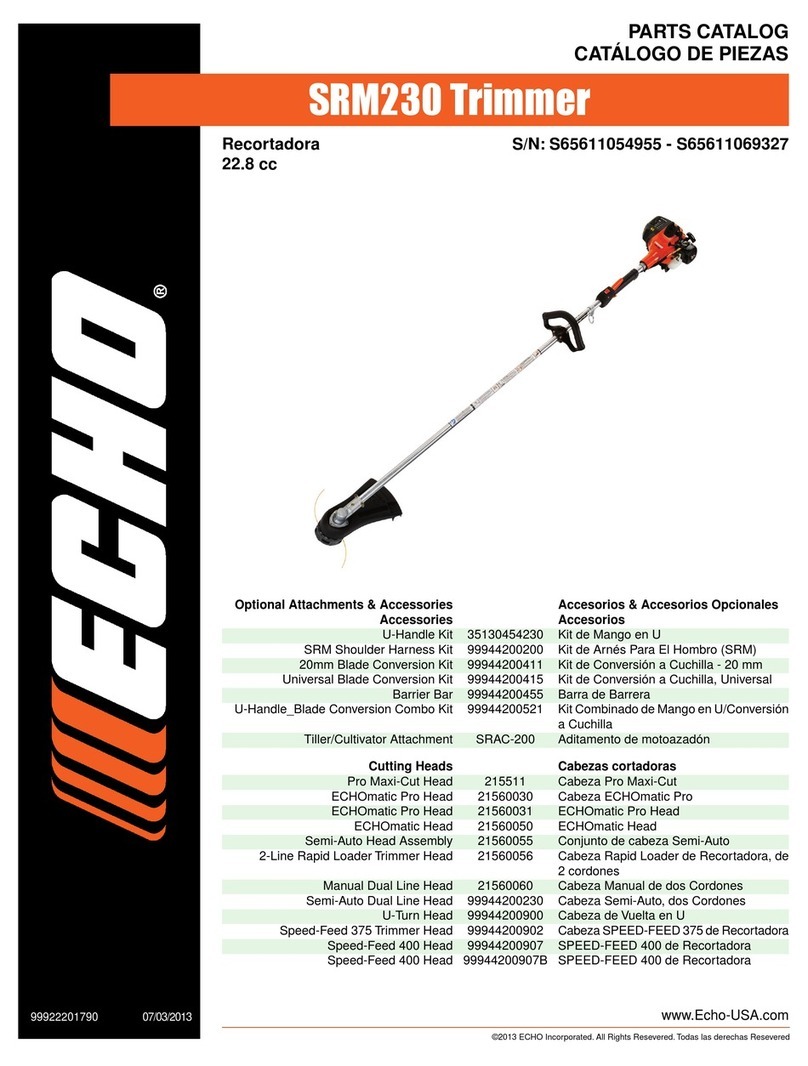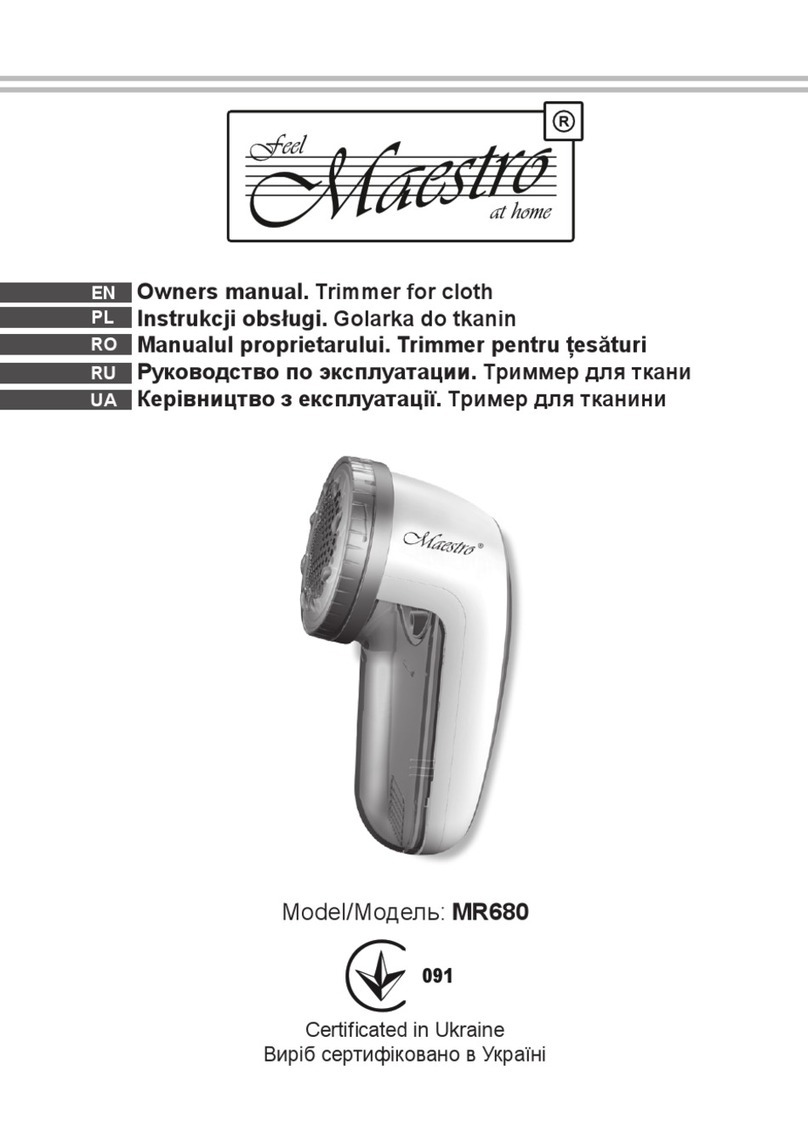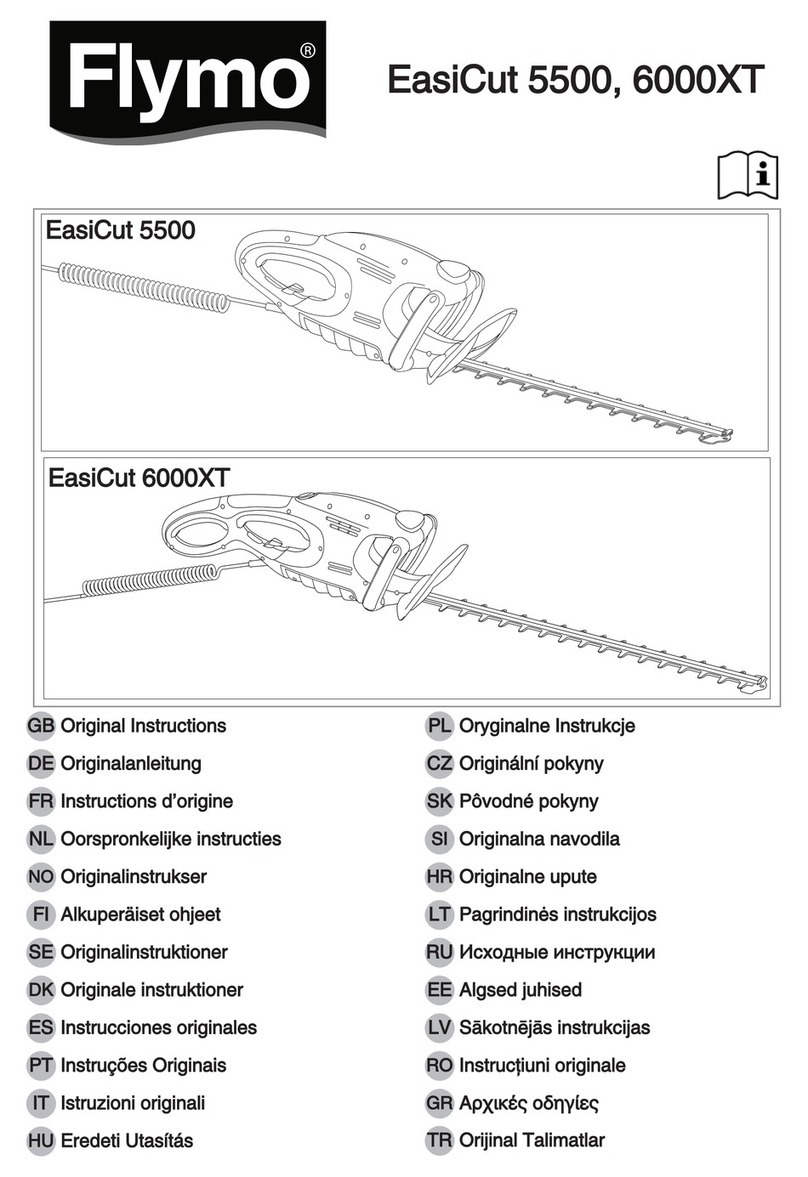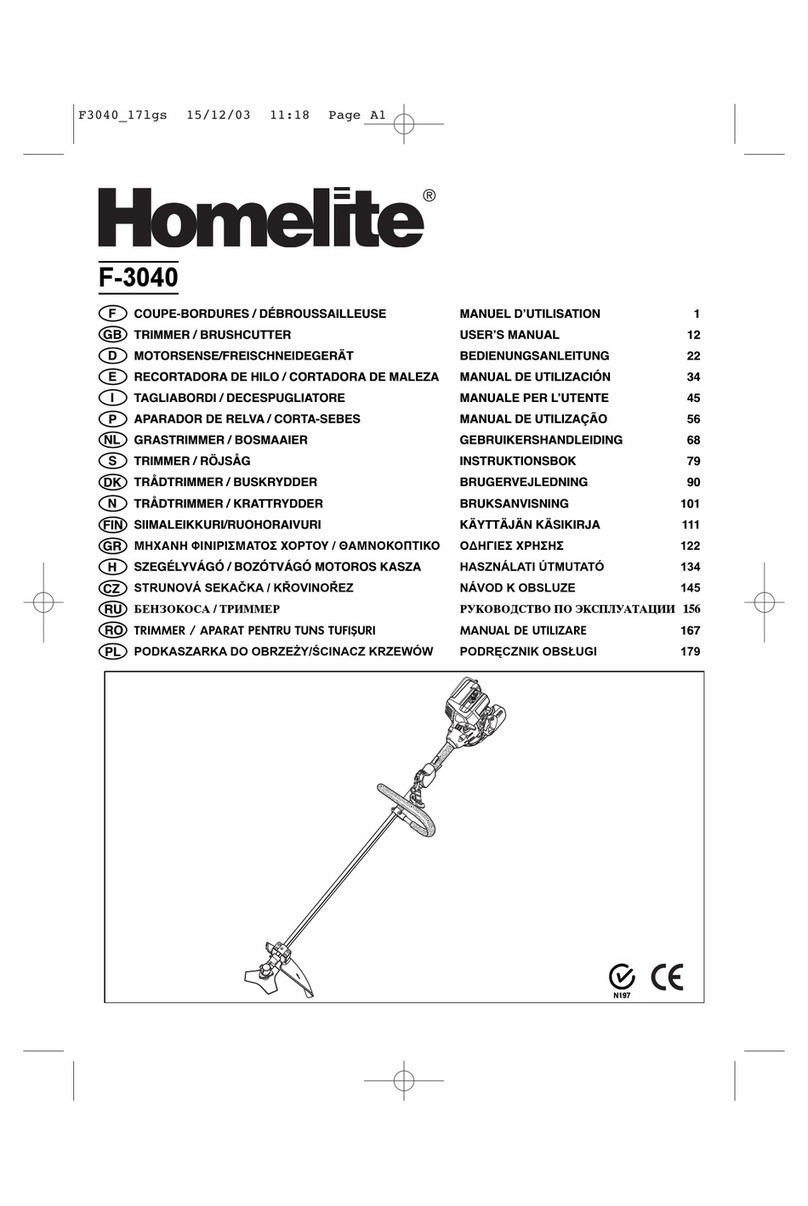v
F.400-E/NOV 97
TABLE OF CONTENTS
INTRODUCTION............................................................................................ ii
PACKING LIST .............................................................................................. iii
STANDARD ITEMS ....................................................................................... iii
SPECIFICATIONS ......................................................................................... iv
SAFETY PRECAUTIONS............................................................................. vii
POWER DISCONNECT PROCEDURE ....................................................... vii
WARNING LABEL DEFINITIONS ............................................................... viii
1.0 INSTALLATION .................................................................................... 1-1
1.1 Uncrating........................................................................................ 1-1
1.1.1 Installation Using Fork Truck ................................................ 1-1
1.1.2 Installation Using "Ramp" ..................................................... 1-2
1.2 Chip Chute & Cover Installation ..................................................... 1-3
1.3 Hydraulic Check ............................................................................. 1-4
1.4 Assembly ....................................................................................... 1-4
1.5 Cleaning ......................................................................................... 1-4
1.6 Power Hookup................................................................................ 1-4
2.0 OPERATION ........................................................................................ 2-1
2.1 ON/OFF - Keyswitch ...................................................................... 2-1
2.2 Footswitch ...................................................................................... 2-1
2.3 Keyboard ........................................................................................ 2-1
2.3.1 Function Keys ....................................................................... 2-1
2.4 Display ........................................................................................... 2-2
2.5 Programming Jobs ......................................................................... 2-2
2.5.1 Job Select Mode ................................................................... 2-2
2.5.2 Job Edit Mode ....................................................................... 2-2
2.5.3 Job Run Mode ...................................................................... 2-3
2.6 Setup Mode .................................................................................... 2-3
2.6.1 Operator Setup Mode ........................................................... 2-3
2.6.2 Maintenance Setup Mode ..................................................... 2-4
2.7 Diagnostic Error Codes .................................................................. 2-5
3.0 KNIFE INSTALLATION/CHANGING ..................................................... 3-1
3.1 Knife removal ................................................................................. 3-1
3.2 Knife installation ............................................................................. 3-2
3.3 Knife Care Tips .............................................................................. 3-3
3.3.1 Knife Blade Life ..................................................................... 3-3
3.3.2 Cutting Stick.......................................................................... 3-4
3.3.3 Bevel Angle........................................................................... 3-4
3.3.4 Helpful Suggestions .............................................................. 3-4
3.3.5 Knife Care ............................................................................. 3-4
4.0 MAINTENANCE ................................................................................... 4-1
4.1 Troubleshooting .............................................................................. 4-2
4.2 Routine Maintenance ..................................................................... 4-3
4.2.1 Weekly .................................................................................. 4-3
4.2.2 Monthly ................................................................................. 4-4
4.2.3Yearly .................................................................................... 4-4
4.3 Hydraulic System ........................................................................... 4-4
4.3.1 Recommended Hydraulic Oils .............................................. 4-5
4.4 Adjustments ................................................................................... 4-6
4.4.1 Clamp Up/Knife Up Proximity Switches ................................ 4-6
4.4.2 Knife Down Proximity Switch ................................................ 4-6
4.4.3 Knife Latch Adjustment Procedure........................................ 4-6
4.4.4 Knife Latch Proximity Switch ................................................. 4-7
4.4.5 Positive Trolley Limit and Linear Preset Proximity Switches.. 4-7
NOTICE: UNSUPPORTED PRODUCT!
NO TECHNICAL SUPPORT AVAILABLE!
NO REPAIR PARTS AVAILABLE!