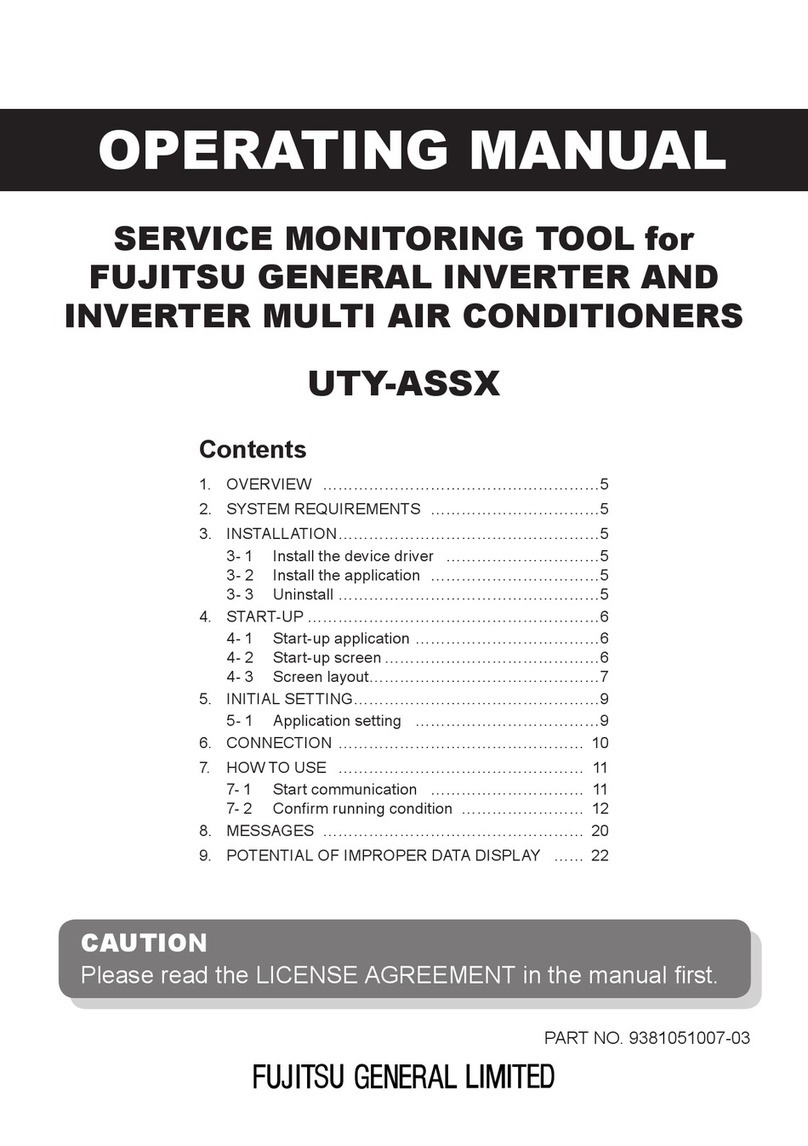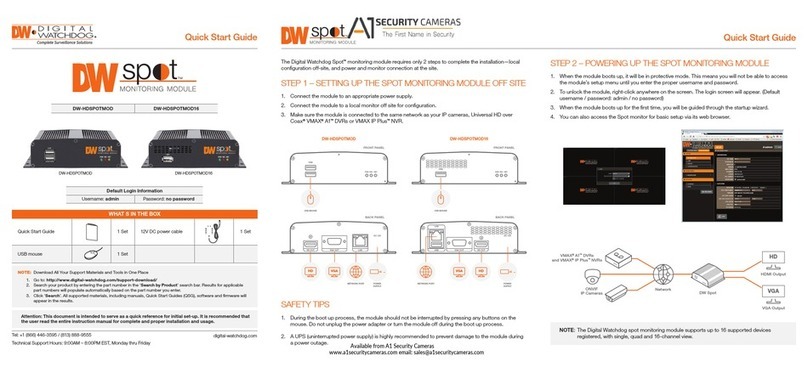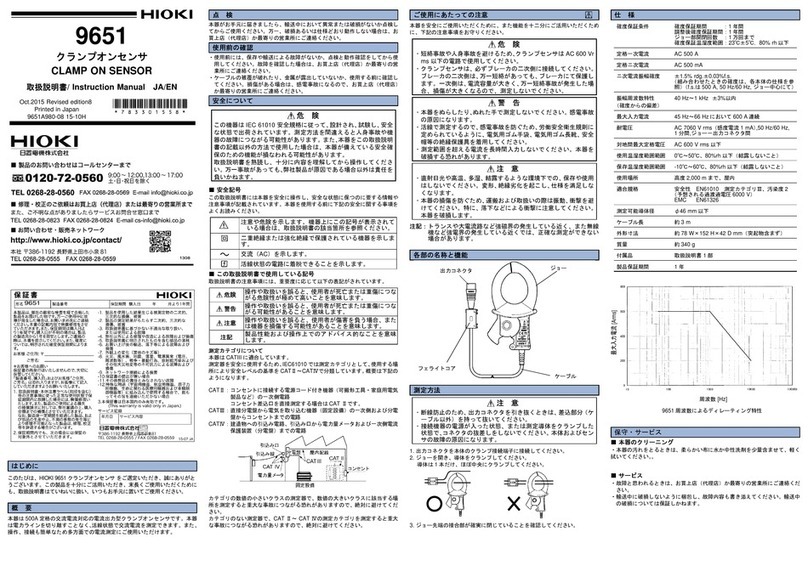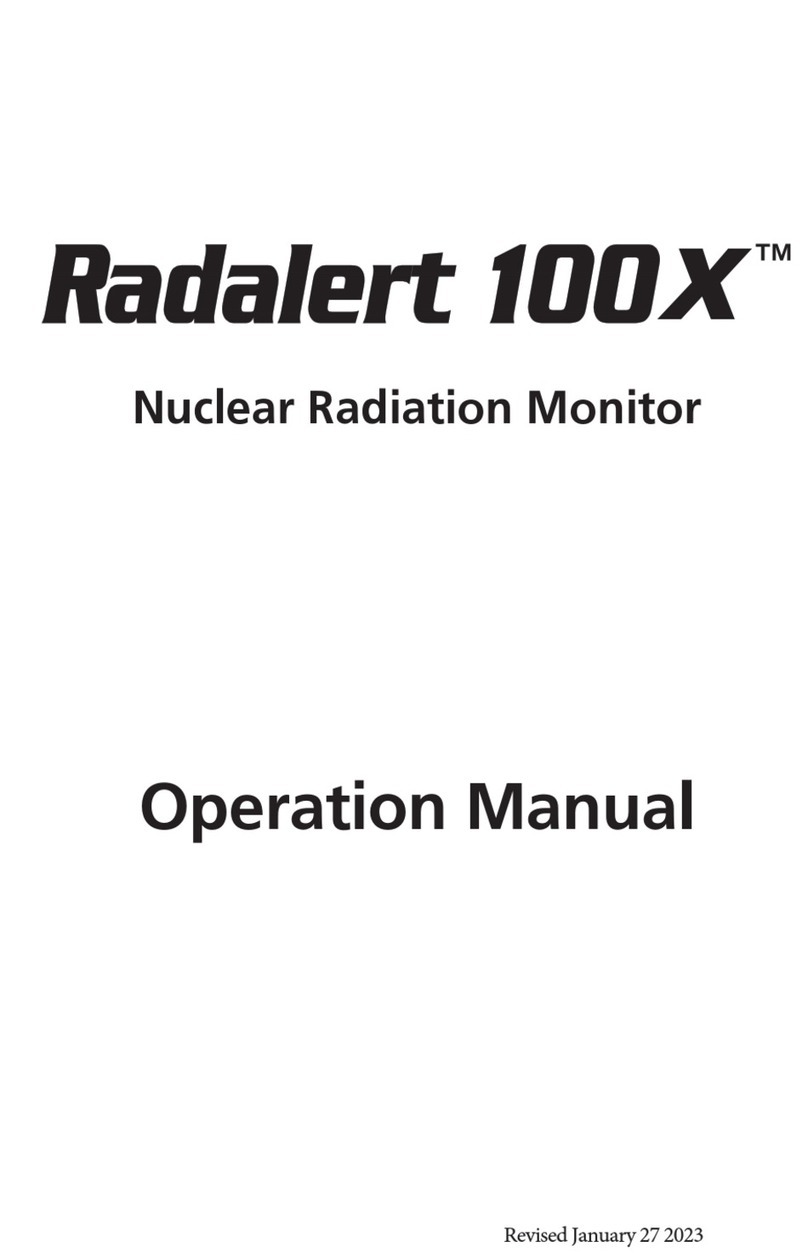CHAMELEON IHD6-CAD-PPMID User manual

Meet your
In-Home
Display
Your smart meter comes
with an In-Home Display.
Use this guide to understand
a bit more about what your
In-Home Display is, what
the buttons do, and why it’s
useful to have around.
Model number
IHD6CADPPMID

Your In-Home Display
shows information from
your smartmeters
An In-Home Display (IHD) is
an electronic device that talks
wirelessly to your smart meters.
It updates every 30 minutes
for gas and roughly every 10
seconds for electricity, to show
your energy usage in pounds
and pence.
This information can give you a
better idea of how much energy
dierent appliances use. Which
means you can save money by
making informed choices about
when and how you use them.
You don’t need to
take meter readings
any more
As part of your installation, our
engineer has taken your last
meter readings and should put
those into your Bulb account.
From now on, as well as sending
information to your In-Home
Display, your smart meters will
send information to your Bulb
account automatically.
This means your statements
will be based on your actual
usage instead of estimates, and
there’s no need to send us meter
readings. Hooray!
Understanding
the basics
There’s a built-in tutorial
The built-in tutorial uses sample data to show what happens when
you press each button. Pressing the buttons won’t accidentally
switch o your supply or change your tari, so you can feel
comfortable having a poke around.
To ind the tutorial, press the icon at the bottom right of the
screen. Move through the screens using the round arrow button on
the right. When you see the tutorial button, press it to get started.

Your In-Home Display needs
to maintain a connection
withyour smart meter
To make the most of your
display, it’s useful to keep it
plugged in somewhere you can
easily see it.
Wherever you choose, check
the signal strength by looking
at the icon on the top left of
the screen (marked 1on the
nextpage).
The more bars, the stronger
the signal. If the signal is weak,
move the In-Home Display closer
to your electricity smartmeter.
Staying connected to
Wi-Fi will keep your Display
up-to-date
Like a lot of modern devices,
your In-Home Display might
need an update occasionally.
We recommend connecting it to
Wi-Fi, which will keep it updated
automatically. In the future,
data sent via Wi-Fi will also
give you extra features in your
Bulbaccount.
Your engineer can connect your
In-Home Display to Wi-Fi, but if
you need to reconnect or update
the connection, there’s a a step-
by-step guide in this booklet.
There’s an internal battery
which lasts for about
an hour
Normally, you should keep the
In-Home Display plugged in, but
the internal battery means you
can carry it around the house to
investigate the eects of turning
dierent appliances on and o.
If the screen goes blank when
it’s unplugged, wake it up by
pressing the round, lat button
on the back.
If it doesn’t wake up, plug it back
in to recharge it. You won’t lose
any data if it loses charge. It’ll all
leap back into life when you plug
it in again.
Your In-Home Display only
shows information. It
doesn’t control your energy
In-Home Displays are useful to
see how much energy you’re
using, but they don’t control
your energy.
If you press the wrong button
onthe display, or forget to look
at it for a week, everything in
your home will carry on working
just ine. So relax, and get to
know it, and your home, just a
little bitbetter.

1Signal strength between the
IHD and your smart meter
2Current time
3Battery level and
chargingstatus
4Signal strength of your
Wi-Finetwork
5Electricity usage and cost
6Gas usage and cost
7Time period for the
information on your display
8Menu button
9Home button
10 Fuel type – electricity,
gasorboth
11 Usage indicator for gas
12 Usage indicator for electricity
13 Budget indicator
What’s on
your screen
1 2 3 4
12
5
6
7
89
11
13
10
There’s also a lat, round on/o button on the back of your display.

What the
buttons do
Home always takes you to the
home screen, which shows the
energy usage for your chosen
time period. You can also
press this button to cancel any
otheractions.
So Far Today is also a button.
Press this to choose the time
period for your display. You can
see the cost of your energy so
far today, this week, this month
or this year. The inal press in
the sequence shows your energy
usage now. We’ll talk about
that in more detail on the next
fewpages.
Menu brings up the dierent
options for your In-Home Display.
These include:
Settings, where you can
connect the display to Wi-Fi,
change the Alerts and Tones of
the display, or the information
shown on the Home Screen.
Budget, where you can set
adaily, weekly or monthly
budget to help manage
yourspend.
Arrows are used to scroll through
the dierent options available on
each screen.
The information on your In-Home Display is accessed via buttons on
the touch screen. Most of them have a clear label to explain exactly
what they do, which is really helpful. But the following ones don’t, or
they’ve got useful information tucked away which isn’t always easy to
spot on irst glance:

Setting a daily, weekly or monthly budget can make it easier
to see how much you’re spending. It’s for guidance only – you
wont lose power if the screen shows you’re over budget, but it
can be a useful prompt to take action.
The budgets for electricity and gas are set individually.
Once they’re set, the coloured, curved bars on the
home screen give an at-a-glance view of how
you’re shaping up.
If you’d prefer to see the cost of
your live electricity usage per hour
instead of a budget, press the
icon and use the right arrow
to ind and press Settings.
Next, ind and press Home
Screen and use the left
and right arrows to
choose the display
that works best
foryou.
Set a daily, weekly
ormonthly budget

How to set up your budget:
Press the icon in the bottom right corner to
bring up the dierent options.
Find and press the Budget button.
The budgets for electricity and gas are set
separately, so choose your fuel and press
Change to get started.
Use the Plus and Minus buttons to set the
budget in pounds and pence. Press Day to
choose the time frame for your budget. You
can set it by Day, Week or Month.
When you’re happy with your choices, press
Set, and then Ok to conirm them.

See how much energy
you’ve used by day, week
ormonth
If you’re making changes to
your habits or your home, it’s
useful to see your energy usage
over dierent time periods.
Here’s how you do that:
Press the icon, then ind
and press the Historybutton
By default, the screen shows
daily usage for electricity and
gas, minus the standing
charge. Press the left Arrow to
scroll back through the days
Press Separate to switch the
view to the Combined cost,
and Daily to scroll through the
time options – choose from
Weekly, Monthly or Yearly
When you’ve chosen your
view, use the left and right
Arrows to scroll backwards
and forwards in time
To see the cost of your energy
including the standing charge,
press and then Account.
See how much energy
dierent appliances
areusing
To see how much electricity a
single appliance uses, unplug
your in In-Home Display and
walk over to the appliance you’re
curious about.
On the home screen, press So
far today (or this week, month or
year, depending on your view).
Keep pressing until you see
Usage Now.
Make a note of the energy
usage in pounds and pence,
and kW (kilowatts). Don’t forget
some appliances are on all the
time, like your fridge/freezer,
so straight away you’ll see the
cost per hour for keeping your
homerunning.
Next, switch your appliance on,
and see the cost and kW change.
By seeing which appliances are
the most expensive to run, it’s
easier to understand where you
could make changes and save in
the future.
Understanding your
energy use

How to connect your
In-Home Display to Wi-Fi
Connecting your In-Home
Display to Wi-Fi will keep
the software updated
automatically
In the future, data sent to your
Bulb account using Wi-Fi will
also give you extra features.
Here’s how to get set up:
Press the icon in the bottom
right corner
Press the right arrow until
you see Settings
Press Settings and then Wi-Fi
Press the white button shape
to activate the connection
Choose the way you’d like to
join Wi-Fi – press:
Scan to scan for Wi-Fi
networks available in your
home – when you’ve found the
name of the one you want,
press it and enter your Wi-Fi
Password in the screen
thatfollows
WPS PIN to generate a code
to enter into the access point
on your router
WPS Push to get the IHD
ready, and then push the WPS
button on the back of your
router, once it’s connected
press OK on your IHD
Network Name to enter the
name of your Wi-Fi network
straight into the IHD – you’ll
be asked to enter your
passwordnext
When the connection is made,
Connected will appear in the
centre of the IHD and you’ll
be able to see the strength
of the signal in the top right
handcorner.
Disconnecting from Wi-Fi
To disconnect your IHD from
Wi-Fi, go back to your Settings
menu and press the Wi-Fi
button. The option to Leave
network is a red button at the
bottom of the screen.

Energy saving tips
According to Smart Energy GB, 86% of people with a smart meter
have said they’ve changed how they do things around the house to
use less energy. These are some quick, easy tips to help you save,
and links to ind more information available online.
Turn your thermostat
down by 1 degree
Turning your thermostat down
by 1 degree could save up to
£80 per year. It’s also easy to
experiment – if you do feel the
cold, it’s not too hard to turn the
heating up again.
Wash clothes at
30degrees or less
Save up to £6 a year by washing
your clothes at 30 degrees or
less. If you have the space and
it’s nice outside, drying clothes
on the line instead of the tumble
dryer can save up to £30 a year.

Get energy saving
tips online
Energy Saving Trust
www.energysavingtrust.co.uk
Smart Energy GB
www.smartenergygb.org
Citizens Advice
www.citizensadvice.co.uk
Replace light bulbs
with LEDs
Replacing a 50w halogen bulb
with an LED will save around
£90 over the bulb’s lifetime. In a
typical home replacing all your
lightbulbs with LEDs will cut your
lighting bill by around 69%.
Switch o
standby
You can save around £30 a year
just by remembering to turn
your appliances o standby
mode. Check the instructions
for the ones you’re not sure
about, but almost all electrical
and electronic appliances can
be turned o at the plug without
upsetting their programming.
Heat less water
inthekitchen
Washing up in a bowl of warm
water instead of under a hot
running tap can save up to £25
a year in energy bills.
Filling the kettle to boil only the
amount of water you need can
save around £6 a year.
Insulate sash
windows
If you have sash windows,
insulating ilm could save you
up to £80 a year. If your sash
windows are old, the savings
could be as much as £120.
Insulating ilm is available from
DIY shops.

We hope your new smart meters are so smart, you never need to take
another meter reading. That’s the plan. But it’s useful to know how to
read them just in case you need to. Here’s how:
For electricity
Your electricity reading is
normally the default setting
onthe meter’s display screen.
If it’s not the default on your
meter’s screen, keep pressing
the Aor OK button until you see
Total Act Import.
Your reading will be shown in
kWh and we only need the units
before the decimal point.
If you have a 2-rate meter:
When the screen is o, press
Bfor two seconds to bring up
theirst rate for your meter.
It will be labelled Rate 01 and
the reading will be in the bottom
right corner, in kWh (kilowatt
hours). Make a note of the
reading and press Ato move
tothe next reading. That will
belabelled Rate 02.
The meter can show a variety
ofdierent information, so
check the label on the screen
says Rate01 or Rate 02, and
theunit is kWh, not Varh.
How to read
your smart meters

For gas
If the display has gone to sleep,
hold the Abutton for a few
seconds to bring it to life.
Keep pressing the Abutton
untilyou see Meter Index.
The reading will be in this
format: 00123.456m3. We
only need the units before
thedecimalpoint.
You can use your In-Home
Display to read your meter
Press the icon in the bottom
corner of the home screen,
thenpress Meter info.
Electricity is shown at the top
of the screen in kWh. We only
need the numbers before the
decimalpoint.
Gas is shown in m3. Again, we
only need the numbers before
the decimal point.

Fixing common problems
If your In-Home Display stops working, it won’t aect your smart
meters, and it won’t cut o the energy supply to your home.
If the screen is blank,
tryrecharging it
In-Home Displays have a battery
that lasts for about an hour.
Ifthe screen goes completely
blank, plug it in to recharge it,
and press the round, lat button
on the back to restart it.
If your In-Home Display
isn’t showing any data,
trymoving it closer to your
electricity smart meter
If your walls are thick or there’s
a large distance between your
electricity smart meter on the
wall and your In-Home Display,
it won’t be able to receive
anydata.
Try moving your In-Home Display
closer to your electricity smart
meter. Once you’re there, turn it
o using the round, lat button
on the back. Wait a minute and
then press the button again
to switch the In-Home Display
back on. Sometimes, this gives
it the boost it needs to get
goingagain.

Contact us if your In-Home
Display isn’t showing your
data after 48 hours
Sometimes In-Home Displays
take a little while to show your
usage data. This usually ixes
itself within 2448 hours.
If waiting doesn’t ix it, sign
in to your Bulb account and
let us know:
www.bulb.co.uk/ihd-issues
Your In-Home Display
details
Supplied by:
Bulb
Made by:
Chameleon Technology
Model number:
IHD6CADPPMID
Help is available online
www.bulb.co.uk/help
We’re also around for a chat:
www.bulb.co.uk/community

Printed on 100% recycled paper. We hope you’ll keep this guide
forreference, but once you’ve committed it all to memory, recycle!
IHD6CAD201911
Table of contents
Other CHAMELEON Measuring Instrument manuals