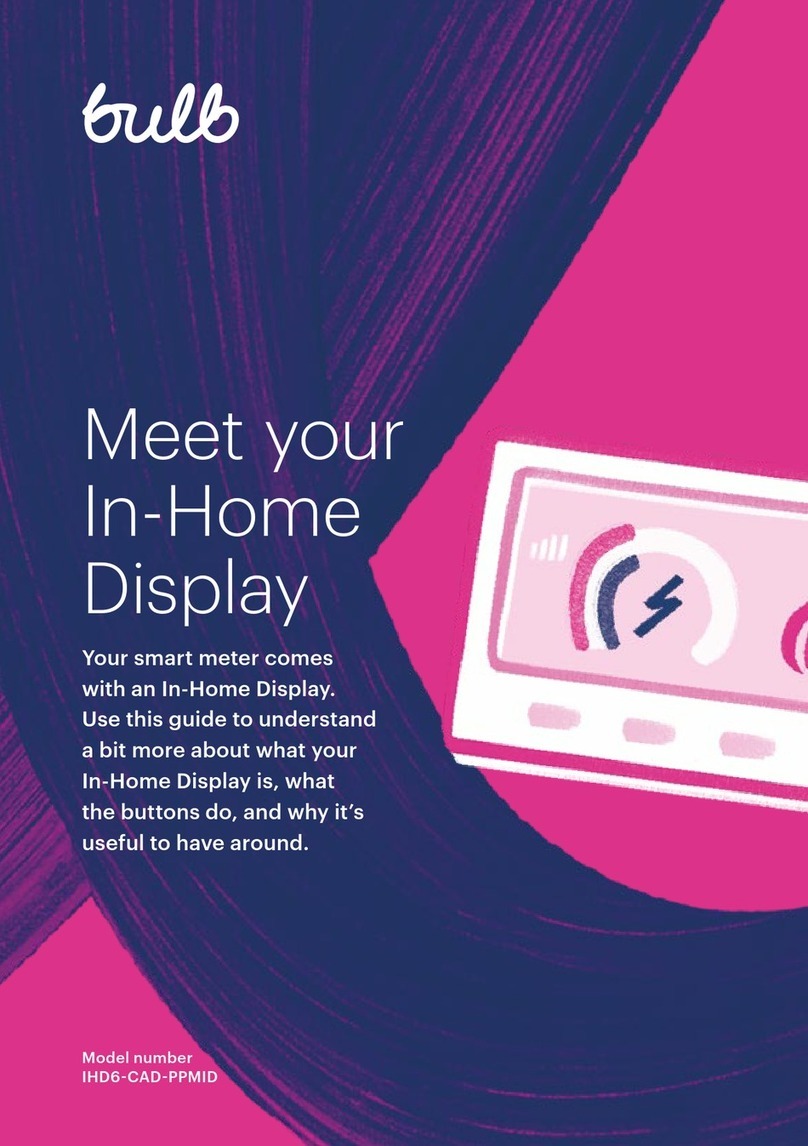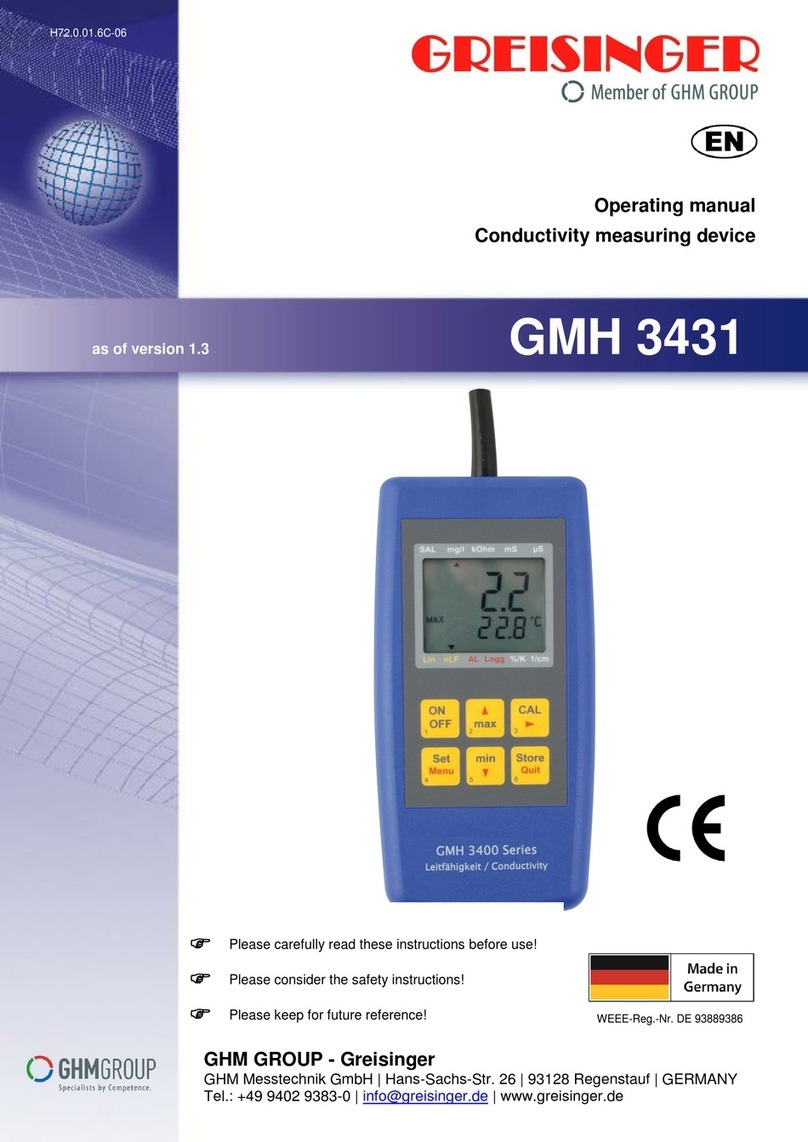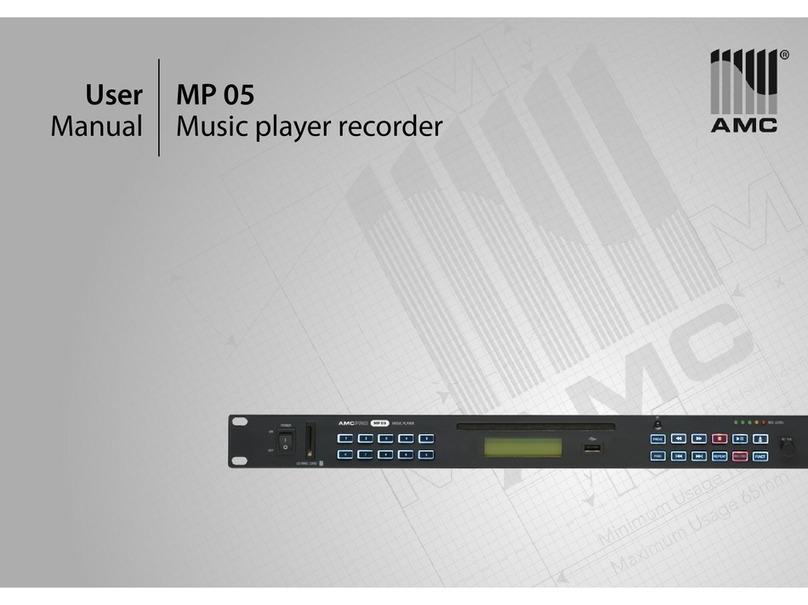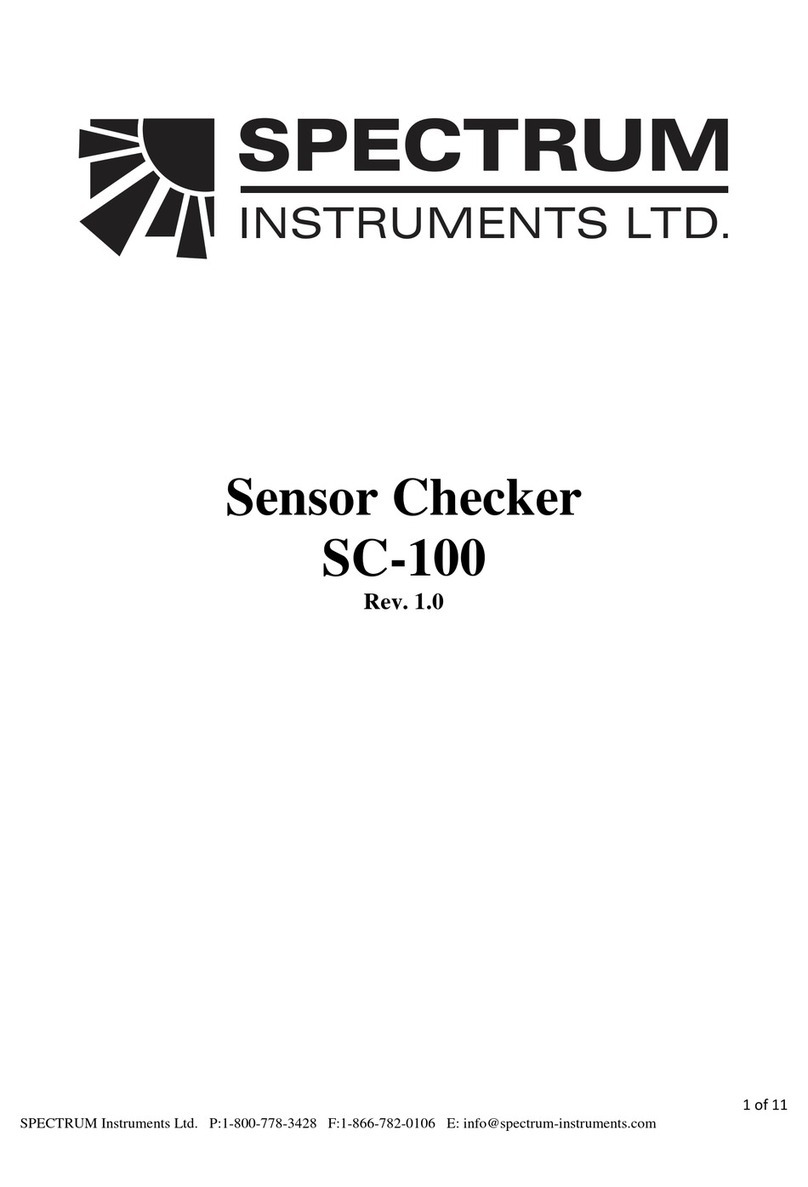CHAMELEON IHD3-PPMID User manual

Meet
your new
smart
meter
Your smart meter comes
with an In-Home Display.
Here’s a quick guide to
what’s on the screen and
what the buttons do.
Model number
IHD3PPMID

Your In-Home Display
shows information from
your smartmeters
An In-Home Display (IHD) is
an electronic device that talks
wirelessly to your smart meters.
It updates every 30 minutes
and shows your energy usage,
measured in kilowatt-hours
(kWh), and the cost, shown
in pounds and pence. This
information can give you a
better idea of how much energy
dierent appliances use.
Once you know that, you can
save money by making more
informed choices about when
and how you use them.
Your In-Home Display needs
to maintain a connection
withyour smart meter
To make the most of your
display, it’s useful to keep it
plugged in somewhere you
caneasily see it.
Wherever you choose, check
the signal strength by looking at
the symbol on the top left of
the screen (marked 1when you
turn the nextpage in this book).
The more stripes, the stronger
the signal. If the signal is weak,
move the In-Home Display closer
to your electricity smartmeter.
Understanding
the basics
Good news! There’s a built-in tutorial
The tutorial uses sample data to show what happens when you press
each button. You can’t accidentally switch o your energy or change
the tari, so you should feel comfortable having a poke around.
To start the tutorial, press OK and then press the big Forward Arrow
on the right 5 times until you see the words ‘Tutorial [OK]’. Found it?
Press OK again to get started.

There’s an internal battery
which lasts for about an
hour and a half
Normally, you should keep
the In-Home Display plugged
in, but the internal battery
means you can carry the it
around the house to investigate
the eects of turning on
dierentappliances.
If the screen goes blank when
it’s unplugged, wake it up
by pressing the round, lat
buttonon the back.
If it doesn’t wake up, plug it back
in to recharge it. You won’t lose
any data if it loses charge, it’ll
all leap back into life when you
plugit in again.
You don’t need to
take meter readings
any more
As part of your installation, our
engineer has taken your last
meter readings and should put
those into your Bulb Account.
From now on, as well as sending
information to your In-Home
Display, your smart meters will
send information to your Bulb
Account automatically.
This means your statements
will be based on your actual
usage instead of estimates,
and there’s no need to send us
meterreadings. Hooray!

1Signal strength between
your In-Home Display and
your smart meter
2Budget indicator
3Battery level and
chargestatus
4Energy usage dial
5Fuel type – electricity or gas
6Energy use and cost
7Feedback, messages
andprompts
8Instant electricity
usageindicators
What’s on
your screen
1 2
4
3
5
6
8
7

What the
buttons do
Home takes you to the
home screen which
shows the current day’s
energy usage. You can
also press this button to
cancel any other actions.
Now shows how much
electricity is being used
right now.
Fuel shows your energy
use for electricity or
gas. Press once to see
electricity and twice for
gas. Press a third time to
return to the combined
fuel total.
The coloured lights at the bottom of the screen indicate when
your usage is low (green), medium (orange) or high (red).
Tostart o with, they’ll measure your usage against a typical,
medium-sized home. Over time, the In-Home Display will
learn more about the typical usage for your home, so these
lights will show a more accurate relection of your own usage.
You get to the information on your In-Home Display using the buttons
at the bottom of your screen.
Calendar changes the
time period displayed.
Read more about this
onthe next page.
(Menu) OK has two
functions, so we usually
call it ‘Menu/OK’. Press
it once to bring up
the menu, then use
the Arrows to see the
dierent items on the
menu. Press the Menu/OK
button again to select a
menu item.
Arrows are used to scroll
through dierent options
in the menu, Calendar
and settings.

See how much energy
you’ve used by day, week
ormonth
If you’re making changes to
your habits or your home (for
example, installing energy-
saving light bulbs), being able
to see your energy usage over
dierent time periods is useful.
Here’s how you do that:
Press Home to see how much
energy you’ve used today.
Press Calendar to change the
view to energy usage this
week. Continue pressing to
see the energy usage for this
month and this year.
Press the Back Arrow
to scrollback in time for
a chosenperiod.
Press the Fuel button to see
the energy usage for
individual fuels.
See how much energy
dierent appliances
areusing
To see how much electricity a
single appliance uses, unplug
your In-Home Display and walk
over to the appliance you’re
curious about.
Press Now, and make a note
of the energy usage in kWh,
pounds and pence. Don’t forget
some appliances are on all the
time, like your fridge/freezer,
so straight away you’ll see
the residual cost per hour for
keeping your home running.
Next, switch your appliance
on, and press Now again. See
the cost and kWh change. By
seeing which appliances are
the most expensive to run, it’s
easier to understand where you
could make changes and save
inthefuture.
How to understand
your energy use

Working out how much energy an appliance uses
Your appliance kWh when it’s o kWh when it’s on kWh it’s using
Kettle 0.5kWh 0.59kWh 0.590.5=0.09kWh

You can set a daily, weekly or monthly
budget to make it easier to see how
much you’re spending.
This is for guidance only, you
won’t lose power if you go over
budget, but it can be a useful
prompt to take action.
The budgets for gas and
electricity are set individually.
Once they’re set, the
In-Home Display will
show a combined
budget on the
homescreen.
How to set a daily, weekly
ormonthly budget

Your power won’t go o if the alarm sounds
or the screen shows you’re over budget, this is
just a guideline to help keep track of yourspend.
1. Find the
‘Set Budget’
option
Press Menu/OK to
bring up the menu
Press the Forward
Arrow until you see
Settings [OK]
Press Menu/OK
The screen will show
Set budget[OK]
Press Menu/OK
to select it
2. Set your
budget for
electricity
andgas
The irst screen
shows a daily budget
forelectricity.
Press the Arrows
to change thecost
Press Calendar to
change the budget
time-period to
weekly ormonthly
Press Fuel to set the
budget forgas
Press Menu/OK
toconirm
yourbudget
3. Decide if you’d
like an alarm
tosound
By default, an alarm
will sound when you
reach the limit of your
budget. You can switch
it o in your settings.
Press Menu/OK to
bring up the menu
Press the Forward
Arrow until you see
Settings [OK]
Press Menu/OK
Press the Forward
Arrow until you see
Budget alert[OK]
Press Menu/OK
toselect it
Press the Forward
Arrow to select[OFF]
Press Menu/OK
toconirm
Press Home to return
to the homescreen

Energy saving tips
According to Smart Energy GB, 86% of people with a smart meter
have said they’ve changed how they do things around the house
touse less energy.
These are some quick, easy tips to help you save, and links to ind
more information online.
If you’ve got tips of your own to share, join us for a chat in the Bulb
Community: www.bulb.co.uk/community
Switch appliances
ostandby
You can save around £30 a year
just by remembering to turn your
appliances o standbymode.
Check the instructions for the
ones you’re not sure about,
but almost all electrical and
electronic appliances can be
turned o at the plug without
upsetting their programming.
Heat less water
inthekitchen
Washing up in a bowl of warm
water instead of under a hot
running tap can save up to £25
a year in energy bills.
Filling the kettle to boil only the
amount of water you need can
save around £6 a year.

Get energy saving
tips online
Energy Saving Trust
www.energysavingtrust.co.uk
Smart Energy GB
www.smartenergygb.org
Citizens Advice
www.citizensadvice.co.uk
Turn o the lights if
you’re not using them
Switching o a light for just a
few seconds will save around
£15 a year in energy bills, and
save more energy than it takes
for the light to start up again,
regardless of the type of light.
Do one less cycle
ofwashing a week
Cutback your washing machine
use by just one cycle per week
to save £5 a year on energy.
If you’ve got the space and the
weather’s nice, you can also
make big savings by drying your
clothes outside, instead of using
the tumble drier.

Your In-Home Display details
Supplied by: Bulb
Fitted by: Siemens
Made by: Chameleon Technology
Model number: IHD3PPMID
Help is available online
www.bulb.co.uk/help
We’re also around for a chat:
www.bulb.co.uk/community
Printed on 100% recycled paper. We hope you’ll keep this guide for
reference, but once you’ve committed it all to memory, recycle!
Table of contents
Other CHAMELEON Measuring Instrument manuals
Popular Measuring Instrument manuals by other brands
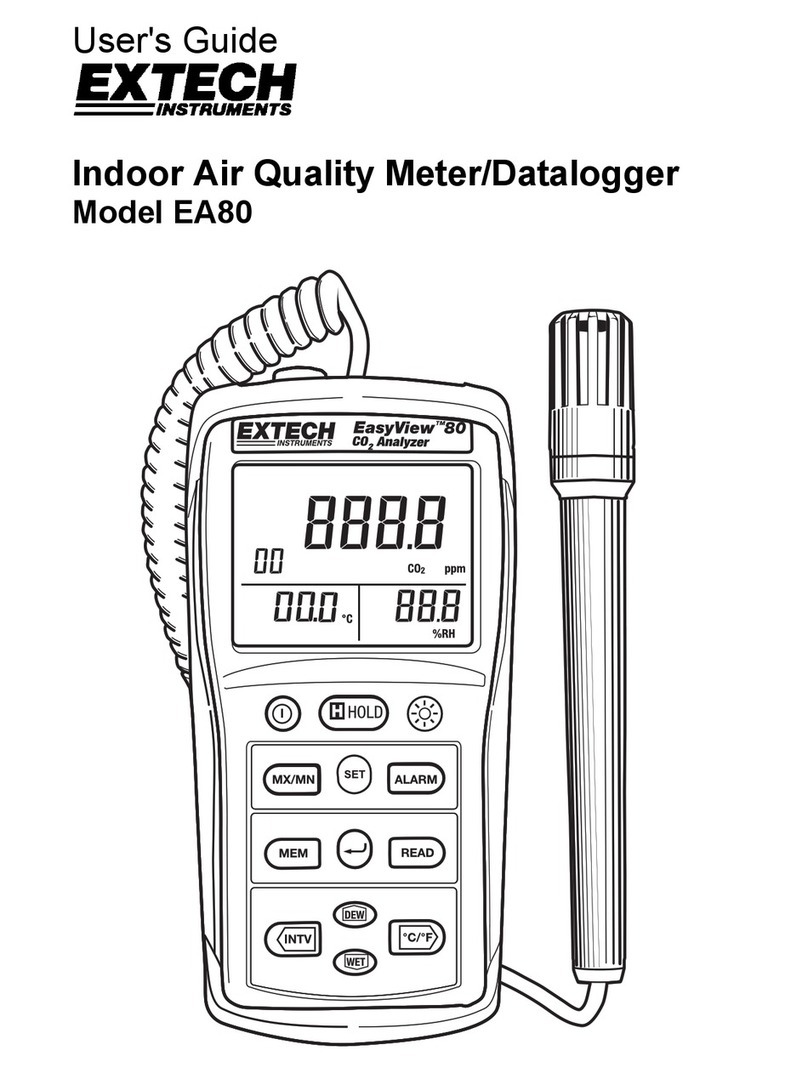
Extech Instruments
Extech Instruments EA80 user guide

DAKOTA ULTRASONICS
DAKOTA ULTRASONICS MX-5 Operation manual

Savant
Savant 6710M-32TM quick start guide

Schaeffler
Schaeffler SmartCheck user manual
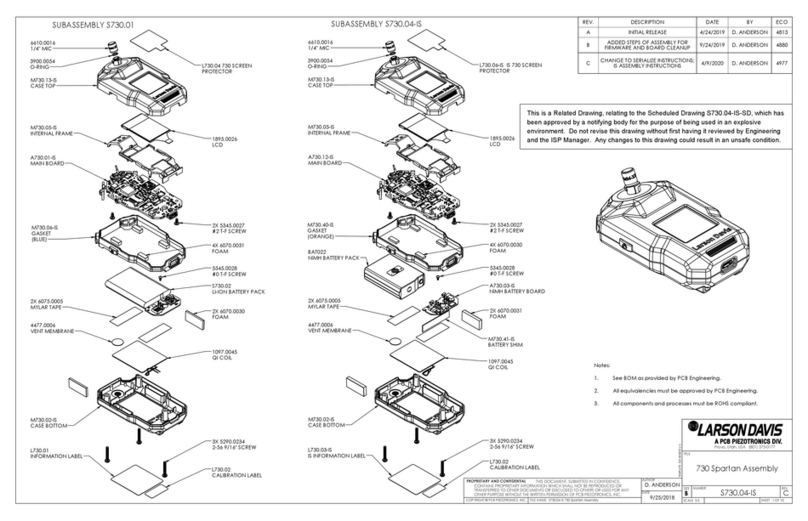
PCB Piezotronics
PCB Piezotronics LARSON DAVIS 730 manual

Endress+Hauser
Endress+Hauser Proline Prosonic Flow 91 operating instructions