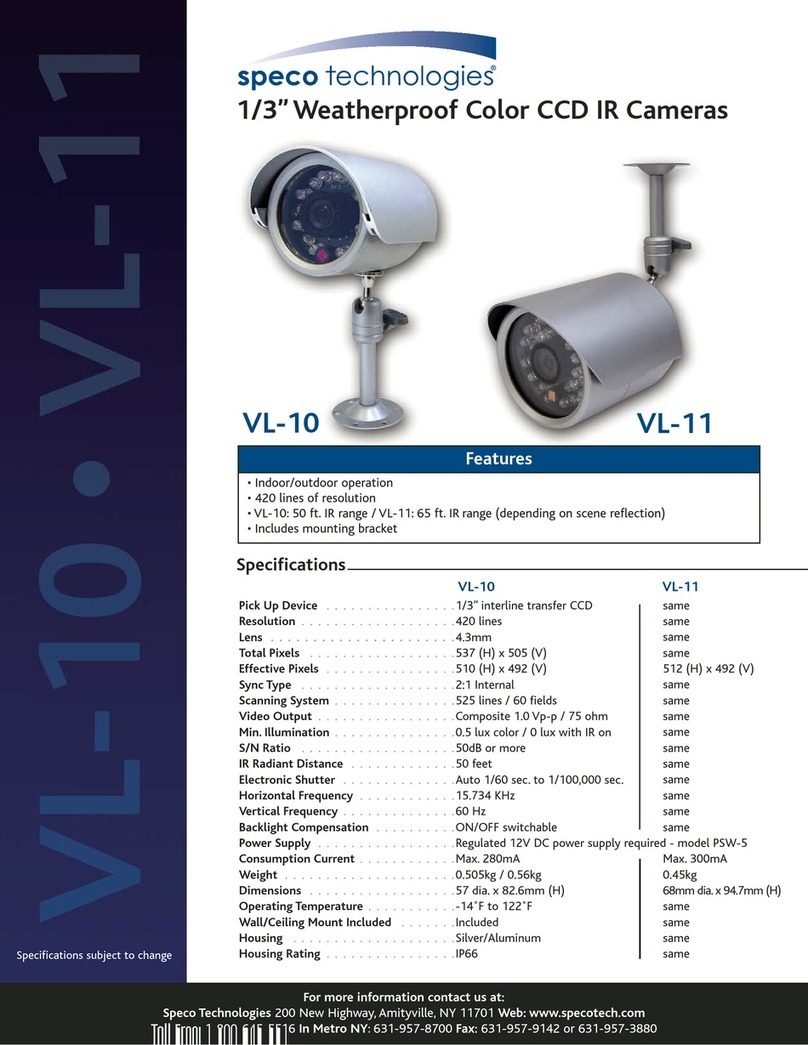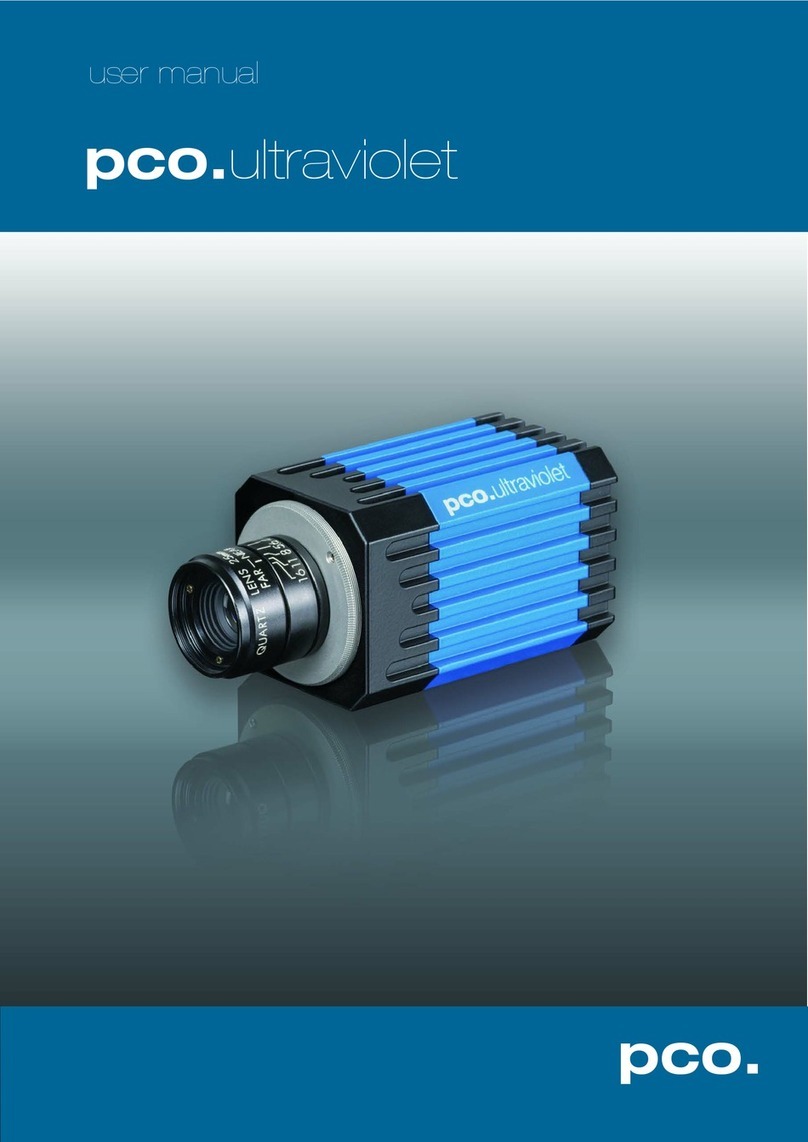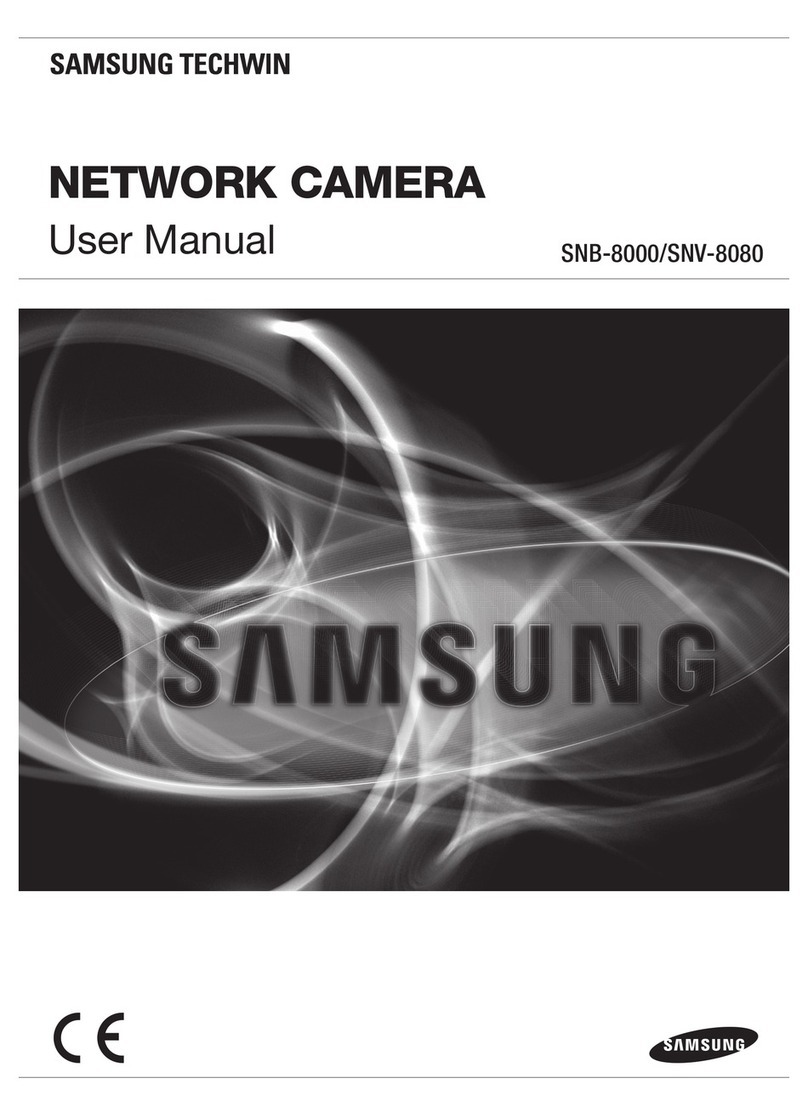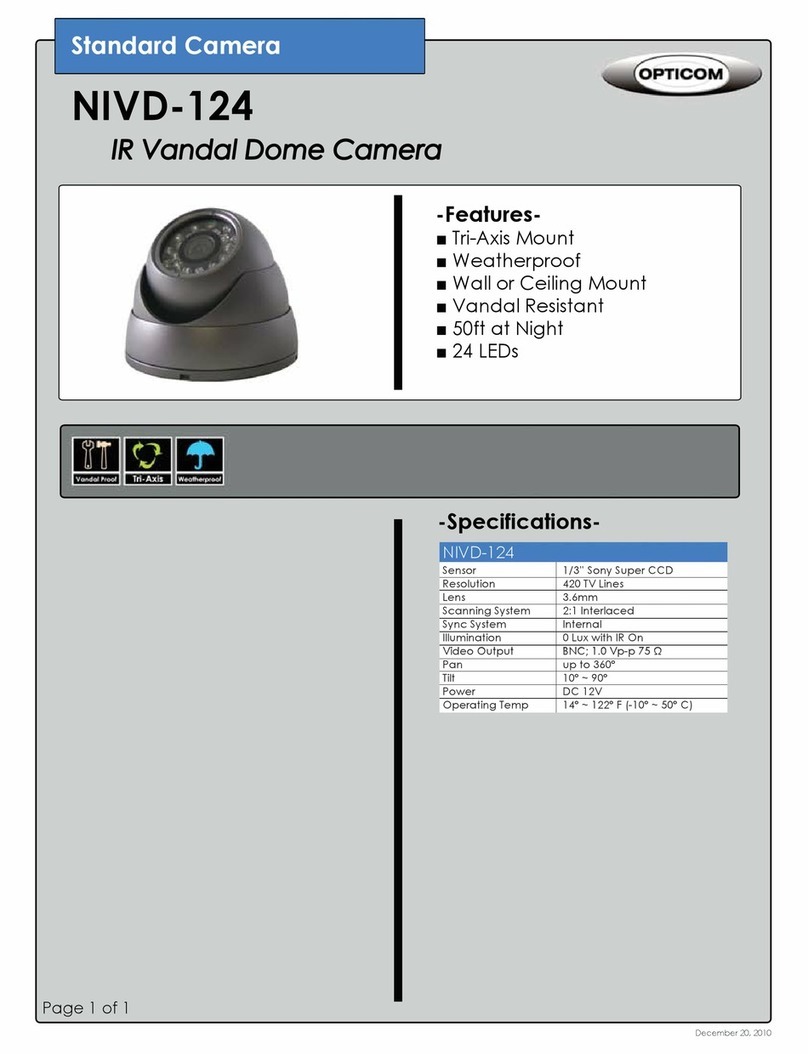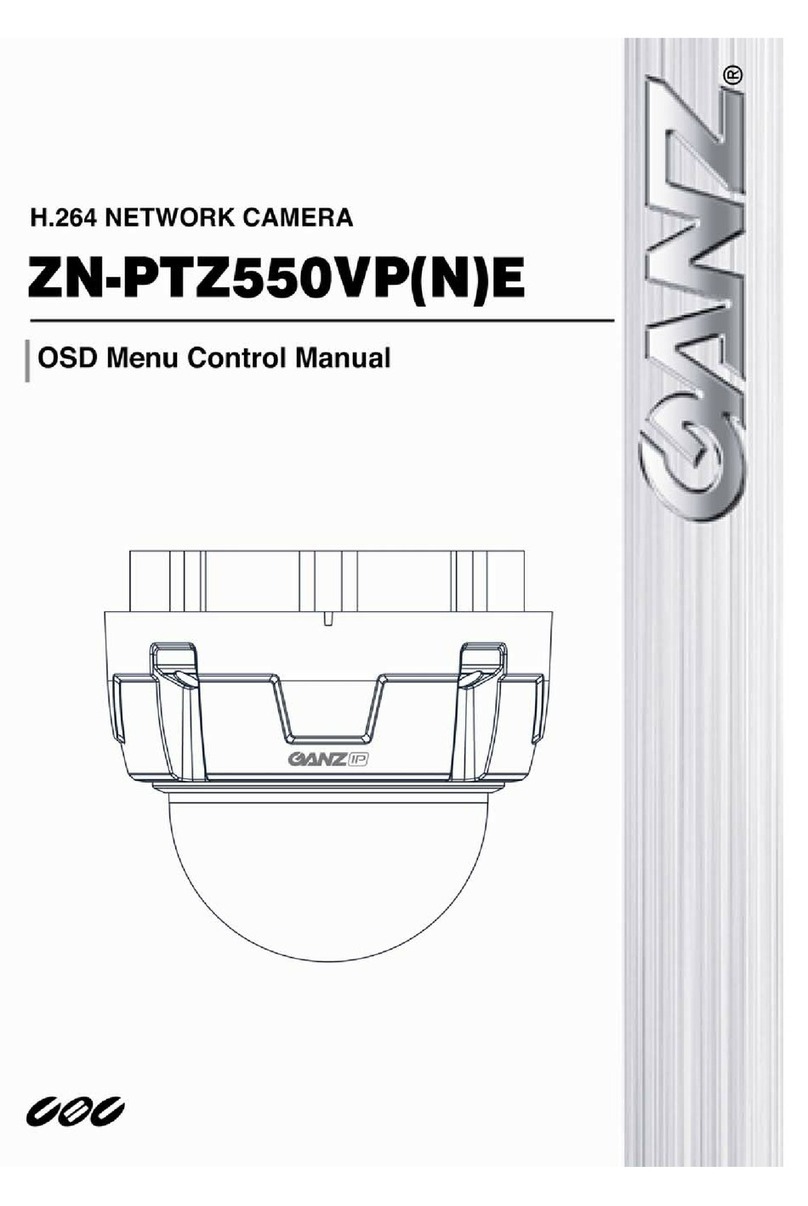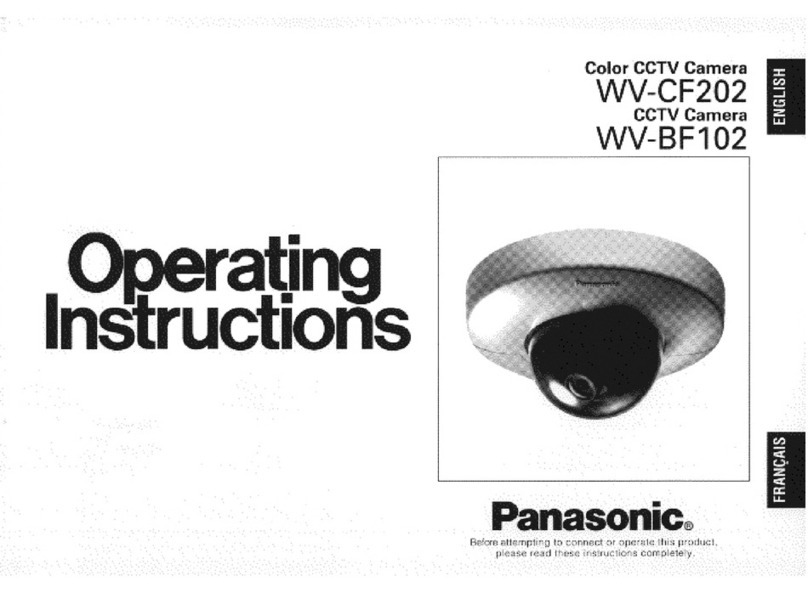Champ DM3112 User manual

1

3
2M IR Mini Dome Quick Installation Guide
Please follow the installation steps below to set up 2M IR Mini Dome IP Camera.
Check the package contents against the list below. See P.1
Physical overview. See P.2
I/O Terminal Block Circuit.See P.3
I/O Terminal Block Pin Definition. See P.3
LED Indicator Definition. See P.4
Power mode. See P.4
Install the hardware and connect all cables. See P.4
Microsoft OS: Use the software CD to install Intelligent IP Installer. See P.7
Access the IP Camera using Intelligent IP Installer. See P.8
Mac OS using Safari Browser. See P.10
Change light environment setting. See P.11
Change the Web Interface into your preferred language. See P.11
Application of IP Camera. See P.12
Package Contents
Software
The following software and information are available online:
-Camera Bundle Software
-Camera Installation Tool
-User manuals
Please go download fromhttp://www.champsolution.com/DownloadMainpage.php
Camera IR Dome IP Camera
Quick Installation Guide Brief product information and quick installation
Accessory 6 pin terminal cable for DI/DO and audio
Screw pack for wall and ceiling mounting ( 2 screws, 2 plastic wall anchors )
Alignment sticker
L-type Hex Key Wrench
2pin I/O terminal block
Focus Adjustment
Plastic plate for wall and ceiling mounting

4
Physical overview
Built-in Microphone
Dome bubble Top cover
Ethernet Socket
Lens
MicroSD/SDHC
Reset
Power LED Indicator
Network LED Indicator
External I/O connector
DC 12V/1A
Internal microphone
Light Sensor
IR LEDs (12units,
Distance 10m) Open the shell alerts
Routing hole

3
I/O Terminal Block Circuit
I/O Terminal Block Pin Definition
This Camera provides an external I/O terminal block which is used to connect input/ output devices.
The pin definitions are described below.
PIN Definition Description Max. V/A
1 Ground -
2 + 12V DC 12V DC
1.2W
3 Audio Input Connect the wires of the audio input device to GND (Pin 1) and
AUDIO.IN (Pin 3). -
4 Audio Output Connect the wires of the audio output device to GND (Pin 1) and
AUDIO.OUT (Pin 4). -
5 Digital Output 1
Uses an NPN transistor with the emitter connected to the GND
pin. If used with an external relay, a diode must be connected in
parallel with the load for protection against voltage transients.
100 mA
24V
6 Digital Input 1 Connected to GND to activate, or leave floating (or unconnected)
to deactivate. 30V DC

4
LED Indicator Definition
LED Color Indication
Network Blue Flash blue while Network activity.
Power
Red Steady red for booting up process
Blue Steady blue for booting up completion
Purple Flash purple during firmware upgrading; when reset button pressed for at least 5 sec.
to factory default
Unlit When you press reset button; or Power off
Reset: When the device is empowered, press the Reset Button to reboot the device, or hold the Reset Button for
10 seconds to the settings back to factory default.
Reset process: Press reset button until indicator Unlitsteady red (booting up process)steady blue (booting up
completion)
Reset to default process: Press until indicator steady bluesteady red (booting up process)steady blue (booting
up completion)
Power Mode
PoE Mode
Power
Requirement
PoE (IEEE802.3af) with Class 3
Power
Consumption 4.19W
Adaptor Mode
Power
Requirement 12V/1
A Adaptor
Power
Consumption 4.24W

3
Install the hardware and connect all cables
A. Hardware Installation
a. Loosen the tamper-proof screws using supplied L-type Hex Key Wrench
b. Remove the dome cover. Be careful do not scratch the cover glass.
c. If you want to route cable from the side of camera instead of routing hole, please see below figure.
1. Attached the alignment sticker to the wall/ceiling. Drill three holes into the wall, which two for screws and
one for cable (if you want to route cables through routing hole).
2. Align the two holes on the base of plastic plate with the two plastic anchors on the wall or ceiling, insert the
supplied screws to the corresponding hole and fix them.
3. Secure the camera to the plastic plate with screws(M2.5x6 * 2pcs)
4. Adjust the angle of camera to aim the shooting area.

4
B. Wall mount L-type Bracket installation(optional)
1. Position the L-type at the desired installation location. Drill two holes into the placement and hammer the
included screw anchors.
2. Align the two holes on the L-type bracket to the two plastic anchors on the wall or ceiling, insert the supplied
screws to the corresponding hole and fix them.
3. Secure the plastic plate to the L-type bracket with screws(M4x10 * 2pcs)
4. Secure the camera to the plastic plate with screws(M2.5x6 * 2pcs)
5. Adjust the angle of camera to aim the shooting area.

3
C. Outdoor wall mount kit installation(optional)
1. Position the outdoor kit at the desired installation location. Drill two holes into the placement and hammer
the included screw anchors.
2. Assembly silicone rubber and outdoor kit together.
3. Combine O-ring and supplied screws together, then insert to the corresponding hole and fix them.
4. Feed the cables through conduit hole A or B. If you want to use hole A, remove the plug with a screwdriver.
Thread the network and I/O cable through thread-lock sealing nut, claw (using the claw to round all cable)
and cable gland. To seal all cable in the claw part tightly in case of water leaking. Attach the cable gland to
the conduit hole. Push the claw into the cable gland and tighten thread-lock sealing nut to secure the cables.
Then, secure the camera to the outdoor kit with screws (M2.5x6 * 2pcs)
5. Paste the waterproof-tape at microphone hole on the top cover.
6. Adjust the angle of camera to aim the shooting area.
Conduit hole B
Conduit hole A
Note: Once waterproof sticker is pasted on top
cover for outdoor used, microphone reception
will be affected.

4
D. Outdoor Wall mount kit and L-type Bracket installation(optional)
1. Position the L-type at the desired installation location. Drill two holes into the placement and hammer the
included screw anchors.
2. Align the two holes on the L-type bracket to the two plastic anchors on the wall or ceiling, insert the supplied
screws to the corresponding hole and fix them.
3. Assembly silicone rubber and outdoor kit together.
4. Combine O-ring and supplied screws(M4x10) together, secure the outdoor kit to the L-type bracket with
combination screws.
5. Feed the cables through conduit hole A or B. If you want to use hole A, remove the plug with a screwdriver.
Thread the network and I/O cable through thread-lock sealing nut, claw (using the claw to round all cable)
and cable gland. To seal all cable in the claw part tightly in case of water leaking. Attach the cable gland to
the conduit hole. Push the claw into the cable gland and tighten thread-lock sealing nut to secure the cables.
Then, secure the camera to the outdoor kit with screws (M2.5x6 * 2pcs)
6. Paste the waterproof-tape at microphone hole on the top cover.
7. Adjust the angle of camera to aim the shooting area.
Conduit hole B
Conduit hole A
Note: Once waterproof sticker is pasted on top
cover for outdoor used, microphone reception
will be affected.

3
E. Wall mounting and Ceiling mounting
1. Attached the alignment sticker to the wall/ceiling. Drill three holes into the wall, which two for screws and one
for cable.
2. Hammer the supplied plastic anchors into the holes.
3. Align the two holes on the base of camera with the two plastic anchors on the wall or ceiling, insert the supplied
screws to the corresponding hole and screw them.
4. Adjust the angle of camera to aim the shooting area.
F. Wall mounting and Ceiling mounting
f1. Without Power over Ethernet (PoE) connection
1. Connect the power adaptor to the IP Camera.
2. Connect the IP Camera to a normal Hub / Switch / Router.
f2. Power over Ethernet (PoE)
1. Connect the IP Camera to a PoE-enabled Hub / Switch / Router.
Note:
If using a non-PoE switch, please use a PoE power injector to connect the camera.

4
G. To adjust the view angle- 3 axis Mechanism Design
1. Turn the lens module right and left to your desired pan position.
2. Turn the lens module up and down to your desire tile position.
3. Turn the lens module to adjust the image orientation to satisfied angle.
H. Focus adjustment tool instruction
To adjust lens focus, place the included focus adjustment tool on the lens, and use it to turn lens
clockwise or counter-clockwise until you get optimal focus.

3
Important:
Do not rotate the IR LEDs so that it gets blocked by the housing as it will affect the IR performance
(as shown below). If the image is upside down, please use the image rotate function in Video Setting.
I. Completion
1. Clean the dome bubble to remove the dust and finger print.
2. Fix the tamper-proof screws using supplied special hex. Be careful do not scratch the cover glass.
3. The installation is complete now.

4
Microsoft OS: Go Website download Camera Installation Tool
Please go http://www.champsolution.com/DownloadMainpage.php download “Camera Installation Tool”.
Andfollow the installation process to complete the installation.
Access the IP Camera using Intelligent IP Installer
1. Please check two settings before using Intelligent IP Installer .
a. Browser’s Internet Properties → Security
→ Default Level
b. Browser’s Internet Properties → Privacy
→ Uncheck Pop-up Blocker
2. Click the Intelligent IP Installer Icon on your desktop. The main page will show up listing all active
camera and video server devices. Select the relevant IP camera from the list and click Link to IE.

3
3. Enter your Username and Password to login to the IP Camera.
(Default is admin / admin)
4. When accessing the IP Camera for the first time, a yellow information bar appears below the address bar:
his website wants to install the following add-on: ‘AxvideoView.cab’.
5. Click the information bar, and select Install ActiveX control.
6. Click Install.
7. Live video displays in the centre of your web browser.

4
Mac OS using Safari Browser
Lighting environment setting
1. Select Safari icon
2. Click Bonjour function and select the camera
you wish to access.
3. Enter name and password to login to the IP
camera. (Default is admin / admin)
4. The monitor image will be displayed in your browser.

3
The default setting of lighting environment is Auto. However, you may also select 50 or 60 Hz upon the lighting
environment of your country.
Go to “Setting > Live View > Camera Setting > Image Setting”, select the environment setting you wish.
Change the Web Interface into your preferred language
Use the settings screen to set the language of the Web Interface.
Go to “Setting > System > Maintenance ”.
1. Go website http://www.champsolution.com/DownloadMainpage.php download
language pack.
2. Browse and select the preferred language and then click OK.
3. The web interface will change into your preferred language.

4
Application of IP Camera

3
Table of contents